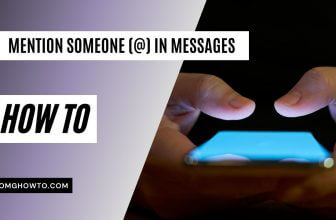Dark mode has already been introduced on Windows and Mac computers because it’s found to be the most effective way to work with them. However, if you are using a smartphone, for example an iPhone, you don’t have a similar dark mode feature.
While there may be tweaks that could help you get dark mode on your iPhone, those will require your iPhone to be jailbroken which many users don’t have. And if you happen to have updated your device to the latest version of iOS, you are out of luck as there’s no jailbreak method for this latest version of the OS.
However, that should not stop you from making your iPhone look a little darker. Fortunately, there’s a workaround that helps you turn your iPhone’s Dock and folders to black. That will give you the feeling of dark mode which is not present in the current version of iOS, yet. So, here’s how you can go about doing that.
How to Turn the Dock and Folders to Black on an iPhone
To do the task, what you are going to do is pickup a wallpaper from a website and set it as the wallpaper of your iPhone. The wallpapers have been designed in such a way that they will force the system of your device to make the dock and appears look darker.
Here’s the actual procedure for you:
1. Open Safari on your iPhone and head to the Myserious iPhone Wallpaper website. You can click that link to go to the website.
2. When the website launches, scroll down and see all of the wallpapers available for you there. Now, choose the one that you would like to set as your wallpaper. Then, press and hold on the wallpaper you have chosen and select the option that says Save Image. It will save the wallpaper in the Photos app on your iPhone.
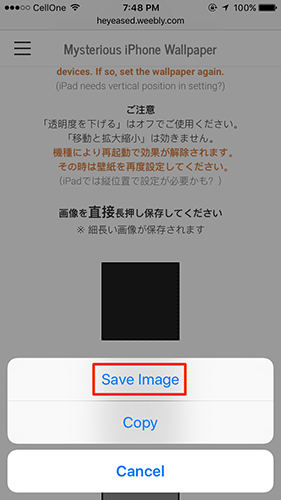
3. Launch the Photos app on your iPhone by tapping on the app icon on your home screen. The app should launch.
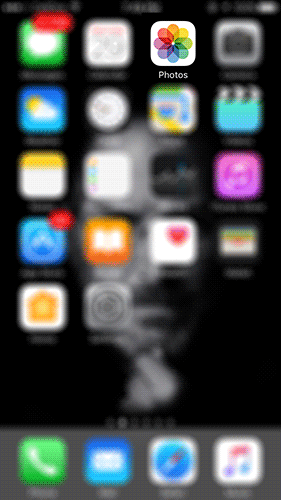
4. Find the wallpaper that you saved from Safari. Open the wallpaper and then tap on the share icon in the lower-left corner of your screen.
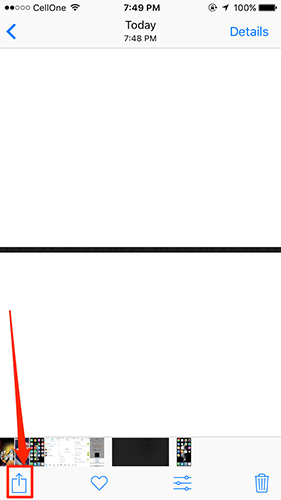
5. When the share menu opens, tap on the option that says Use as Wallpaper. What it will do is set the current image as the wallpaper of your iPhone.
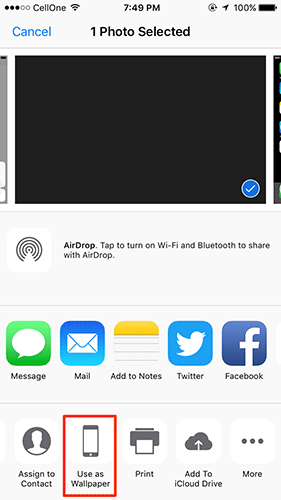
6. The downloaded image should now be your iPhone’s wallpaper and you will see that the Dock and Folders are now black. That’s the closest you can get to dark mode on an iPhone right now.
So, that was how you could turn the Dock and Folders to black and give a dark mode to your iPhone.
In future, if you happen to get annoyed by the dark items and wish to get back to what it was before, then simply open the Photos app and choose any other image to be set as your wallpaper and you will notice that the dark mode’s gone from your iPhone. Dark mode only lasted on your iPhone till you had that image as your wallpaper.
Read more like this
- How to Capture Photos and Selfies and Videos Using Siri
- The Features Hidden in iOS 10 on Your Apple Device
- How to Turn Off Integrated Calling in Skype for iOS