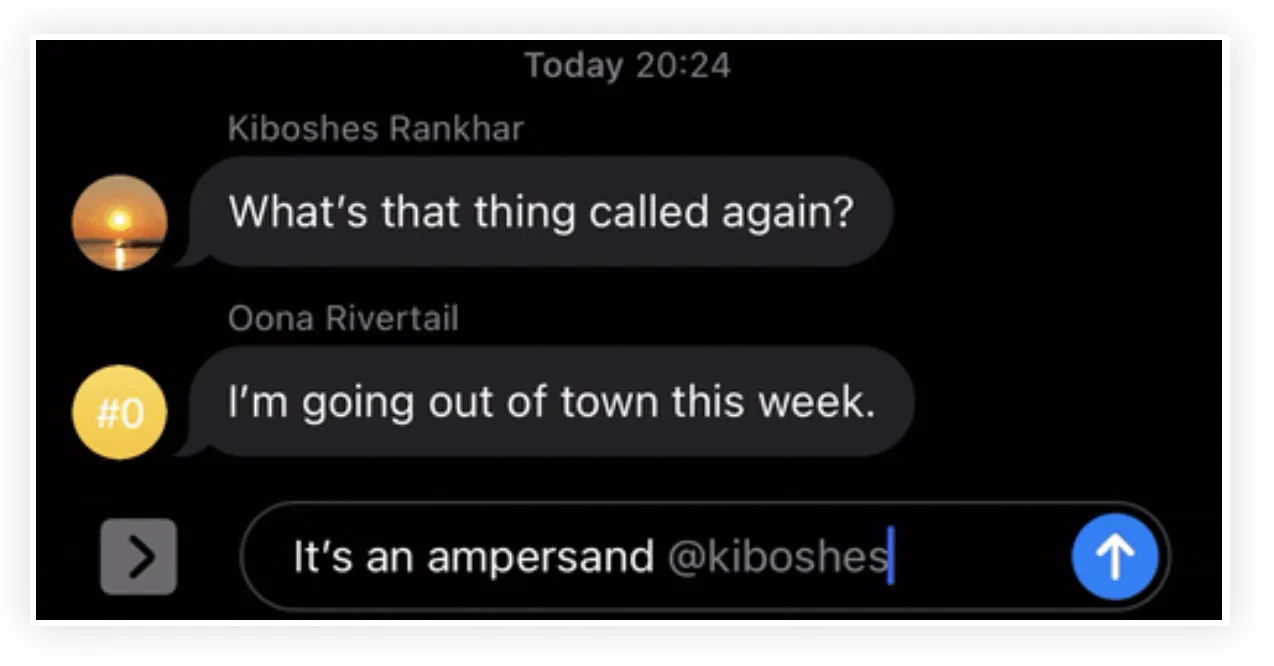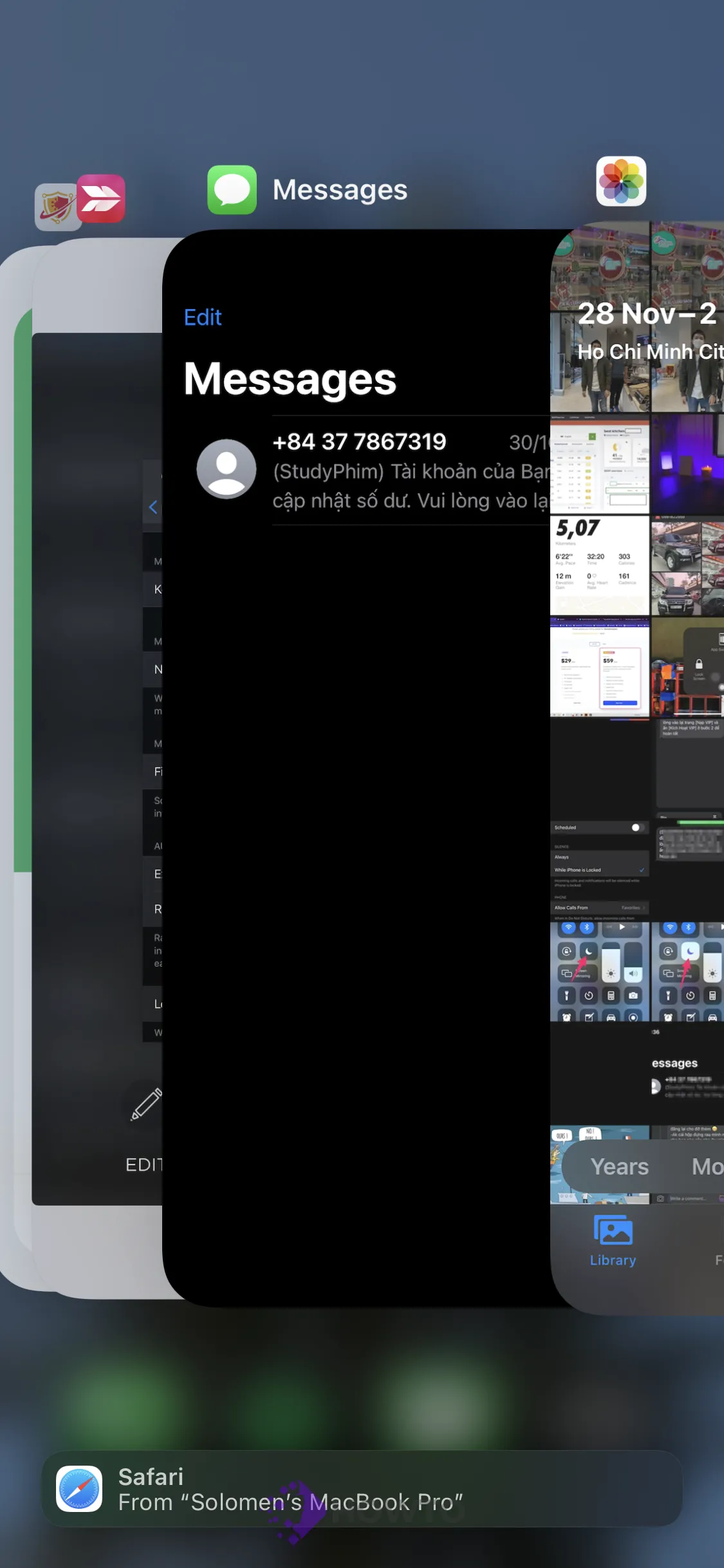More than 1.3 billion people use Facebook to communicate with friends and family, but there’s a growing trend of using the platform for group chats instead. Whether you’re coordinating a get-together or just trying to stay in touch with more people at once, group chats on Facebook can be a great way to stay connected.
However, we cannot overlook the fact that group chats might become unorganized and messy at times when important information is lost in the sea of less essential communications. It’s not always easy to figure out who should get your message.
And that’s why I’m here today, sharing an easy way for you to mention someone in your iMessage. It’s so simple that anyone can do it!
Who Can You Mention in a Group Chat on iPhone?
What is iMessage? iMessage is a messaging service developed by Apple for iOS, macOS, and watchOS. It has been included as an integral part of the device’s operating system since 2011. It supports instant text and picture messaging between iPhone users and others running iOS.
You can mention anyone who is part of the discussion in iMessage. It includes anybody in the group discussion who is a member of that group. You can’t tag/mention to someone who isn’t a member of the group until they’ve been added to the group.
How to Mention Someone in a Group Chat on iPhone
It is quite simple to tag or mention someone in a Group Chat on iPhone. There are 2 methods for mentioning someone, both of which are practical and quickly.
When composing your message, simply write it as you normally would, then include the name of the person in your contacts to mention them.
Unlike other messaging services, you do not need to put “@” in iMessage to address someone (though it also works). However, merely putting their full last name, first name, or full name (as saved in the contacts) anywhere in the app does the trick. It must be completely filled in; you can’t type a portion of the name first or last.The name would turn grey as soon as you finish typing it.
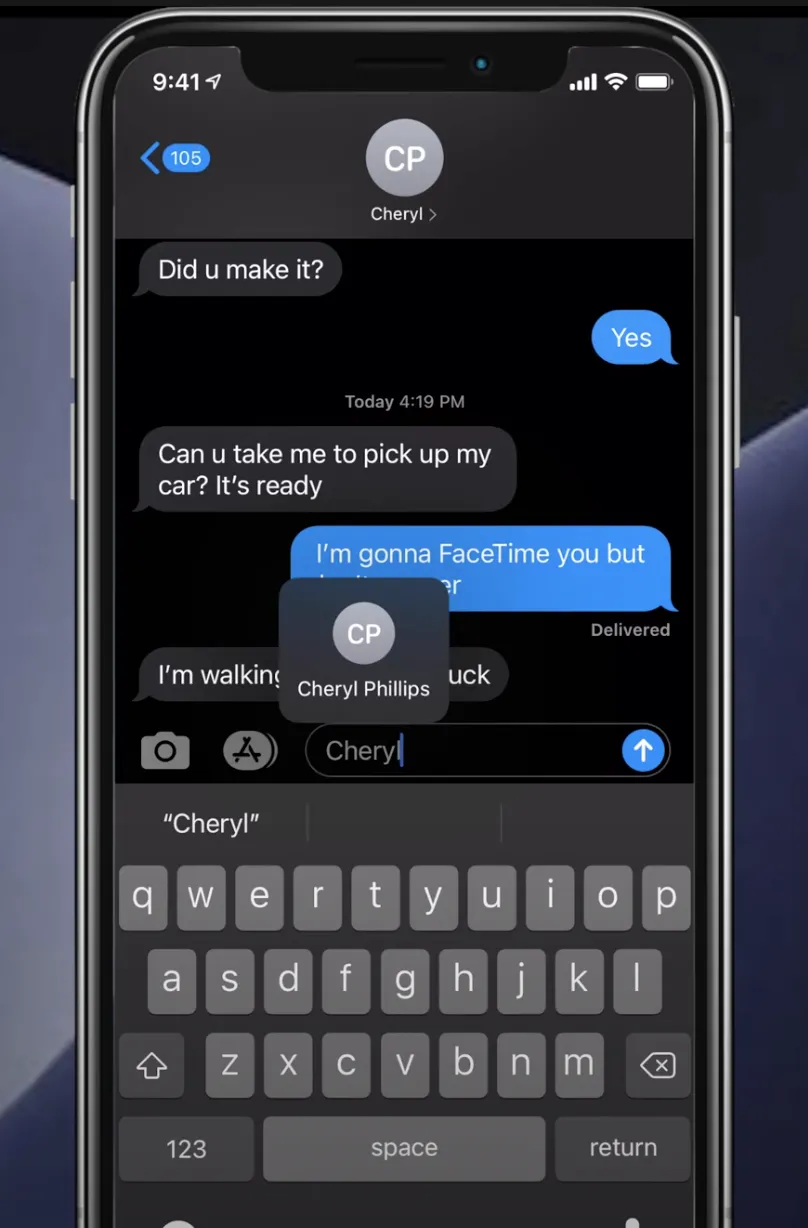
Tap the name in the message app, or anywhere else within it. The contact’s name and avatar/initials would show up. To mention them, touch on it.
If several persons with the same name are available, you’ll be prompted to choose one of them.
You may also use the “@” character to point out someone. Follow the “@” with their name and then press Enter.) To mention to them, you may type their complete first name, last name, or entire name.
The “at” symbol would vanish once you mention it to the person. It would be as simple as referring to them normally.
What Happens If You Mention Someone in Group Chat?
It all depends on the context. If the conversation open, nothing happens unless their name appears in a larger blue type in their message.
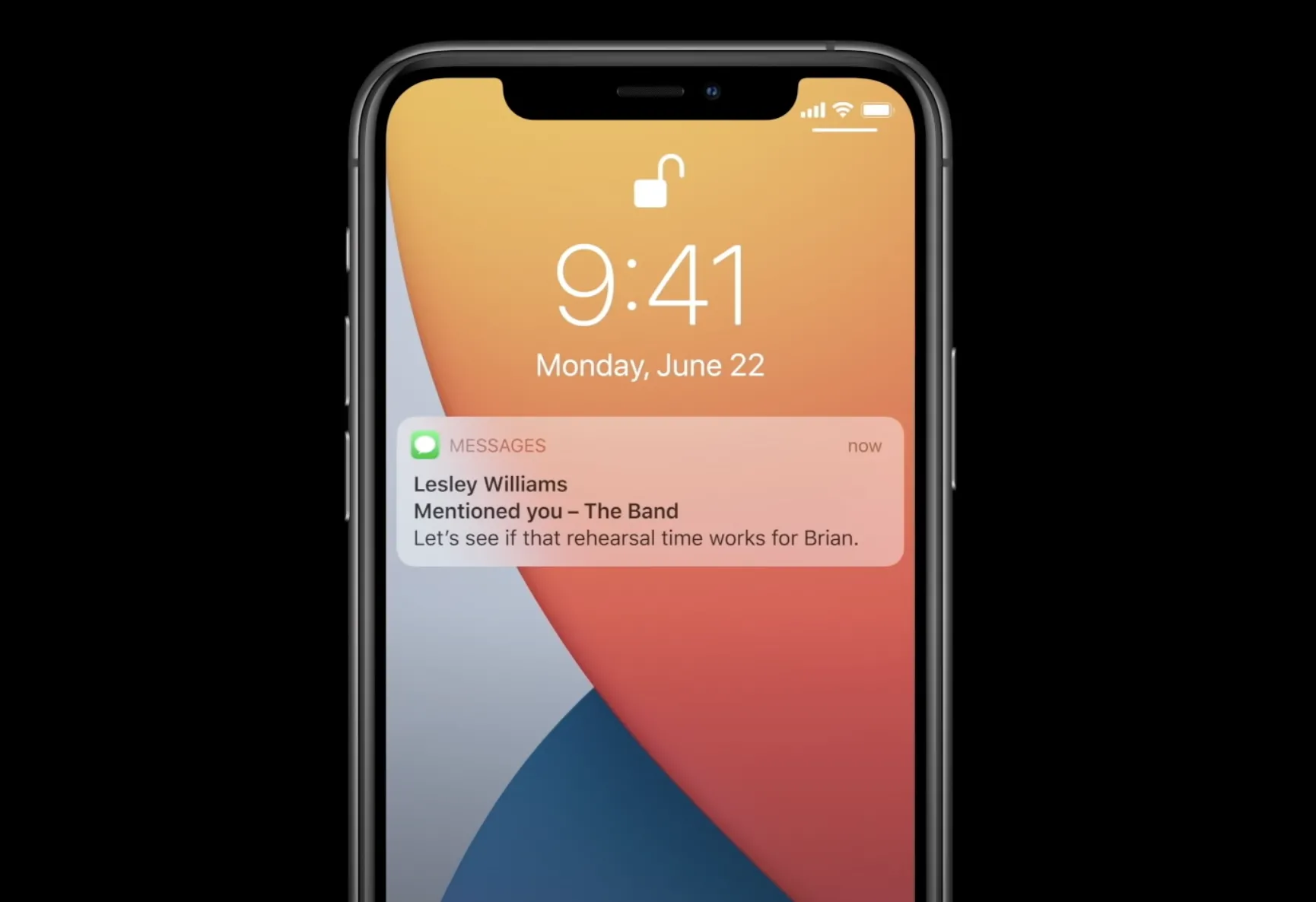
If the conversation is over, they might receive a notification that reads, “[The Contact Infomation] Mentioned you – [The Group Name]”.
When you tap on a notification, it will take them to the message in which you’ve mentioned them, even if there are many other unread messages in the discussion.
Is It Possible to Prevent Someone From Mentioning Us?
Unfortunately, you can’t prevent someone from mentioning your name in an iMessage right now; there’s no option to turn it off. You may, however, turn off notifications for mentions.
Go to your iPhone’s settings and just scroll down to Messages. Select it then.
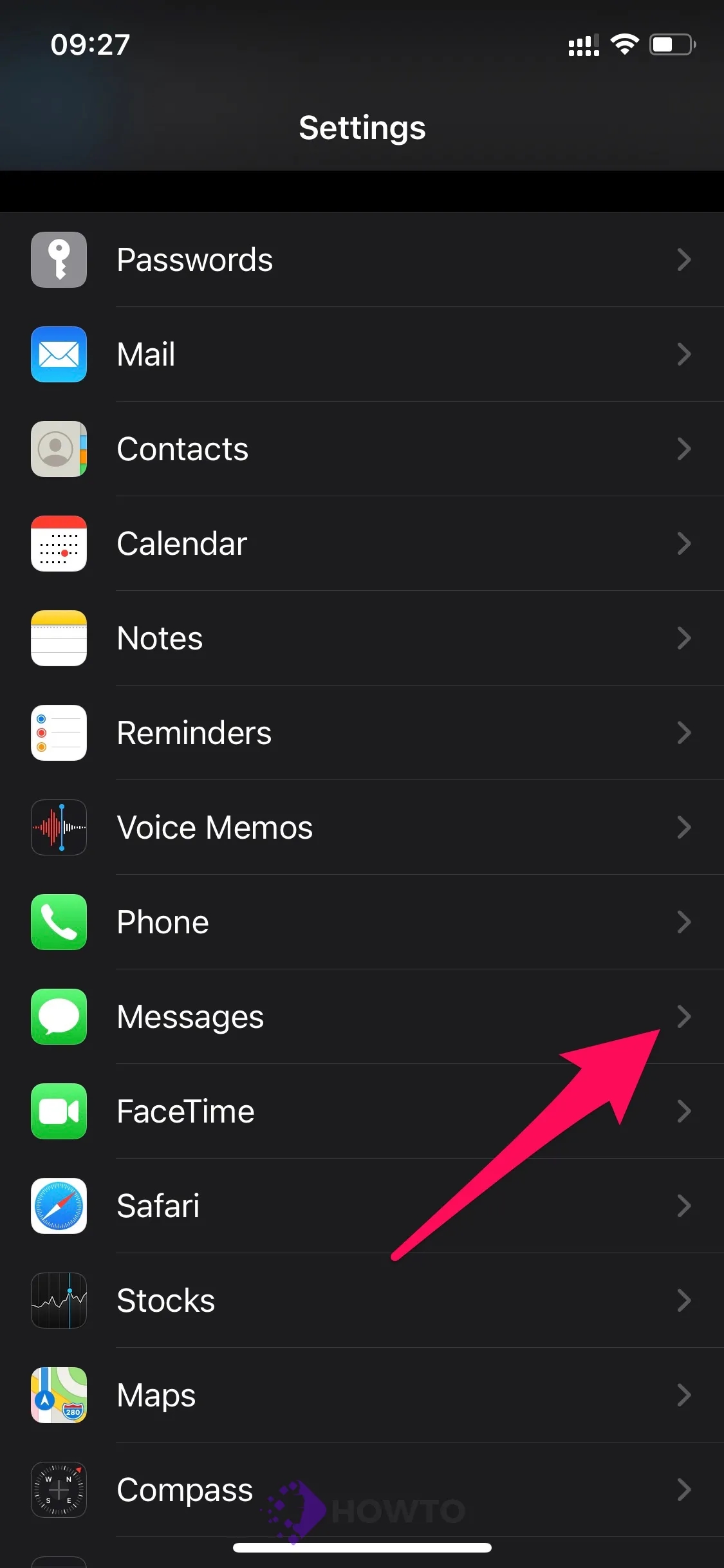
The message preferences will display. Deselect the switch for ‘Notify Me’ to close it.
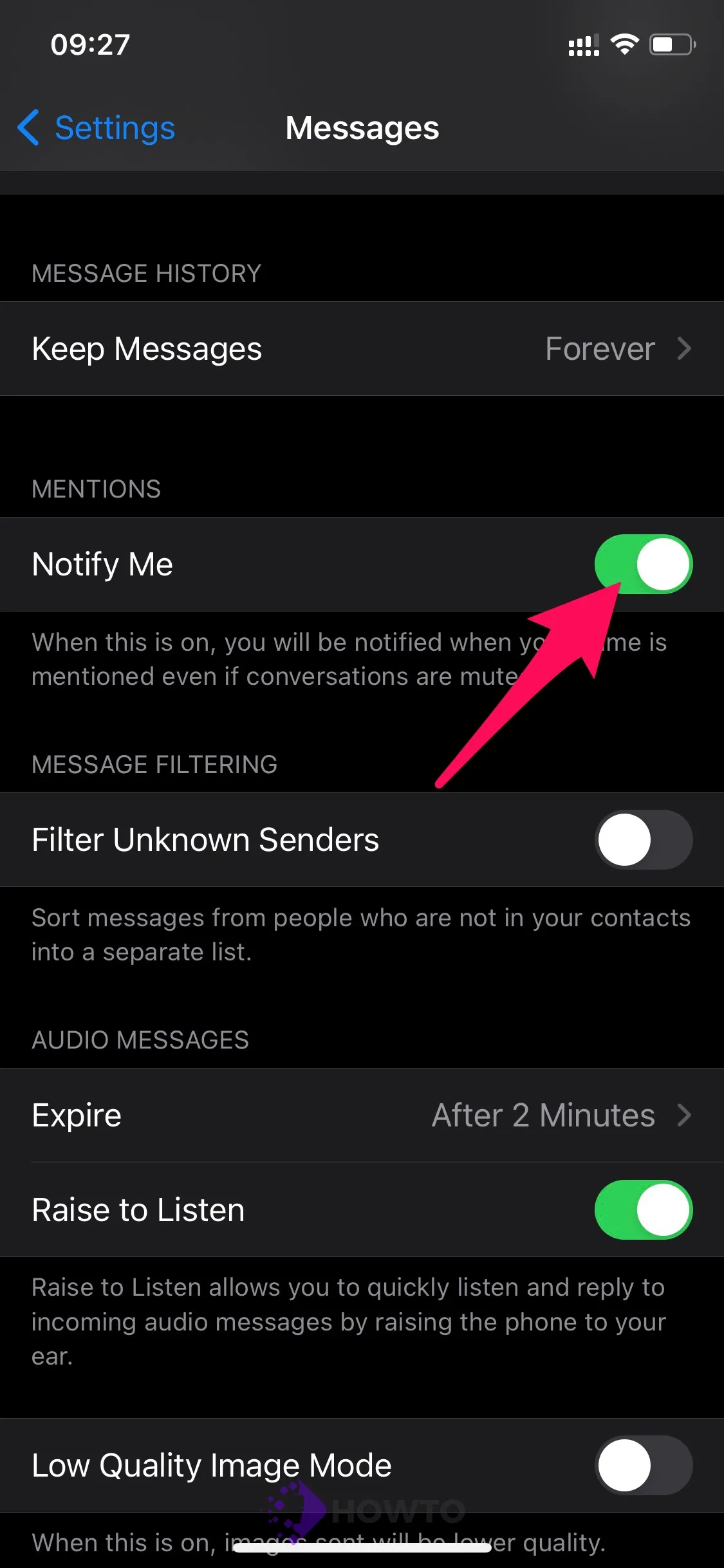
How to Fix iMessage Mention Not Working?
If you can’t mention someone in an iMessage group chat, there are a few possible reasons. Software bugs, out-of-date OSes, and brief system malfunctions might all cause the problem. Try the solutions listed below if you’re having difficulty resolving the situation.
1. Update your iOS to the newest version
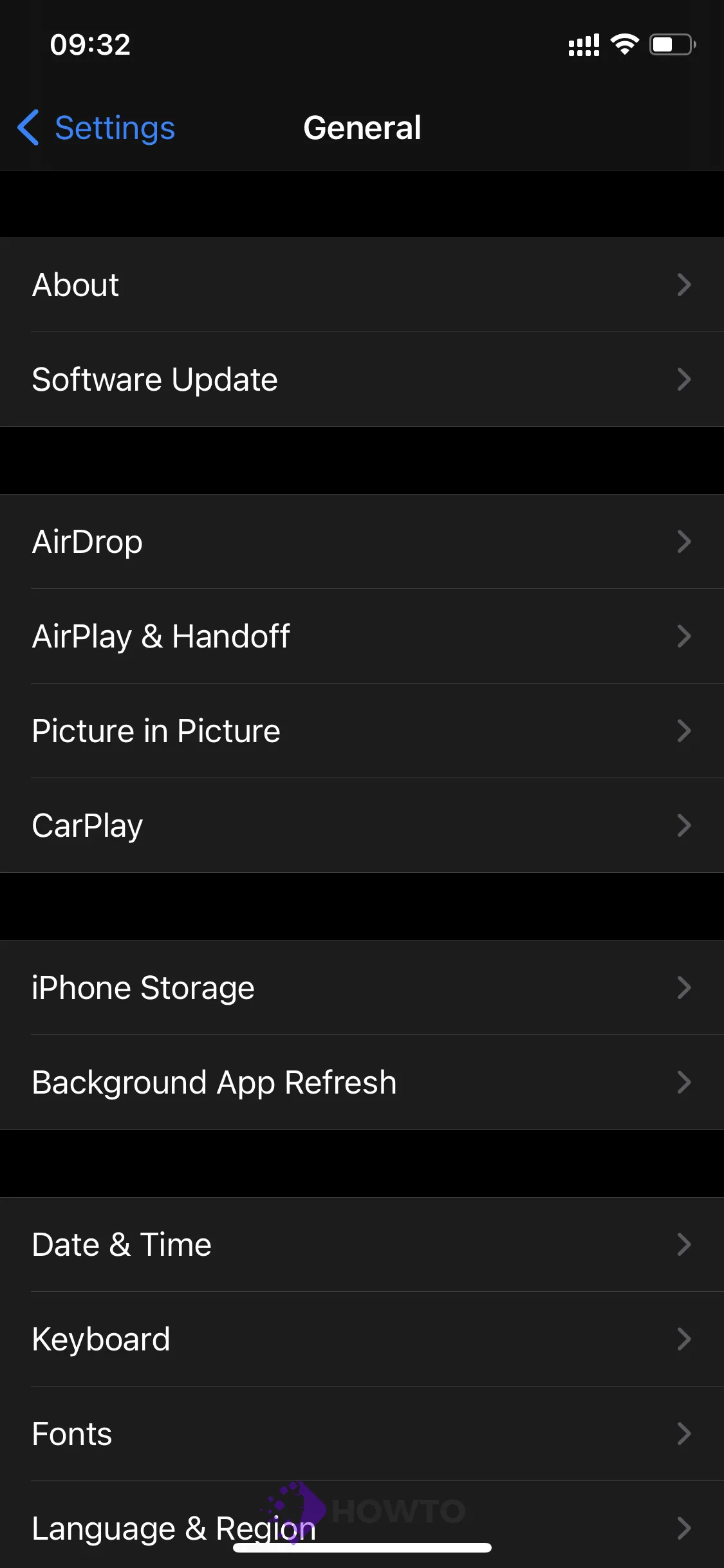
Make certain you’re running iOS 15 or iPadOS or later versions by going to General > Software Update on your iPhone or iPad.
To upgrade your Mac or discover its operating system version, go to System Preferences and click on Software Update.
Installing a software update may also eliminate software bugs that cause iMessages to stop working.
2. Make Sure You Type The Contact Name Correctly
It’s only possible to receive a contact suggestion if you type all of the first or last name letters. If you can’t mention someone in a group discussion, type their entire name (with no letter missing) instead. Finally, check to see if the name was correctly spelled—just as it appears in the Contacts app.
3. Force Quit and Re-Open Messages App
You may also be able to restore some functionality of the instant messaging service by terminating and restarting the Messages app on your phone.
- Swipe up from the bottom of your iPhone’s screen to close the app (iPhone X > iPhone 13), then swipe up on the Messages preview.
- To quit an app on an iPhone or iPad with a physical Home button, double-click on the Home button and swipe up on Messages preview to close it.
Re-launch Messages and see whether you can mention someone in an iMessage group chat.
How to Leave a Group Chat on iPhone
If you’re using an iPhone and all of your friends are, too, here’s how to leave a group chat on the iOS device.
Open the Messages app on your device.
Tap the group name you wish to leave.
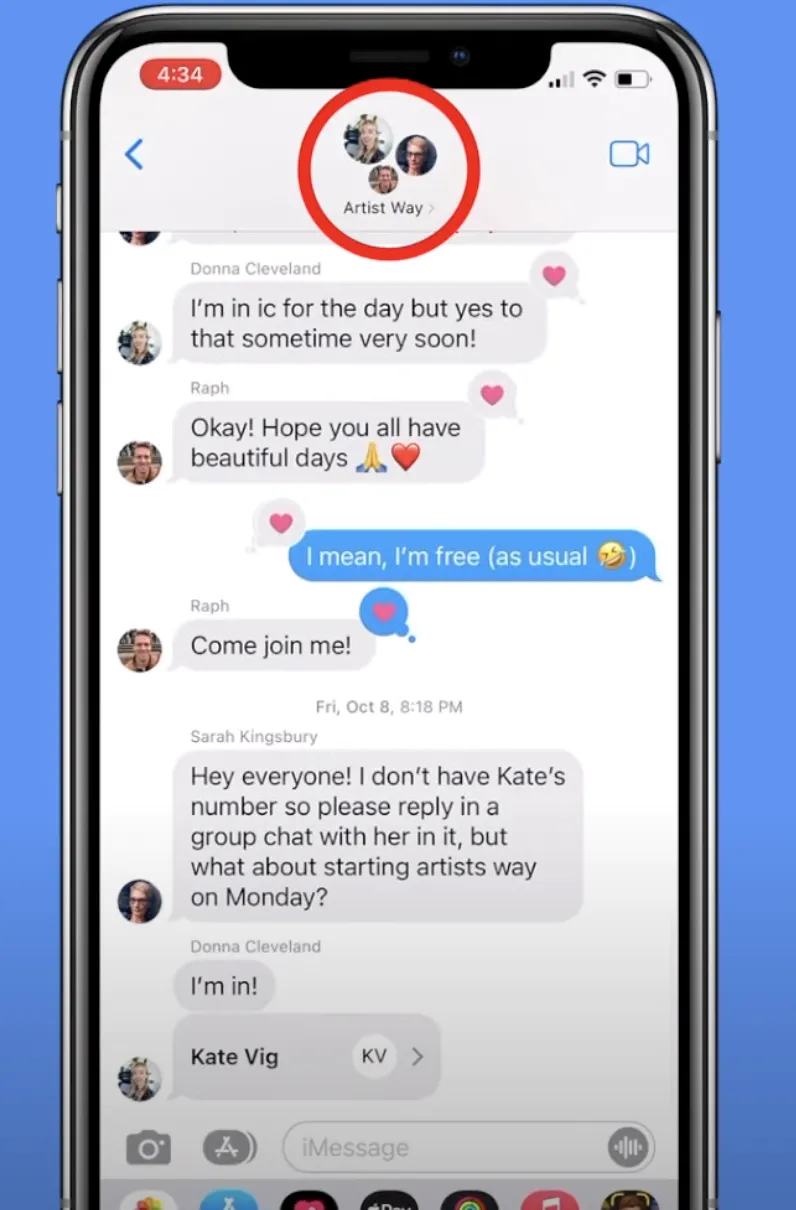
Tap the top of the conversation, where you’ll see your Messages profiles. Tap the Leave this Conversation option.
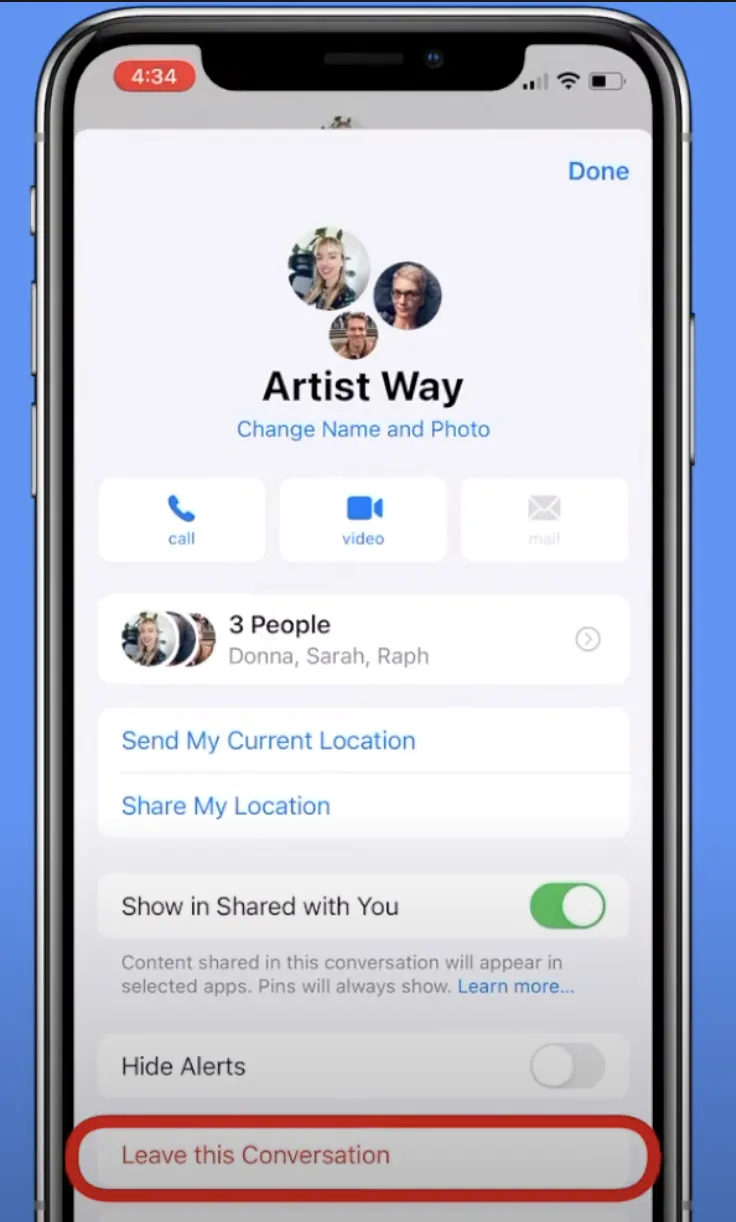
Confirm by tapping Leave this Conversation again. Tap Done and that’s all.
How to Name a Group Chat on iPhone
You may only name group iMessages rather than group MMS messages. This implies that everyone in the group must be an iPhone user or have signed into iMessages on an Apple device, such as a Mac or iPad.
1. Open the Messages app on your device.
2. Tap the paper and pencil symbol to start a new chat.
3. Tap the little carrot (arrow) to the right of the number of people in your group after you’ve sent your first message.
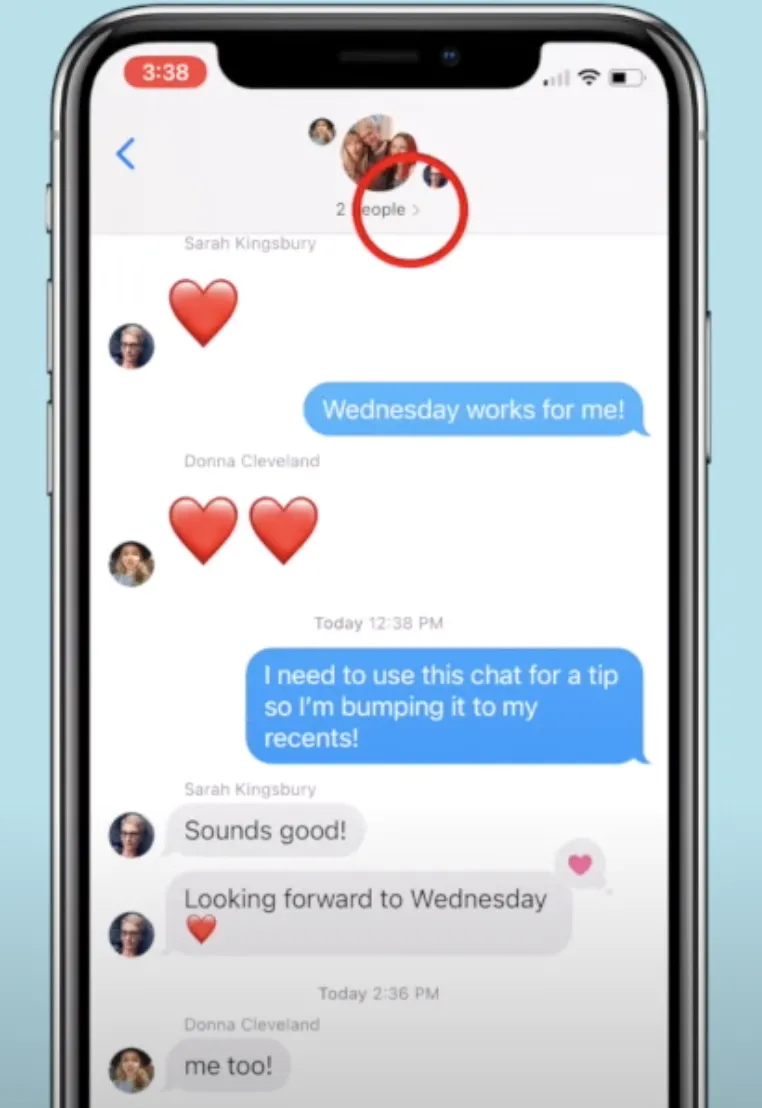
4. Finally, tap the information icon.
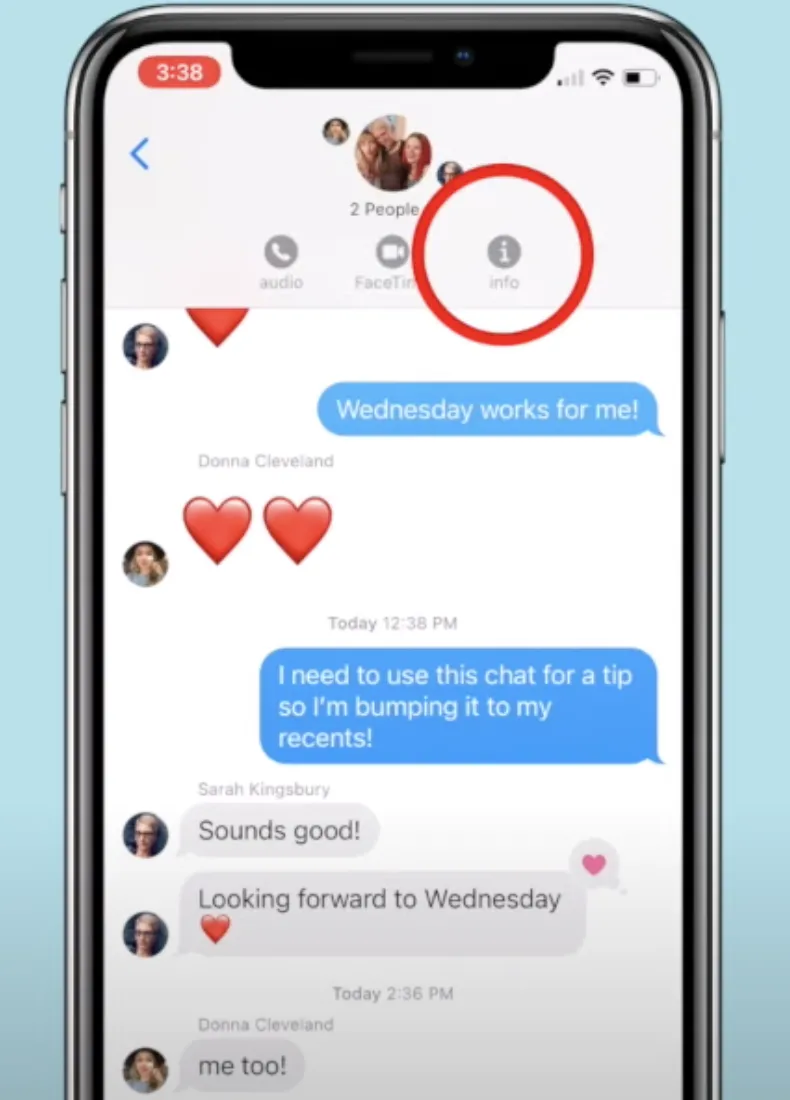
5. Enter a Group Name. (If you don’t see the option, there’s probably someone in your group who isn’t using iMessages.)
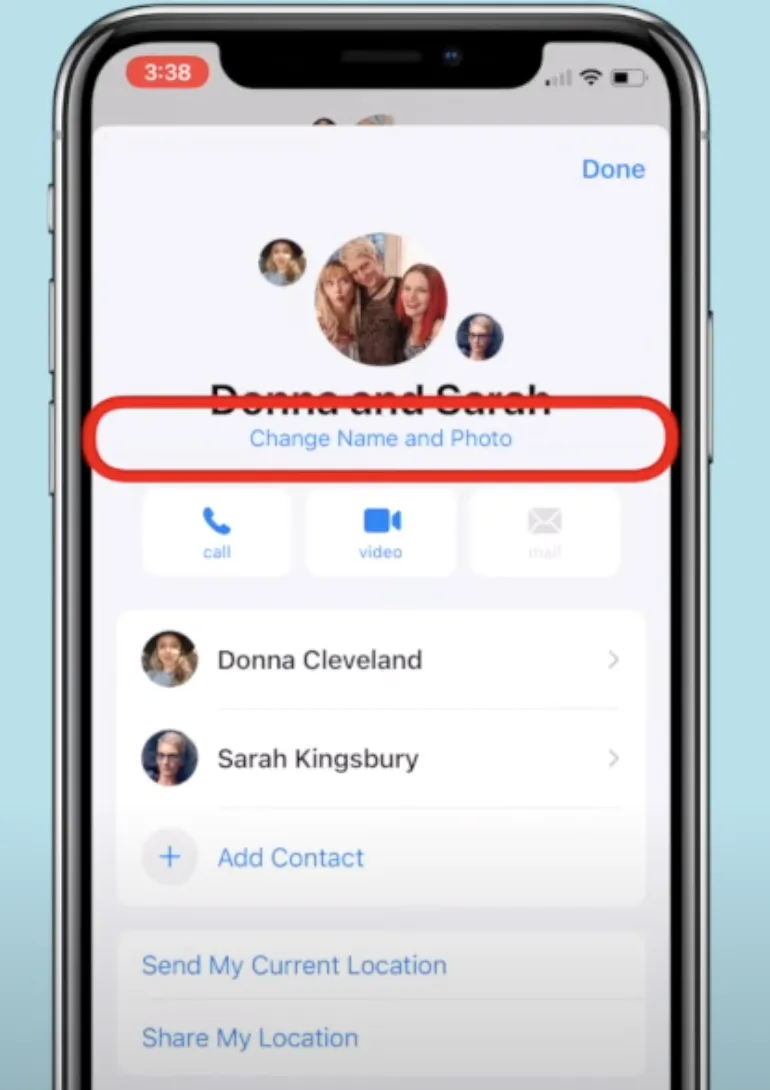
6. Select a name for your group and then Done.
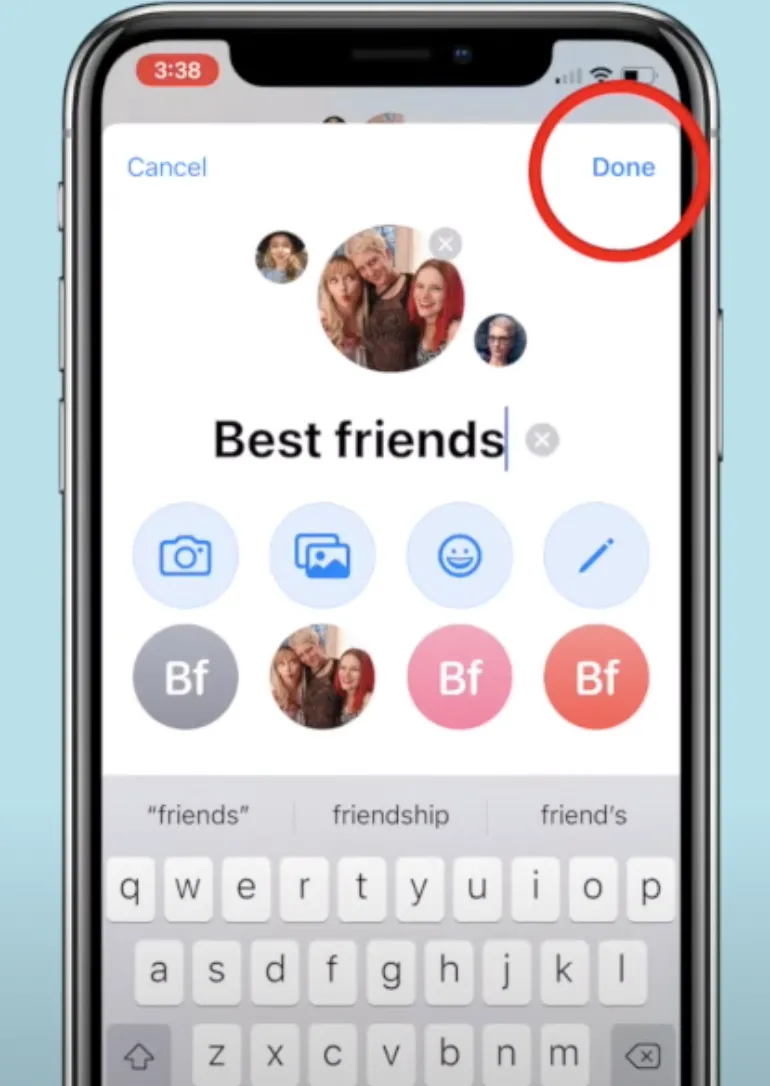
How to be notified only when a group chat is mentioned directly
You may customize a group chat’s alerts so that you receive updates only when someone in the conversation specifically mentions you.
1. On your iPhone, open the Messages app and open an existing group message.
2. Tap a name for your group in the top of the screen.
3. Select the “info” option
4. Scroll down and activate “Hide Alerts” by swiping the button to the right, then tap “Done.”
Conclusion
The ability to mention someone in Group Chat is useful for many reasons, but it can be confusing as well. We’ve written this blog post to help you navigate the process and make your life easier! Have you used these tips? Let us know how they worked out for you by leaving a comment below.