One of the features of the latest version of iOS – the iOS– is enhanced Callkit for the developers. What this means is that the calls that you get in messaging apps like WhatsApp and Skype appear in your regular call lists and also these calls are shown on your iPhone’s screen as if they were regular voice calls.
In simple words, what happens is that when someone calls you using, say Viber, the call will appear on your screen with a ring as if it was a regular call that you get with your network provider. However, you will see a small line of text that says what app the call comes from.
This has made it really easy to integrate the messaging apps with the operating system deeply and many of these messaging app developers have already started doing this with their apps.
While this is a really good thing as you can handle your instant messaging apps’ calls right from your lock screen or normal screen on your iPhone, some users would not prefer to have this for their own reason. And there’s actually a way to disable this if you don’t like it.
For now, it’s just Skype that you can turn the integrated calling feature off for. The other apps are yet to add the option. So let’s see how you can turn the integrated calling feature off in Skype on your iOS running device.
Turning Off Integrated Calling in Skype for iOS 10
All you need to do this procedure is the latest version of Skype installed on your device.
1. Tap on the Skype app on your home screen to launch it. The app will open.
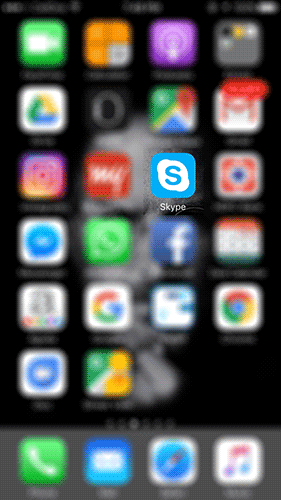
2. When the Skype app launches, tap on the option that says My info in the lower-right corner of your screen. That is where you can manage the settings for the app on your device.
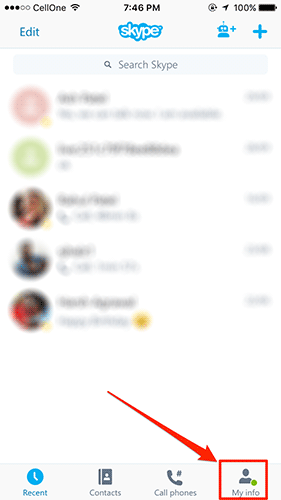
3. On the My info screen, you will see a number of settings that you can adjust. What you need to do here is tap on the option that says Settings. It will take you to the panel from where you can change the Skype settings on your device.
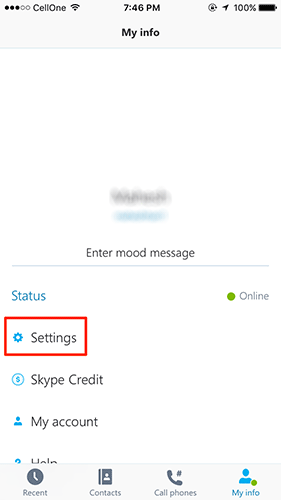
4. On the settings screen, you will see a number of toggles that you can either turn on or turn off. What you need to look for is the option that says Integrated calling. It can be found under the Calls section on the screen. Turn the toggle to off position for the option.
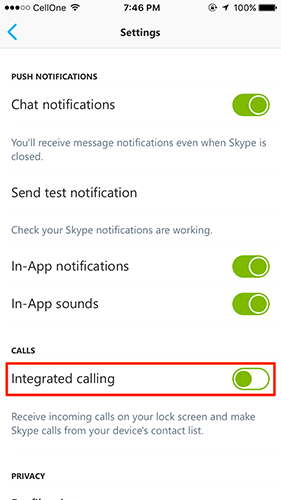
5. The step above should have disabled the integrated calling feature for the Skype app on your device.
From now on, when someone calls you using Skype, the call notification will appear on your screen as it used to on iOS 9 and before. You will no longer see these calls as regular calls on your iPhone.
In future, if you ever wish to turn the feature on, simply go to the Skype settings panel and turn the toggle to on position and you should be good to go.
Read more like this
- The Best iPhone 7 Tips and Tricks You’re Probably Not Using
- How to Capture Photos and Selfies and Videos Using Siri
- The Features Hidden in iOS 10 on Your Apple Device

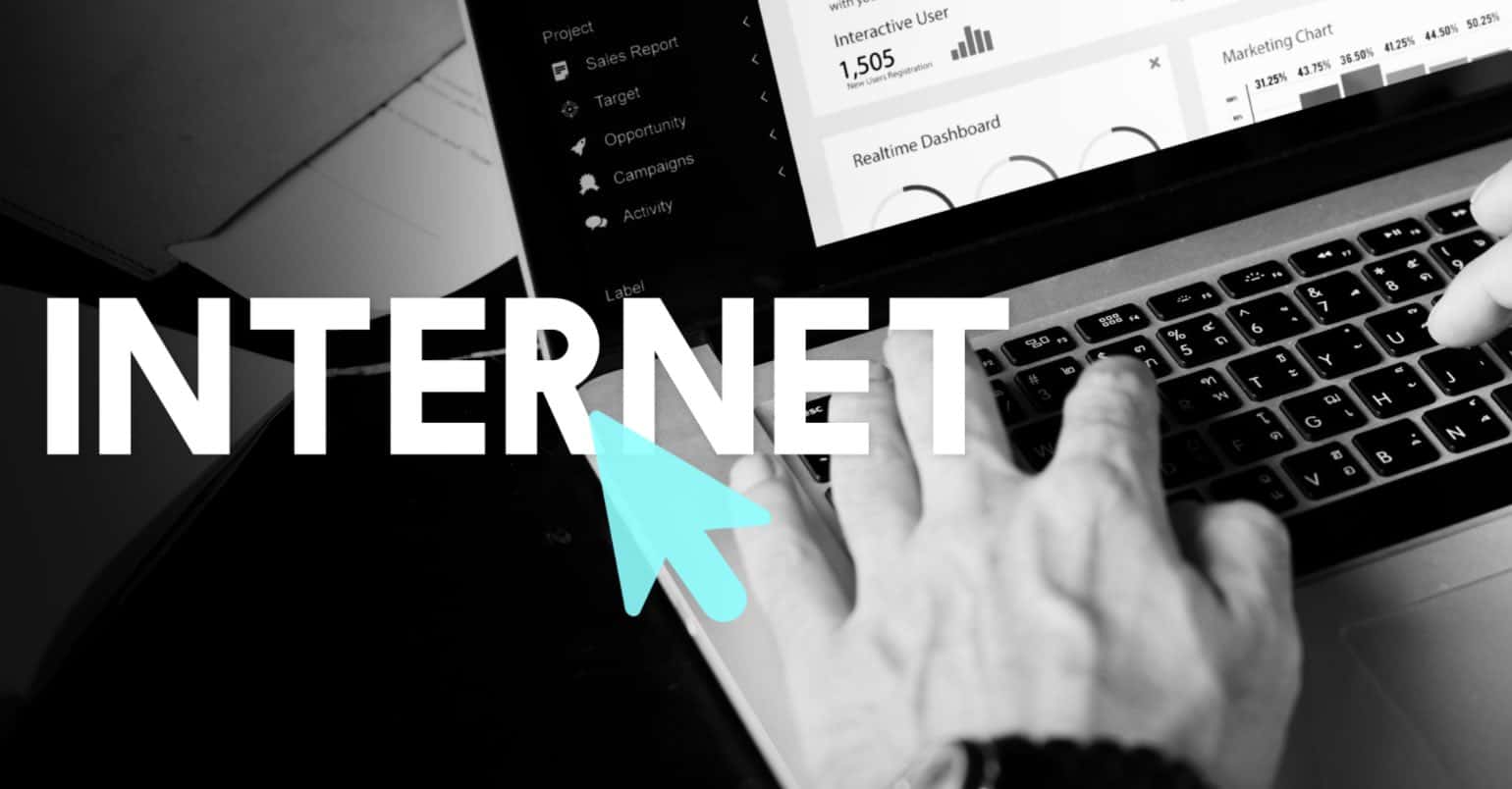
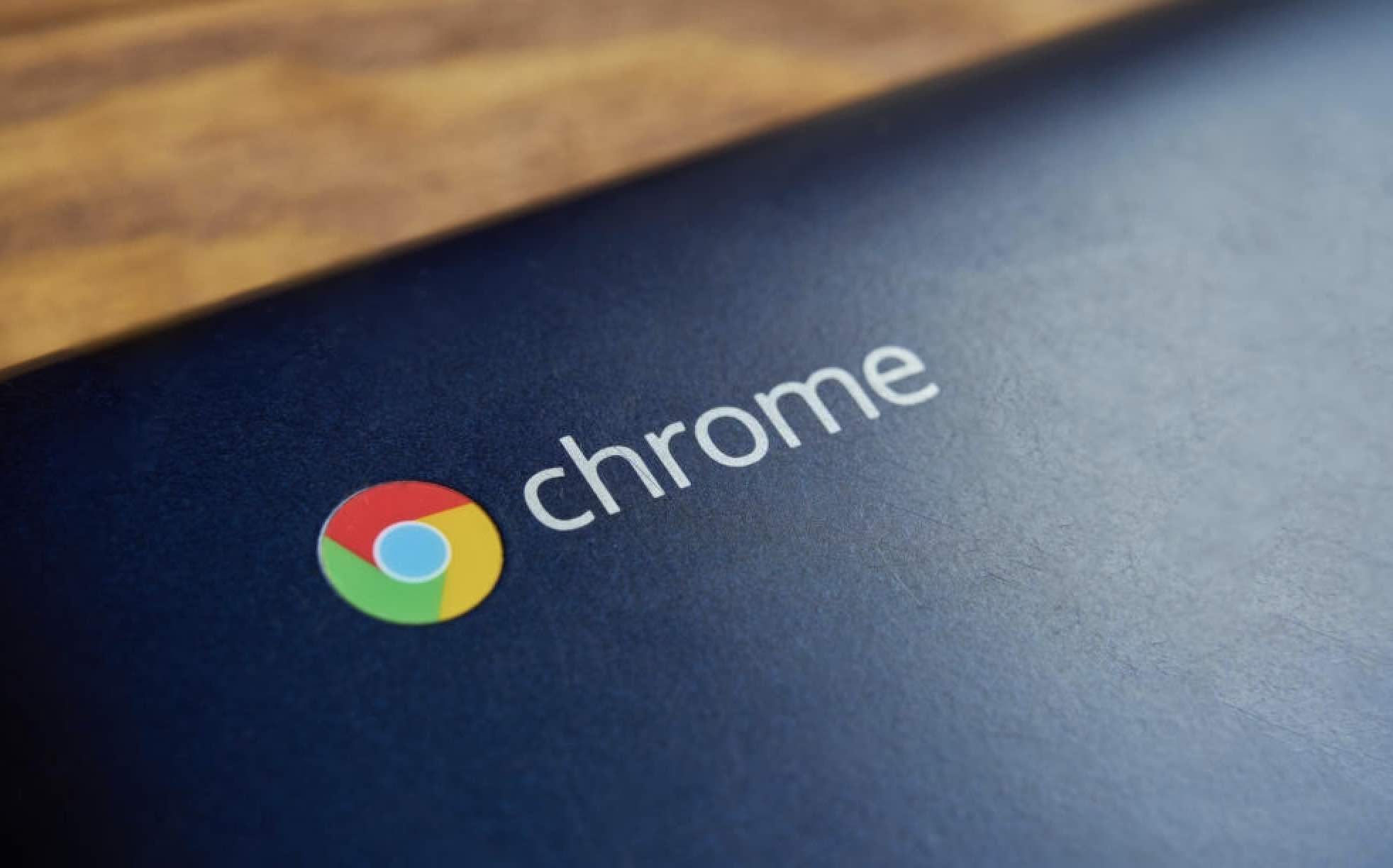
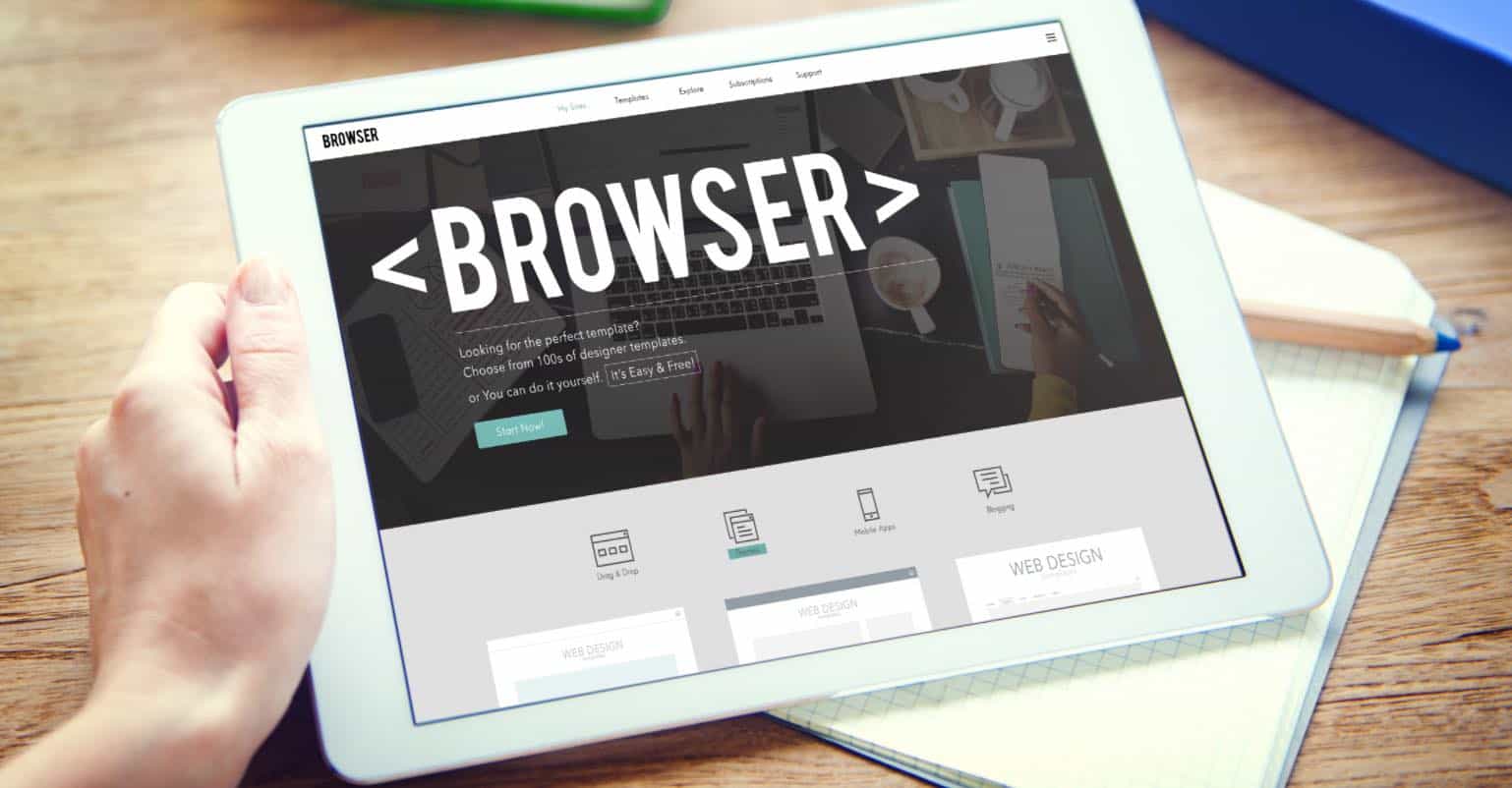






Hi. My Skype MADE me update to newer version in order to keep using it. Toggling integrated calls to ‘off’ is NO longer an option. How do I keep my Skype calls from showing up on my iPhone Recents log??
Thank you for your time.