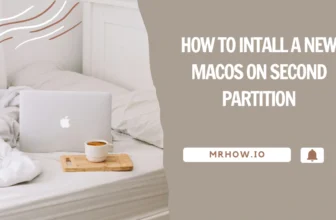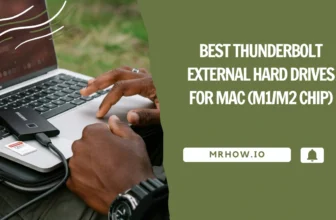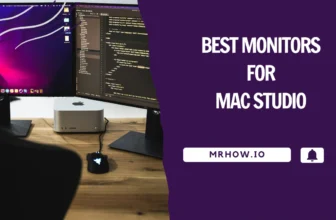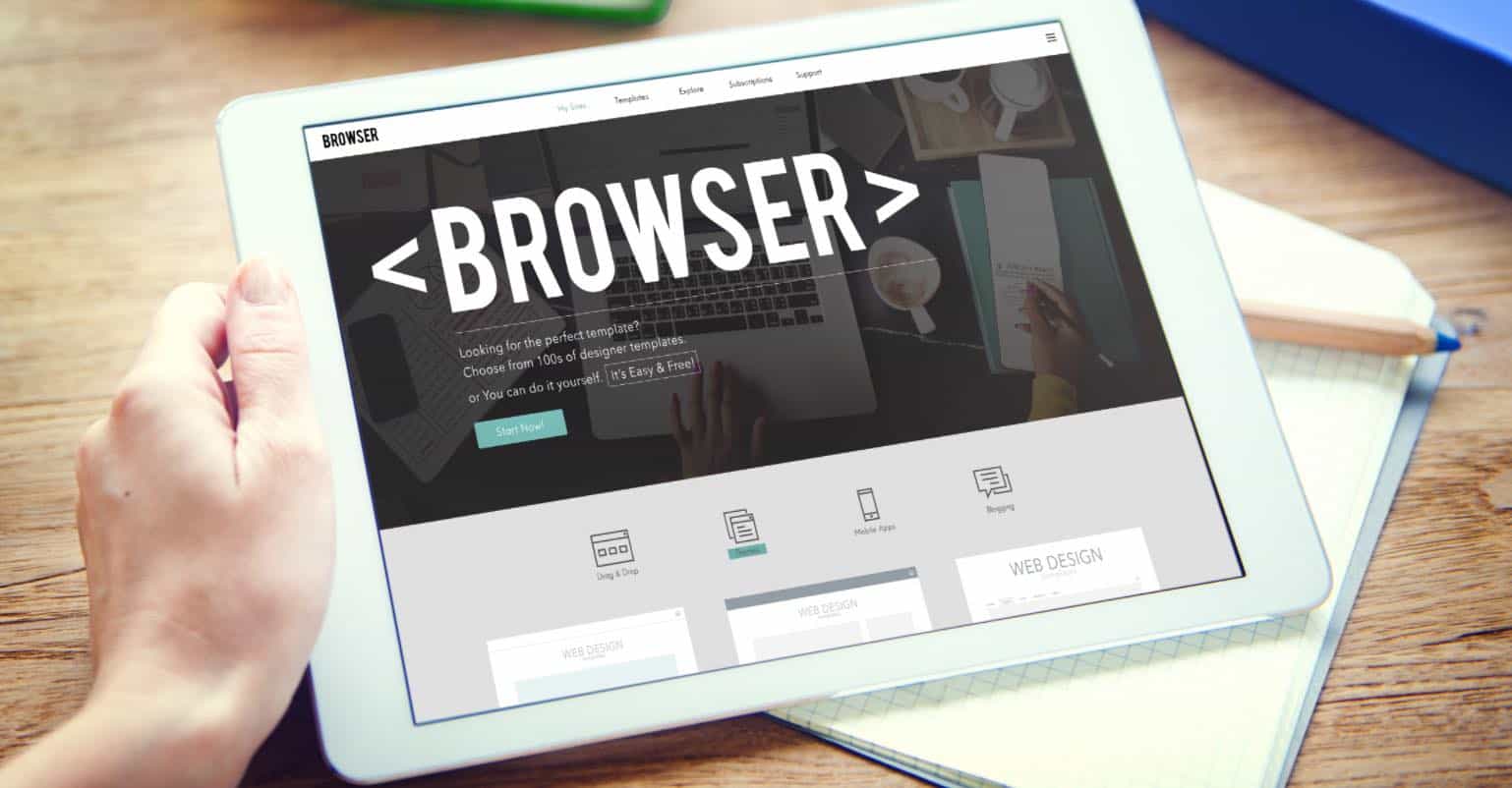If you’re using a Mac, there might be times when you need to access an MSG file sent to you by someone using Microsoft Outlook for Windows. Alternatively, there could be situations where you need to open an MSG file that was exported from Outlook for Windows long ago and stored as a backup on your Mac.
When it comes to file compatibility, Mac and Windows often seem like two completely different worlds. MSG files are a perfect example of this – they can be created and opened MS Outlook on Windows machines without any problem, but trying to open one on a Mac can often result in error messages and font issues, even if you have MS Outlook For Mac.
Fortunately, there are a few ways to open MSG files on Mac, and we’ll show you how in this article. Read on to find out more.
What is an MSG File?
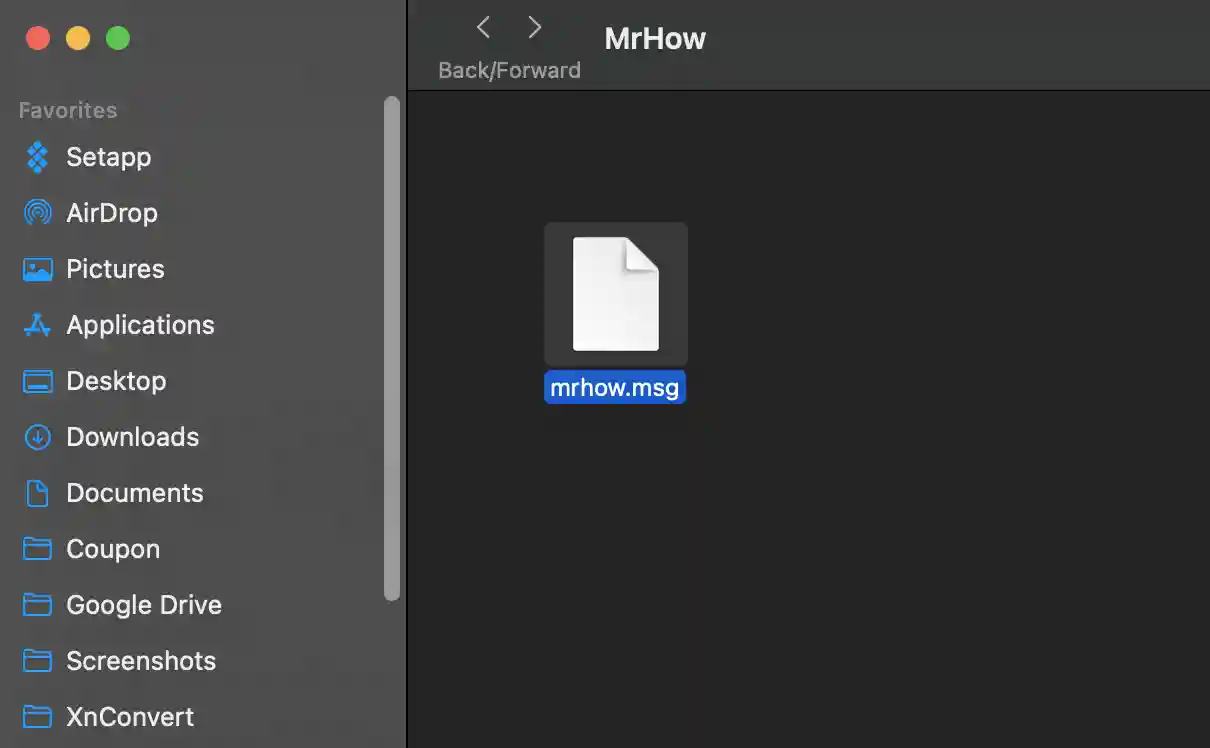
An MSG file is a Microsoft Outlook file. It’s a file type that’s used to store messages, contacts, and other information in Outlook. Microsoft Outlook Item is the full name for MSG files, and they’re often used as a way to back up or transfer Outlook data.
Although Microsoft Outlook is available for Mac, it doesn’t use MSG files. Instead, it uses a different file type called .olm. This can make things a big difficult if you need to open an MSG file on Mac, but as we mentioned above, there are a few ways to do it.
How to Open MSG Files on Mac
There are a few different ways that you can open MSG files on Mac, and we’ll run through them all below.
Option 1: Use View MSG Online
If you don’t want to install any new software on your Mac or if you’re just looking for a quick and easy way to view the contents of an MSG file, then you can use View MSG Online. This is a free online service that lets you view the contents of MSG files without having to download or install any new software.
View MSG Online From Groupdocs is a free online MSG file viewer that doesn’t require any downloads or installations. All you need to do is upload the MSG file to their website and it will be displayed in your browser for you to view.
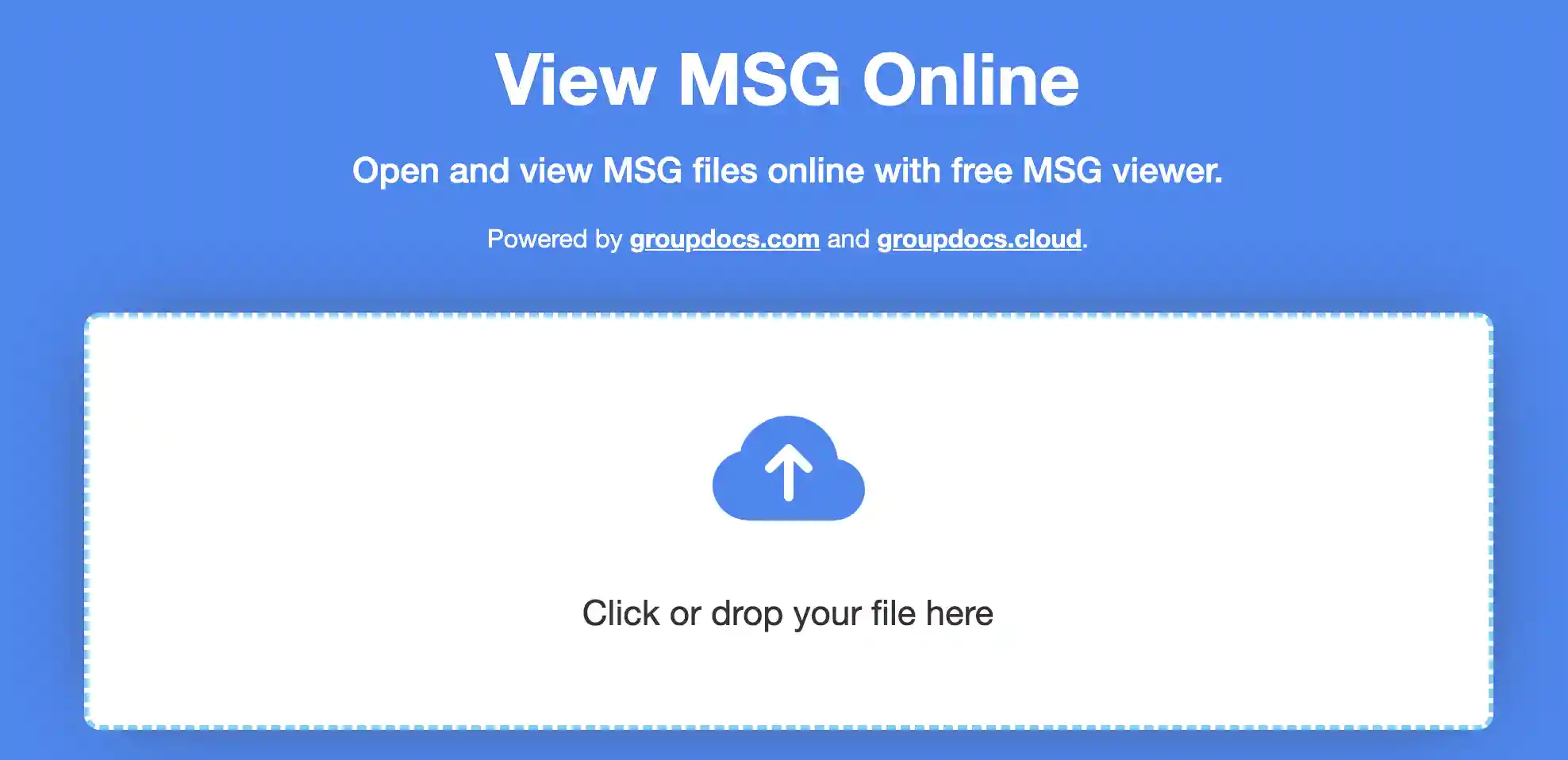
To use View MSG Online, simply go to the website and click the Upload icon. Next, locate the MSG file that you want to open and click Open. Or you can drag and drop the file into the browser window. The file will then be uploaded and displayed in your browser for you to view.
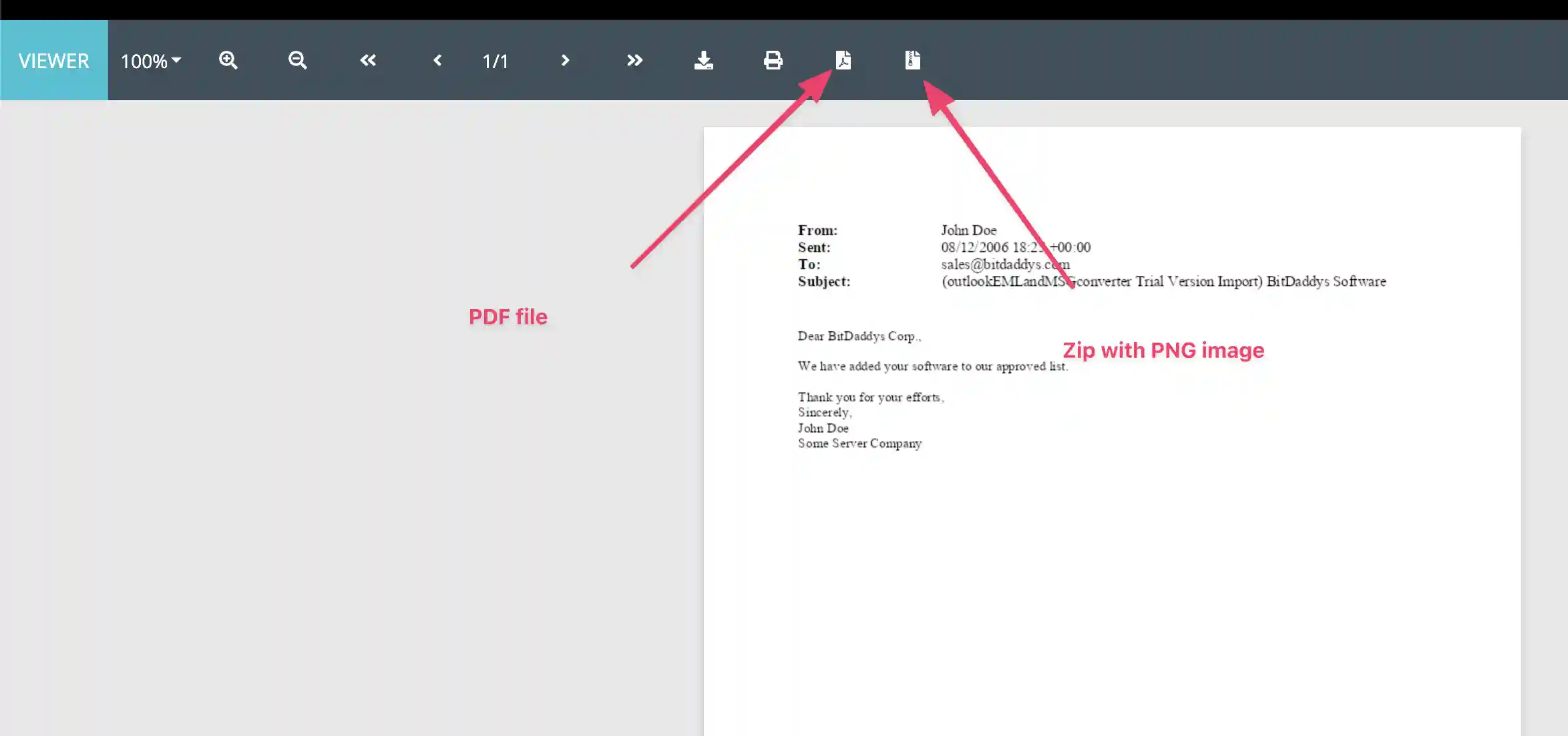
View MSG Online is a quick and easy way to view MSG files. You can download it as PDF file or PNG if you want to keep a copy and edit it later.
Option 2: Rename it as an EML File
If you have a MSG file that you need to open on your Mac, one way to do it is to simply rename the file extension from “.msg” to “.eml”. EML files are the standard file format used by Apple Mail and other email clients, so changing the MSG file extension to EML should allow you to open it in Apple Mail or another email client.
To rename a file extension in Mac, first, locate the file that you want to rename. Right-click on the file and select Rename from the menu.
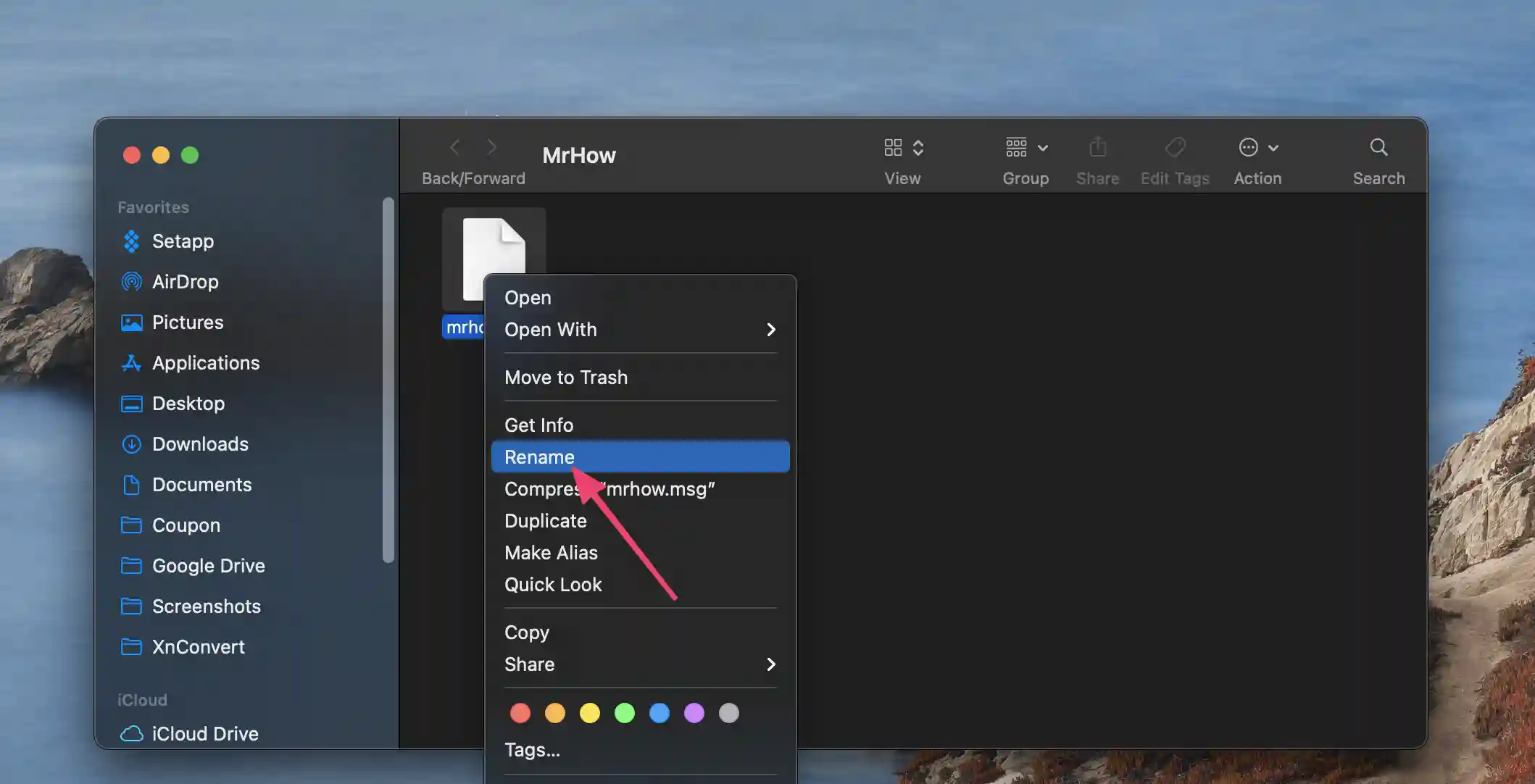
Next, simply change the file extension from “.msg” to “.eml”. A new pop-up window will appear, asking you to confirm that you want to change the extension: Are you sure you want to add the extension “.eml” to the end of the name?
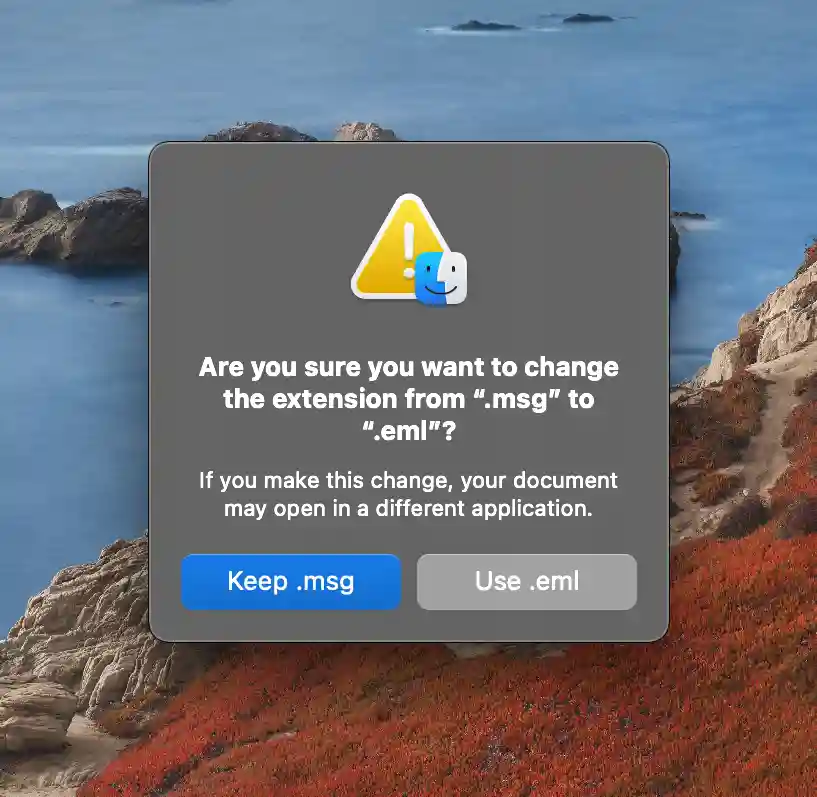
Click Add and the file extension will be changed. Once the file extension has been changed, you should be able to double-click on the file and have it open in Apple Mail or another email client.
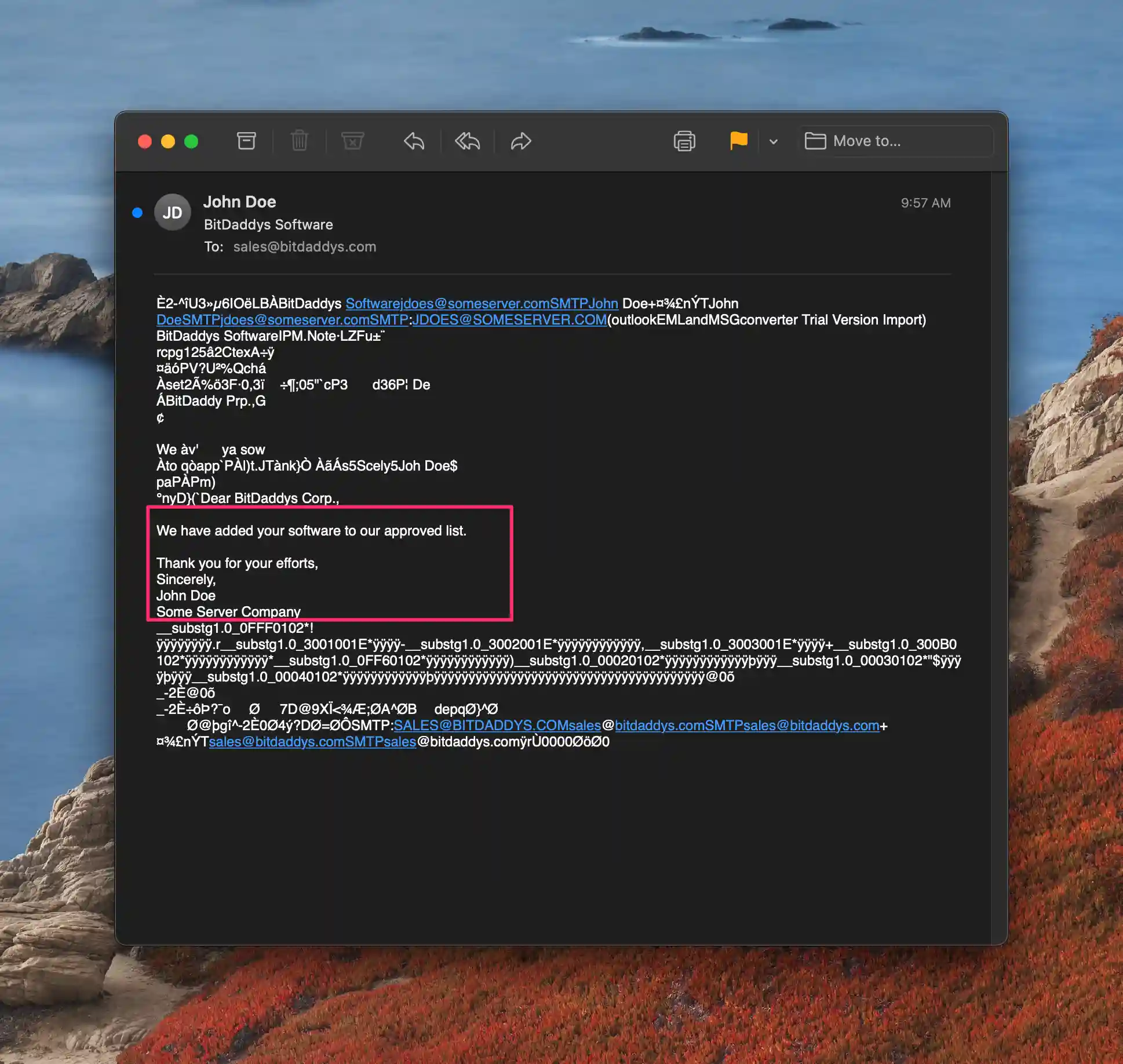
As you can see, this is a pretty simple solution. However, you may get a font error if you open the EML file in Apple Mail or other email clients. This is because MSG files often use a different font than EML files, and this can cause the text in the message to appear garbled or jumbled.
Optop 3: Outlook Web App From Microsoft
Outlook.live.com is the web-based version of Microsoft, and it can be used to open MSG files. To use Outlook Web App, simply go to the website and sign in with your Microsoft account. Now, just create a new message and click the Attach button.
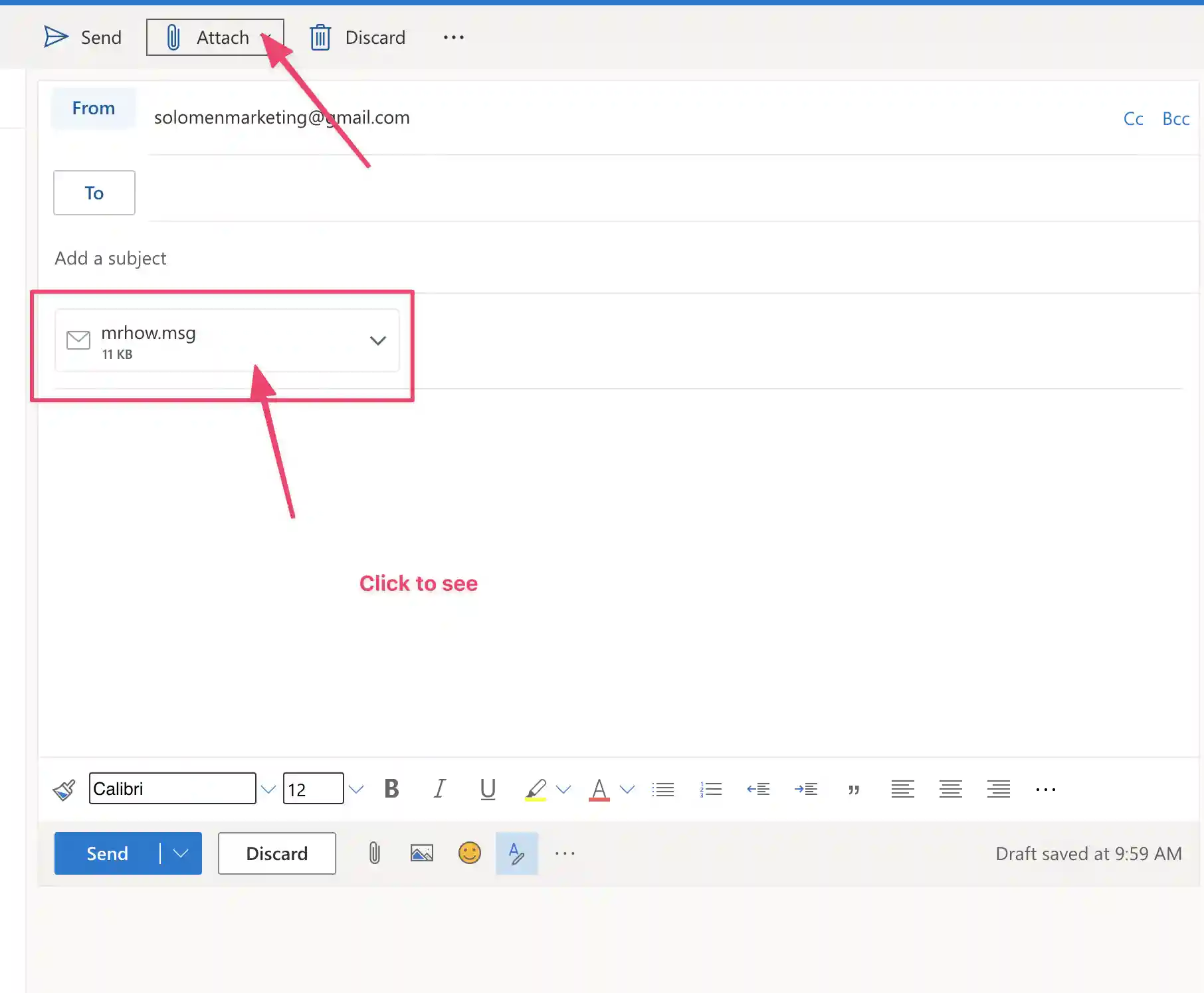
In the pop-up window that appears, locate the MSG file that you want to open and click Open. The file will now be attached to your message and you can view it by clicking the attahement icon.
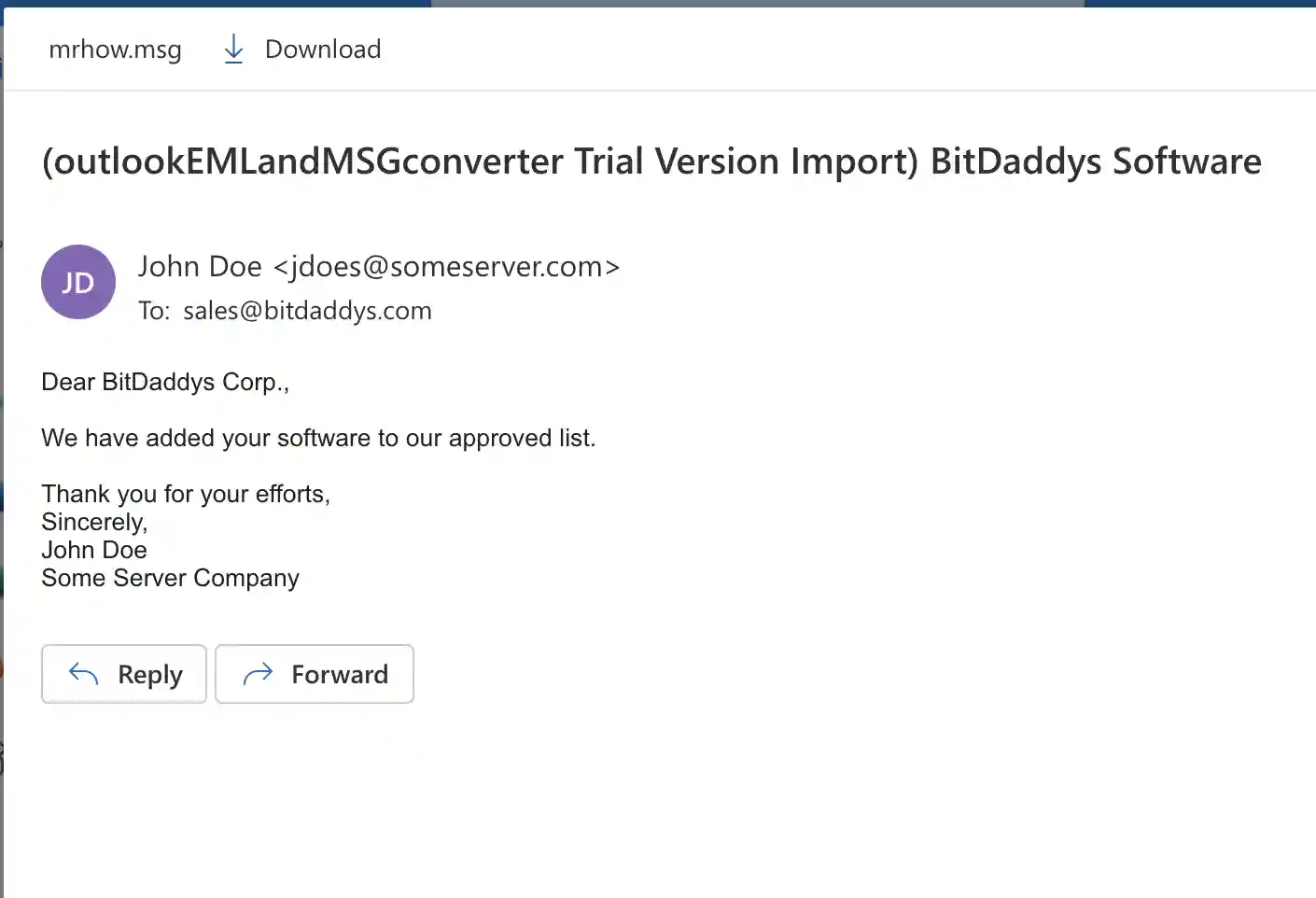
Option 4: Use TextEdit on Mac
One of the quickest and easiest ways to open an MSG file on Mac is to use the TextEdit application. TextEdit comes pre-installed on all Macs, and it’s a simple text editor that can be used for viewing and editing text files.
To open an MSG file in TextEdit, simply launch the application and then go to File > Open. Next, locate the MSG file that you want to open and click Open. The file will then be opened in TextEdit, and you’ll be able to view the contents.
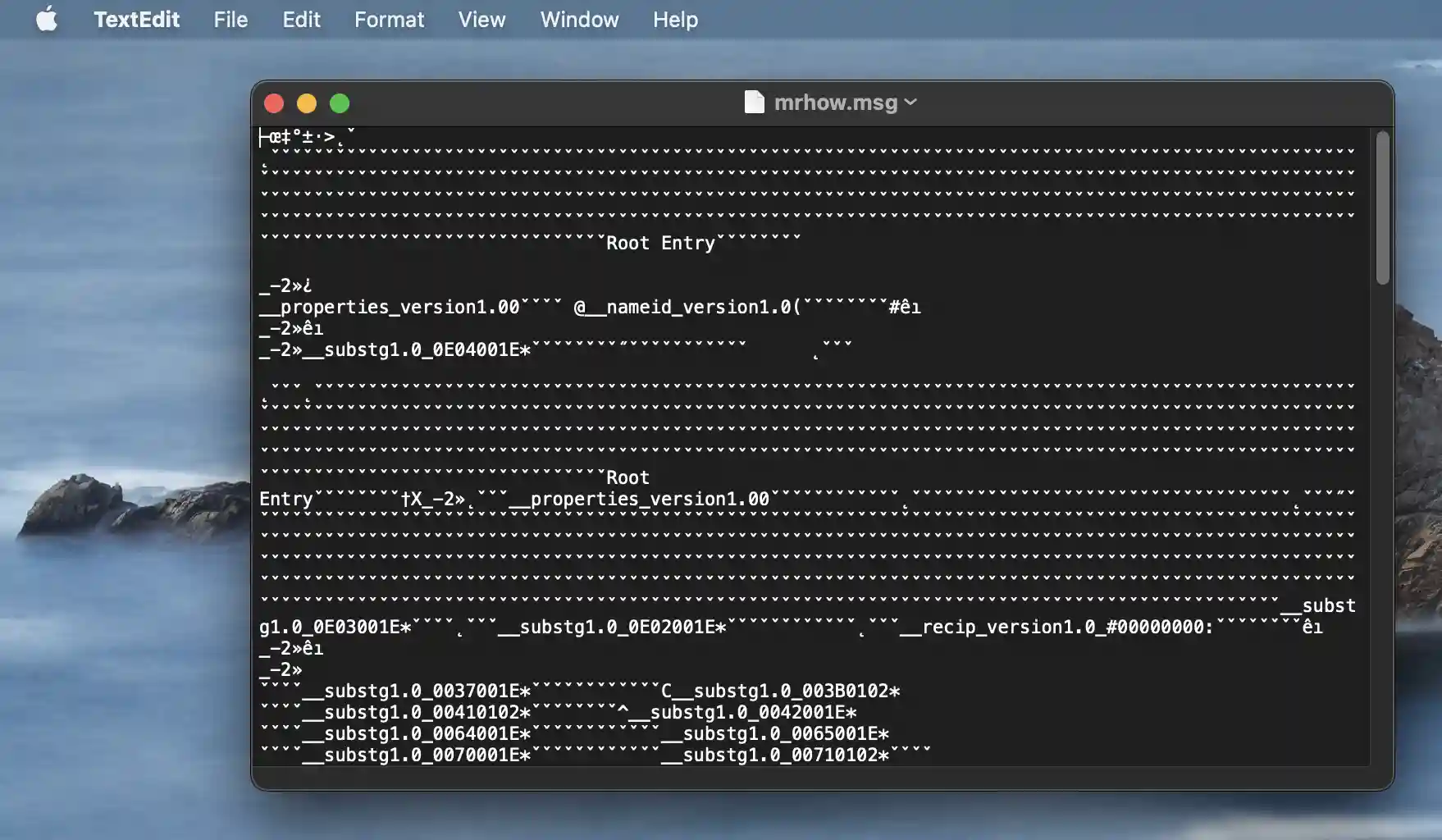
TextEdit isn’t designed for opening and viewing MSG files, so the formatting can often be a bit off or can’t read certain data within the file. This means that TextEdit isn’t always the good option for opening MSG files, but it can be useful in a pinch.
Option 5: Find a PC with Outlook installed on Windows
If you have another PC with Windows and Microsoft Outlook installed, you can use it to open your MSG file. To do this, simply go to the other PC and launch Microsoft Outlook. Then, click File > Open to open the MSG file.

To share a MSG file between Mac and Windows, you can use a file transfer program like Dropbox or Google Drive. Simply upload the MSG file to the cloud service and then download it on the other PC. Once it’s downloaded, you should be able to open it in Microsoft Outlook.
Option 6: Use an Online Converter
If you need to open an MSG file but don’t have access to a PC with Microsoft Outlook, you can use an online file converter. There are a few different online converters available, but we recommend using Zamzar.com.
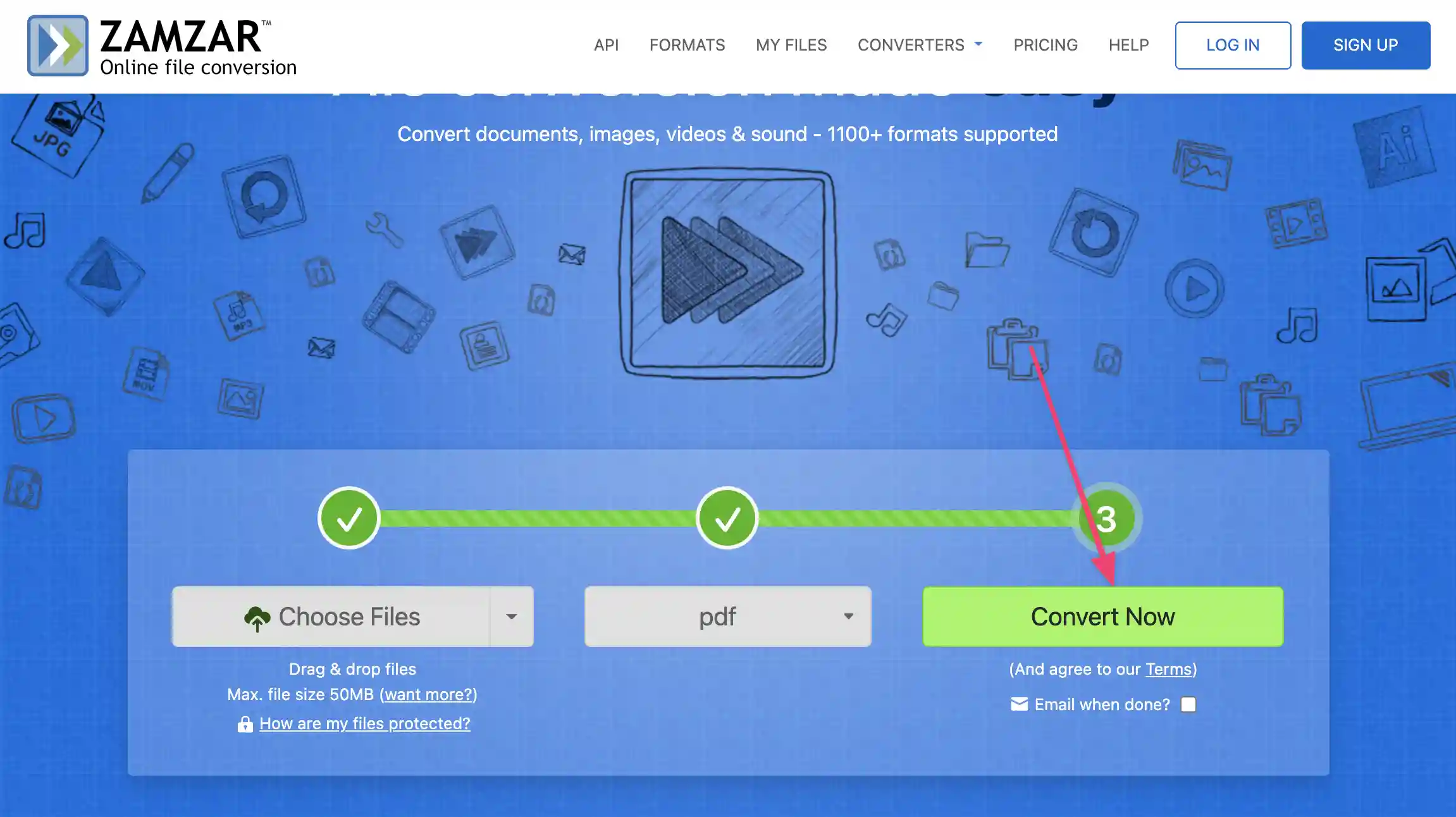
To use Zamzar, simply go to the website and click on the Choose Files button. Next, locate the MSG file that you want to convert and click Open. Now, select the output format as PDF or EML. Finally, click on the Convert button and Zamzar will convert the MSG file to an PDF/EML file.
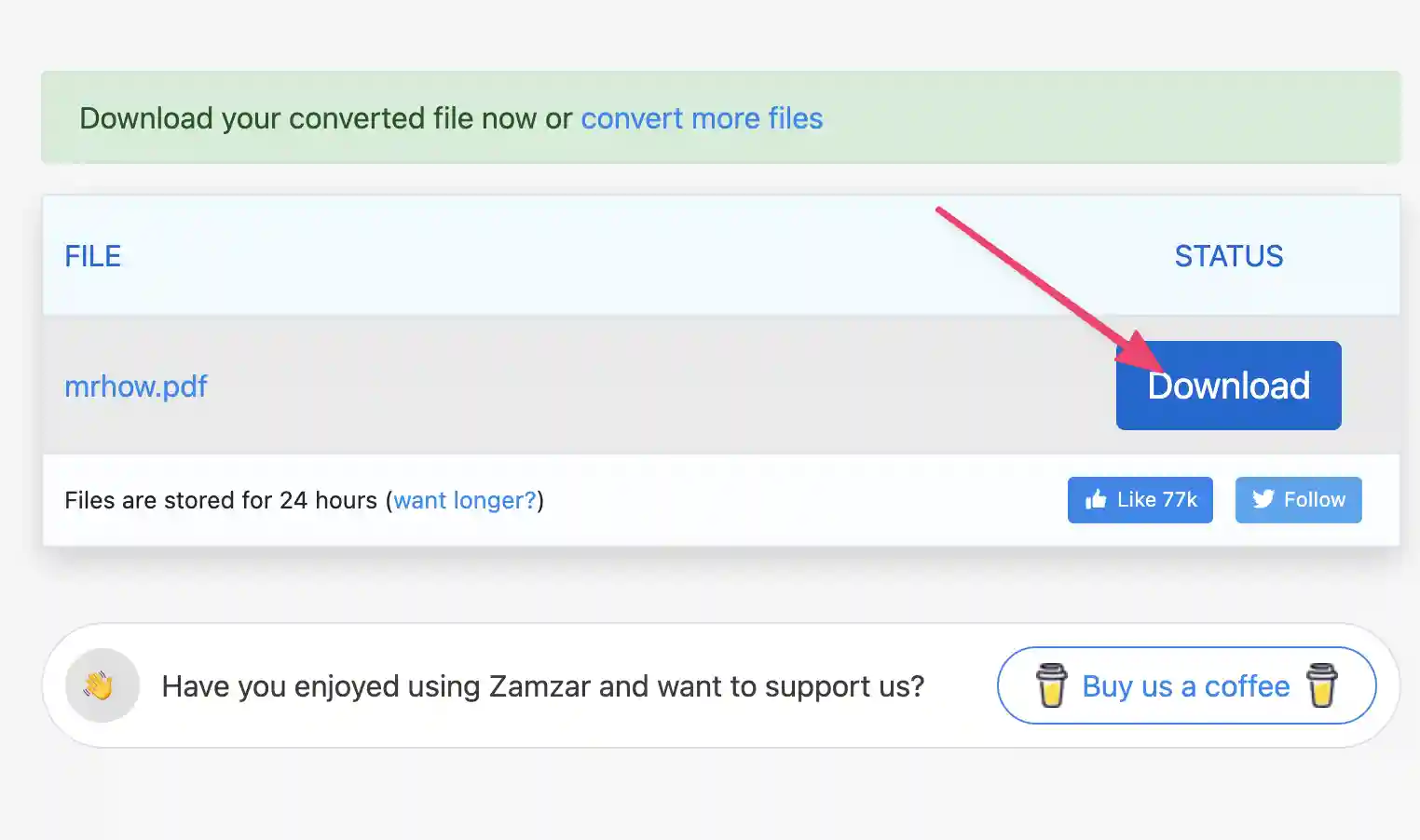
Option 7: Virtual Machine
A VM is basically a computer that runs inside another computer. This means that you can use a VM to run Windows on your Mac, and then install Microsoft Outlook inside the VM.
There are a few different VM software programs available, but we recommend using VMware Fusion or Parallels Desktop. Both of these programs offer free trials, so you can try them before you buy them.
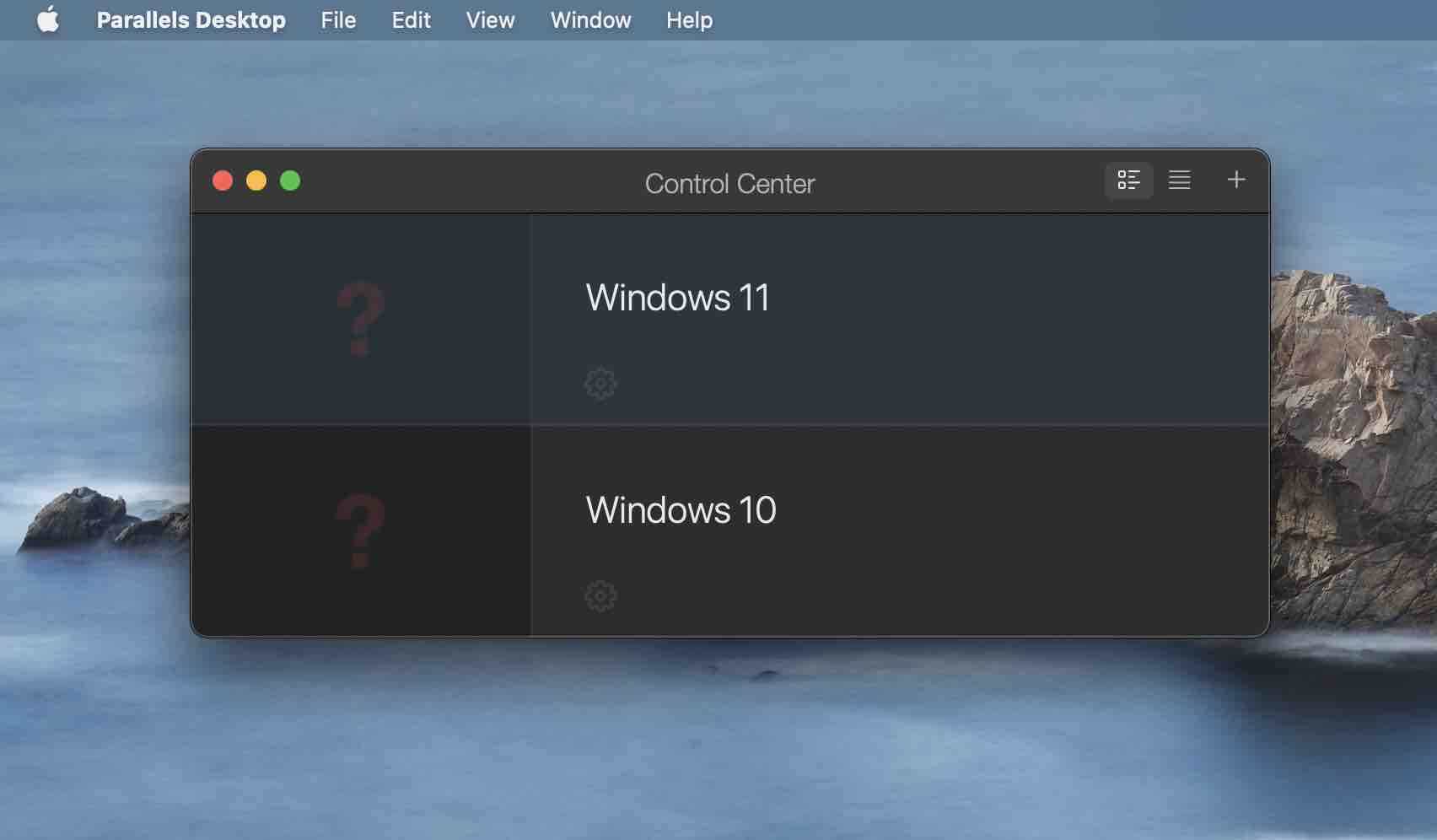
Once you’ve installed the VM software, you’ll need to install Windows on it. You can do this by downloading an ISO file from Microsoft or by using an installation disc. Once Windows is installed, you can then install Microsoft Outlook and use it to open your MSG file.
This method is a bit more complex than the others. If you need to use some Windows software on a regular basis, it might be worth considering installing Windows on a virtual machine.
Option 7: Bootcamp
Bootcamp is a utility that comes pre-installed on all Macs. It allows you to install Windows on your Mac, and then boot into it when you need to use it. This means that you can have both Windows and macOS installed on your Mac, and switch between them as needed.
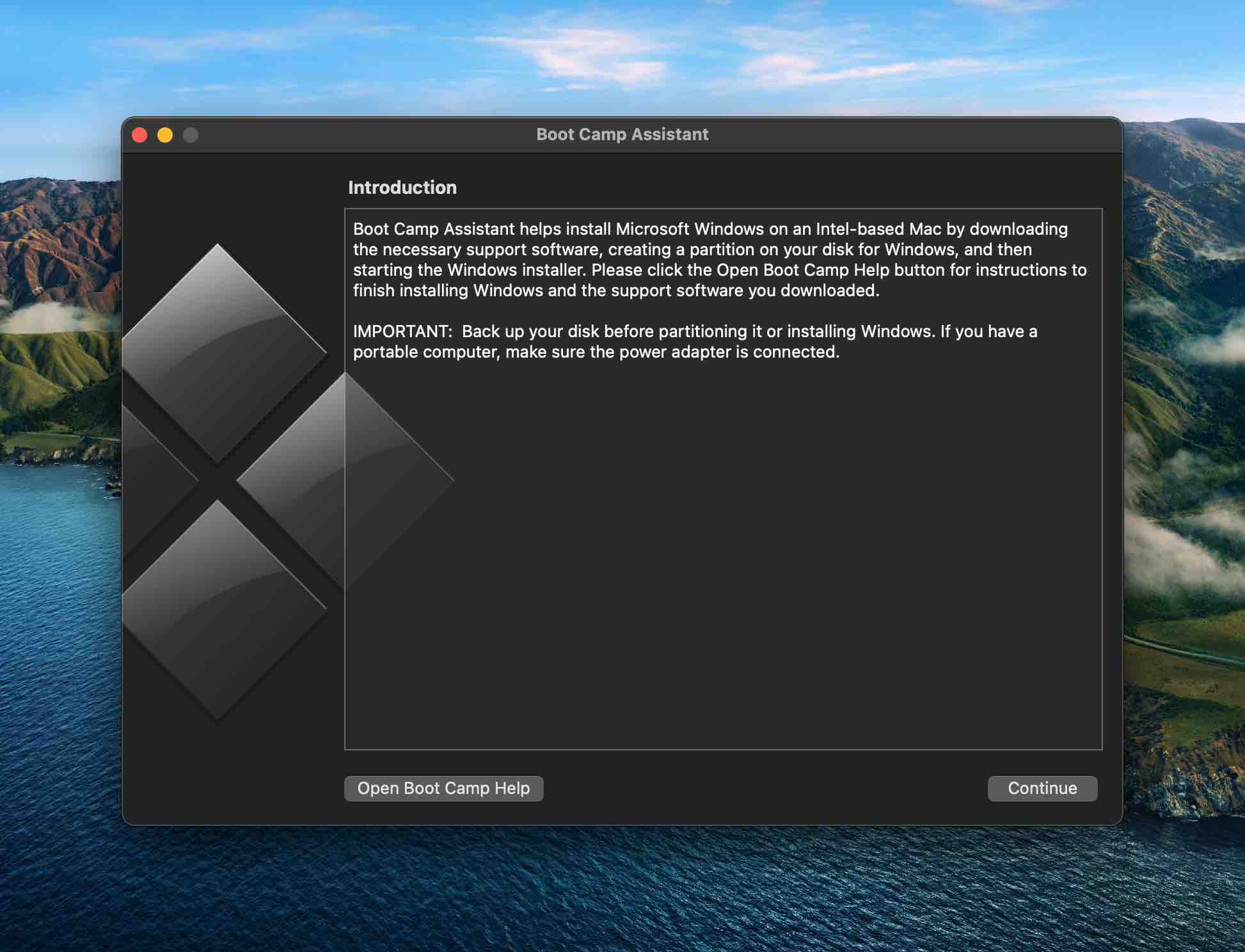
However, Apple has decided against enabling Windows through Boot Camp on the new Macs like M1 and M2. If you have an Intel-branded processor, then you can still use Boot Camp to install Windows.
If you have an M1/M2 Mac, then you can use Parallels Desktop. Parallels Desktop is a VM software program that allows you to install Windows on your Mac and then run it as an application. VMware Fusion, on the other hand, does not support the M1 processor.
Option 8: Use MSG Viewer for Mac
If you want a dedicated MSG file viewer for Mac, then you can use MSG Viewer for Mac. There are a few different MSG file viewers available for Mac, and here is a list of some of the best ones:
- MSG Viewer for Outlook is a paid MSG file viewer that allows you to open and view the MSG files on a Mac. It also supports a variety of other file formats, such as MSG, MBOX, and Winmail.dat. It is available for purchase at a price of $17.99.
- Sysinfo MSG Viewer is a dedicated MSG file viewer for Mac that costs $29. It allows you to open and view MSG files, as well as convert them to PDF, EML, or other formats.
- ZOOK MSG to EML Converter is a paid MSG file Converter that supports conversion of MSG files to various other formats such as EML, PST, MBOX, etc. It is available for purchase at a price of $49. It is compatible with Windows 10/11 only that means you need to use this tool on Windows first and then you can open converted files on Mac.
Wrapping Up
In this article, we’ve looked at eight different ways that you can open MSG files on your Mac. If you need to open an MSG file but don’t have Microsoft Outlook, you can use one of the many methods described above. Do you have any questions about how to open MSG files on Mac? Let us know in the comments below!