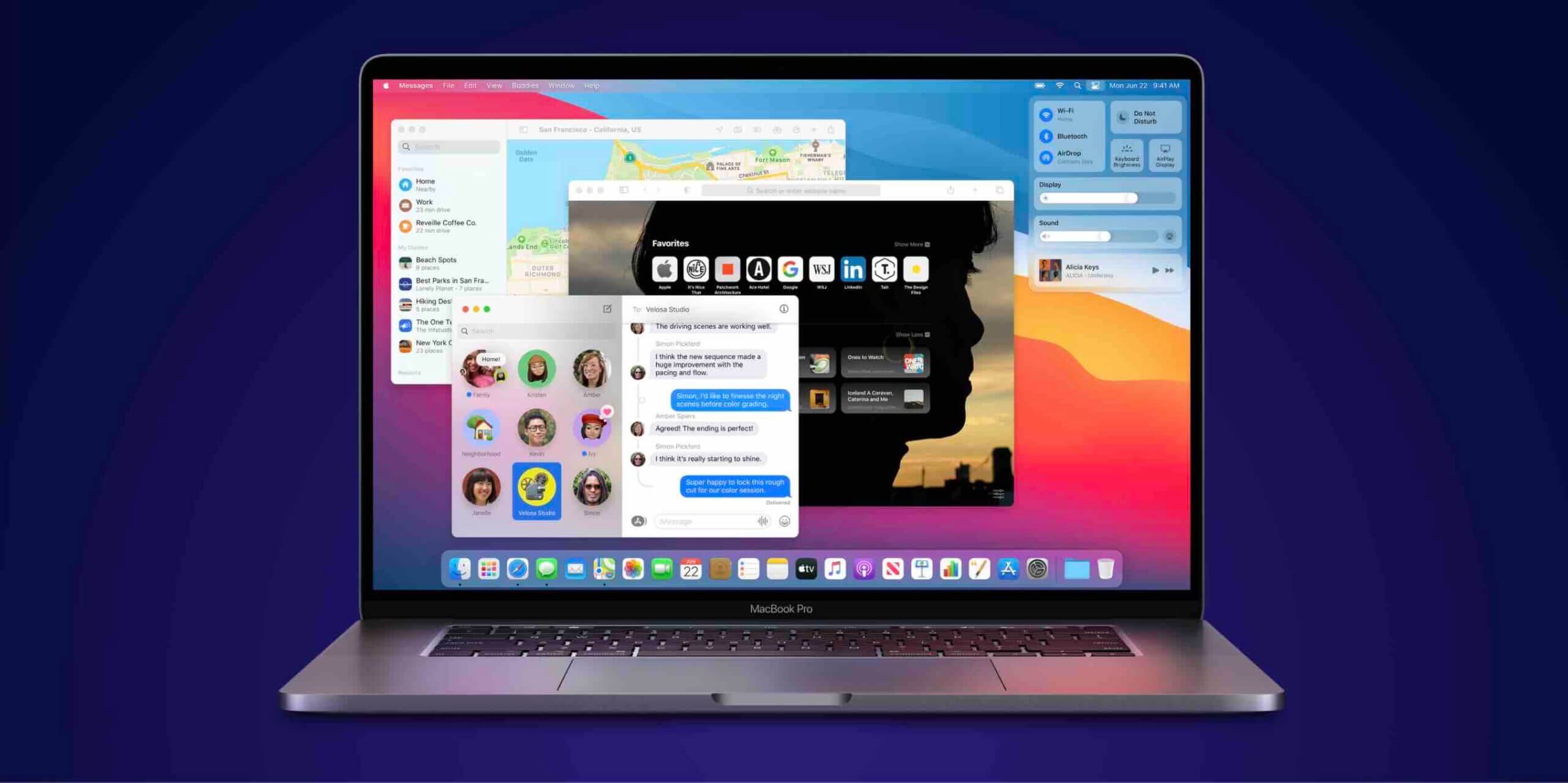The files or folders which are usually compressed by using the Compressed Folders feature in Windows. It can help you save the space of hard disk, send files online easier and could be moved to many other computer or laptops faster.
How to Create a Zip File
On MacOS
Select the file, folder which you want to make .zip. Click Compress in the menu drop-down.
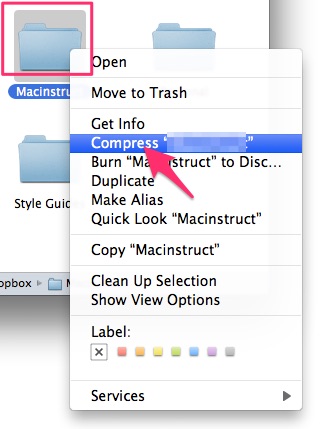
Then, a new compressed file appears with default name “Archive.zip”. You can change its name if you want, let select it >> Hit Return >> Set new name >> Hit Return again.
Note: When you change the new name, let keep .zip extension at the end of the name.
To unzip, just double click on the .zip files, MacOS will extract the .zip file automatically and make the new folder with the same name archive.
On Windows 7, Windows 8.1, Windows 10
Using The Program Default
Let select the file or folder you want to compress in Windows 10.
Then, right-click on them and select Send To. At the side right and click the Compressed (zipped) Folder.
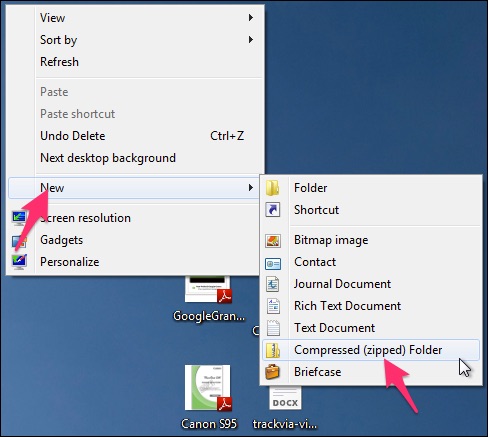
Now, you can see an icon (it has a zipper on the folder) with the same name with a .zip extension at the end of it.
Just rename the zip file if you’d like by either clicking on it >> Hit F2 on the keyboard or also can right-click on it and select the Rename option.
To unzip, just double click on it. A new window will appear, click Extract All from top Menu.
Using The 7zip program
The first, you need to install 7zip on your device (Windows or Ubuntu).
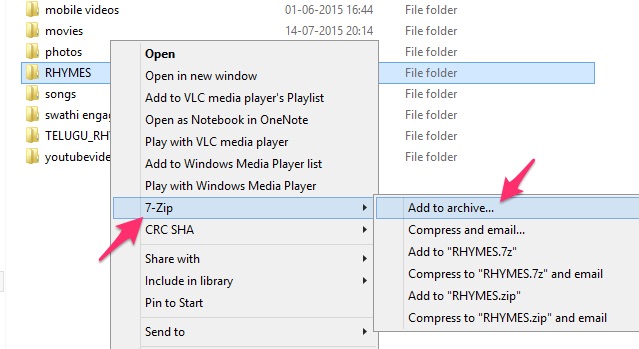
Then, wherever you need to create a .zip file. Just right-click on the file and select the Add to archive option.
A new window appears you can set place where save .zip file, set name, the password,… See the image below.
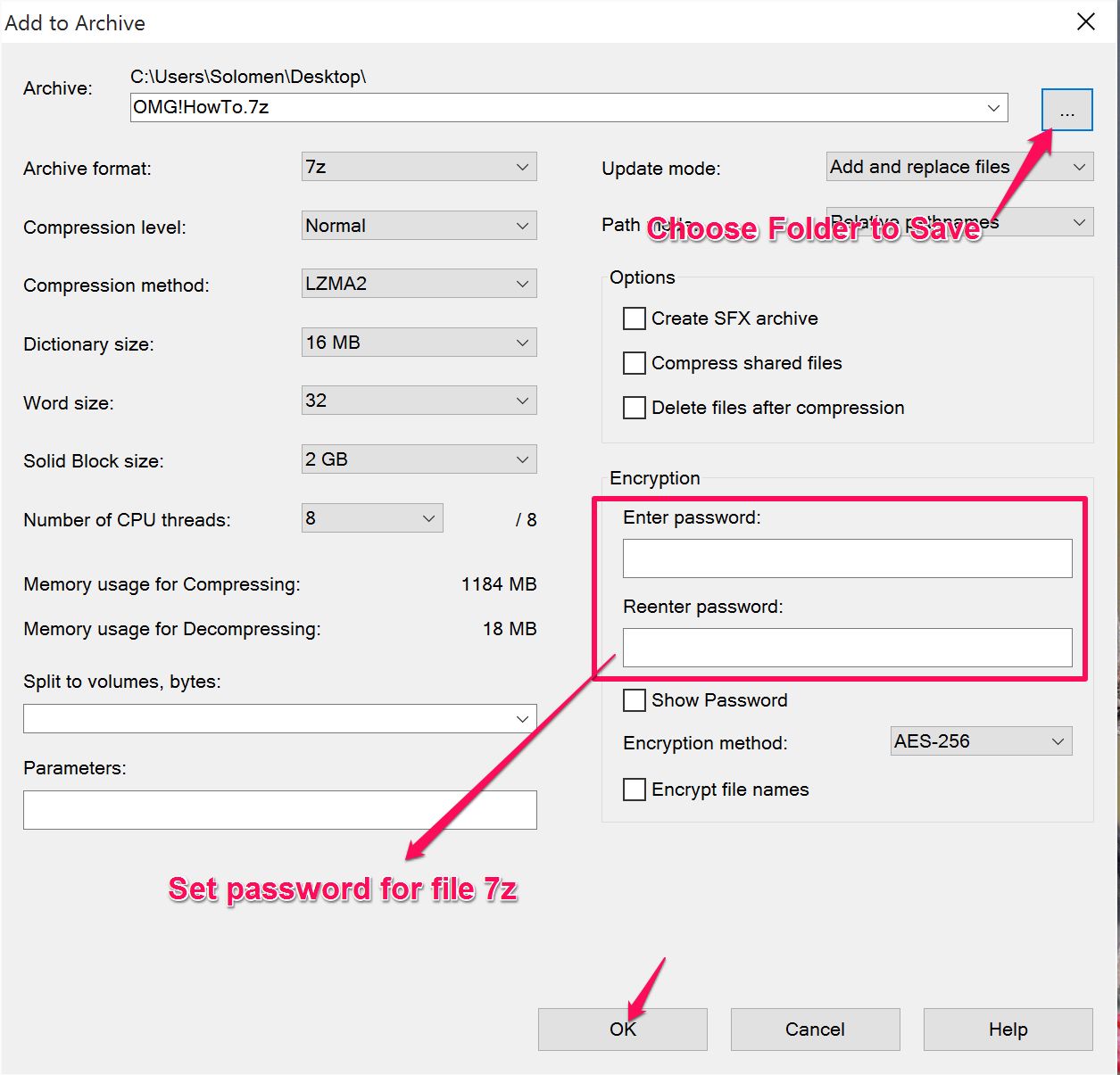
To unzip, just right-click on it. Select the 7-zip from menu >> Extract here.
Using Winrar program
If you installed WinRAR software on your Windows, select all of files or folder you want to make .zip. Then, right-click on it and choose “Add to Archive…”.
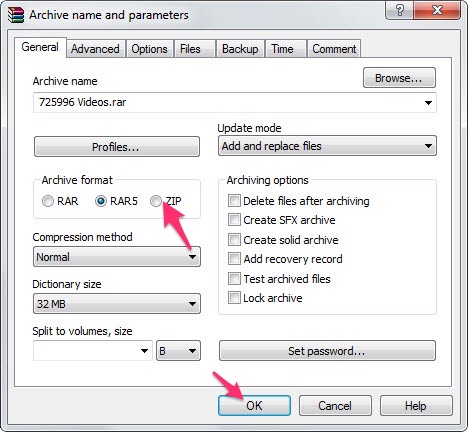
Then, the Winrar program window appears, make sure you choose the ZIP at the Archive format. Finally, click OK button and a .zip file will be created in the same folder or location.
That’s all.