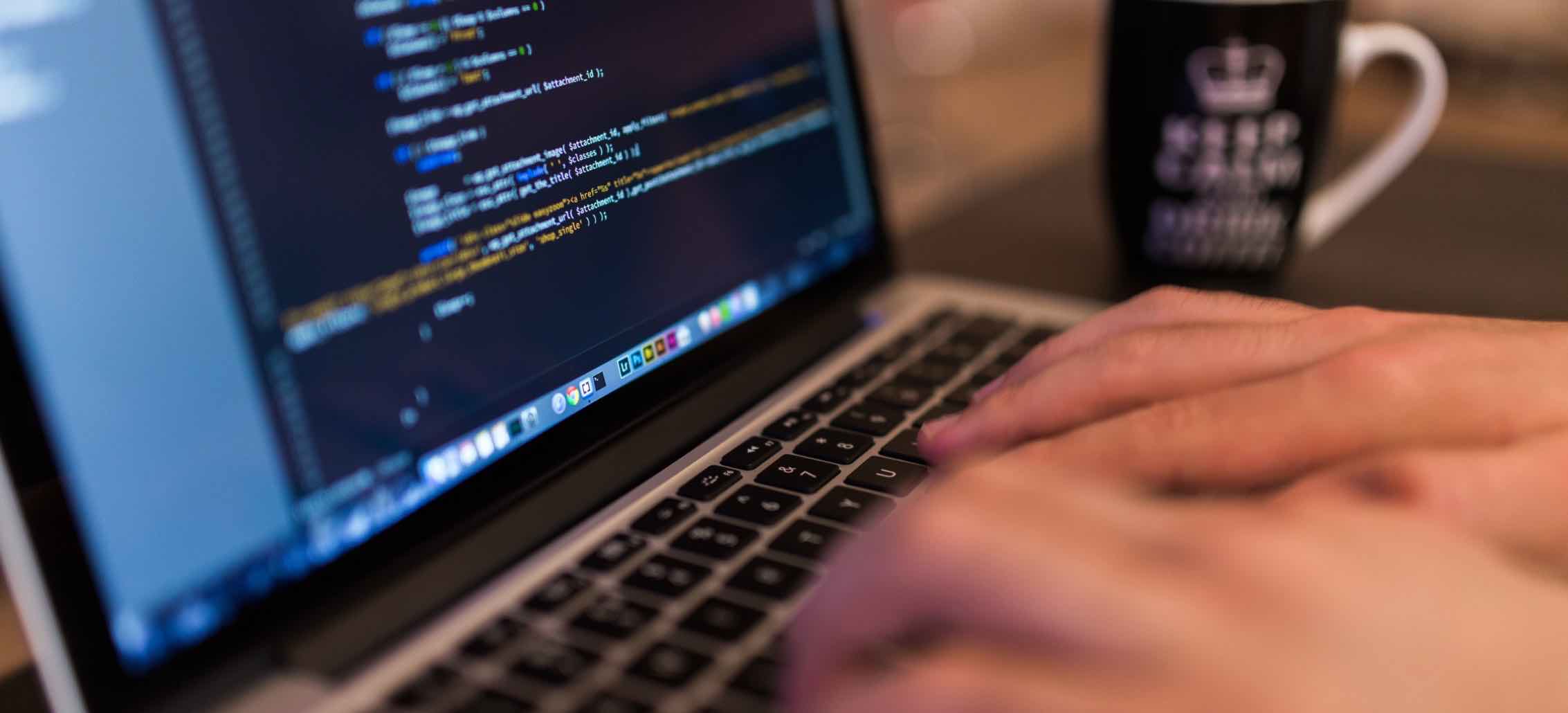If you would like to install the OS on a new system, you will need to get a disc or a bootable USB with the Windows installation. If you don’t have one, you can see the guide below. It’s quite easy and totally free to make it by using Windows USB/DVD Download Tool from Microsoft or free 3rd-party programs such as Rufus or WinToFlash.
How Create a USB Flash Drive Installer
Rufus: The greatest method to make a Windows Installation USB (Method 1)
There are a lot of software which can easily make a Windows Installation by using USB from an ISO file. Rufus is among the most recommended. You can get the newest version at the link below:
Click on Rufus to download
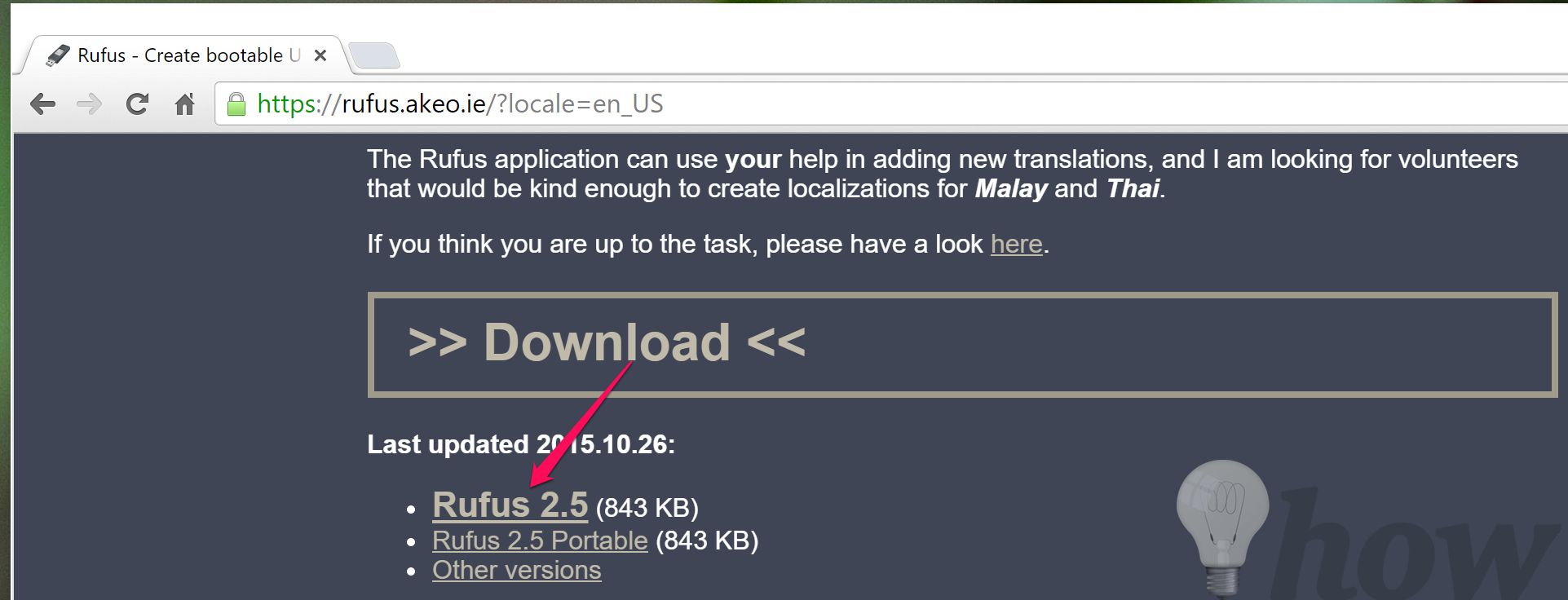
The first, you need to insert the USB flash drive and then open Rufus using Run as administrator.
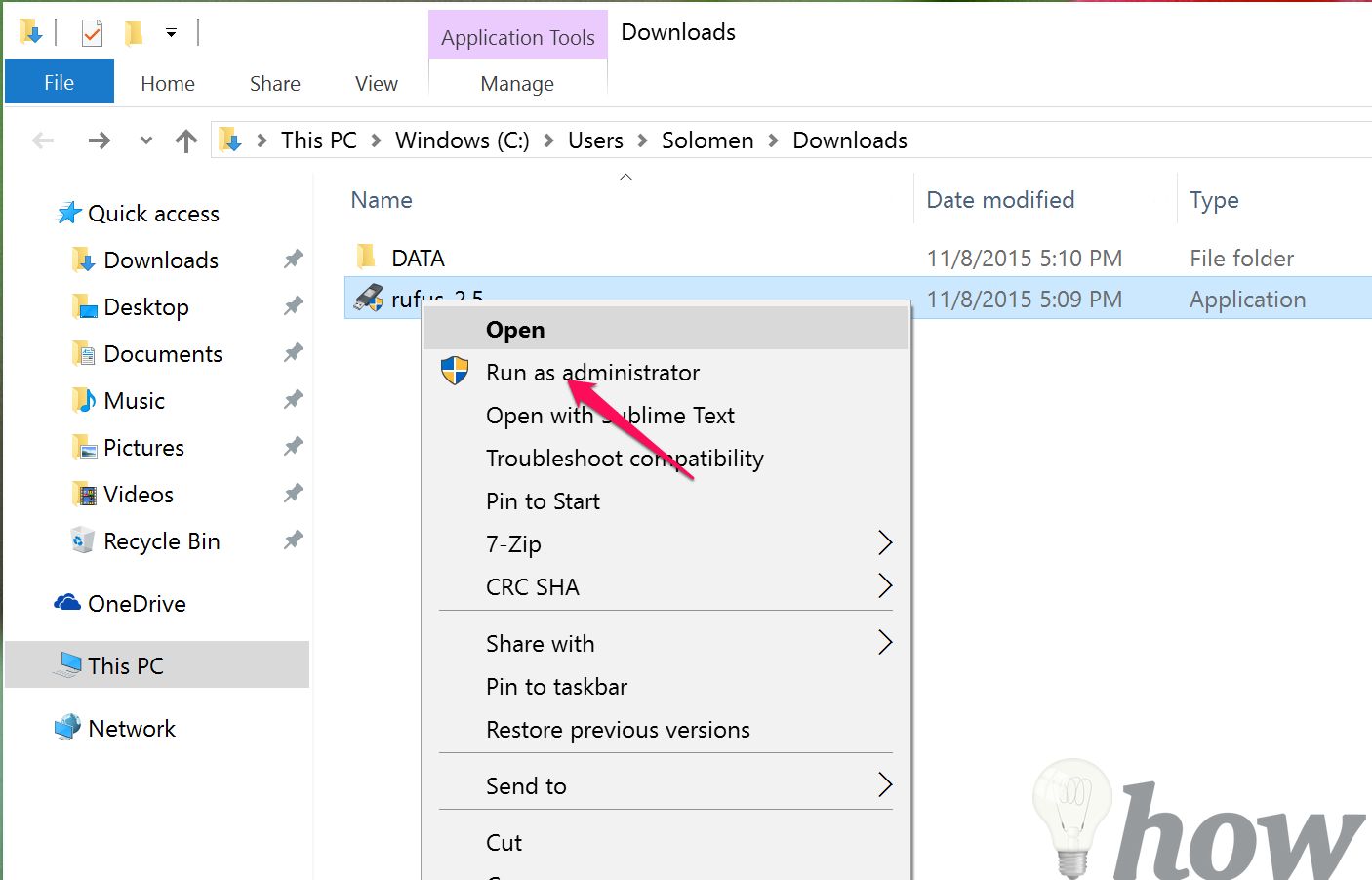
Note:
- To make a Windows installation USB (Windows 7, Windows 8.1 or Windows 10), you have to be sure that your USB flash drive appears in the “Device” area, and has a storage capacity of at lowest 4GB.
- If you need to use a Windows ISO which provides either x86 and x64 versions simultaneously, you will certainly need to have an 8GB USB drive.
To get a Windows 7 installation USB, the MBR partition scheme for BIOS or UEFI is sufficient, and you must choose the “GPT partition scheme for UEFI” for making a Windows 8.1 or Windows 10 installation USB which use UEFI system with a GPT disk.
Afterward, you select the disc icon beside the Create a bootable disk box and choose the ISO image from your PC or Laptop. Click on the Disc icon
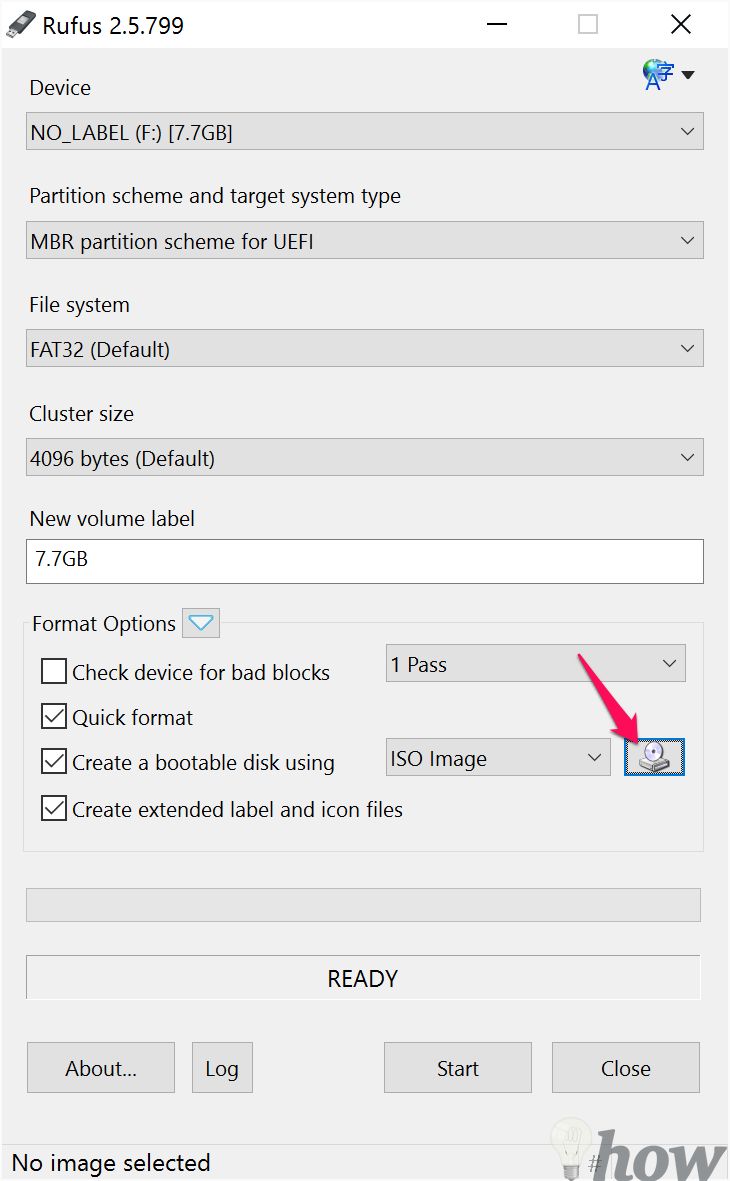
Choose the Windows.IOS from your PC or Laptop
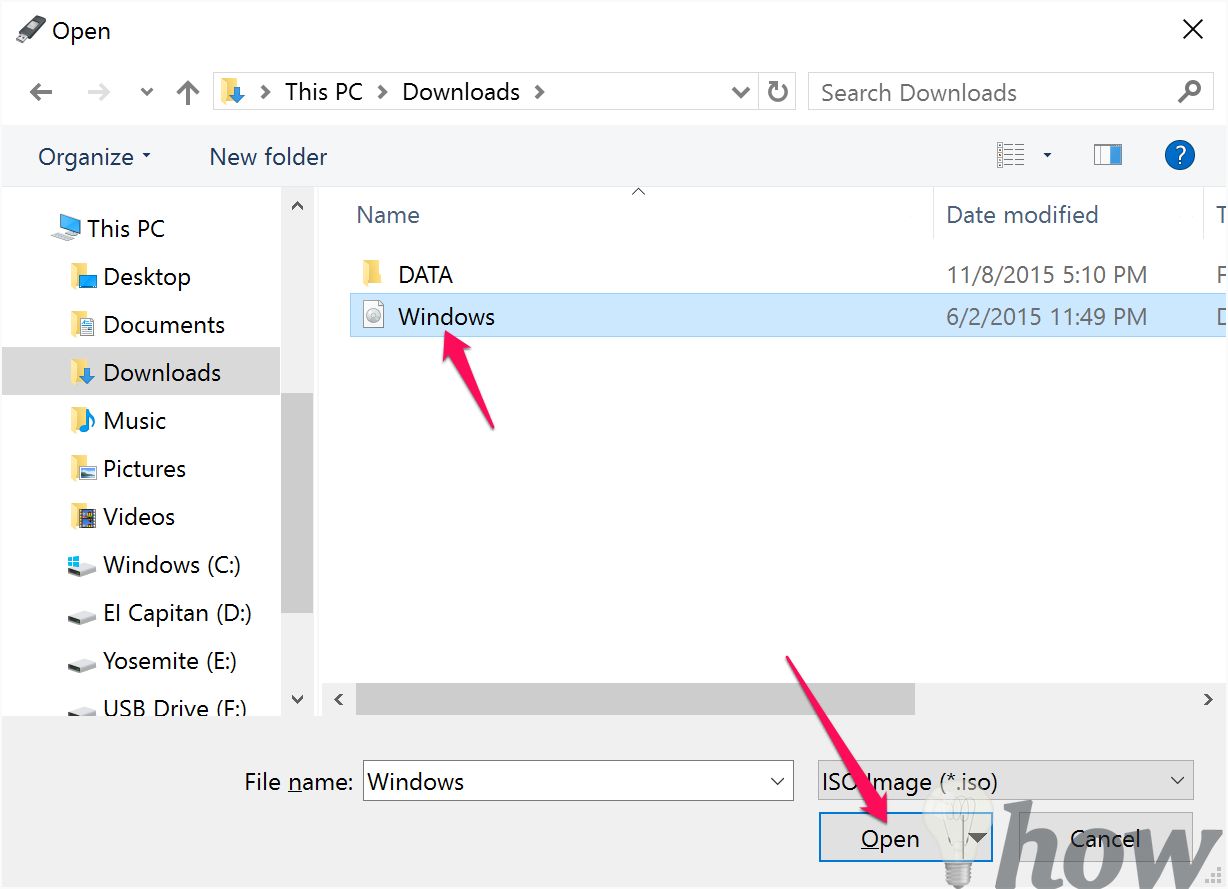
Rufus is going to immediately switch the File System to NTFS, which is a requirement for making a Windows installation USB, as well as switch the volume label to the same name of ISO file.
Once the whole thing is set appropriately, just click the Start button to start the program. You’ll be asked with an alert that all file and folder of USB before starting the process will be damaged. If you don’t have any data on the USB or don’t care about the files, click OK to continue.
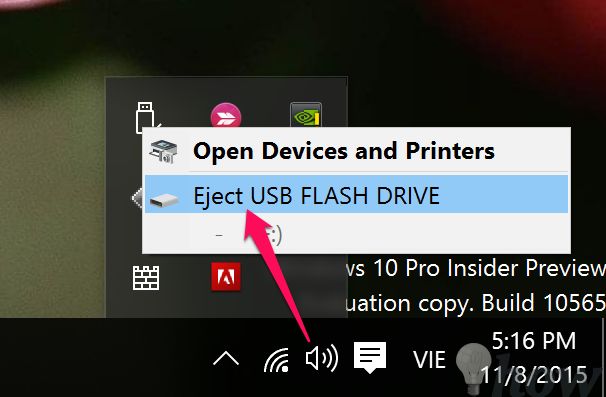
This is usually the last step and how long the process takes completely will depend on the configuration of PC or Laptop, and also depend on the USB version is USB 2.0 or USB 3.0.
Finally, just remove the USB safely and insert it into your PC or Laptop if you want to install the Windows OS on.