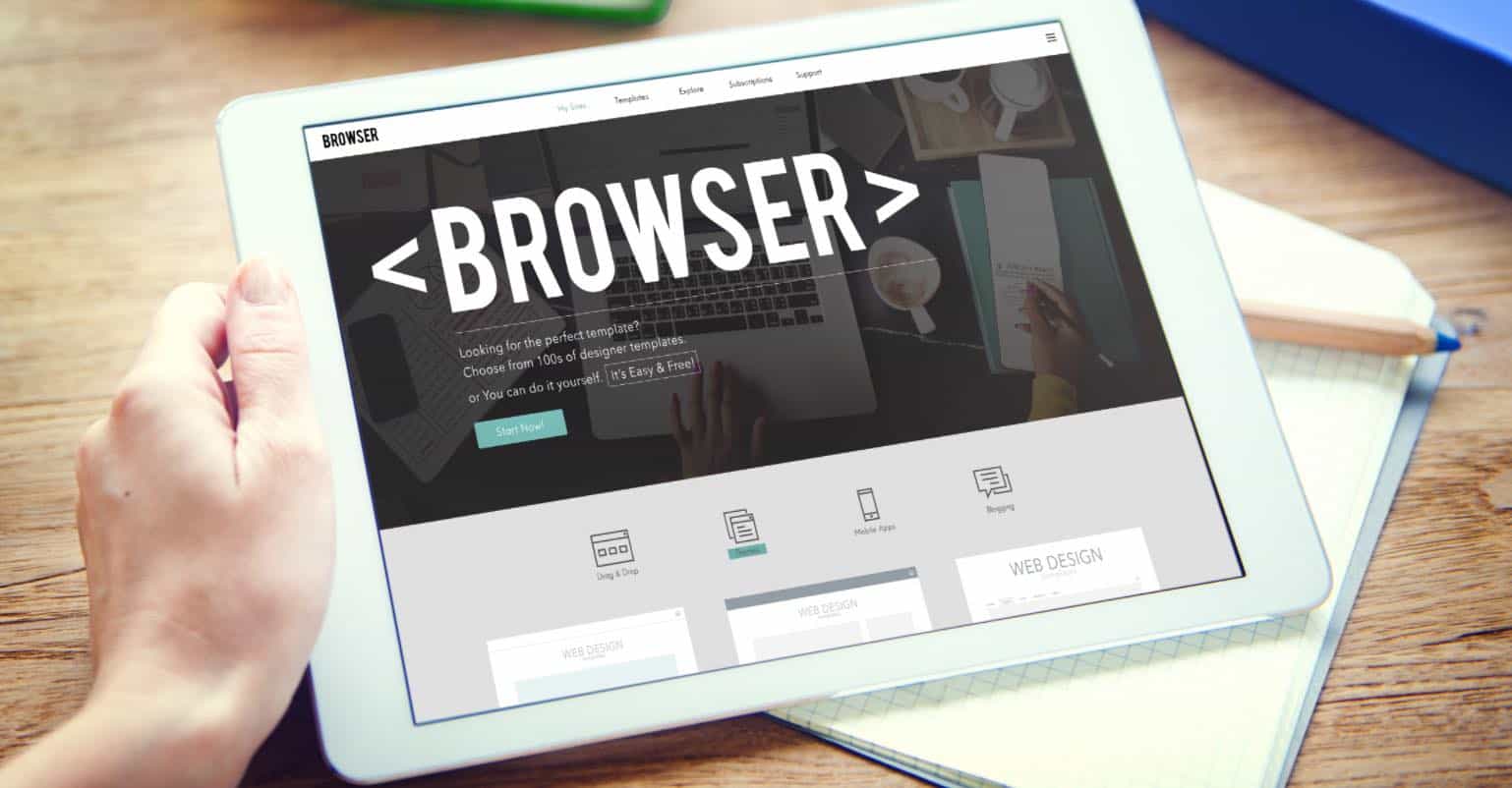Spotify Connect is a new feature that allows you to seamlessly switch between listening on different devices. You can start a playlist or album in the living room, and then, when you want to continue listening in bed, press Play.
This transition takes place without any interruption of playback. The best part about this feature is that it only requires one subscription for all your Spotify-enabled devices! It works exceptionally well with mobile phones because users can take their music anywhere. Let’s check out how it works!
Spotify supports many gadgets, including iPhone, iPad, Android devices, video game consoles, Smart TVs, iPod, Apple Watch, PC/Laptop, and others. This article will show you how to connect Android smartphone/iOS devices to a Windows 11 Laptop/PC.
Before you link your Spotify devices, ensure the program is installed on your devices and logged in to them. You’ll need a Spotify account to access it. To start, connect your devices to the WiFi network/4G/5G and open Spotify on all of them.
Using Your iPhone as a Remote Control for Spotify on Your PC
The remote is the phone here. On your smartphone, open Spotify and tap the gear symbol (the ‘Settings‘ button) in the upper right corner of the phone’s screen.
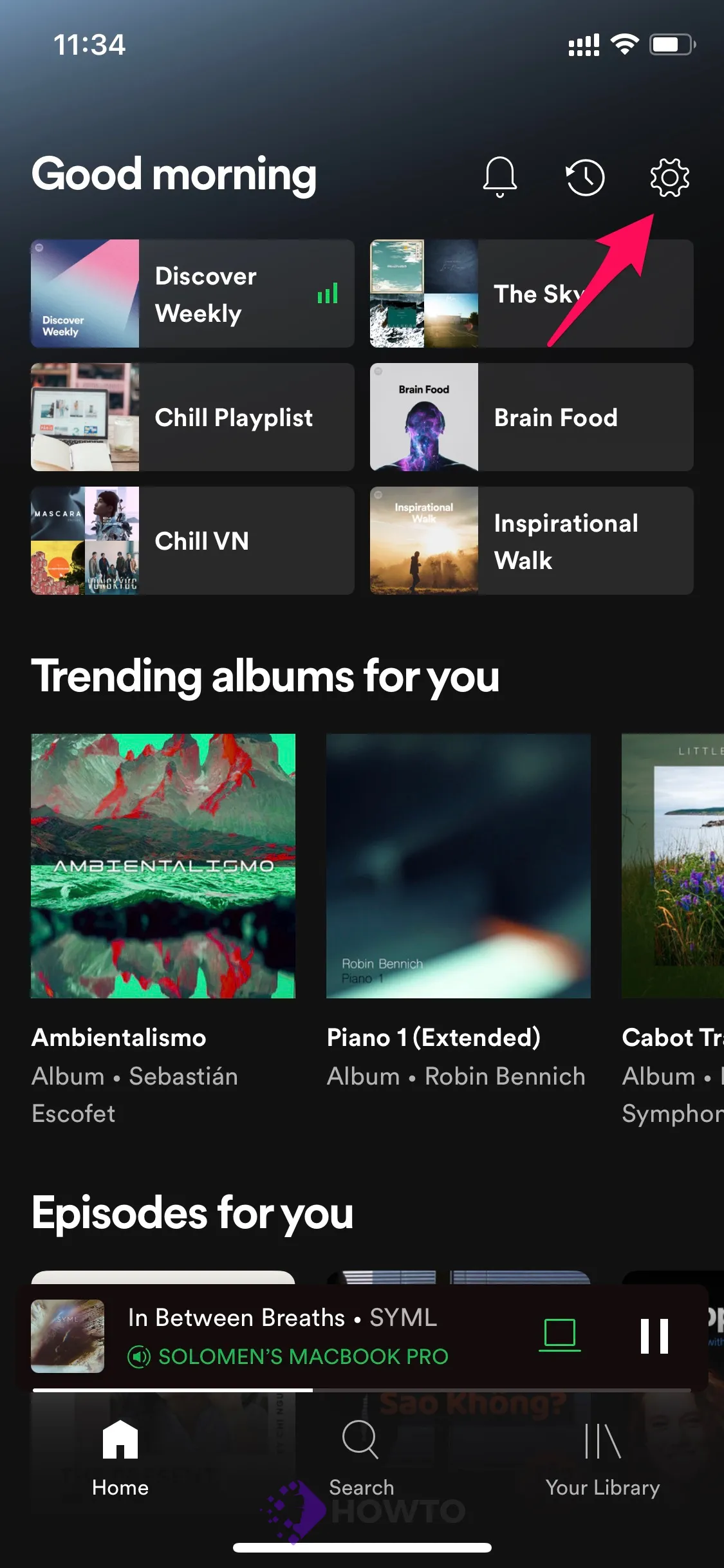
To discover where this option may be found, scroll down the ‘Settings’ window until you locate the ‘Devices’ section.
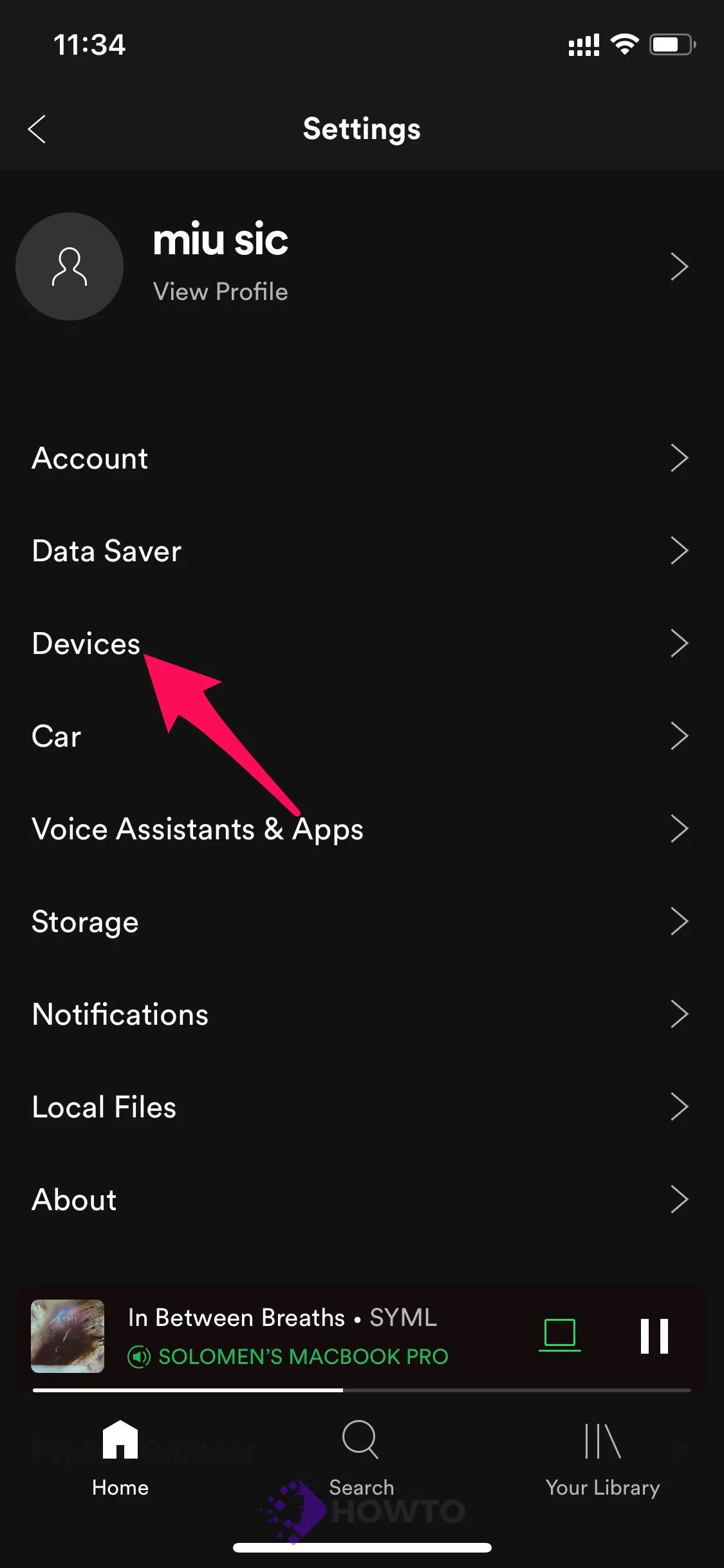
Click on the Devices menu button.
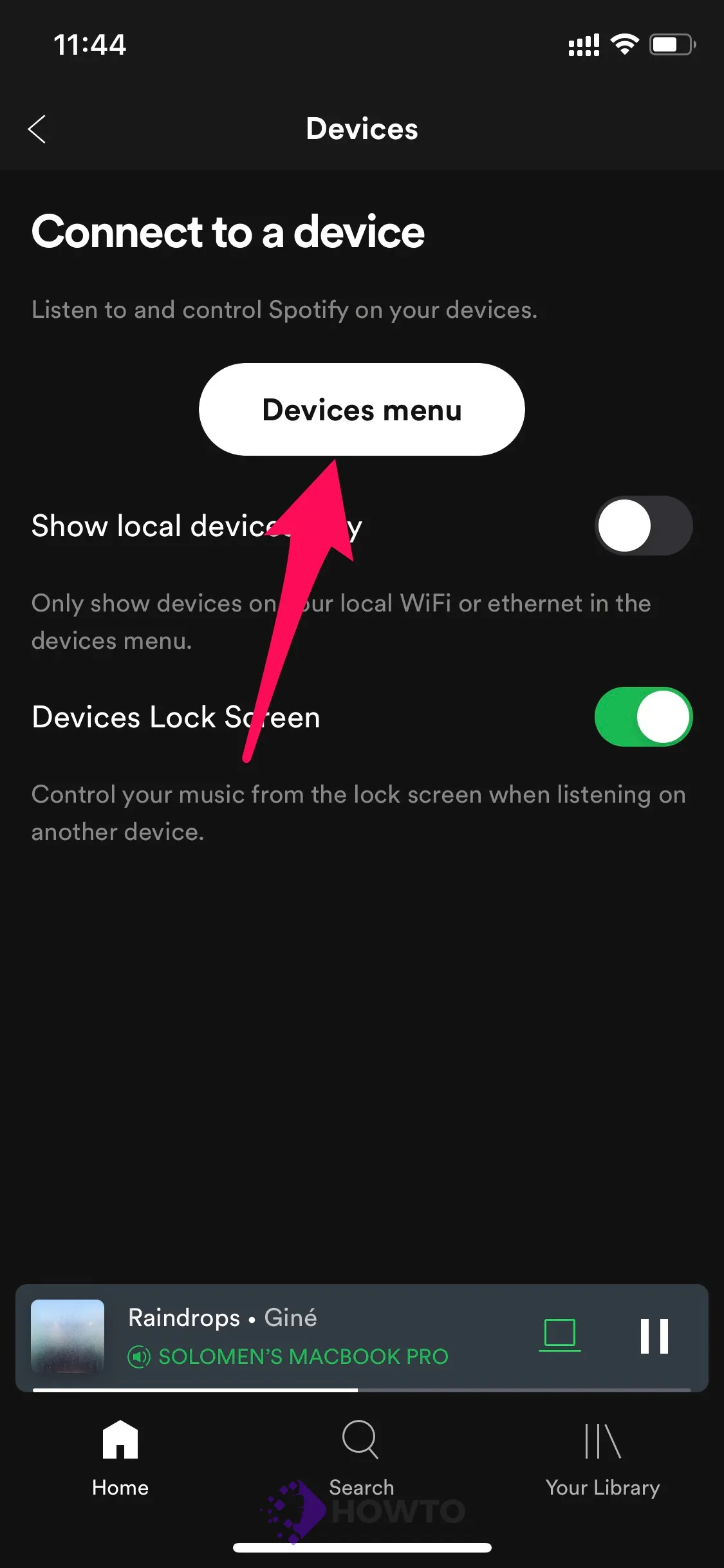
The smartphone currently active on Spotify will be displayed, as well as a list of other connected devices. Now, connect the device you want. In this example, it’s my Macbook Pro.
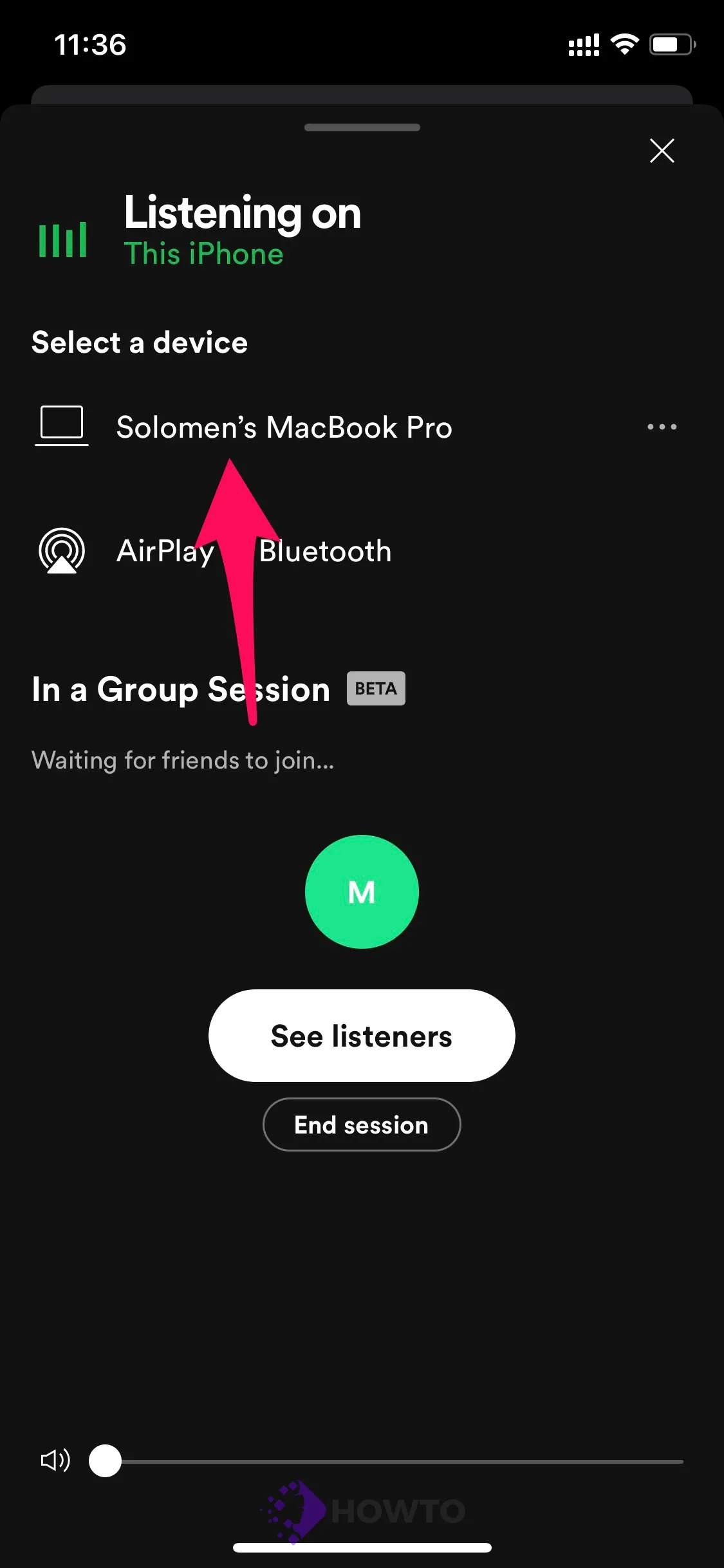
The minimized music player on the smartphone’s software will immediately change. The name of the connected computer will turn green instantly.
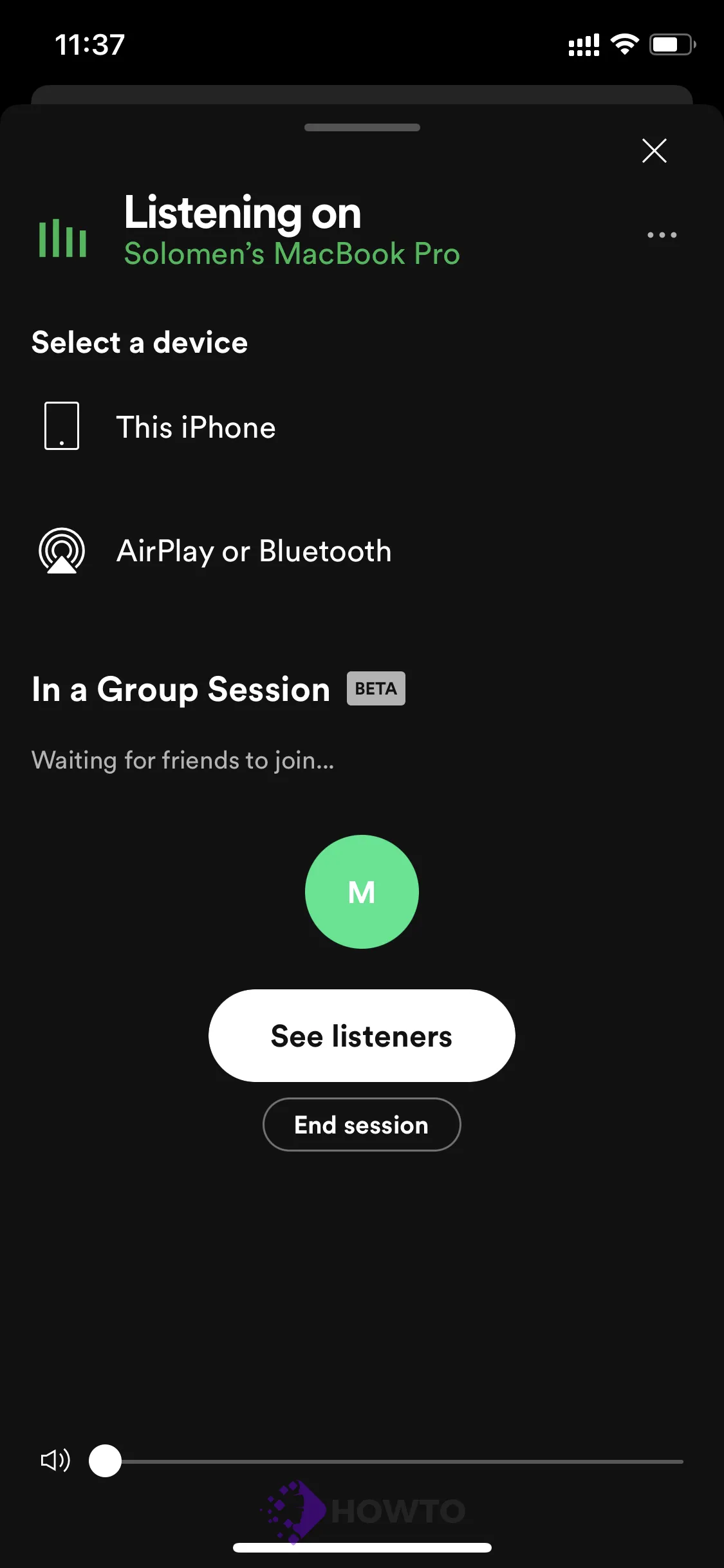
Your phone has become remote and may be used to listen to music on your computer.
How to Switch Spotify Devices on Your Smartphone
The most straightforward approach to changing Spotify devices is to start playing music on the device that will be used as a remote control. Start by opening Spotify on your smartphone and pressing the ‘Play’ button.
Select the Devices icon, positioned just below the outlines of two devices on the minimized player, to access the ‘Devices’ screen.
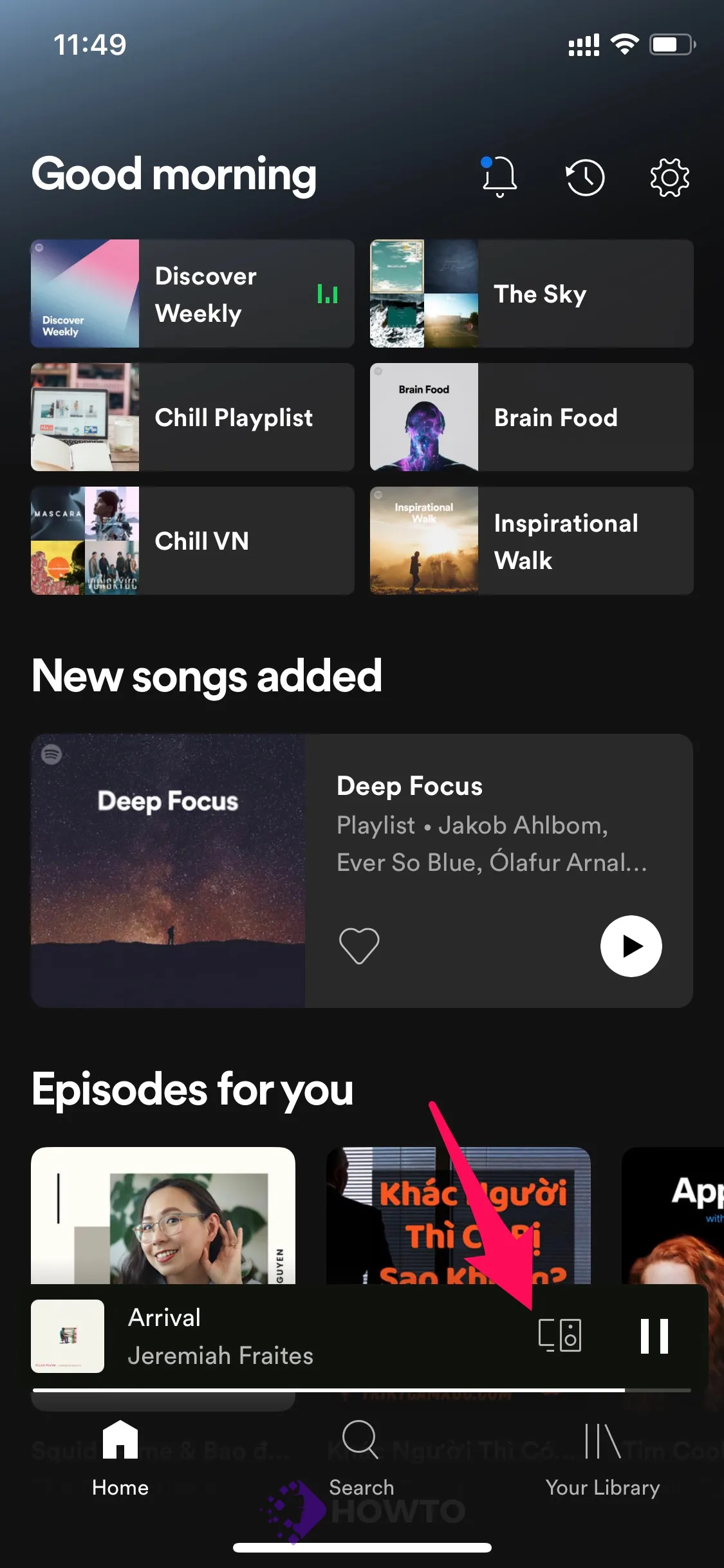
You’ve arrived at the ‘devices’ screen, which displays the device(s) that is (are) currently playing and connected. To change the currently playing (“listening on”), select the device in the ‘Select a device’ drop-down menu.

Using Your Computer as a Remote Control for Spotify on Your Phone
The computer is the primary device in this situation. It will allow you to operate your phone’s Spotify from a distance. Connecting your phone to your PC/Laptop is relatively easier and smoother, but there are a few things to remember.
Please select your device and connect to it using the Spotify software. To the lower left corner of the Spotify window, click the “Connect to a device” button with the outlines of two devices on it.

Open the Spotify app on your phone and make it available to be controlled by your PC/Laptop. In the Spotify app on your smartphone, hit Play. Your computer will then detect when your phone is connected. This is optional, but it can be challenging to connect sometimes, and this can help.
The smartphone currently playing Spotify music will be in green, as seen under the ‘Listening on’ label. Once you’ve linked them, you can manage the volume, switch tracks, and pause/unpause music from your computer or phone.
FAQs
What is Spotify?
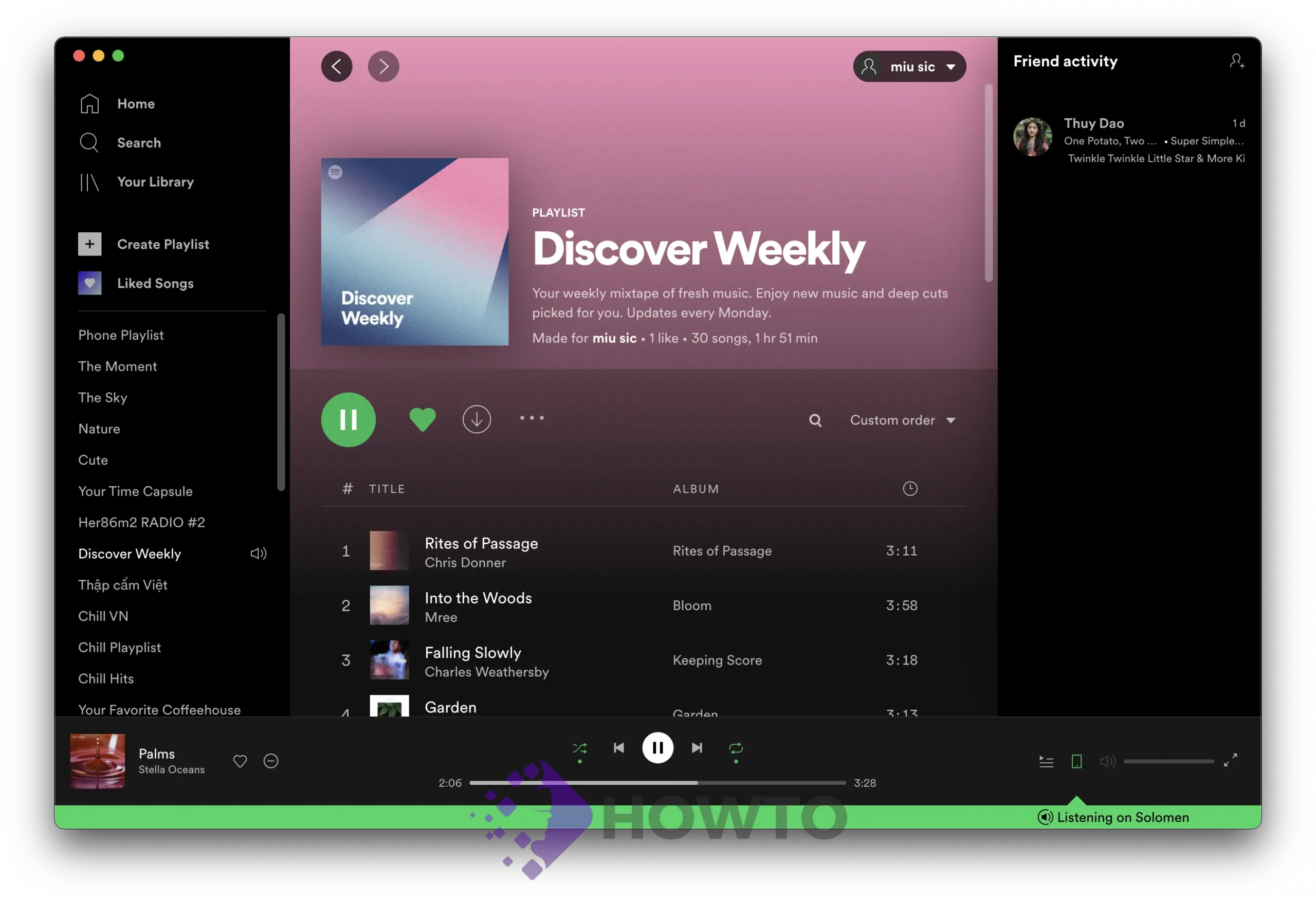
Spotify is a music, podcast, and video streaming service. It allows users to stream content from a library of over 70 million tracks on demand for a monthly fee.
It is available in most of the world, barring some notable exceptions. The service was launched in 2008 in Sweden and has become known in most of the world.
Do I need a subscription?
Spotify is a free or paid premium service offering better features and ad-free listening. You can play songs from shuffle mode using Spotify without premium, with ads after every few songs if Spotify is free.
To remove ads, you will need a Spotify premium subscription. Spotify premium costs about $ monthly, or you can see more here.
How to Shuffle Play on Spotify?
- On the mobile app, go to the Now Playing screen. Look for the sign of two crossed arrows in the bottom left corner. If the shuffle is grayed out, it’s disabled; if it’s green, it’s on. Of course, this only applies to the current Playlist you’re listening to.
- On the desktop program, you’ll see a similar but not identical icon in the lower right corner.
- On Spotify web online, it’s generally towards the middle of the bottom of the screen. However, it is in a similar style as above.
How to Create a Spotify Playlist?
If you have a Premium membership, open the Spotify app on your phone or PC/Laptop/Mac and select the Your Library option on the lower-left corner of the screen.
Then, tap Playlist at the top and choose Create Playlist. In the box that appears, name your Playlist and press Create.
You can see this post to learn everything about creating a Spotify playlist.
Conclusion
If you’re looking for a Spotify remote control or want to use Spotify on your computer, this article has the instructions. It also contains helpful tips and tricks about switching Spotify devices on your smartphone. The next time you need help with Spotify Connect, remember that we are here for you!