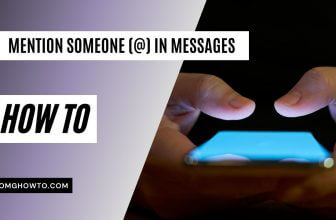Beside the regular passwords for your iPhone and Apple account, you have a way to set a password for the notes stored on your device. That way, you can protect your notes from the prying eyes with a password that is completely different than that of your Apple accounts password.
While locking the notes on your iOS device with a password is an easy task, reseting the Notes password is also as easy as that. You do not need to access your iCloud account or your Mac to reset the Notes password. All you need to do the task is access to your iOS device and you are good to go.
How to Reset the Notes Password on an iOS Device
1. Tap on Settings on the home screen of your iOS device to launch the settings panel.
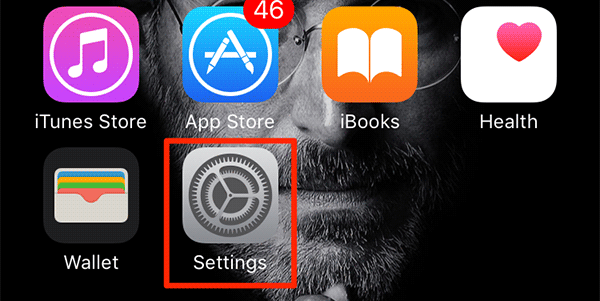
2. When Settings launches, tap on the option that says Notes to open the Notes app settings.
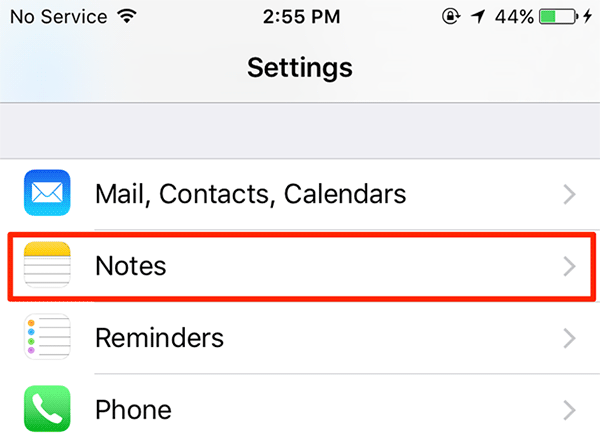
3. Tap on Password on the following screen to access password settings.
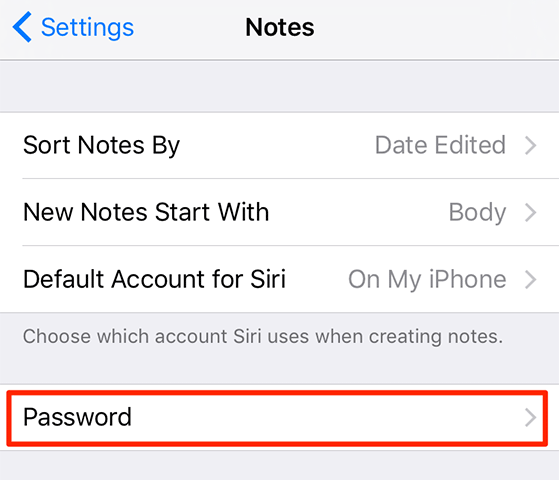
4. On the screen that follows, you need to tap on the option that says Reset Password to reset the Notes app password.
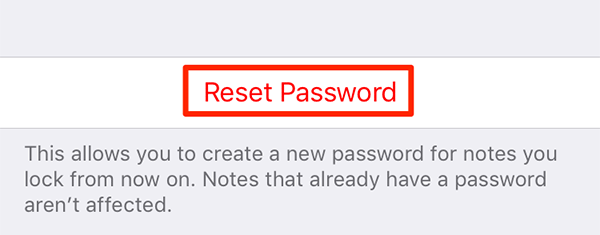
5. Enter the iPhone passcode to modify the Notes settings.
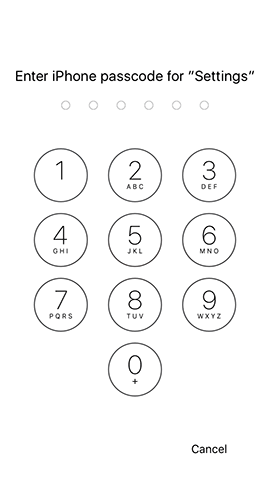
6. You will be prompted if you would really like to reset the password and that the new password will be the one that all of your future notes will carry with them. Then, confirm the prompt by tapping on Reset Password.
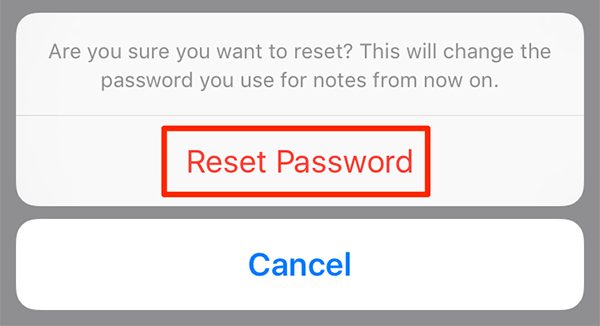
7. You should be able to enter a new password on the following screen. Enter the password in both the fields along with a hint and then tap on Done in the top-right corner of the screen to save the new password.
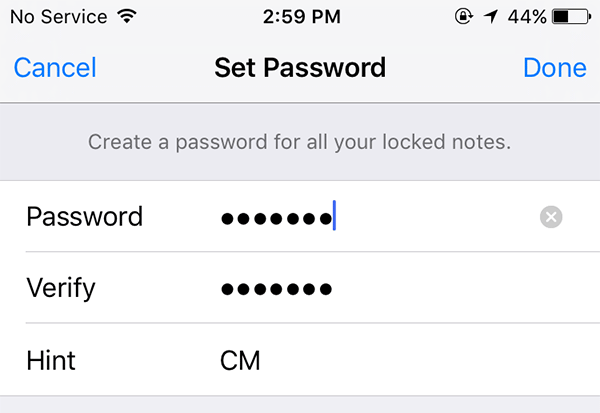
The password for the Notes app has been successfully reset using your iOS device.
From now on, you can use this newly created password to get access to the notes that you will lock in the future. This new password is the password that will be used to protect your notes in the future and it’s this password that should be entered to get access to the notes on your device.
The old notes, however, will carry the old password. In case you want even the existing notes of yours to have this new password as their password, then you can unlock those notes using the old password and then re-lock them. When they are re-locked, they will have this new password as the password for accessing them.
See more: How to Create A Safe And Strong Password
Should you ever feel like your password has been leaked in the future, then you can have it reset using the above method, and you can then unlock all of your notes and re-lock them so that all of them have this new password with them.
If you would like to reset the password for the future notes on your iOS device, the guide above should help you do exactly that. Let us know if this helped you protect your notes on your iOS enabled device by commenting below!