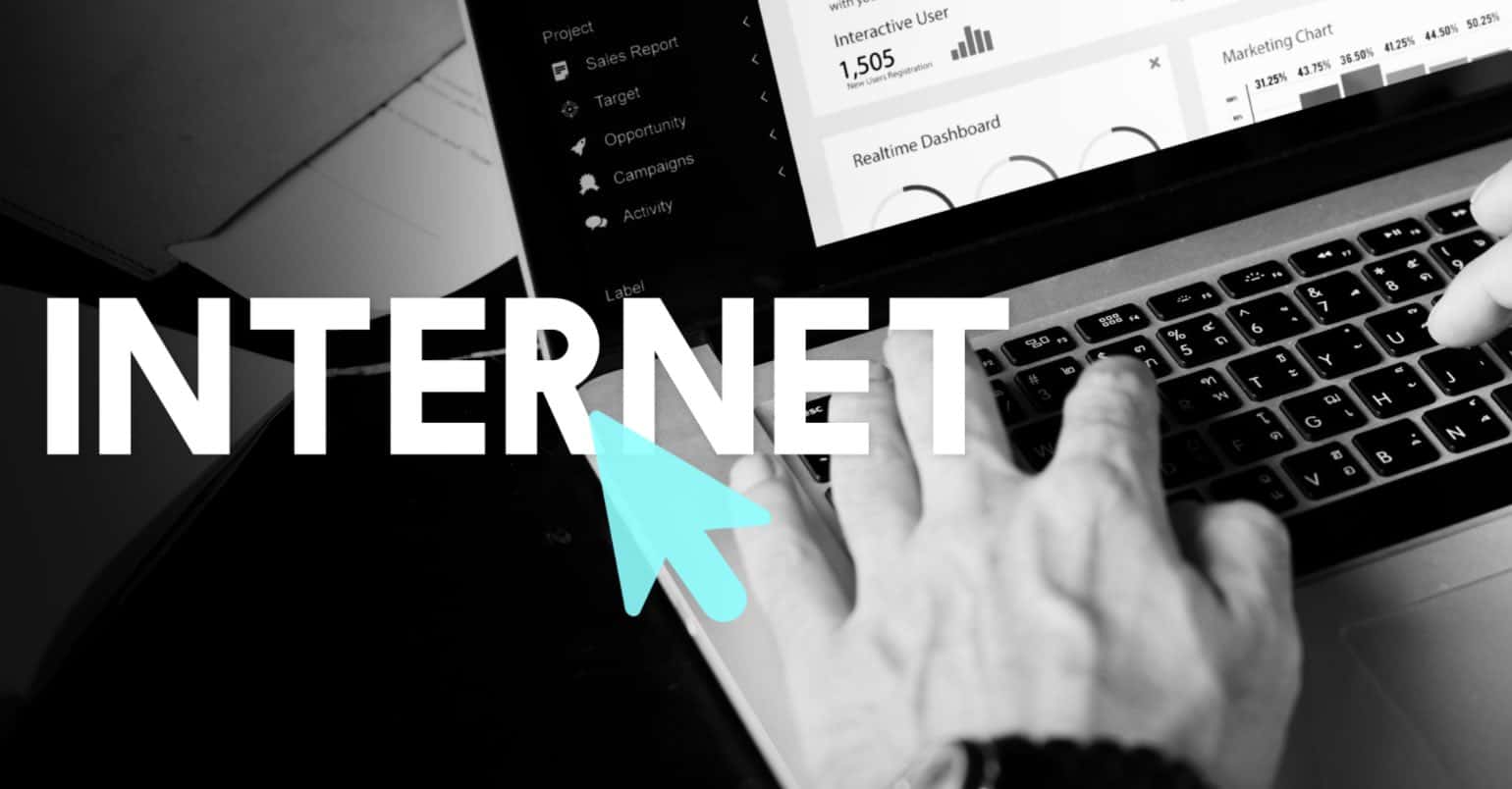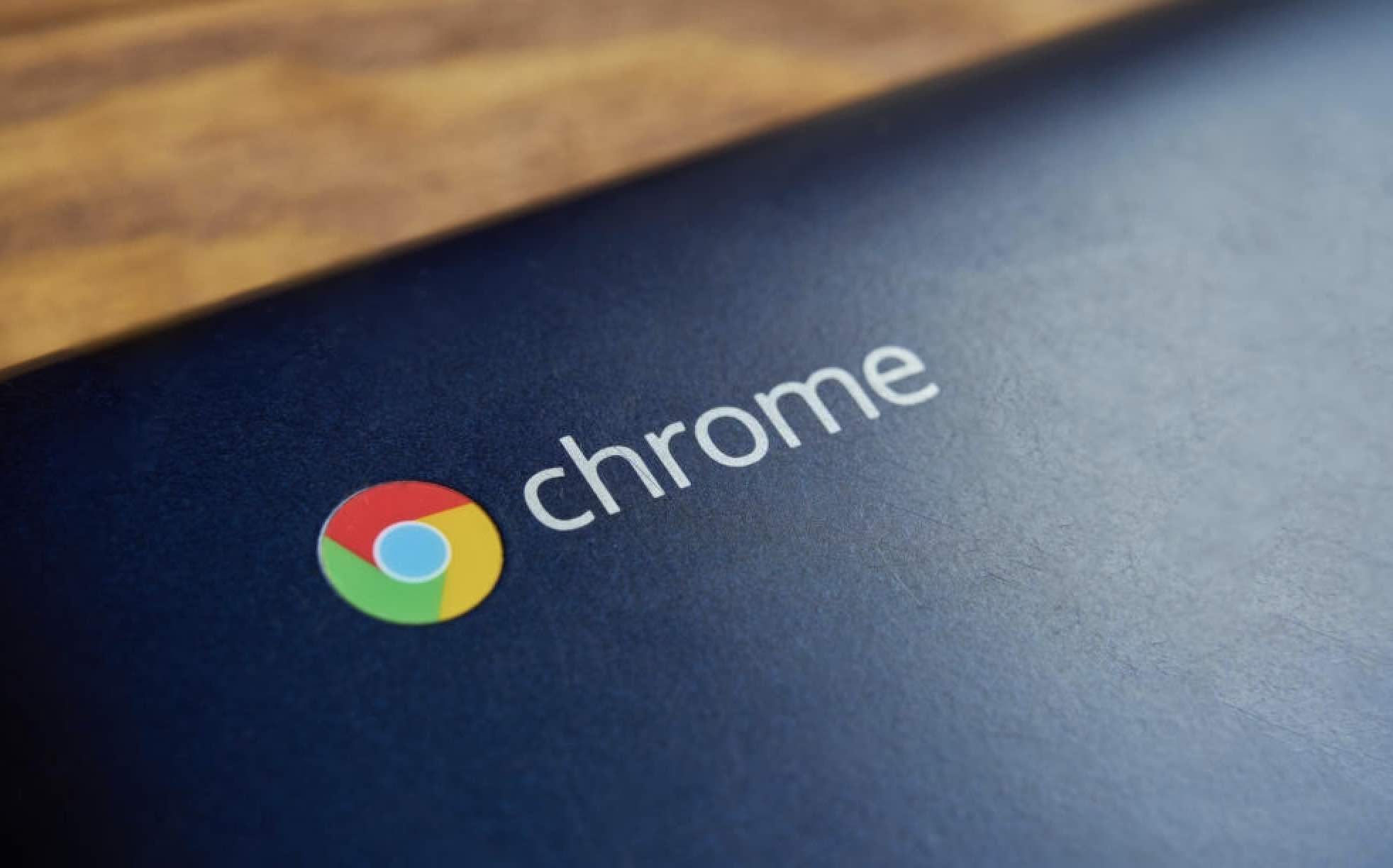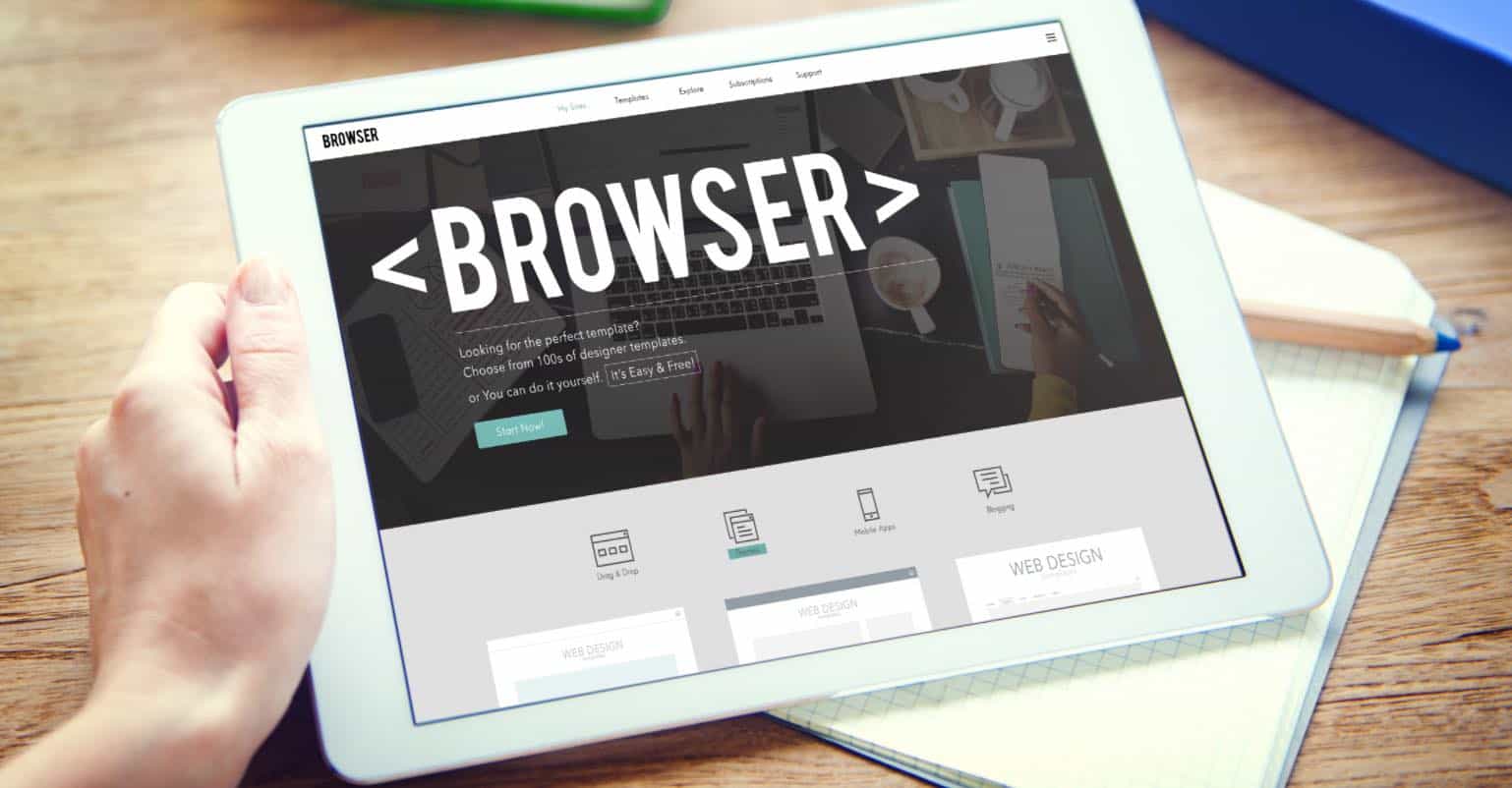If you happen to be keeping a number of tabs open in Chrome or Firefox on your computer, you may have been through the situation where you were playing sound in one tab and then you opened another tab and it also started to play sound. The entire situation put you into hearing mixed sounds from various that are open in the web browser on your computer.
While you can always go to the previous tab and manually stop the music and then get to the current tab to listen what is open there, it is not actually the most convenient way to do that task as it does involve some hassle. However, as long as the browser that you use is Chrome or Firefox, you have an easy to make your browser play sound in one tab at a time. Here’s the procedure as to how you can accomplish the task
Making Chrome to Play Sound in One Tab at a Time
To do this task in Chrome, you’re going to use an extension called Smart Tab Mute which can be downloaded for free.
1. Open Chrome on your computer and head over to the Smart Tab Mute page on Chrome Web Store and select the Add to Chrome button there. What it will do is add the extension to your browser.
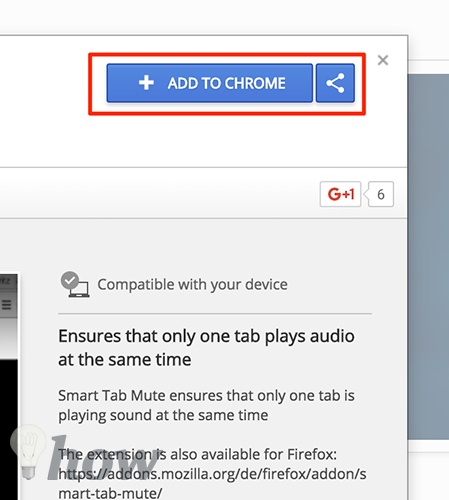
2. You will be prompted if you would really like to add the extension to your browser. Click on the button that says Add extension as shown below to get the extension added to the browser.
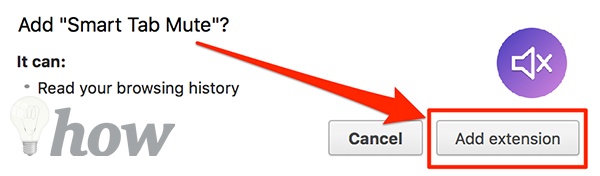
3. The extension should start working as soon as you install it in your browser. Now, to see if it actually works, head to YouTube in Chrome on your computer and play a video. Then, open another tab in the same browser and head to YouTube and play another video. You should notice that the extension has turned off the audio for the first tab so that you can listen to whatever you have in your another tab.
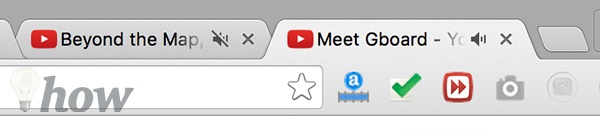
4. As soon as the audio in your current tab stops playing, the extension should resume the audio in the old tab you had open in your browser.
So, that’s how you can hear your favorite sounds without getting distracted in Chrome.
The extension also allows you to specify the sites that it should not work for. For instance, you can make it exclude Facebook from its list and it won’t work for the Facebook website. If you happen to use Firefox and not Chrome, you also have an add-on that does the exact job as the extension we have shown above for Chrome.
Here’s how to do that in Firefox:
Making Firefox to Play Sound in One Tab at a Time
For this browser, you’re going to use an add-on called Smart Tab Mute which can be downloaded for free.
1. Launch Firefox on your computer and head over to the Smart Tab Mute add-on page on the Mozilla Firefox Add-ons repository website.
2. Once you’re there on the website, click on the button that says Add to Firefox to install the add-on in your browser.

3. In my case, the button has been grayed out saying the add-on is incompatible with the version of Firefox I have on my computer. I will just ignore it and click on Install Anyway to install the add-on.
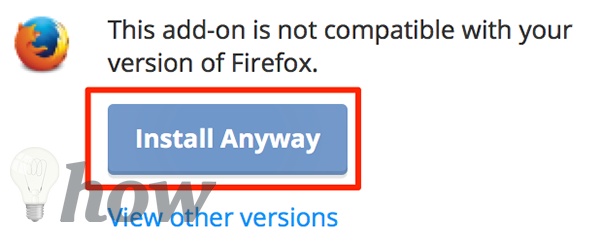
4. Once the add-on is installed, open two tabs that play a sound and you’ll notice that one stops playing when you switch to another.
So, that’s how the add-on works in Firefox on your computer. Let us know how this worked for you in the comments below!
Read more: Firefox Tips and Tricks