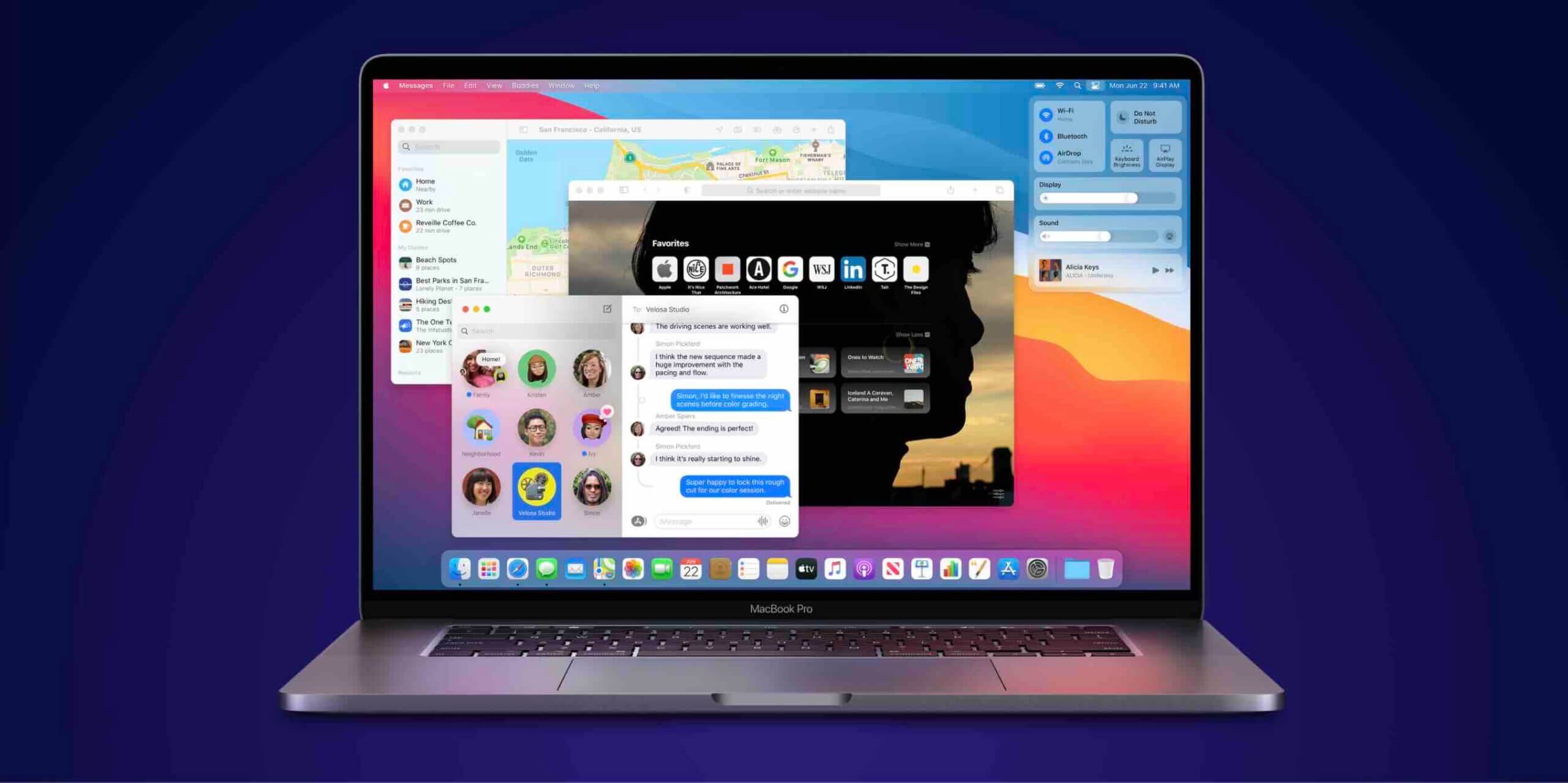The library folder on your Mac is hidden by default because it contains specific files that Apple believes should not be handled by its users. These are typically system files that can alter your machine, and unless you are experienced in dealing with them, it is recommended not to open them.
However, we see a number of articles on the Internet that mention the use of this Library folder and at such times you may want to access the folder because you’re following a procedure that requires doing so. If that’s the case, then you can get access to the folder using the available ways as shown below.
Since the folder is hidden by default, you will need to go into the settings panel to enable the folder and also make it visible in the folders list. Here are two of the ways to access the hidden Library folder on your Mac.
How to Get Access to the Hidden Library Folder Using Go To Folder in Finder
This is the most straightforward way to get access to the folder as all you need is access to the Finder app on your Mac and the path to where the folder is located.
1. Go to the desktop area on Mac so that you are inside a Finder window. You should see the Finder option in the menu bar which indicates you are currently inside a Finder window.
2. In the Finder’s menu bar on the top, you will find an option that says Go. Click on it. Then, select the option that says Go to Folder.
The selected option lets you go to any folder on your Mac and all you need to provide it is the full path of the folder and you will be there in no time.
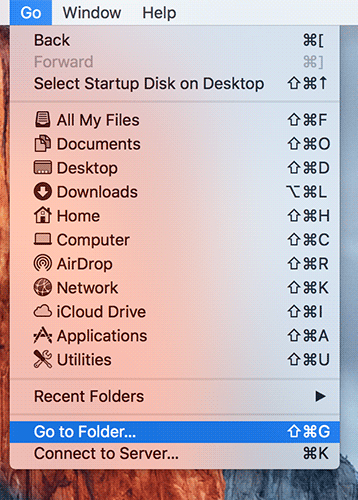
3. When the Go to Folder panel opens, you will be asked to input the path of the folder you wish to access. Enter the following path into the given box and click on Go to go to that folder on your Mac.
~/Library/
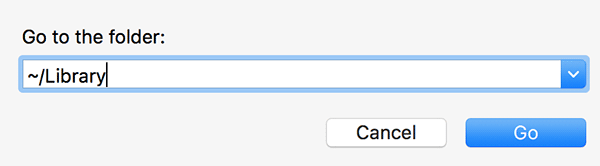
4. As soon as you press Enter on your keyboard, the Library folder should open in the Finder letting you see all of the folders and files available in there. You can now play around with the files you want.
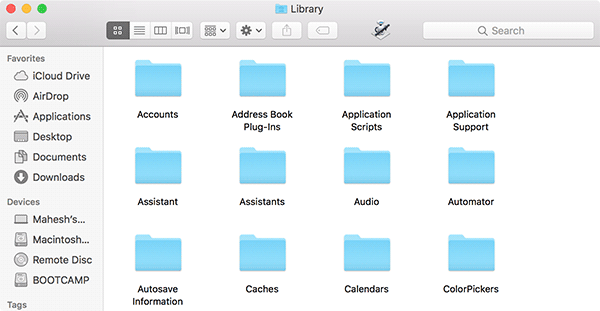
Please note that you have not un-hidden the folder in the above procedure. What you did instead was just access the hidden folder using the Go to Folder panel. The folder is still invisible in the folders list on your Mac.
Another option to quickly get access to the Library folder is to unhide the folder so you can just double-click on it in the Finder to open it. Here’s how you can go about doing that on your Mac:
Accessing the Hidden Library Folder by Unhiding It
These steps will unhide the Library folder permanently on your Mac.
1. Open a Finder window and double-click on your main hard drive. Once you are inside the drive, press Command + Shift + H to open your home directory. It’s the home directory for the current user.
2. Once you are inside the home directory, click on the View menu at the top and select the option that says Show View Options. That’s where you can select the items that Finder shows you in its windows.
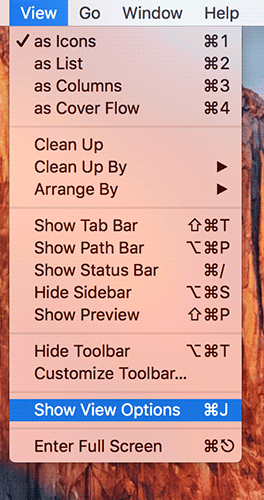
3. On the following screen, you will see an option that says Show Library Folder. Checkmark the option and it will unhide the Library folder and show it in the folders list.
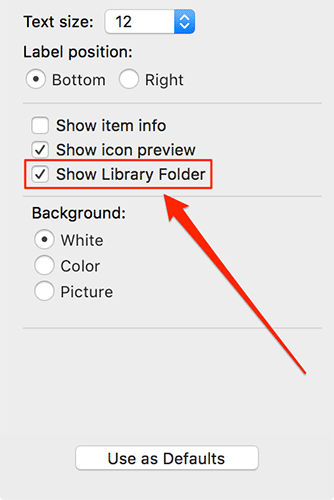
4. You are all done.
So, the Library folder has been permanently unhidden on your Mac. Above were two of the ways to get access to the Library folder on your Mac. Let us know what way you went for in the comments below!
Read more like this
- How to Use Terminal as an FTP Client on Your Mac
- How to Reset the App Settings on Your Mac
- How to Move iTunes Library to a Mac