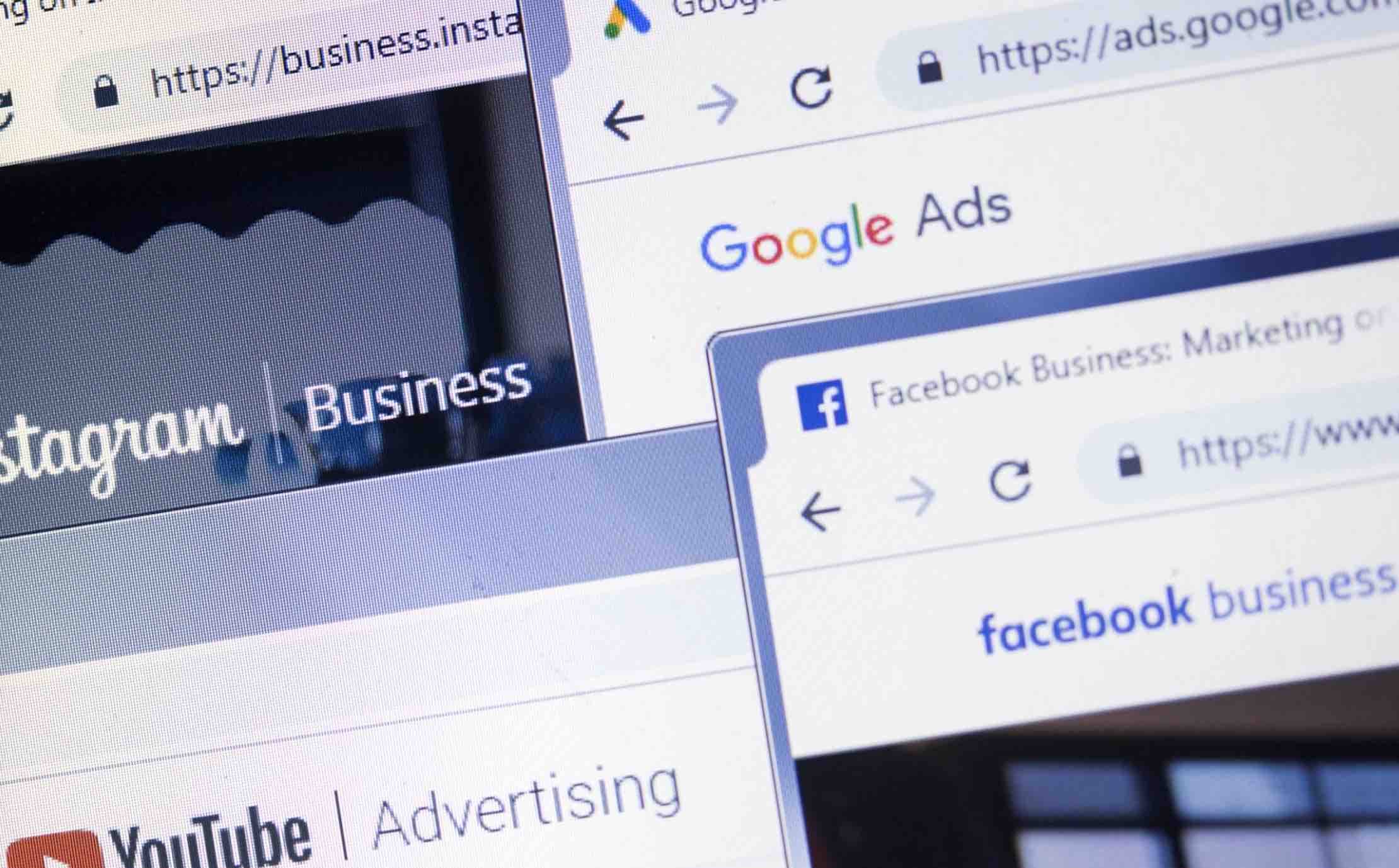While using your Android phone, you suddenly get an unexpected alert saying “Screen Overlay Detected”. Regardless of what you do, the message doesn’t disappear. Even if you try to reboot your phone, thinking it might just be a minor glitch, the alert reappears when you resume using the app afterward.
Read more: How to Fix Delayed Notifications Problem on Android
Uninstall Problematic Apps
The reasons this message occurs is because you’re using a floating app and then you start using an app you recently installed that needs access rights. Users don’t only blame the previously mentioned, apps such as CleanMaster, Drupe, Lux, Twilight, and any screen dimmers apps. What you need to do now is to find out which apps have permission to draw over the screen.
The path to finding out what apps have this permission is going to depend on the type of phone you have. If you have a Samsung smartphone then the steps are the following:
- Settings
- Applications
- Applications Manager
- Select More
- Apps that can appear on top
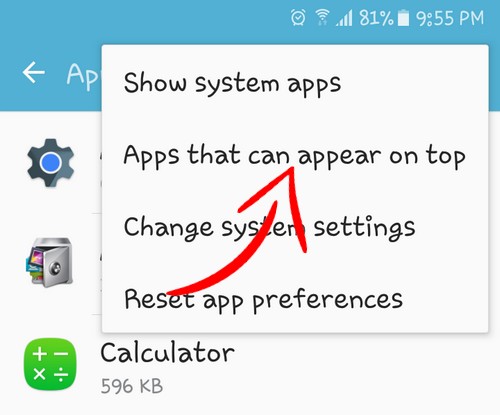
If you don’t have a Samsung phone you can try:
- Settings
- Select the magnifying glass
- Search for Draw
- Choose Draw over other apps
- Or you can try going to Apps >> Select the Gear Icon >> Draw over the other apps
Once you manage to find the option, you will see a list of the apps that have screen overlay or floating button permissions.
To eliminate this problem you can try disabling the apps that are known for using bubbles such as Facebook Messenger, or you can go ahead and just disable them all if you don’t see any obvious culprits. Once you have done this you can launch the app again and hopefully you won’t see that message anymore.
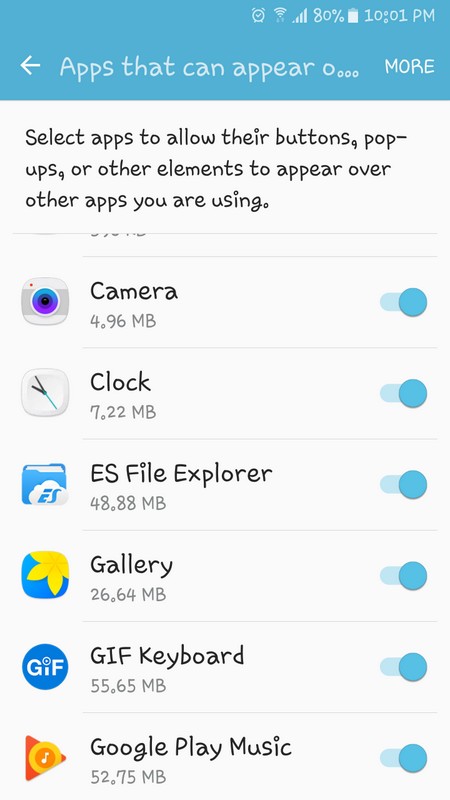
Tip: If you are a Samsung user, you can try disabling the one-handed keyboard since that has also been known to be the cause. You can do this by going to Setting >> Advanced features >> One-handed operations.
Remember how in step two you disabled certain or all apps? Now, it’s time to re-enable those apps. If you disabled them all, I would recommend only enabling the apps you regularly use. Some users have even tried to force stop the app that is giving them that error and for some, it has worked, so I think it’s worth a try.
You can also deny chat heads an app may use such as in Facebook Messenger. So far there is no permanent solution to this, but there are tips and tricks we can try, and that is better than nothing. Uninstalling any lock screen apps you are using is also a possible cause.
Keep in mind that as long as you have this screen overlay problem, you won’t be able to modify any sensitive settings. Why? Android has set it up that way because you could be clicking on a malicious app that is only trying to trick you.
Try checking for recent apps and apps that are using your device’s memory. Keep a close eye on developer options and running programs for clues. If you think you know which app is causing the overlay, turn off the overlay from within the app.
Conclusion
The screen overlay problem can be very annoying since it has made many users have to turn to a factory reset, but even with a reset, the problem has a tendency to come back. Hopefully, these tips will keep it away. Don’t forget to let me know your particular case in the comments.
Read more like this
- What You Should Know Before Rooting Your Android Device
- How to Transfer Music From iTunes to Android
- Fix Apps Not Working Problem in Android