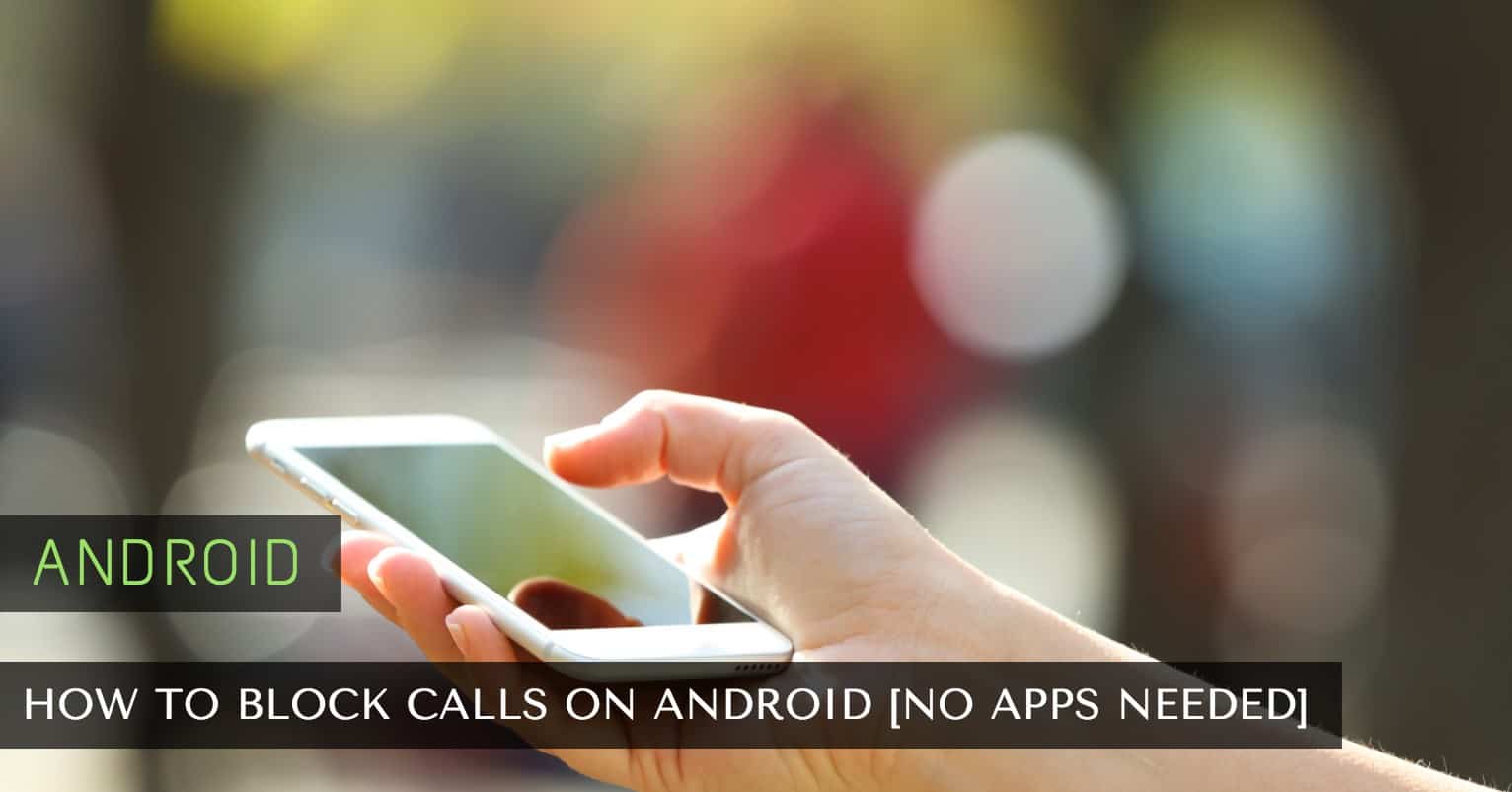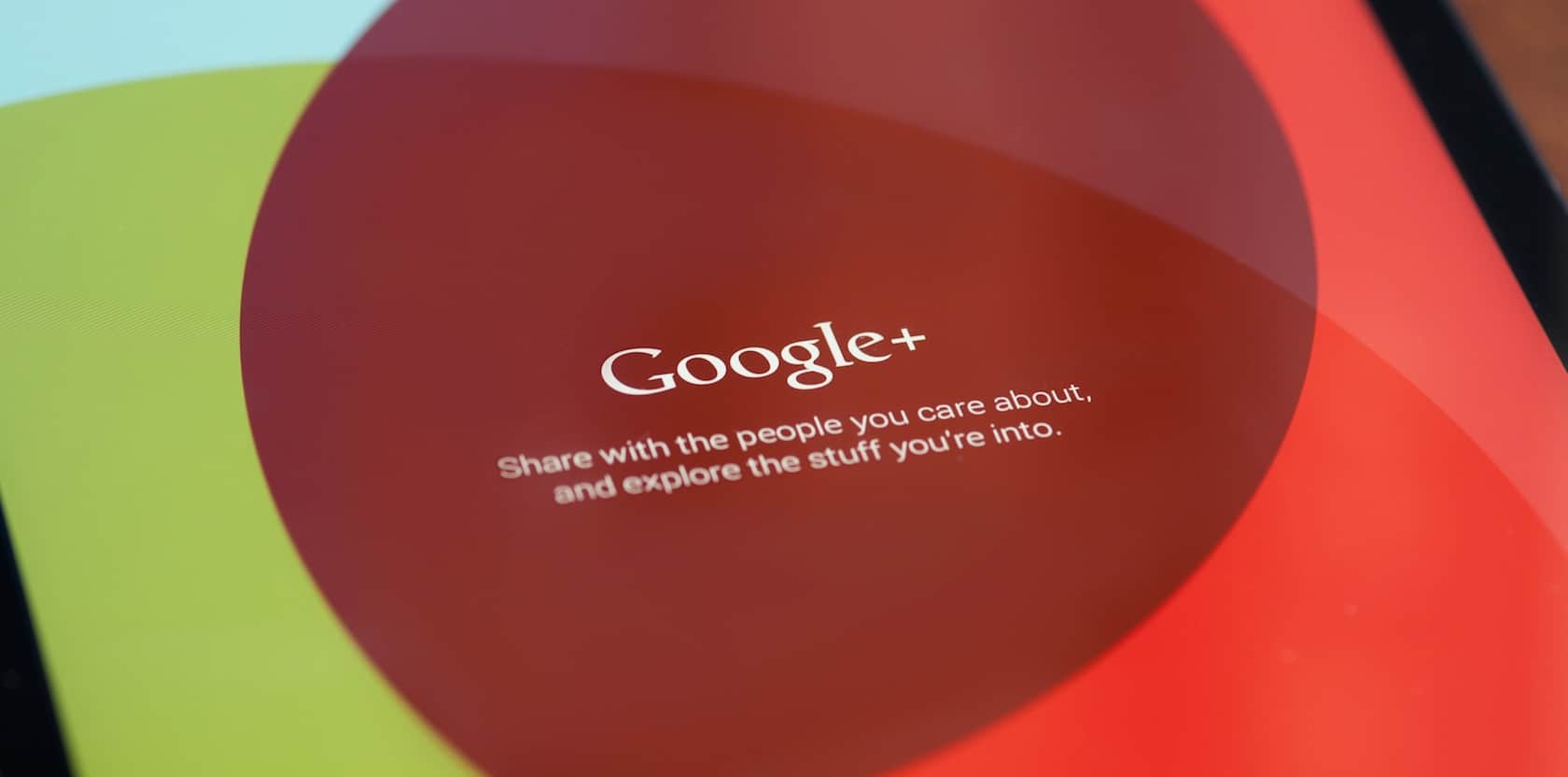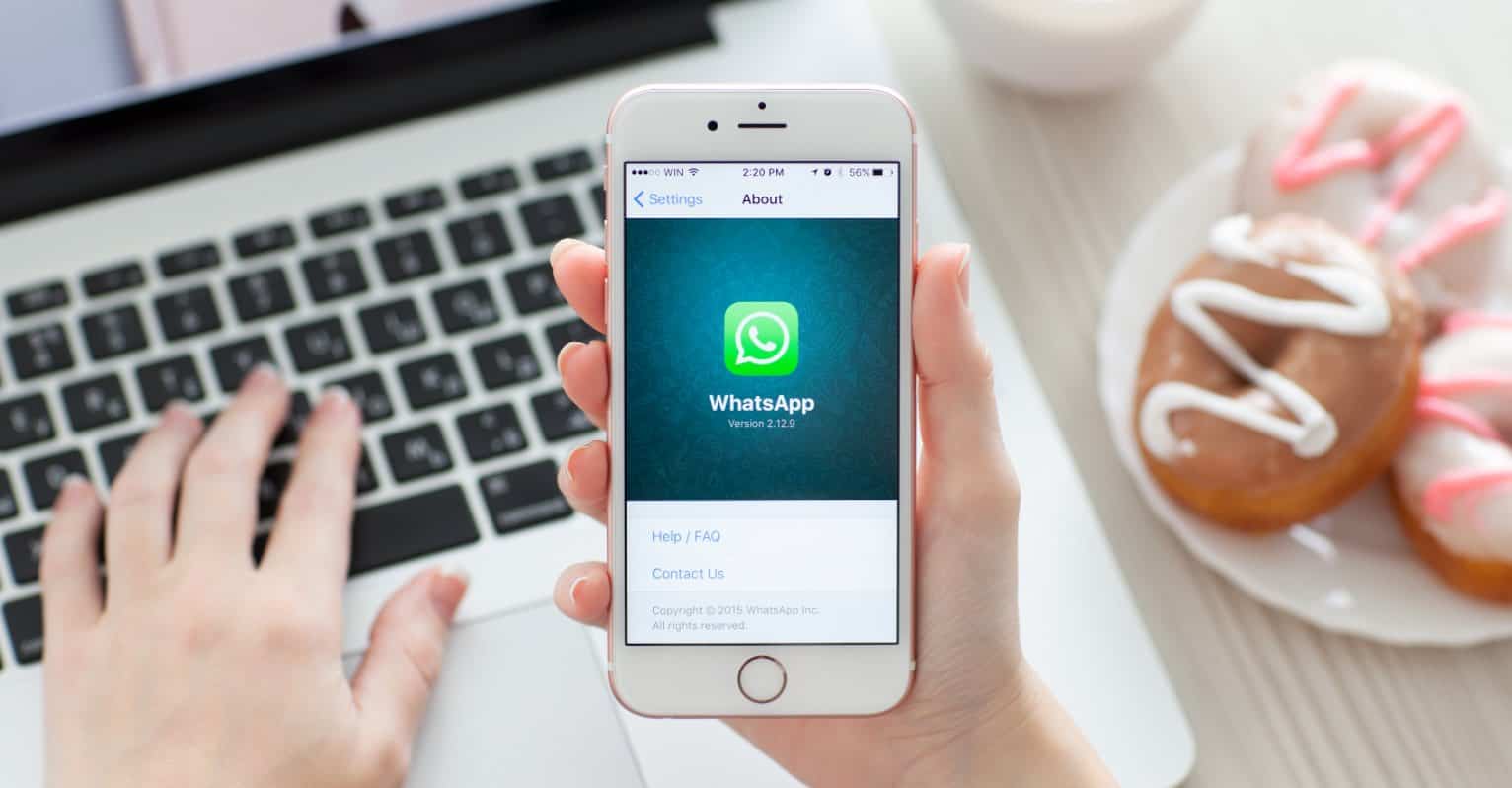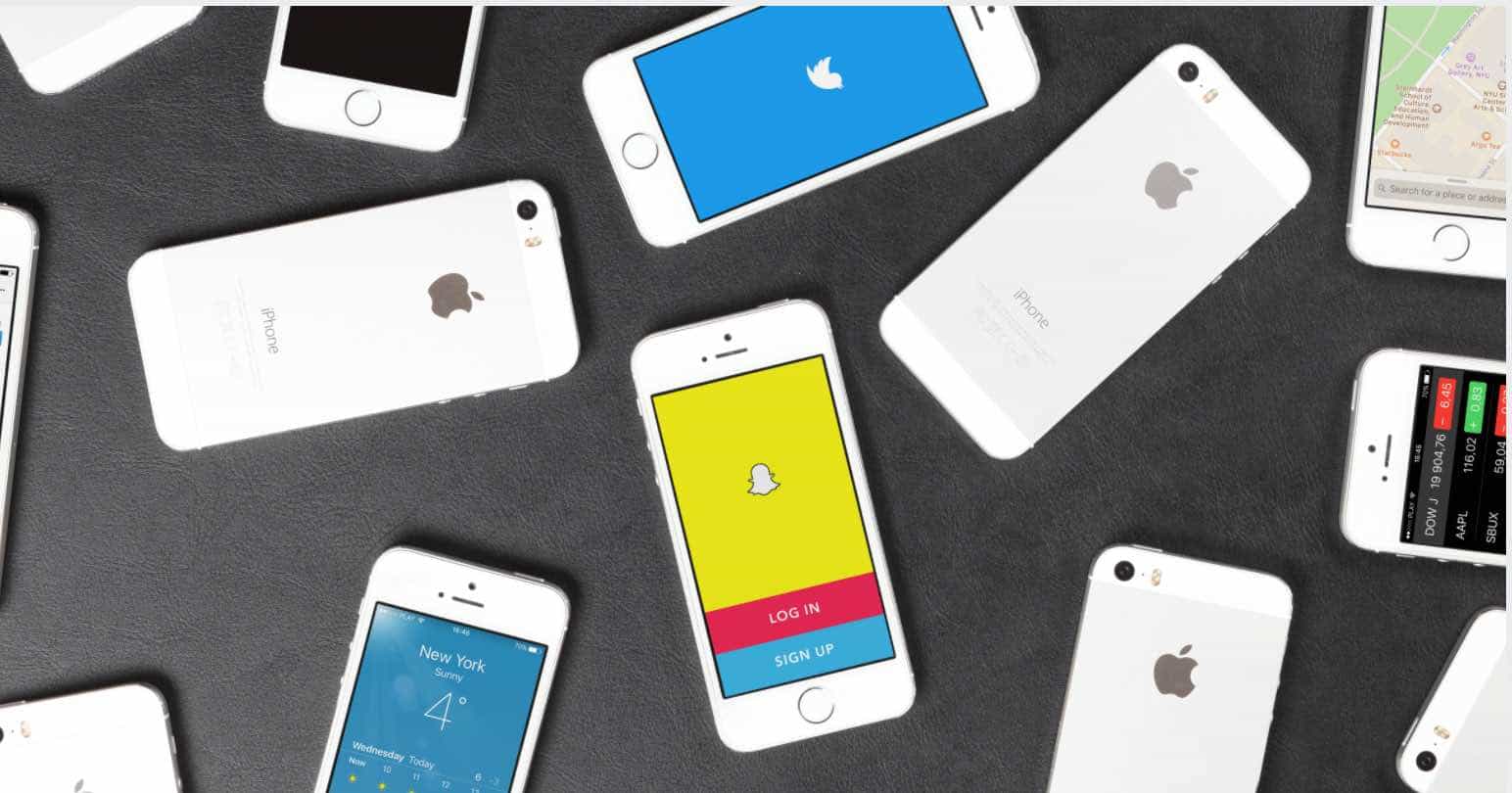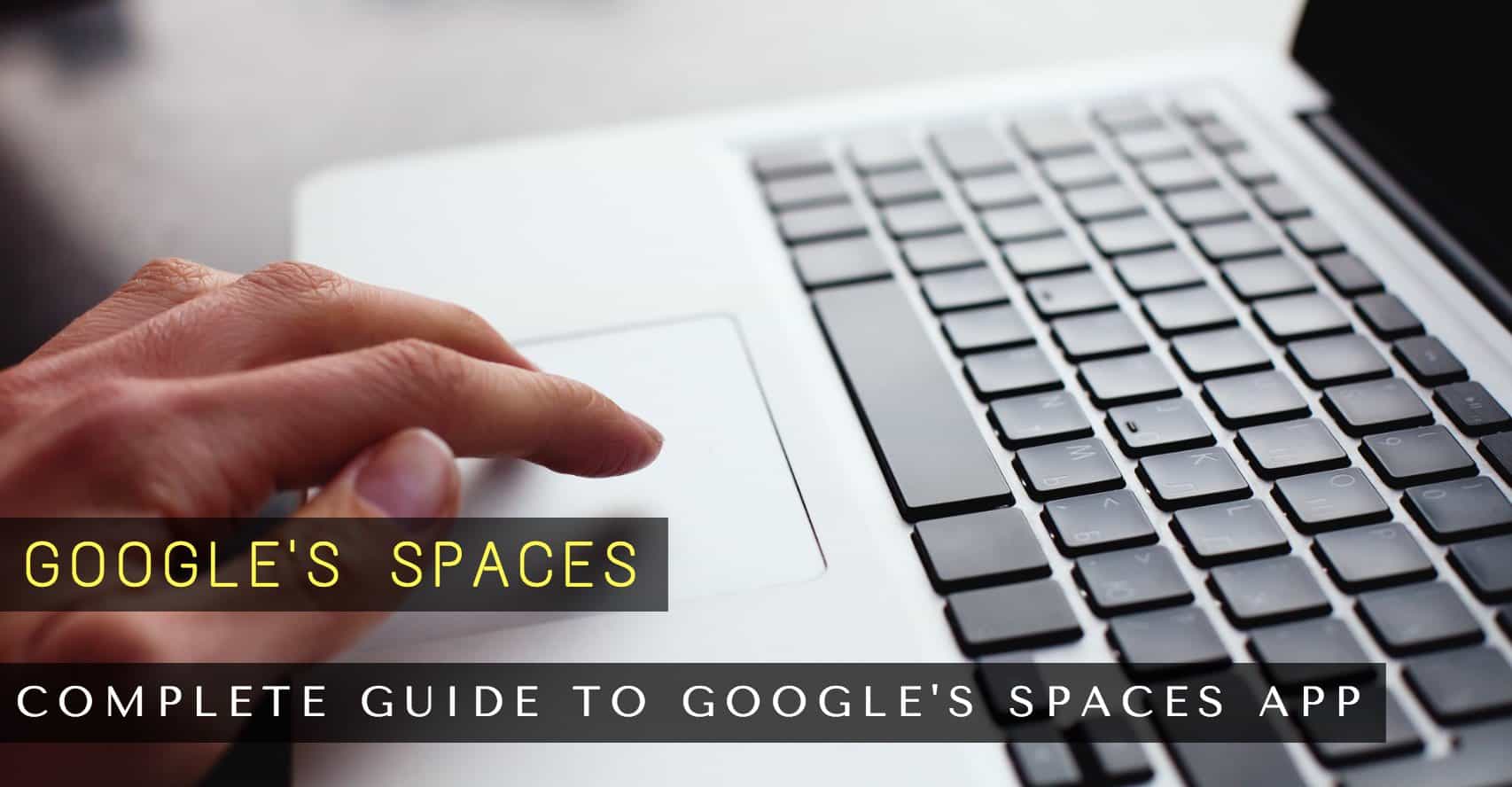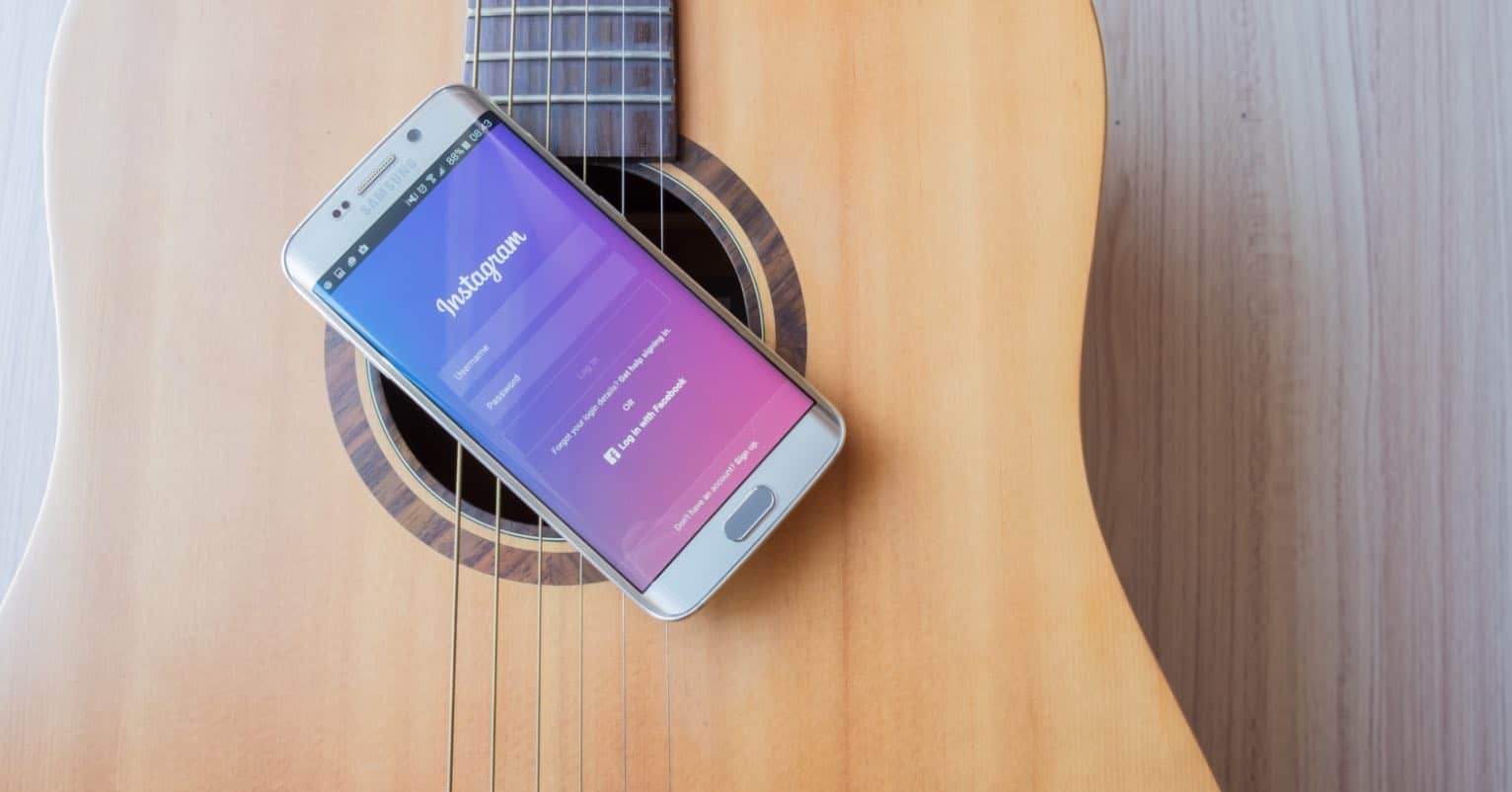Are you having trouble with your notifications? Are you not getting them as soon as you would like? For some, getting notifications on time is imperative since they could be waiting for a very important Email from work or news on an event they want to go to. Delayed Android notifications problem can be annoying, but the good news is that it has a solution.
Why Are My Notifications Delayed?
The reason why your notifications don’t arrive as fast as they should is a simple one. The apps you use such as Gmail, Hangouts, and Facebook (among others) use Cloud Messaging and connect from time to time to Google’s servers so they can get new updates. In other words, this is done at intervals, that’s the reason for the delay on your Android notifications.
Read also: How to Turn Off Facebook Notifications
Try Disabling Power Saving Feature or Apps
Battery saving features that come with many ROMs or apps such as Juice Defender can be very useful since they apparently save you battery life, but they do have their dark side.
The problem with these battery savers is that they turn off your Wi-Fi or data connection whenever your phone is in sleep mode and the apps that need to run in the background can’t communicate with the servers. If you use a battery saving app or feature, try turning it off for a few days and see if things get better. To turn off Power Saving Mode go to Settings >> Battery >> Power saving mode >> Toggle it off.
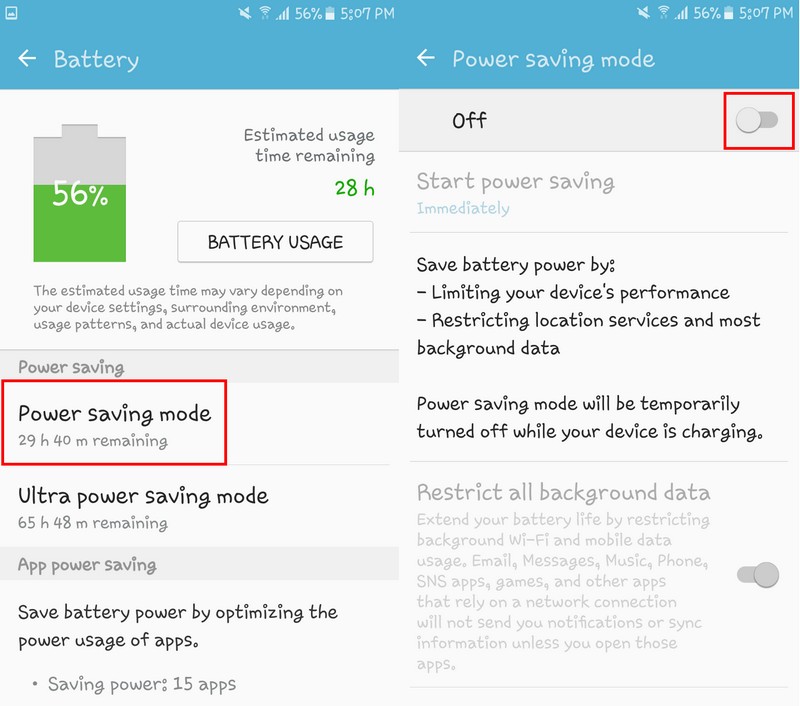
Stop Using Task Killers
Task Killers may give the illusion that they only bring good to your Android device, but unfortunately, that is not the case. Android has its way of running things, and if something like a Task Killers interrupts it, that’s where the problems begin. Task Killers cause your phone to lag, delayed notifications, and forced closes.
If you have a Task Killer, uninstall it and see how your device runs for a few days. If after a few days, you just can’t live without it despite the damage it causes to your device, you can always reinstall it later, but I wouldn’t recommend it.
Use Push Notifications Fixer
If your mobile storage allows it, you can also download the Push Notification Fixer App. If your device is rooted, the app also has a version for rooted devices.
This app does what its name says it does. It adjusts the mobile heartbeat interval so if your Android device checks for notifications every 15 minutes, you can set the app up so it can check every 5 minutes which is what the app recommends. The app is very easy to use and has a very simple interface.
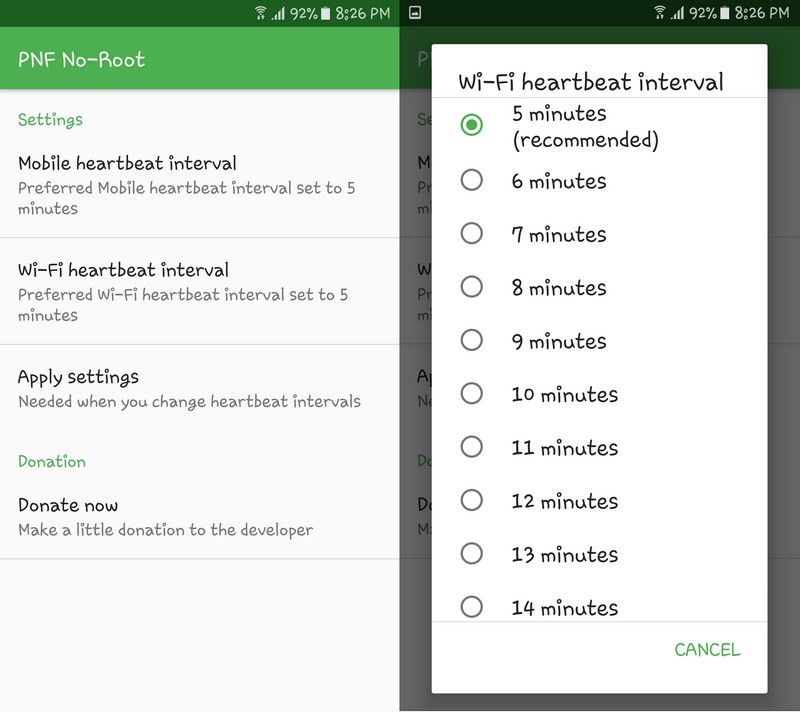
What To Do If You’re Only Getting Delayed Notifications On One Specific App
If it’s only one particular app that is taking too long to give you your notifications, you can try the following.
- Wipe Cache by powering off your device and then hold the volume down key and then press and hold the power button until you see the recovery menu.
- Uninstall and reinstall the app that is giving you problems
- If you’re not allowing Background data, that could also explain the delay in getting your notifications. To allow Background data go to Settings >> Data Usage >> More >> Turn Off Restrict Background data.
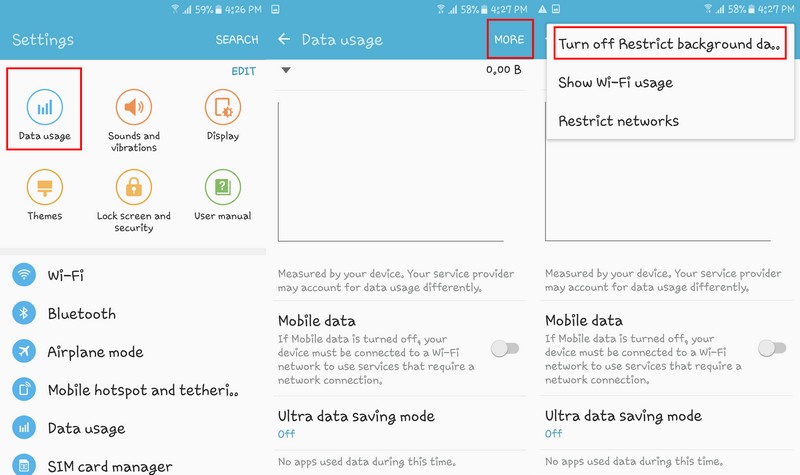
Have you checked to see if the Wi-Fi connection sleep policy is always on? To check go to Settings >> Wi-Fi >> Menu Button >> Advanced >> Keep Wi-Fi on during sleep and always select on.
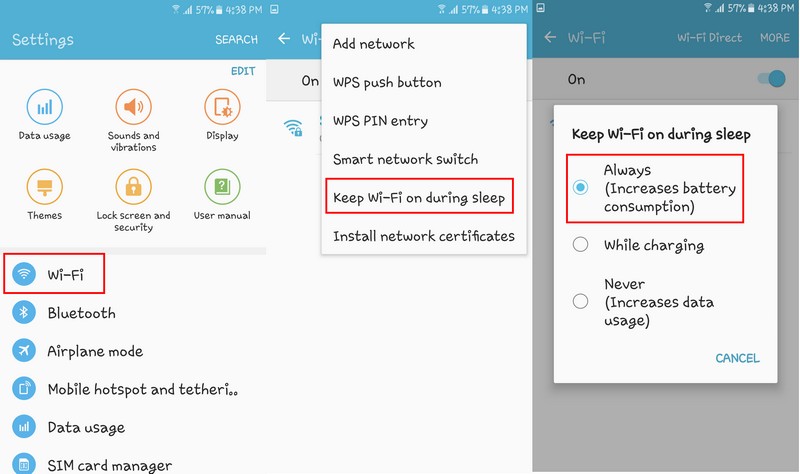
Tip for HTC OwnersIf you own an HTC device, how about going to Settings >> Power >> Economy Mode Settings >> Unselect Disable Background Data and reboot your device.
Conclusion
Not getting your notifications on time can be very irritating and in some cases, cause some serious problems. What kind of notification problems are you experiencing? Let me know in the comments.
Read more like this
- How to Free Up Storage Space on Your Android
- How to Take Great Pictures with Your Android
- The Best Google Play Tips and Tricks