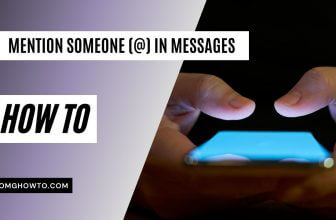The “Find My iPhone” (Find My) feature is not recent – it was first launched with iOS 4. Since then, Apple has made numerous updates to enhance this feature. As the name suggests, its main purpose is to assist you in locating your lost or stolen iPhone. To utilize this properly, all you require is your iCloud account and to ensure that this feature is activated on your iPhone.
Find My iPhone requires an active internet connection on your iPhone, and you can check the location of any iPhone, ring to it, activate the lost mode or erase the complete data from your iPhone. You can either use this feature from the iCloud portal or can use it after installing the Find my iPhone app from the app store. Here’s the step by step guide to using Find My iPhone (Find My).
Read also: How to Find Your Lost Your Android Phone
How to Find Your Lost iPhone or Stolen iDevices
Activate Find My iPhone
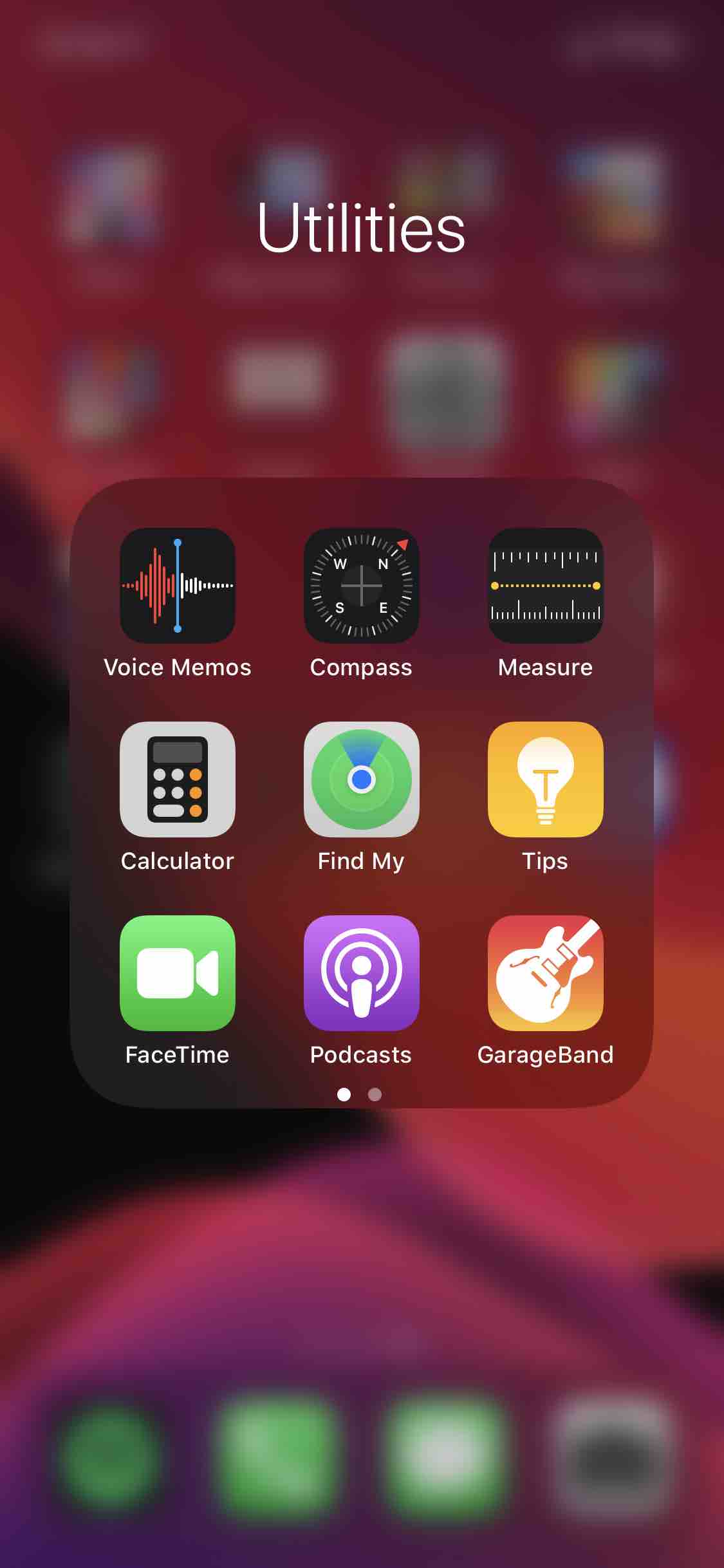
iOS 13 on iPhone 11 Pro
Apple in iOS 13 and iPadOS merged both apps including Find My Friends and the Find My iPhone into one app, it’s called “Find My”.
First of all, you will need to activate the Find my iPhone feature on your iPhone. For this purpose, you will need to have an iCloud account. If you have already enabled the iCloud account on your iPhone, follow these steps to set the Find My iPhone.
Go to Settings on your iPhone and Tap on iCloud.
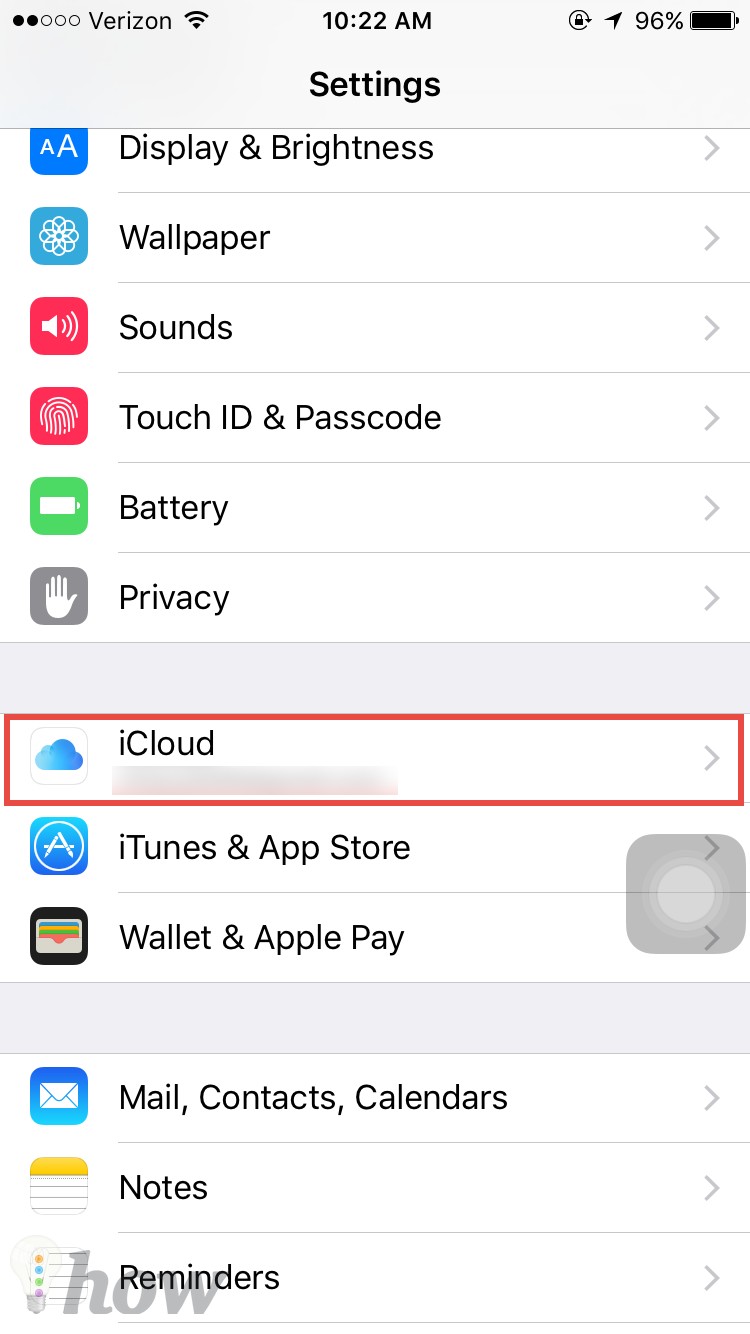
Log in with your iCloud username and password. After logging in to your iCloud account, scroll down and click on Find My iPhone
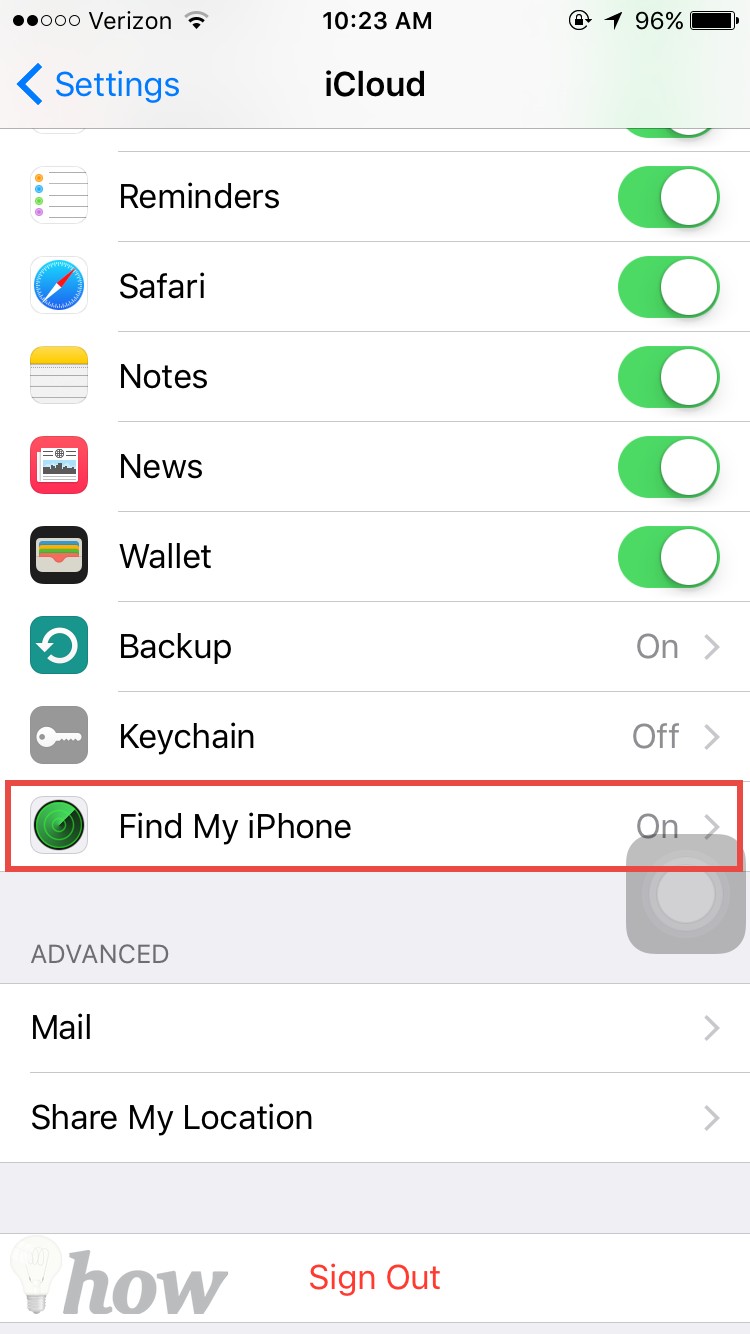
On the next screen, enable the both options. The first one will enable the find my iPhone on your iPhone while the second option will automatically send the location to your iCloud account periodically. So, if you will lose your iPhone, you would be able to check that where did you lose it.
Although you can disable the second option and Find my iPhone will still work, but we will strongly recommend you to enable it because it will give you the recent location which is more helpful in most of the cases.
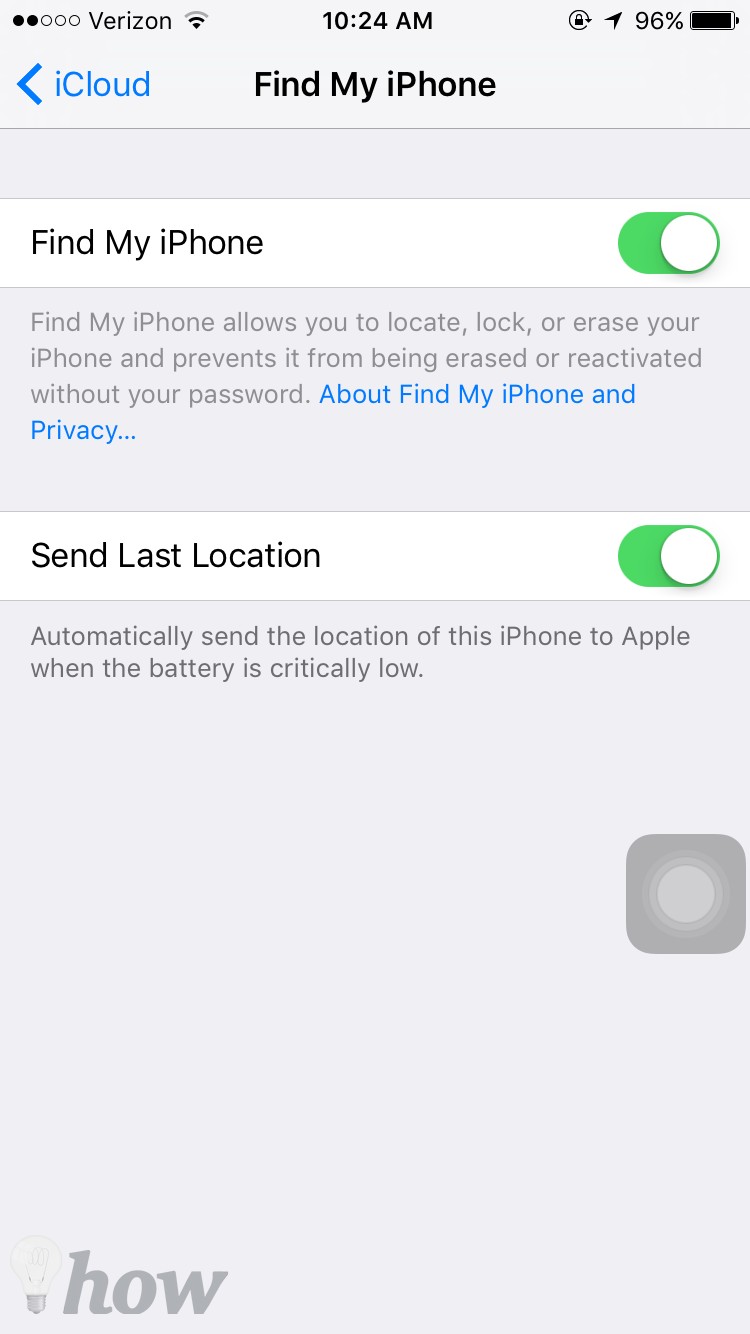
That’s it! You have activated the Find My iPhone on your device, you can check it either using the Find My iPhone or via the iCloud portal from any web browser on any device.
How to Find Your iDevices
Search for iPhone Using iCloud website
Go to the www.iCloud.com from your computer or mobile device and login with your iCloud account and password. Make sure that it is the same account that you use on your lost or stolen iPhone.
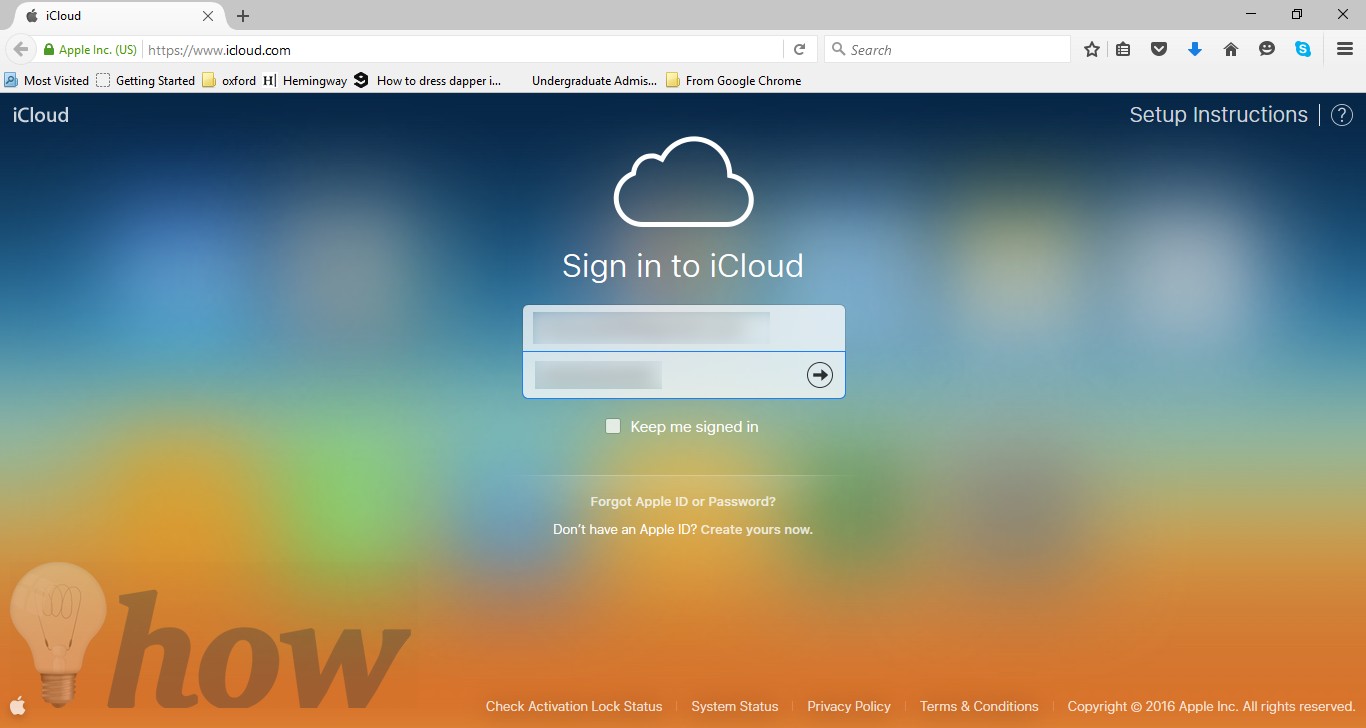
After signing in, you will different apps and utilities on the screen, click on the Find my iPhone.
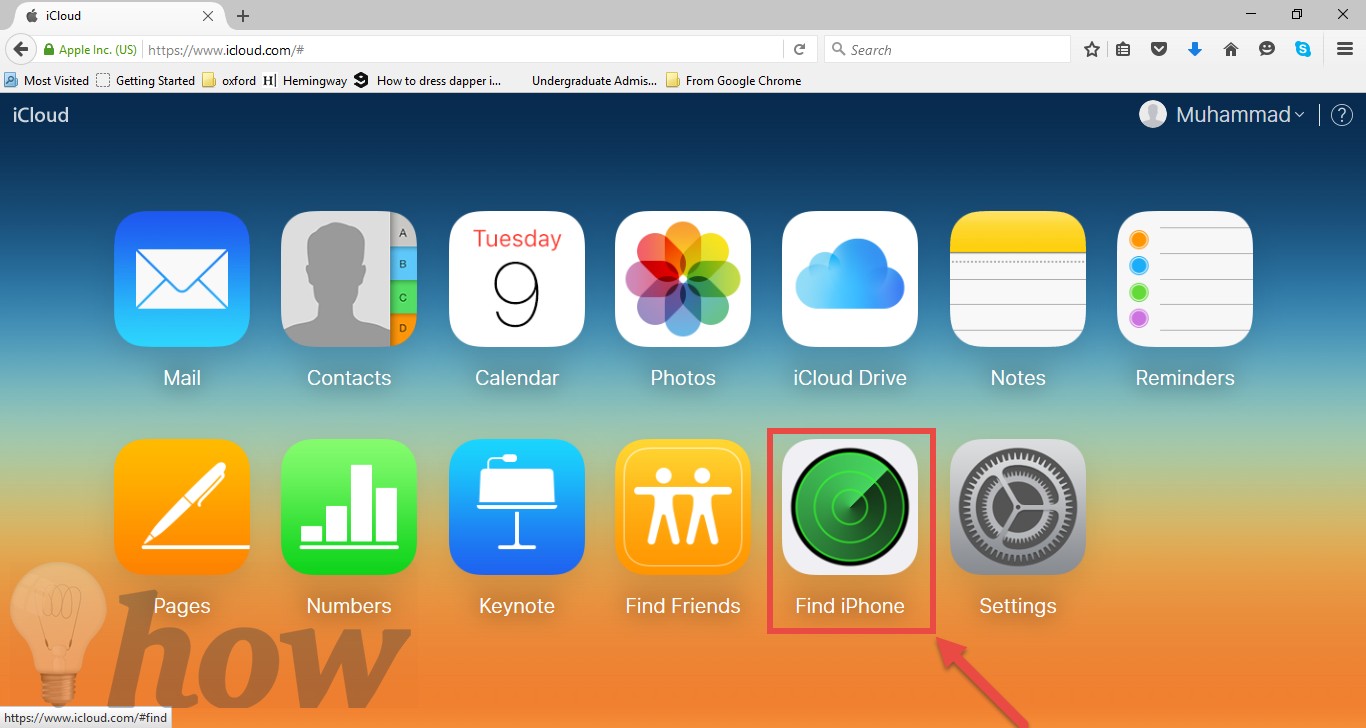
Next screen will show the recent location of your devices, on the top of the page, you will see “All Devices”, click on it to see all iDevices with the same iCloud account.
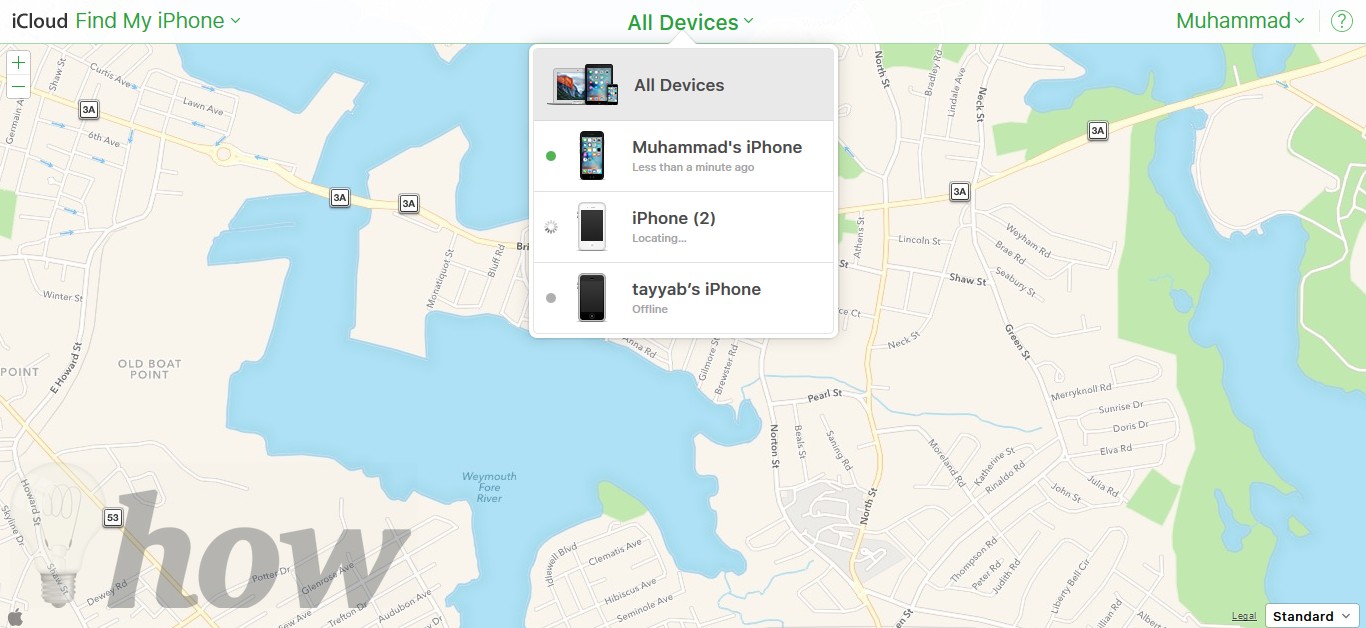
Select the device which is lost or stolen and it will be shown on the right side of the screen. You will see different options on the screen.
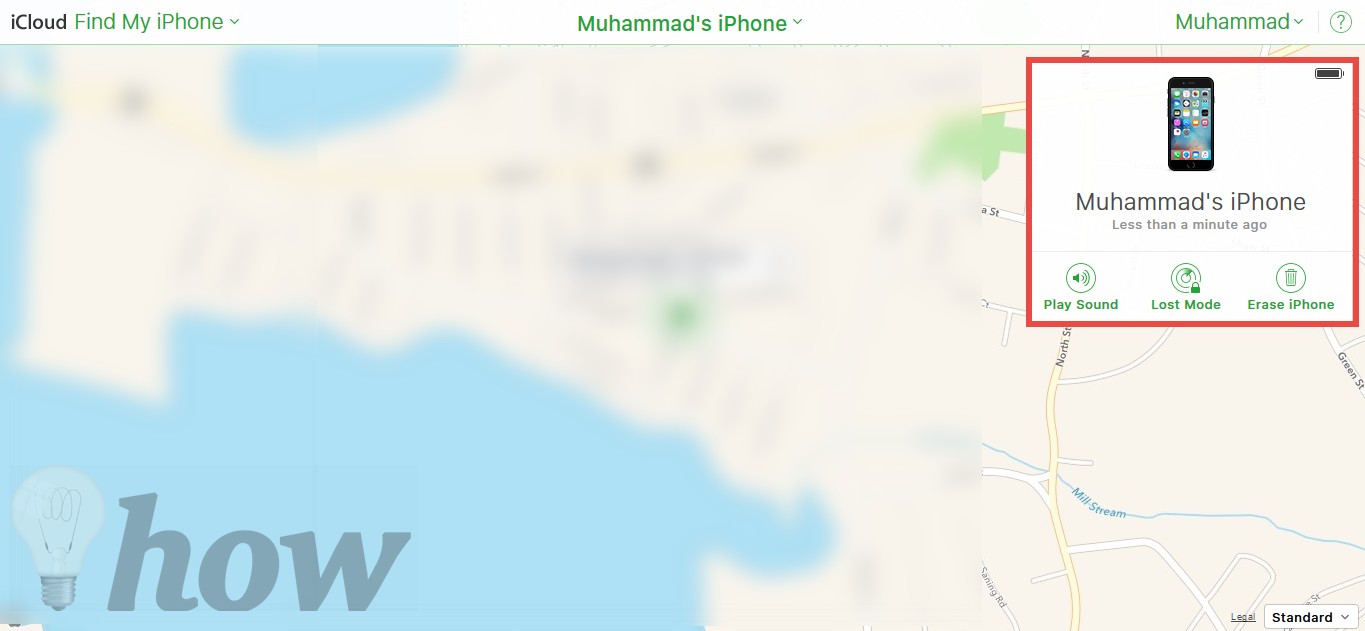
- Play Sound: By clicking on this option, find my iPhone will send a sound notification to your iPhone and it will play until you press a button or unlock your iPhone.
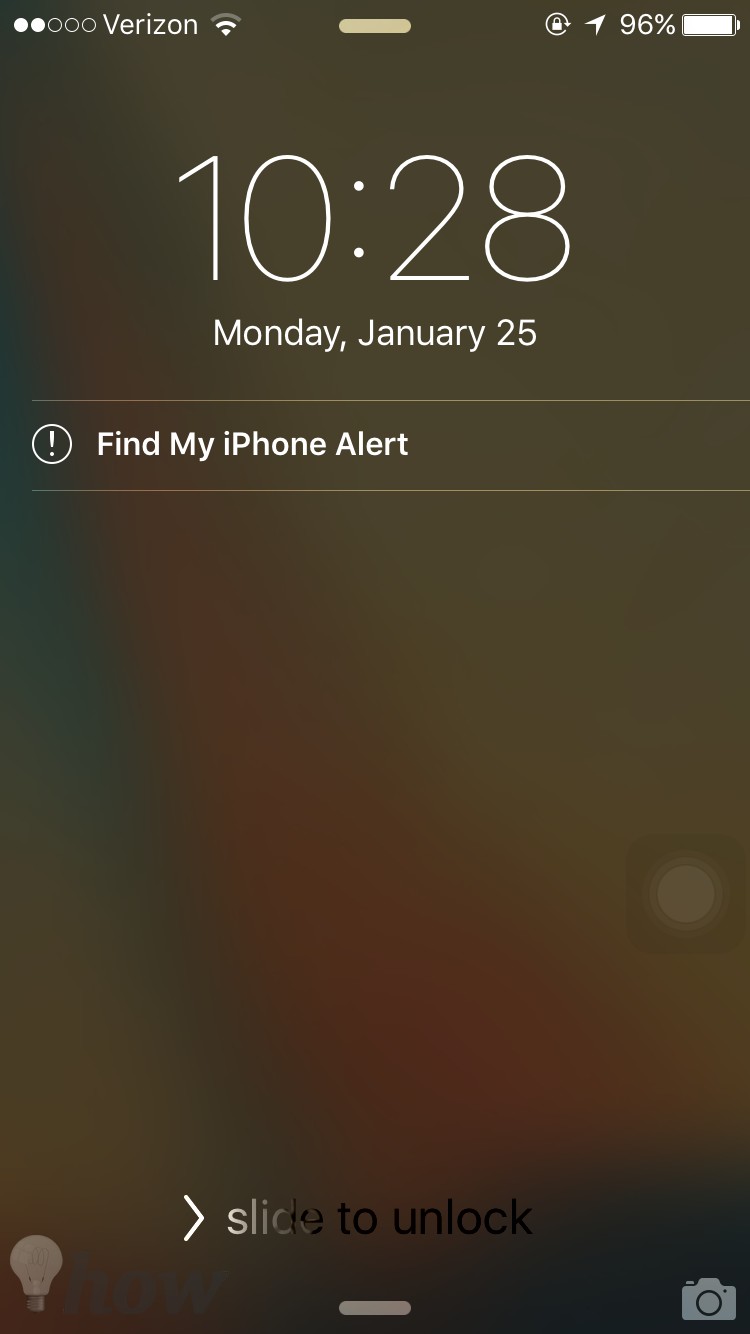
- Lost Mode: This mode will ask you to enter the second phone number, when you will use this method, a text message with your cell phone number will be sent to the lost iPhone. However, if you have found your iPhone, you will have to re-enter your iCloud password on your iPhone.
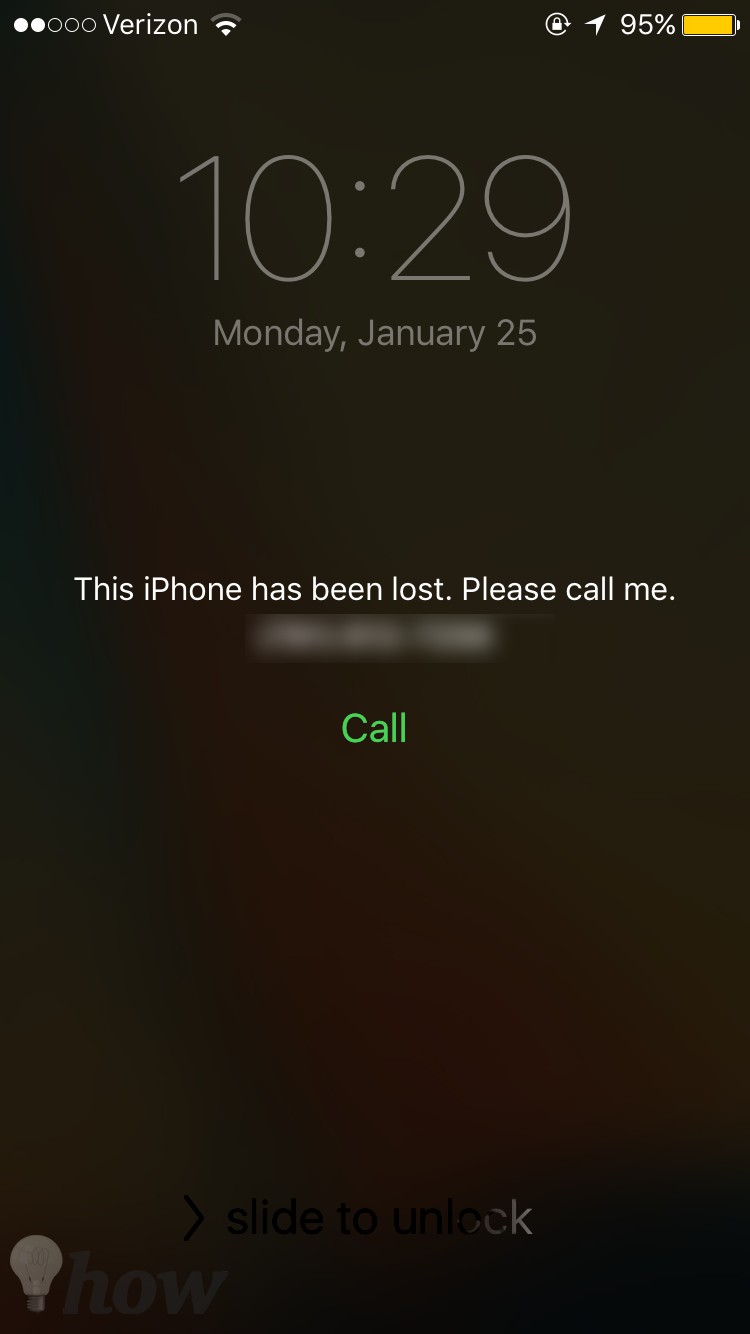
- Erase iPhone: The last option is to erase all kind of data from your iPhone. If your iPhone is stolen and you could not find the location of your iPhone using find my iPhone. This option will erase all the important and personal data from your iPhone.
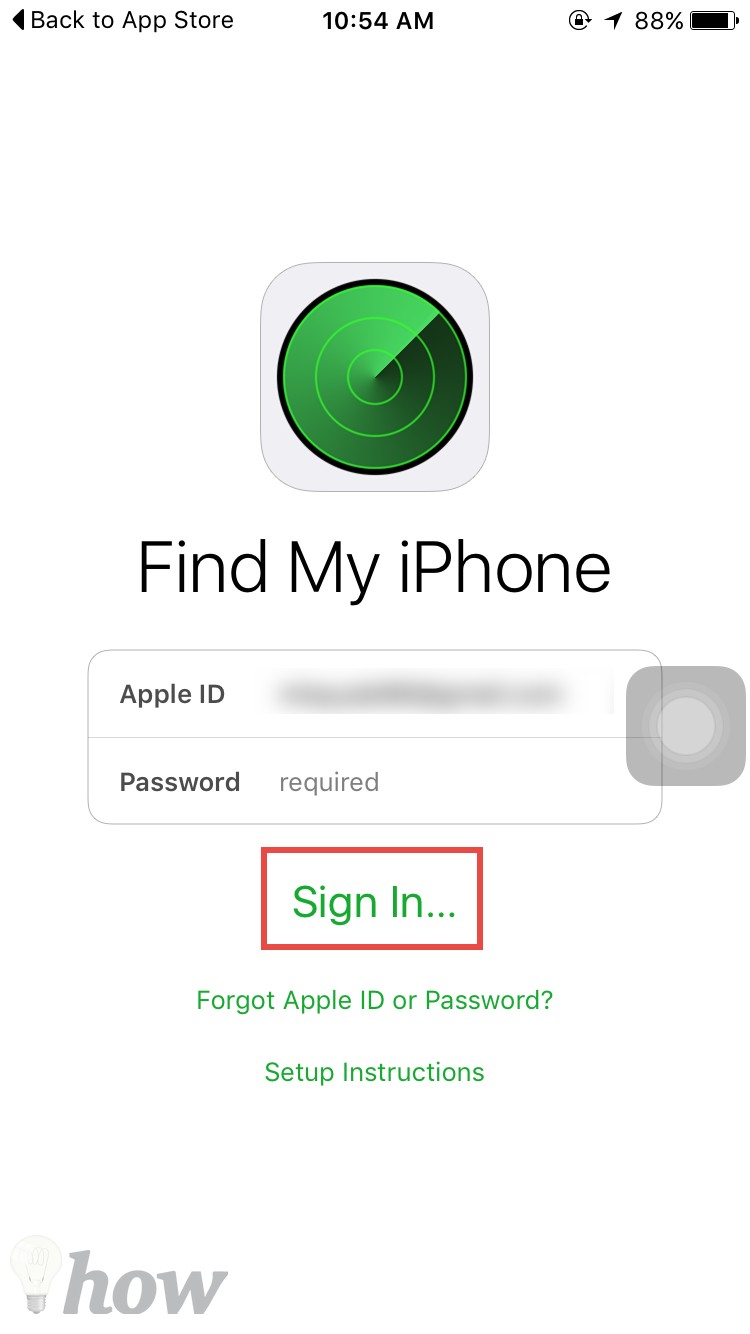
Search for a device using Find My iPhone App
Apple has also released Find my iPhone in the App store, this app has the same functionality as the web version of Find my iPhone. Here’s how it will work.
Download and install Find my iPhone from App store on the second iPhone and open it. Now, enter your iCloud username and password. This account should be the one used on the lost or stolen iPhone.
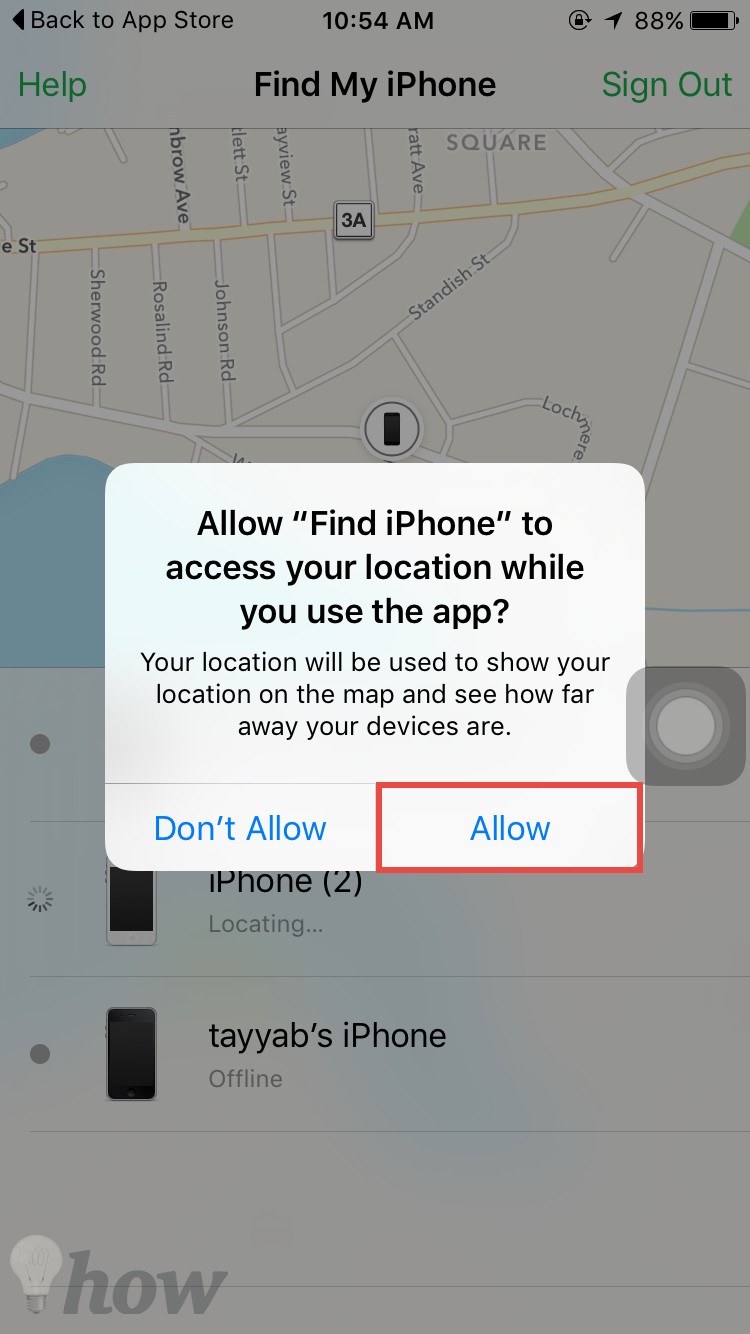
Find my iPhone will need to access the location of your iPhone, so, make sure that you have enabled the location services from the settings or tap on the Allow button.
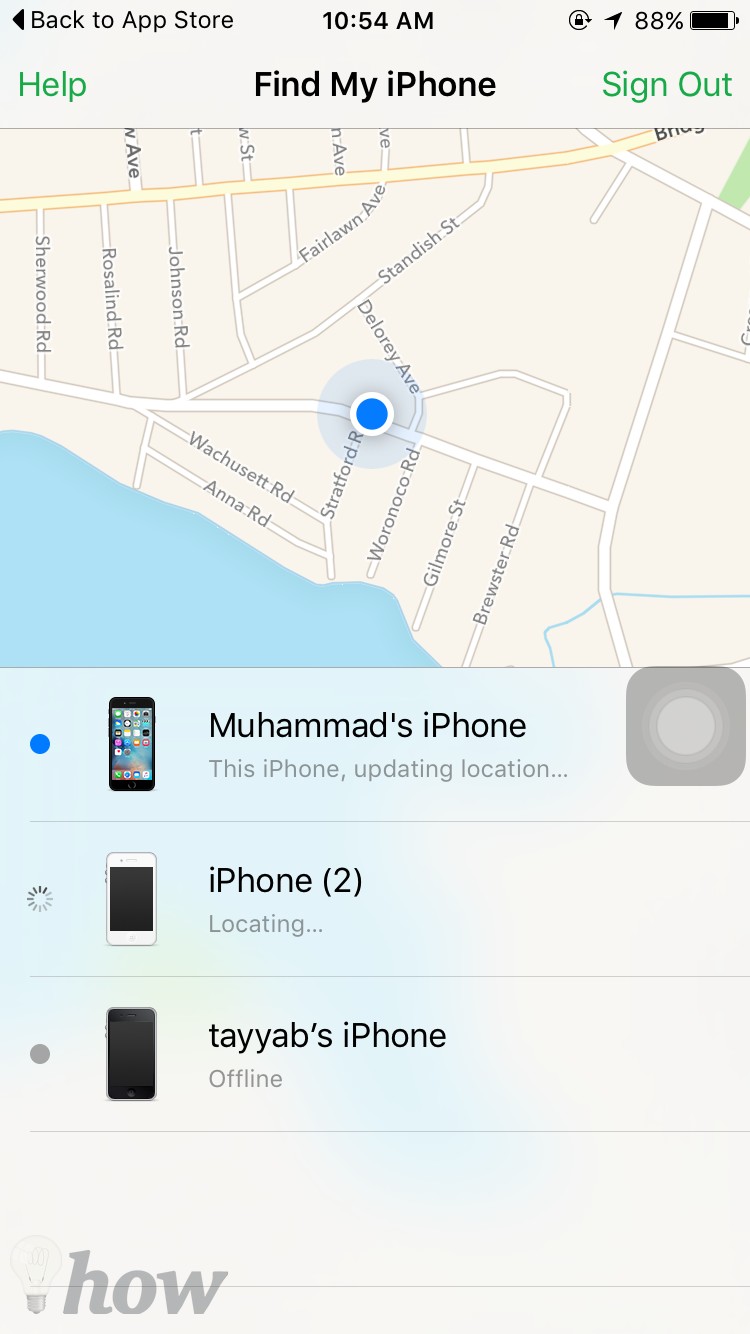
Now, it will all the iPhones, iPod Touch or iPad linked with this account. Select the iPhone that is lost and it will take you to the next screen.
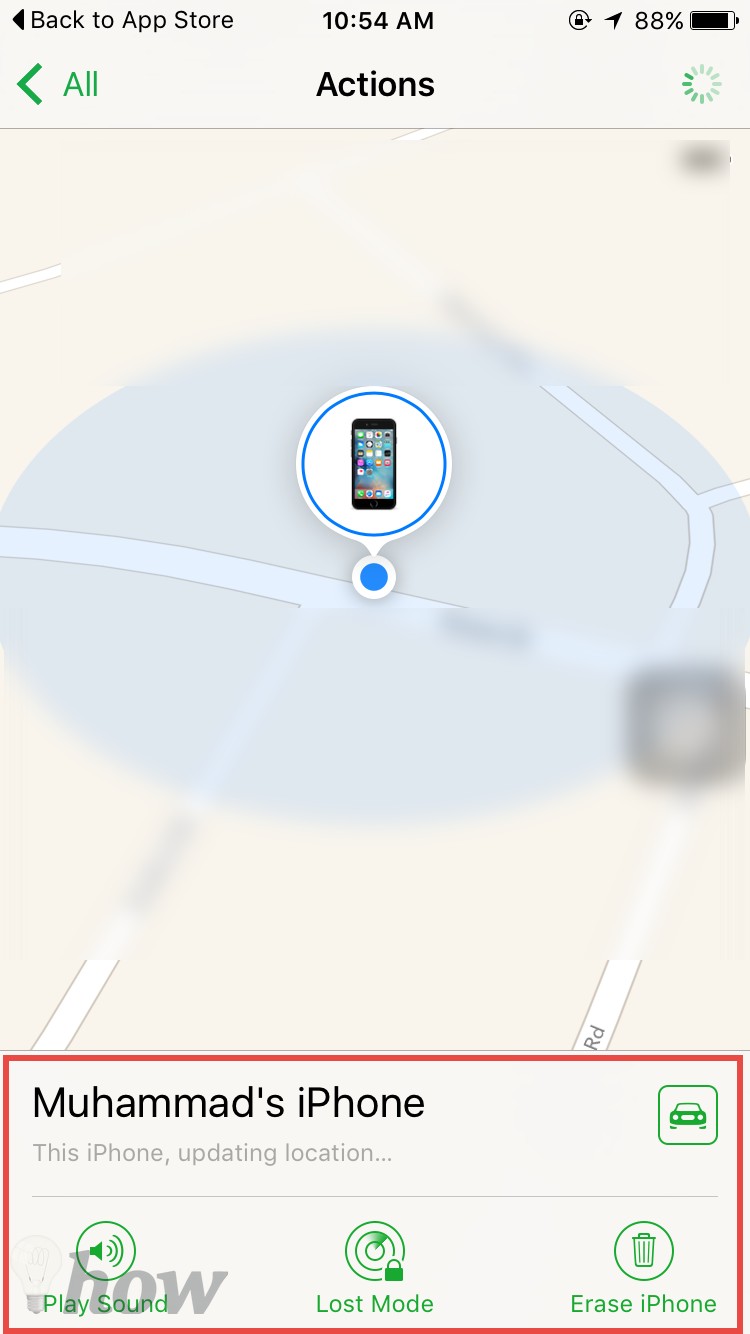
On this screen, it will give you the exact location of the iPhone and all three important features of finding my iPhone such as “play sound, lost and erase”. The method to use these features is similar to the iCloud portal method.
Which Find My iPhone feature you like the most? Let us know in the comments section below.