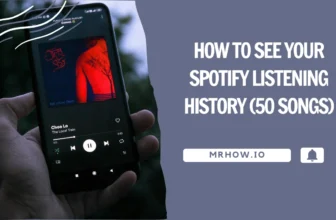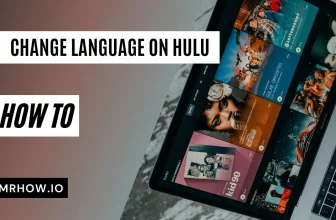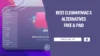Improving the audio quality of your computer can be simple. Connecting a soundbar to your laptop can be an effective solution if you desire a more immersive sound when watching movies, playing games, or listening to music.
This guide will guide you through seamlessly integrating your soundbar with your computer through Bluetooth or Wired connection.
Connecting Your Soundbar Wirelessly
This guide will show you how to connect Windows/Mac and a soundbar using Bluetooth technology.
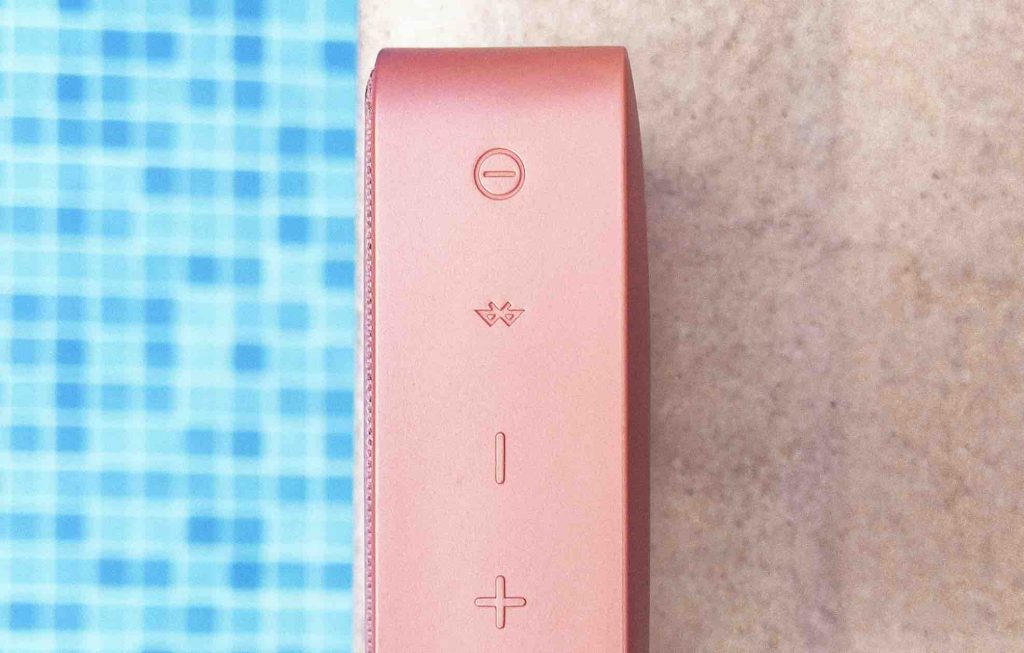
First, make sure that your sound bar is set to Bluetooth mode. On many sound bars, this can be accomplished by pressing the Bluetooh icon repeatedly until the blue Bluetooth light comes on.
Then, in the PC Settings (Windows) or System Preferences (Mac) menu, look for Bluetooth under the Devices section.
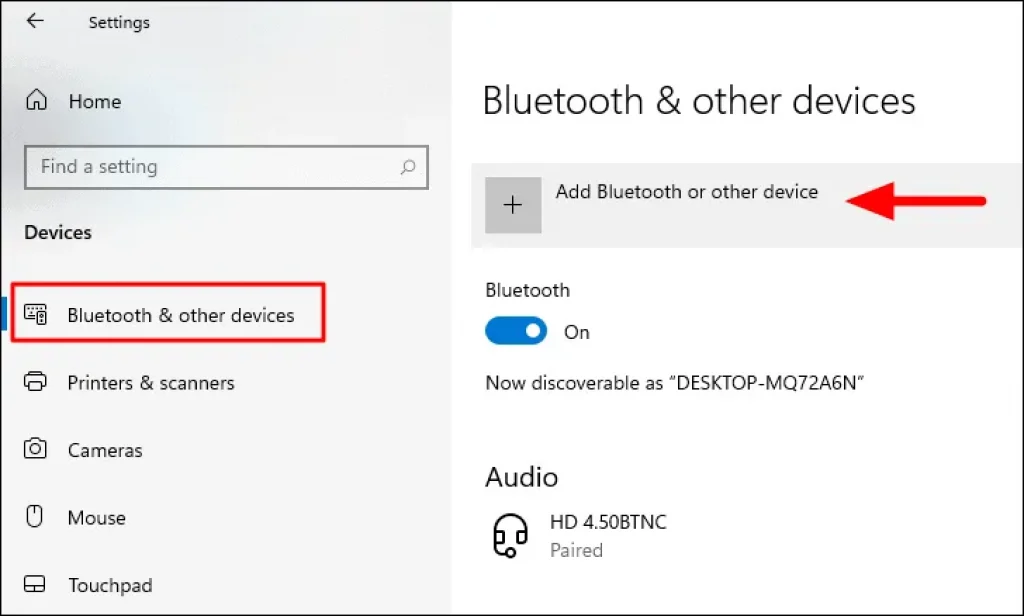
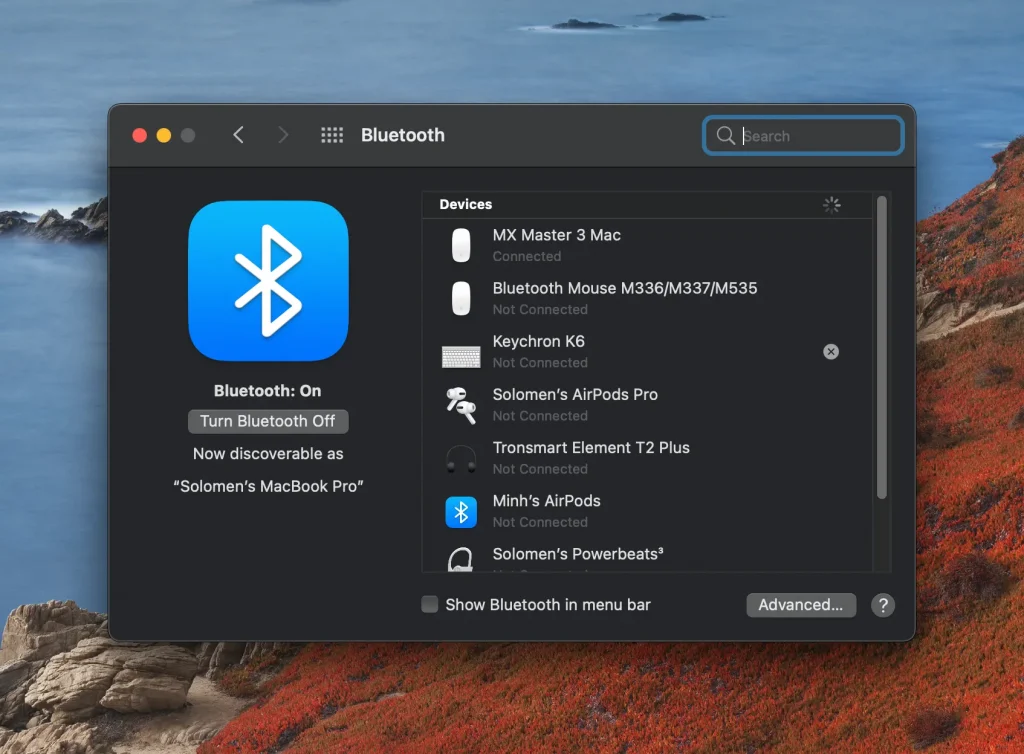
Now, pair the computer with the sound bar by clicking on the sound bar in the list of devices displayed.
And that’s it! It would help if you now enjoyed better sound quality from your PC. Refer to your specific sound bar or Bluetooth device’s user manual for more detailed instructions.
Connecting Your Soundbar using a Wired Connection
“Is it possible to connect a soundbar to a PC that doesn’t have Bluetooth?” The answer is Yes, you can! We will need a 3.5mm cable, HDMI, or a USB Bluetooth adapter.

Using 3.5mm cables is a great way to connect soundbars to computers without Bluetooth. I like that they’re easy to use and can be found in almost any electronics store. They’re relatively cheap, so this is a great option if you don’t have a Bluetooth adapter.