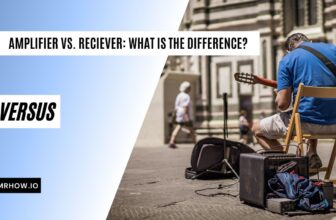Apple’s MacBook Pro is one of the best laptops on the market. It’s a reliable machine with plenty of features to keep you productive. The battery life is also excellent, so you can work for hours without worrying about your battery running out.
However, your MacBook Pro’s battery might not hold a charge or charge after years of use. This can be a frustrating problem, as you may need help to use your laptop when you need it most. If you’re having this issue, don’t worry! A few potential solutions can get your MacBook Pro charging again.
Why Is My MacBook Pro Not Charging?
There are several reasons why your MacBook Pro might not be charging correctly.
- The charging port needs to be fixed or cleaned. If something is blocking the port, it may be difficult for the charger to connect correctly.
- The battery itself is faulty. If the battery is old or damaged, it may not be able to hold a charge as well as it used to.
- The charger is dead or damaged. After extended use, chargers can become damaged and may not work as well as they used to. It’s time for a new one.
- The power source isn’t working correctly. If you’re plugged into a wall outlet that isn’t working properly, your laptop may not charge.
- The cable is damaged. If the cable that connects your charger to your laptop is damaged, it may not be able to transfer power properly.
How to Know If It’s the Battery or the Charger
If your MacBook Pro is not charging, a few potential symptoms could indicate the problem.
- The battery icon on your screen is not appearing.
- The battery icon is appearing, but the percentage isn’t going up.
- The laptop is turning off even though it’s plugged in.
- The message “Battery is not charging” appears on the menu bar.
If you’re seeing any of these symptoms, there is likely an issue with the battery or charger. To troubleshoot, try the following:
What To Do If Your MacBook Pro/Air Won’t Charge
My Experiences

I am using a Macbook Pro 2017, and I have experienced this problem. Two times, my MacBook’s charger needs to work better.
The first time, I reset SMC, and it worked after that. I had to replace my charger the second time because it was damaged.
And recently, in 2022, my MacBook’s battery got damaged and couldn’t be charged. I had to replace the battery with a new one.
Restart Your MacBook Pro/Air
If your MacBook Pro or Air won’t charge, the first thing you should do is restart your computer. This may fix the problem and allow your laptop to start charging again.
Reset SMC or NVRAM/PRAM
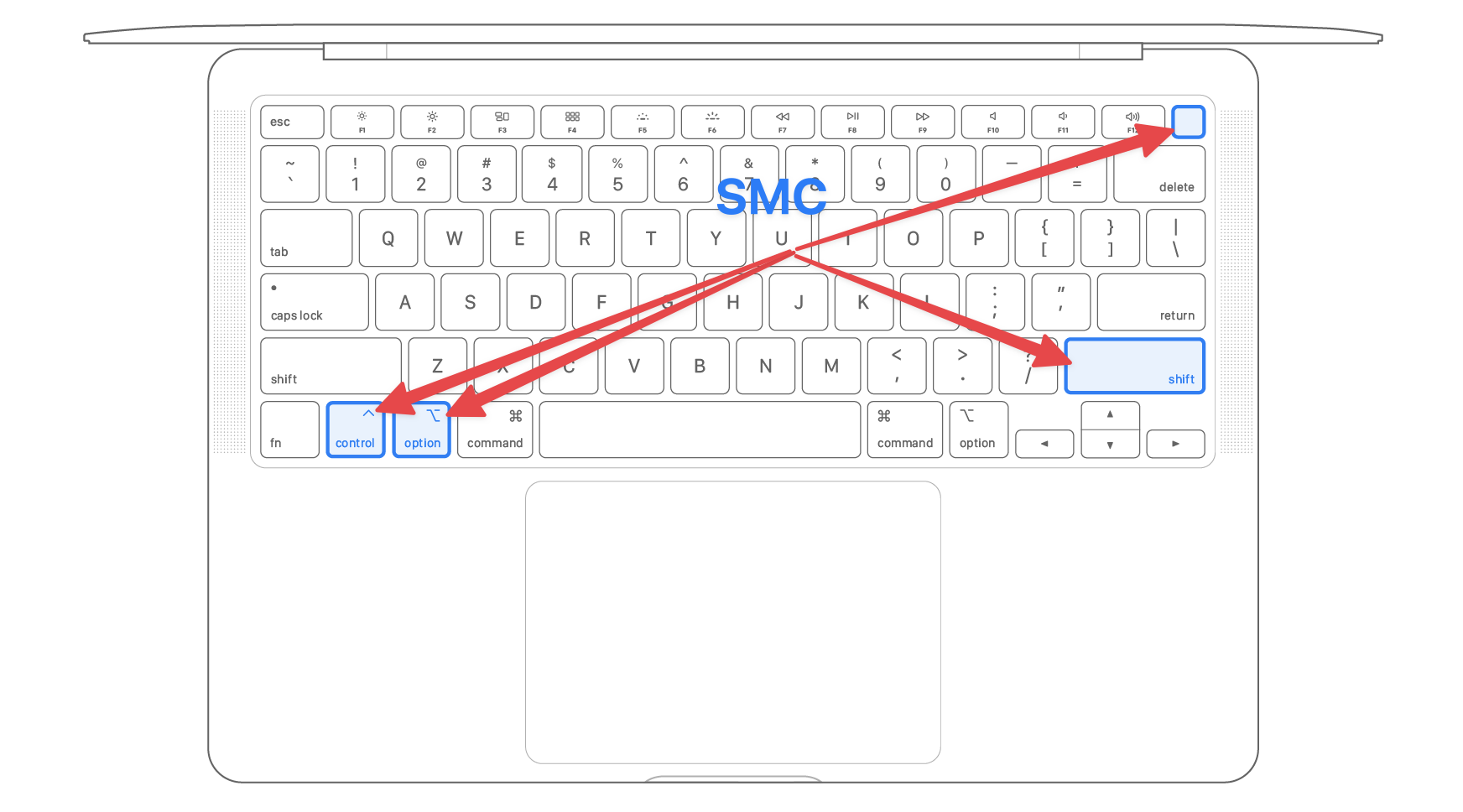
If restarting your computer doesn’t work, try resetting the SMC or NVRAM/PRAM. This will reset the power management system on your computer and may fix the charging issue.
For more information on how to do this, check out our article on resetting the SMC on a MacBook.
Update Your Mac’s Software
If you still have trouble charging your MacBook Pro or Air, ensure you’re running the latest macOS version. Outdated software can cause all sorts of problems, including setting issues.
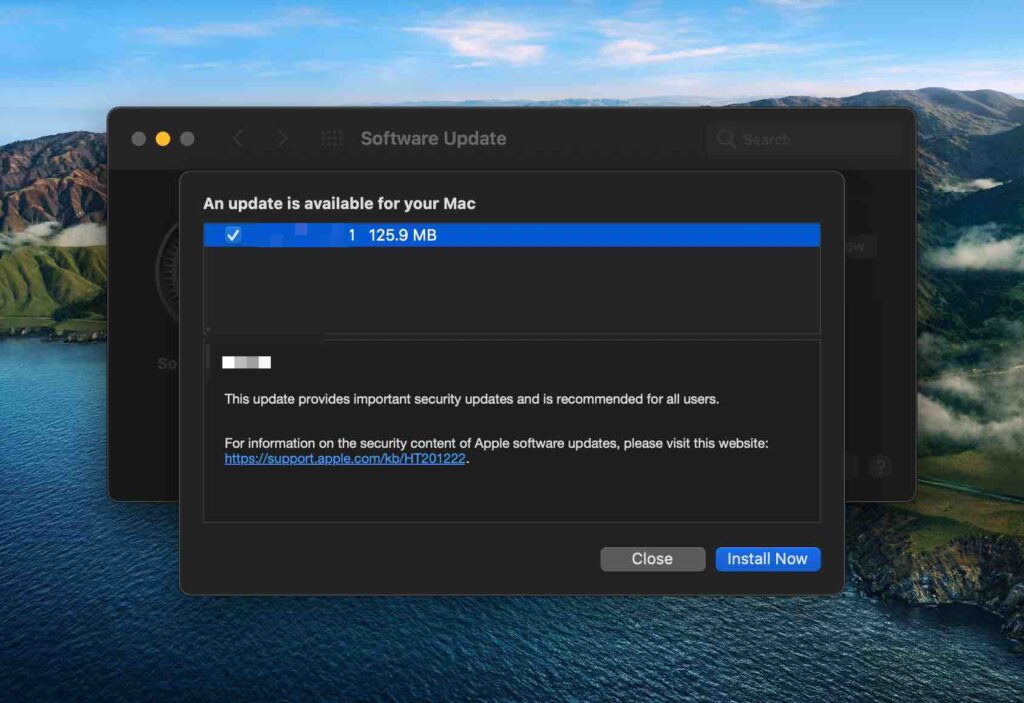
To update to the latest macOS version, open System Preferences and click on Software Update. Click Install Now to install any available updates.
Check The Charging Port
The next step is to take a look at the charging port. Make sure that nothing is blocking the port. If the port is dirty, try cleaning it with a cotton swab or a toothpick.
Try A Different Charging Cable

If the charging port looks OK, the next step is to try a different charging cable. This will rule out the possibility that the cable is damaged. Anker, Spigen, Belkinm, AINOPE, and Aukey make some of the best brand cables for Macbooks.
Try A Different Power Source
If you’re still having trouble, try plugging your MacBook Pro or Air into a different power source. The power source could be the problem; filling in your Mac to a different one may charge the laptop.
Buy a New Charger

The charger is an essential part of your MacBook Pro or Air. It’s what transfers power from the power source to your computer. However, chargers can become damaged after extended use. If you’ve tried all the other solutions and your MacBook Pro or Air still won’t charge, buying a new charger is time.
There are many brands of chargers on the market, and we have also compiled a list of the best 100w USB-C Chargers.
Take It To An Apple Store
If you still need help, the best thing to do is take your MacBook Pro or Air to an Apple store. They can run diagnostics on your computer and determine what the problem is. They may also be able to fix the issue or replace your laptop if it’s not salvageable.
Conclusion
If your MacBook Pro or Air won’t charge, don’t panic. There are a few things you can try to fix the problem. Start by restarting your computer and resetting the SMC or PRAM. Try a different charging cable or power source if that doesn’t work.
We hope this article helped you fix the problem. If you have any questions or suggestions, please leave us a comment down below. Thank you for reading!