Capturing screen is always needed for many people to record their moment and share to others. There is many screen capture software which you can find on the Internet in a couple of click. In our article today, we would like to introduce top 10 best free and paid screen capture for Windows 10. Now, let’s check out!
Read also: Best Screen Capture Apps for Mac
Best Free Online Screen Recorder
FlexClip Screen Recorder
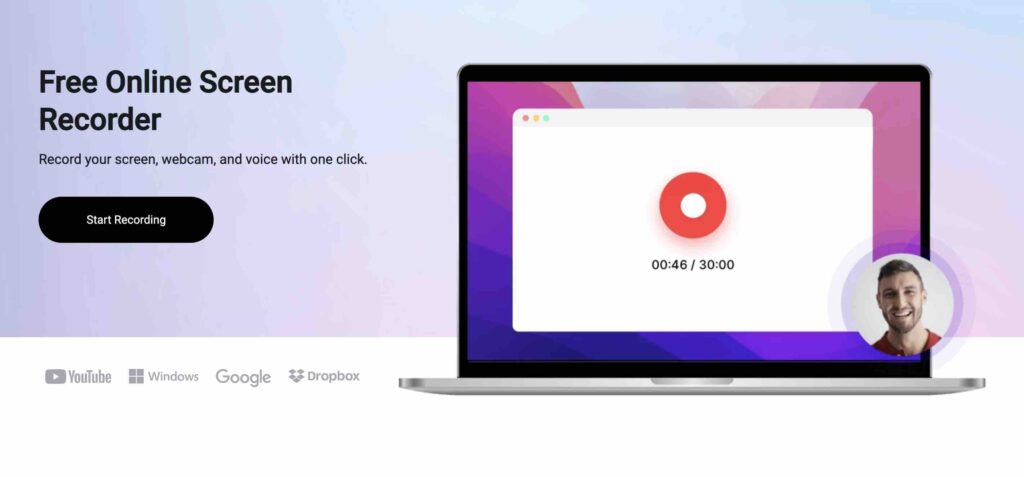
FlexClip Screen Recorder is a powerful and user-friendly software that allows users to capture their computer screens effortlessly. With its intuitive interface, users can easily record their computer screens and add audio narrations, webcam footage, and system audio to their recordings.
FlexClip Screen Recorder is perfect for creating tutorials, presentations, and video demonstrations. Additionally, users can customize their recordings by choosing the recording area, video quality, and other settings to meet their specific needs.
Try it here: FlexClip
Pros:
- Free to use
- Record the whole screen, application windows, or browser tab.
- Edit the screencast easily
Cons:
- Recording time is limited to 30mins
- Requires a stable network
Best Screen Capture Software For Windows 11
LightShot
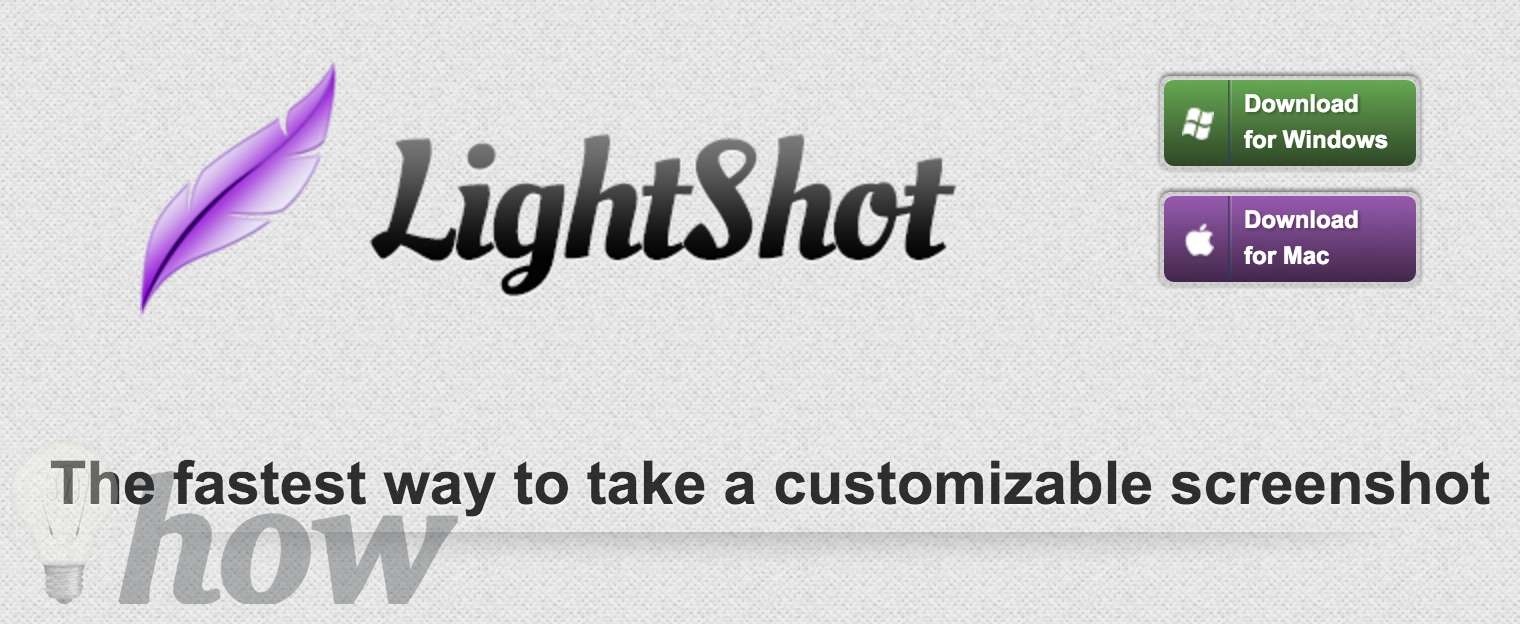
LightShot is more than a software which offers many features of taking a screen capture. Lightshot is handy screen capturing software that allows you take the screen in a couple of mouse click. Once you have taken a screenshot, a small bar at the bottom will display what offers some of the basic options for editing.
The good new that you can find add-on of this app on browsers including Chrome, Firefox. Overall, Lightshot is the best replacement for the basic and standard way to take a screenshot in Windows with an impressive feature that should be given a try.
Pros
- Simple to use
- Slight and take small space
- Support auto-update
- Support to edit online
Cons
- Limited ways to edit the screenshot
Jing
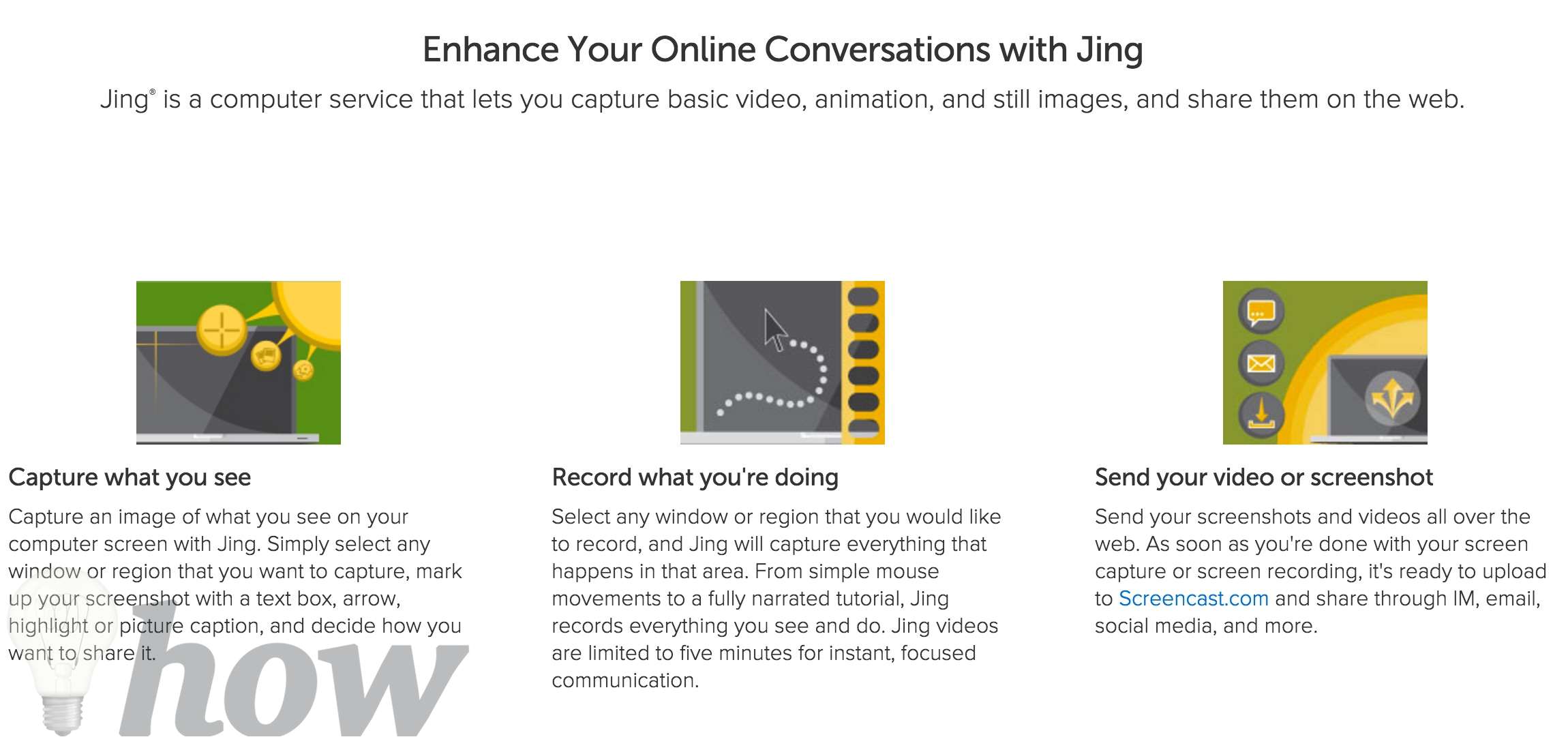
The second one we would like to introduce here is called “Jing” which is not purely for recording, but it supports for capturing screen as well. Thus, it is the best one that you should give a try. To capture a picture of what you see on the screen, you can select which window or regions that you need to capture. Regarding recording features, you can do the same.
Pros
- Easy to use
- Support to record video
- Output can be video or image
- Having feature of history
Cons
- It can be lagged
- Editing options are limited
Screenshot Captor
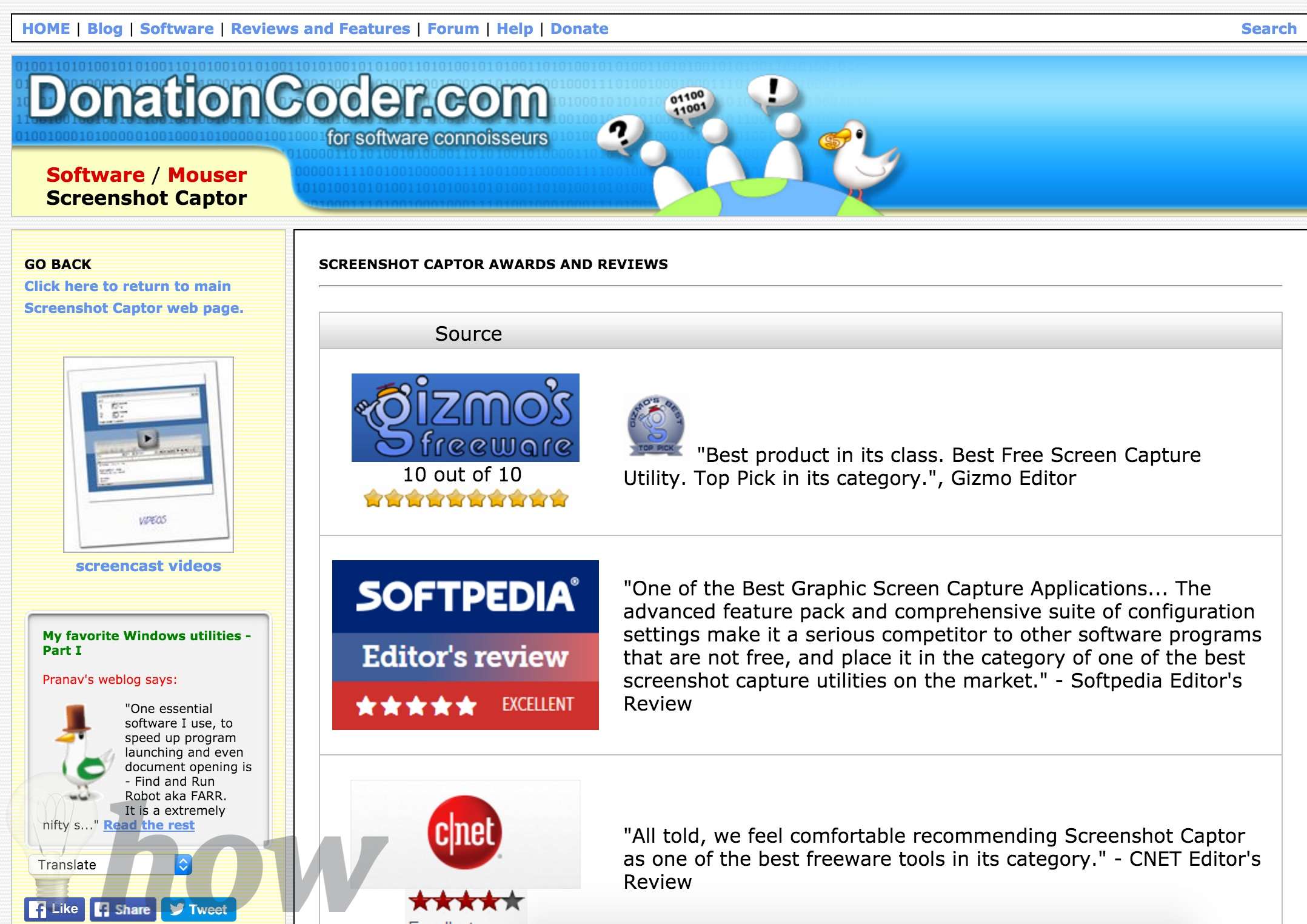
Another best one is Screenshot Captor which is relatively small and light, so it does not take many resources of your computer, but it is flexible with many exciting features. You are offered with some methods to take your screenshot with high-quality. We believe that you will be happy with all of its features.
Pros
- Many methods to capture
- Supported with filters and
- Take low-resources in your system
- Easily to use
Cons
- Out of date interface
FastStone Capture
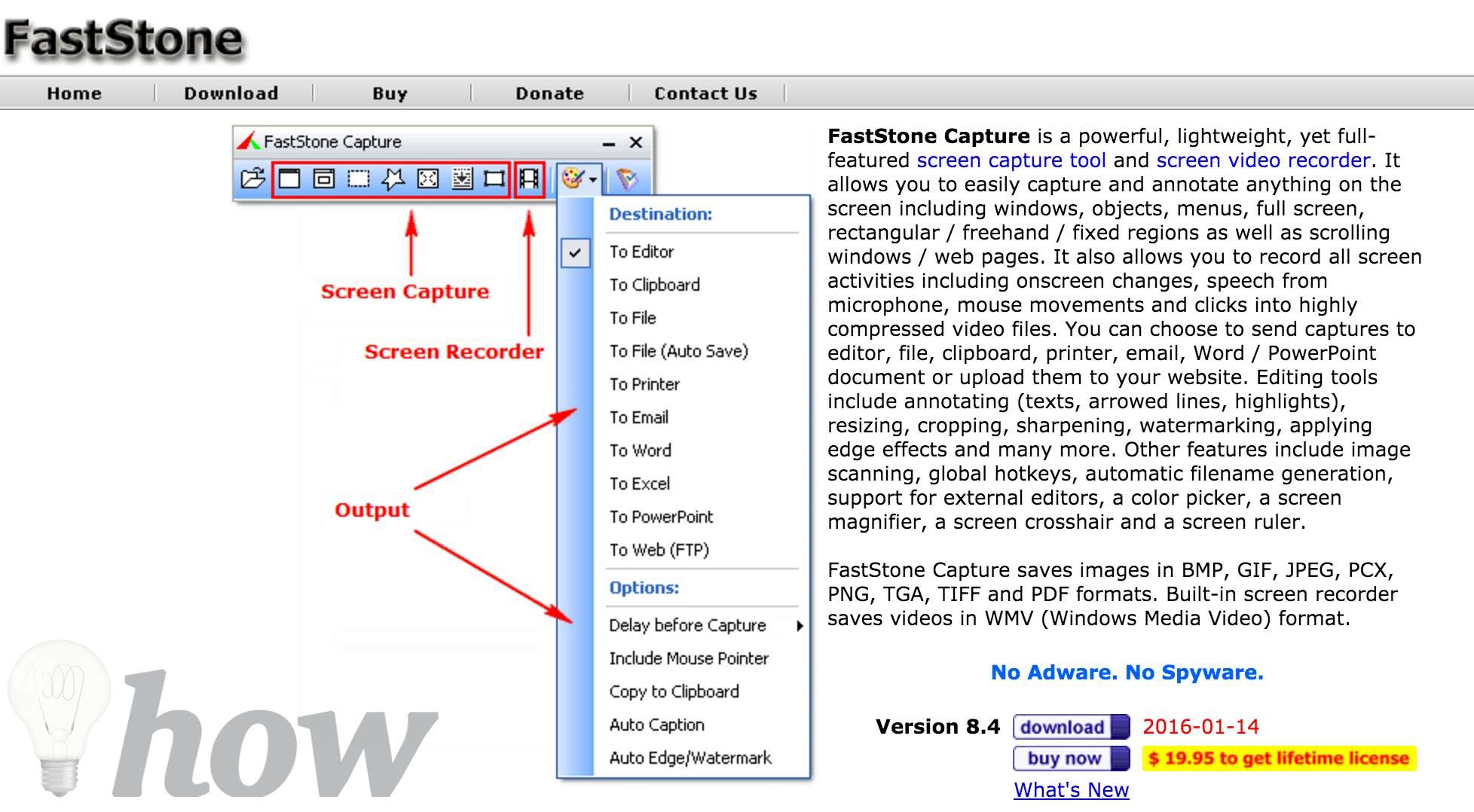
By far the capture software, FastStone Capture is also known as an image viewer and editor. It is amazing for the all-in-one program. Right? Using this program is very simple, you just need to use the PrtScr key on your keyboard to take your screen. Once you take the screen, the editing feature will appear which can help you to make the pictures better.
Furthermore, FastStone Capture is one of the software that takes small space in your system. Like others in this article, you are offered with a variety of ways to capture pictures such as a full screen. Moreover, its output is not limited so that you can save your file in your preferred format. FastStone Capture supports for saving automatically with the default name of the file. Let give it a try!
Pros
- Support many ways to take a screenshot
- Available in most common extensions
- Support for view and edit image
- Some advanced features
Cons
- Not many tools and effects for editing
Snagit
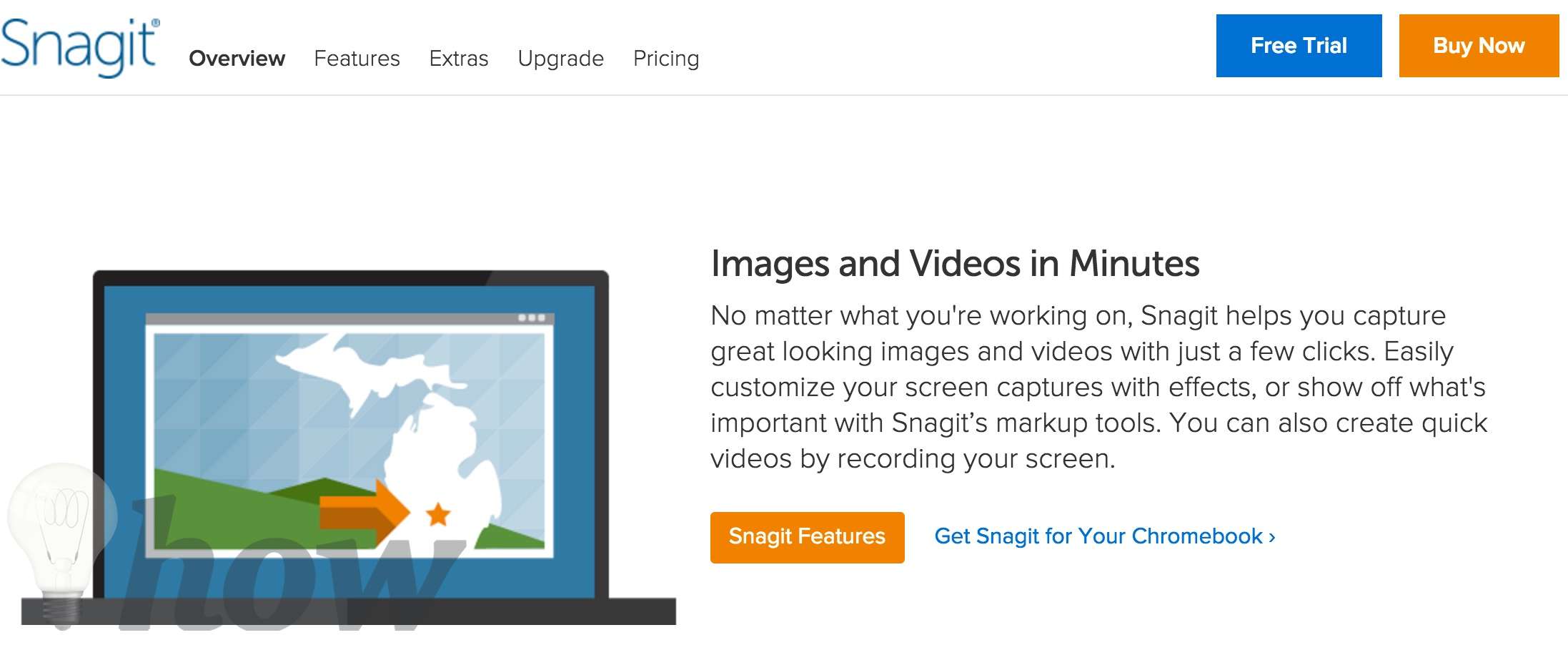
In its official website, Snagit is stated as “the king of screen capture.” We have to admit that Snagit is great screen capture program which offers many advanced features. Especially, for those who want to take a screen for creating tutorials.
You can yourself select a part or region that you want to take, thus, you don’t need much time to crop or resize your pictures.
Pros
- Quickly screen captures
- Video capture is supported
- Sharing video via its website
- Support for download effects of annotation
Cons
- Editing tool is limited
Screen VidShot
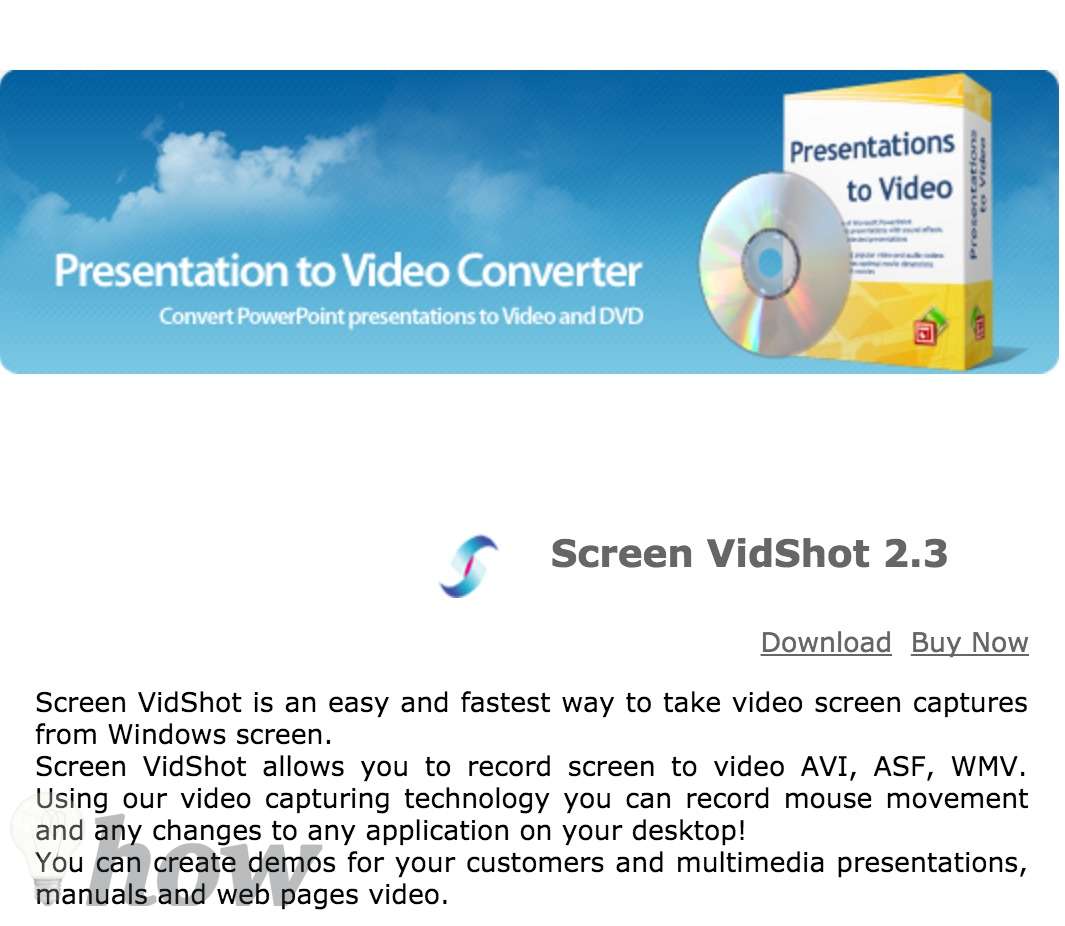
Screen VidShot is a free screen capture which is relatively flexible. Screen VidShot helps you to catch up what happens on your desktop easily and quickly. In this program, we have many options to take a capture such as full-screen mode or window mode and also selected mode.
With basic editing tool, you can make some change easy after having a picture. If you are a beginner, don’t worry since it is easy and straightforward to use.
Pros
- Easy to use
- Provides fully options
Cons
- Recording macros are complicated
PicPick

PicPick is an excellent screen capture software, which you can easily take the whole screen of the full desktop, consisting of the Start menu and application-specific taskbars, or limit the screenshot to a particular window size, window area, or an otherwise defined region drawn manually.
Pros: Effective function set.
Cons: Several annotation-specific choices.
Screen Grab Pro
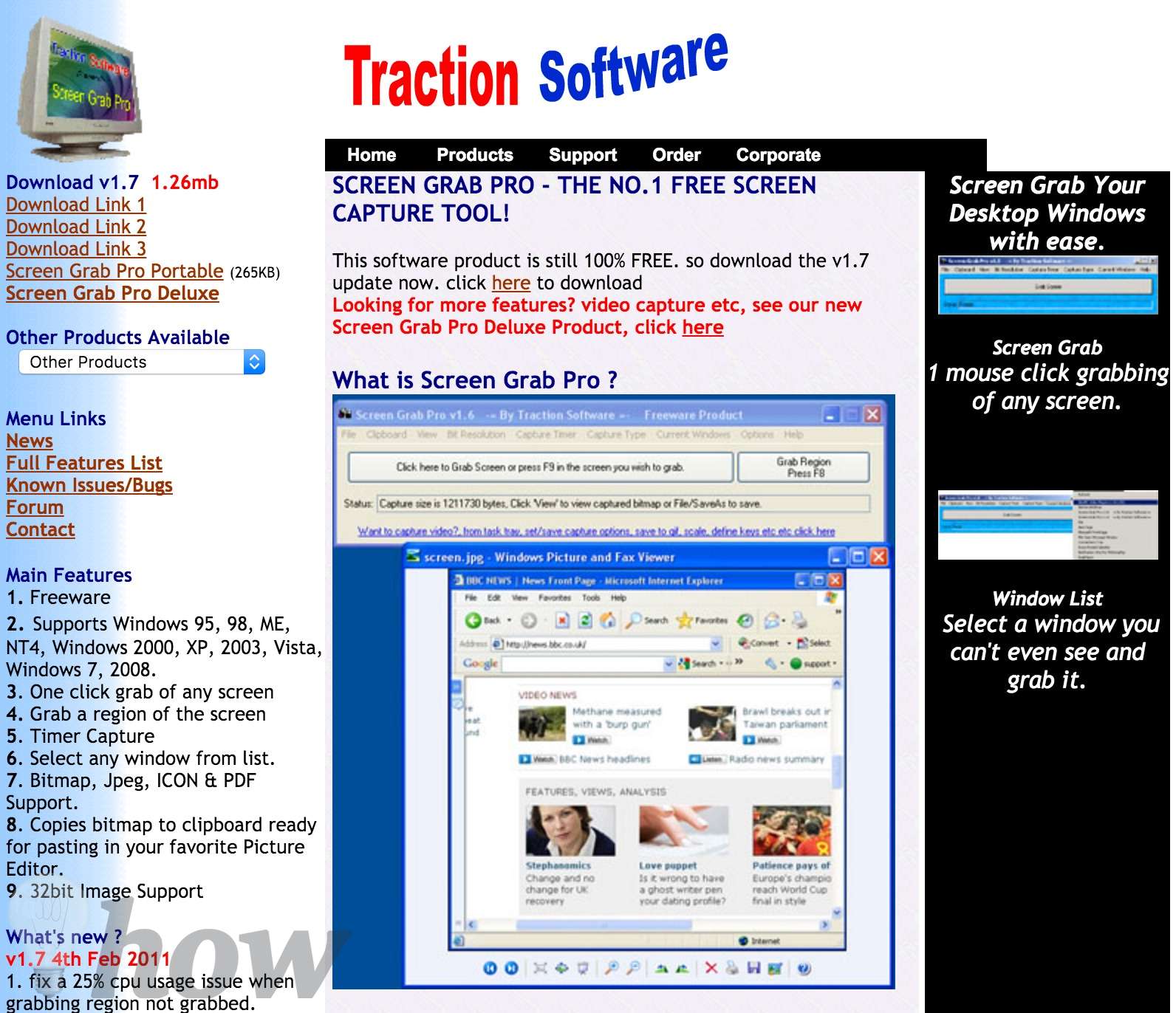
Last but not least in our top today is called Screen Grab Pro which provides many features. Especially, it is supported with one-click screen capture and handy Window view menu. Unfortunately, it is a lack of many advanced tools for editing features. Also, it does not video capturing tools.
Pros
- Easy to use
- Support One-click screen capture
- Support Window View menu
Cons
- There is not many advanced tools or editing tools
- Does not to support video capture
CapTrue
CapTrue is another choice here for those who want to have a small app without any installation. To be exactly, with this program, you have not installed any tool in your system, so it does not take much of space. You are offered with three ways to take a screenshot which is full-screen or active window or selected areas by users. Also, this program supports many output formats.
Pros
- Native capture tool is embedded into Windows
- Support for different formats
Cons
- There is no editing tool
Shotty
Shotty is the excellent program for all those of you who want to share screenshots online. This program is relatively easy and simple for using. Shotty allows you to take a full screen or any specified area or active window. You can save them in a variety of extensions.
Shotty is supported with editing features comprising cropping, adding tools.
Pros
- Doesn’t interrupt work
- Basic built-in editor
- Lets you share images online in different hosting services
- Works with Aero transparency effects
Cons
- The uploading feature sometimes doesn’t work properly











I see some of free screen recorders are very professional and easy to use. Great list. Thanks.