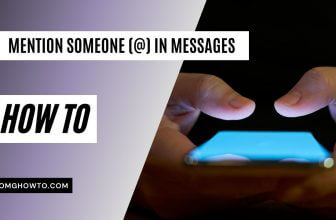In a recent update, Apple has transformed how users can view WiFi passwords on their iPhones. The new feature, embedded in iOS 16 and iOS 17, allows users to access their WiFi passwords quickly and securely. Here’s how to do it:
Viewing Your Wi-Fi Password on Your iPhone
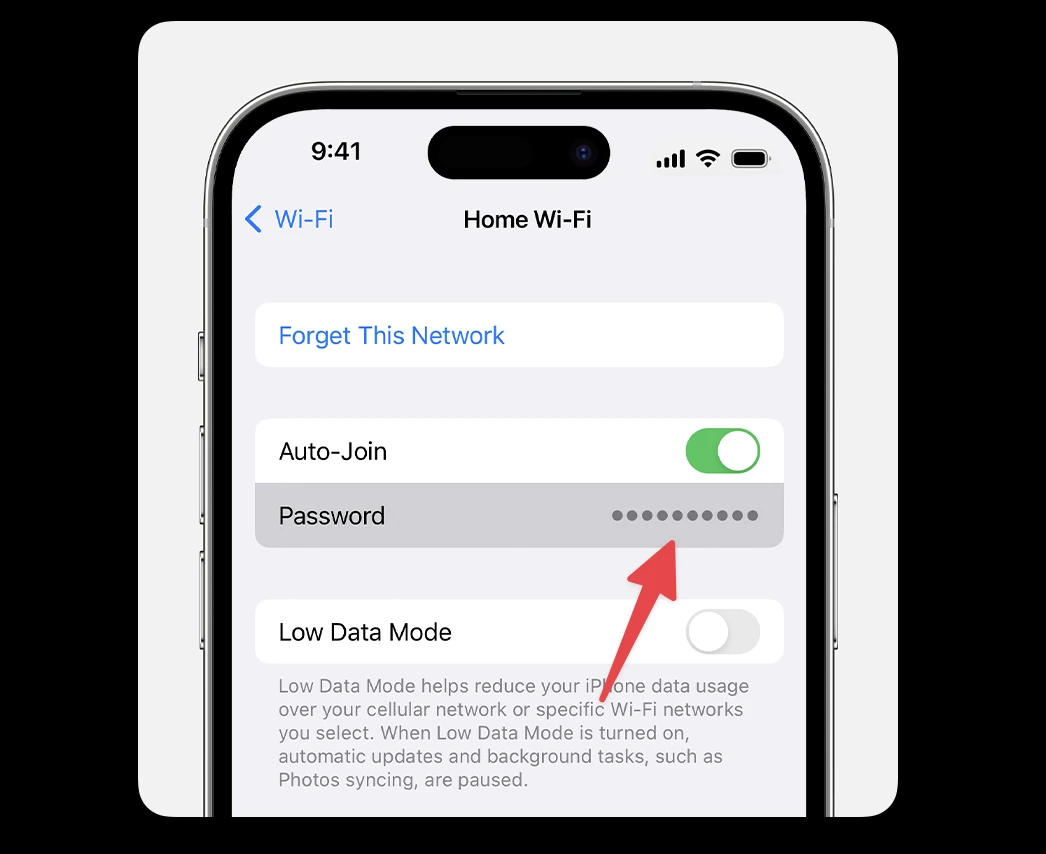
Viewing Your WiFi Password on Your iPhone
- Ensure that your iPhone is running on iOS 16 or 17.
- Open the “Settings” app on your iPhone.
- Tap on the “WiFi” option. You will see a list of available networks, then tap on the name of the network you’re currently connected to.
- This action will open up a new screen with data relating to the network. Tap on the ‘i’ symbol or ‘info’ button next to the network name.
- Look for the “Password” field; it is typically concealed for security.
- Validate your identity using your passcode or via Face ID or Touch ID to reveal the password.
- Your WiFi password will now be visible, and just tap on it to copy your password.
Remember to protect your WiFi password and only share it with trusted individuals.
Subscribe
0 Comments
Newest