Instagram is one of the most popular photo sharing application owned by the Social media giant, Facebook. Everyday people share thousands and millions of photos on the Instagram. Currently, there is no native way by which you can save photos on your phone from the Instagram application. However, there are some third party services or applications which allow users to save the Instagram photos on their computer or the mobile phone.
The best thing about these third-party services or applications is that you cannot only save your shared photos, you can also search in the Instagram to save the photos shared by millions of other Instagram users. Here’s the step by step guide on how you can save the Instagram Photos on your computer or your mobile phone.
How to Save Instagram Photos on Computer
In order to save Instagram photos on your computer, you do not have to install any third party applications. All you have to do is to use a third party web service to do that task for you. There are many services available online which will do this task for you. Some of them will let you save photos one by one while others will save all of your Instagram photos at once. A good internet service should be absolutely free of cost and Ad-free. Here’s our top picks for the services that can be used to save all photos from Instagram at once or to save photos one by one.
How to Save all Instagram photos at once
For all those users who want to save all Instagram photos at once, 4KStogram can be used. It is stand alone, cross platform application which is available for Windows PC, MacOS and Linux OS. The best thing about this application is that it is very easy to use and does not install any third party software during the installation of the original program. Moreover, this program does not even require you to login with your Instagram account, all you have to do is search for a particular Instagram users and all the photos from that users will be shown in the program which can be saved on your computer.
First of all, Download and install 4KStogram on your computer. Click Here to get the software on your computer. After downloading, follow the simple step by step instructions to install it on your computer.
After installation of this program, launch it on your computer and it will take you to the main screen of the program. Enter the username in the search bar to get the Instagram photos.
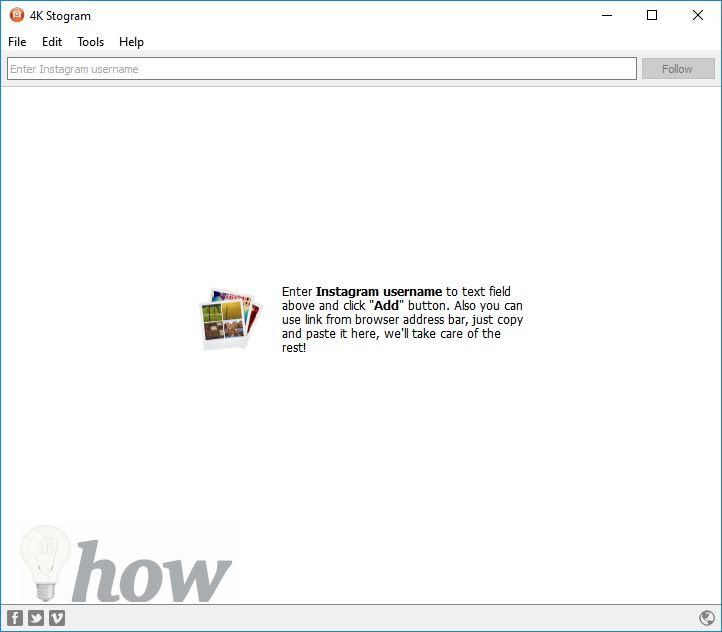
Once you will search for the particular user, it will automatically saves all the photos shared by that users.
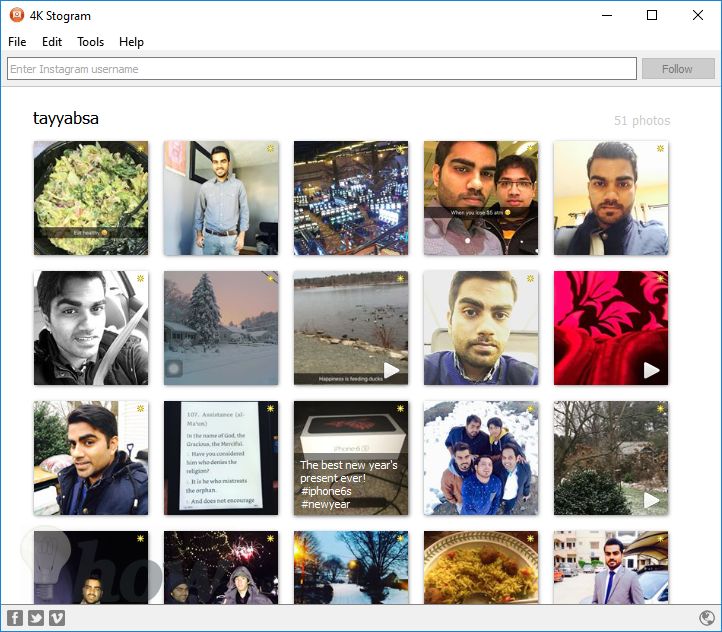
In order to see where this program save the photos on the computer, Right-Click on any photo and select “Show in Folder”
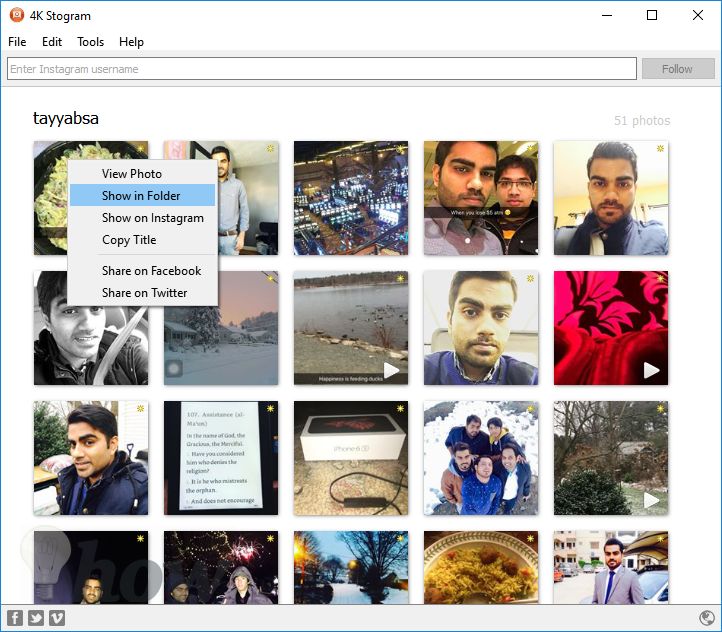
That’s it! Here you will find all the photos shared by that particular users. These photos are automatically downloaded, so, you can either copy them or move to any other folder on your computer.
How to Save Instagram photos one by one
If you do not want to download a third party application on your computer or want to view all the photos online, you can use the Gramfeed which will let you see all the Instagram photos online. In order to use this service, you will need an Instagram account to log in. Here’s how it will work on your computer.
Go to www.gramfeed.com from the internet browser on your computer. Click on the Login via Instagram button next to the Gramfeed icon as shown in the screenshot below.
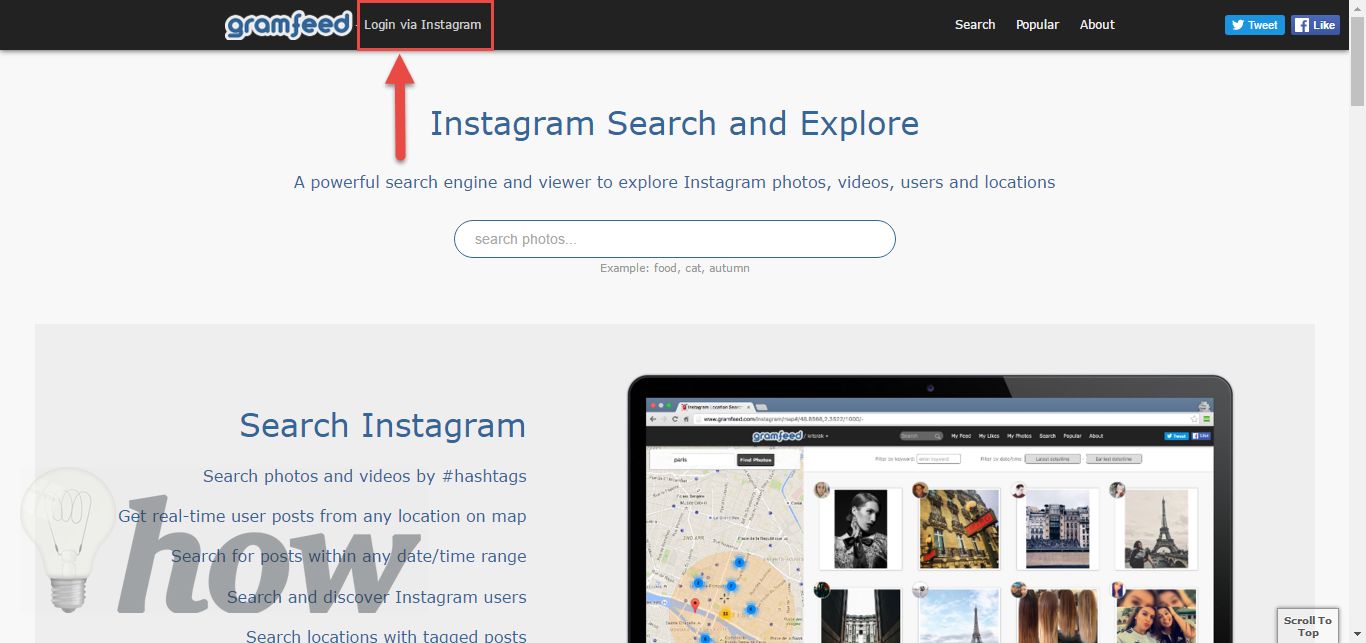
On the next screen, you will have to enter your Login and Password for the Instagram account.
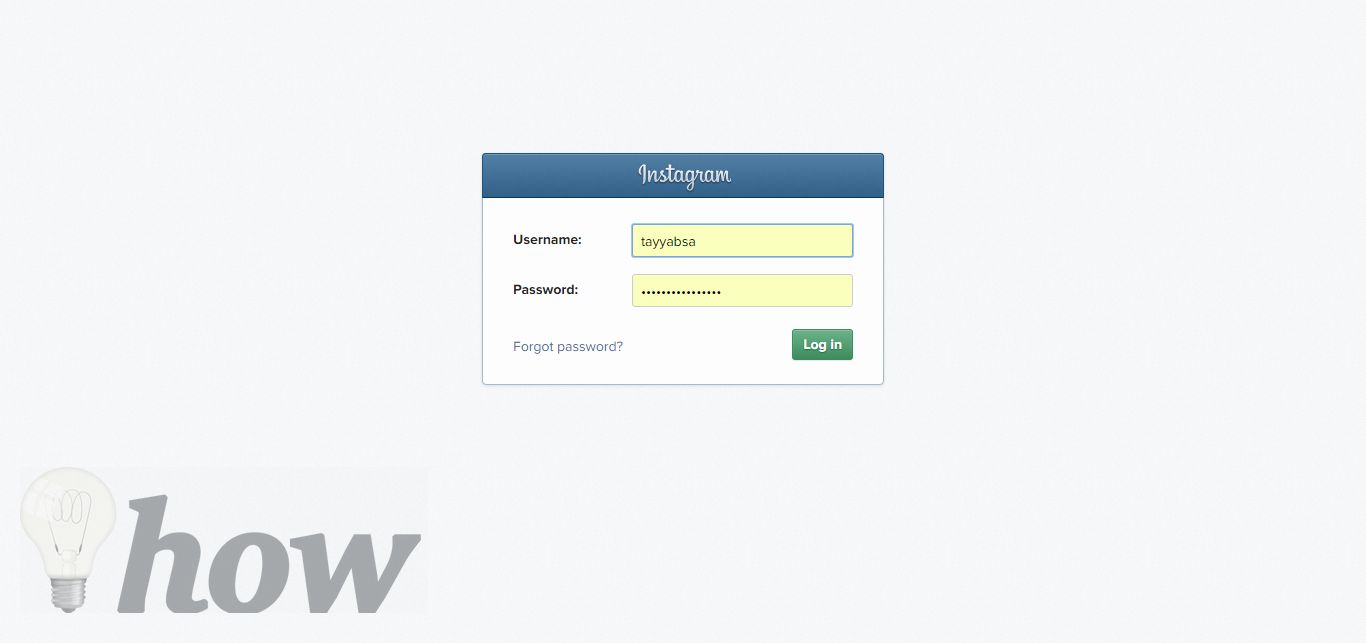
It will show all the photos by the people you are following on Instagram. Click on the photo that you want to download on your computer.
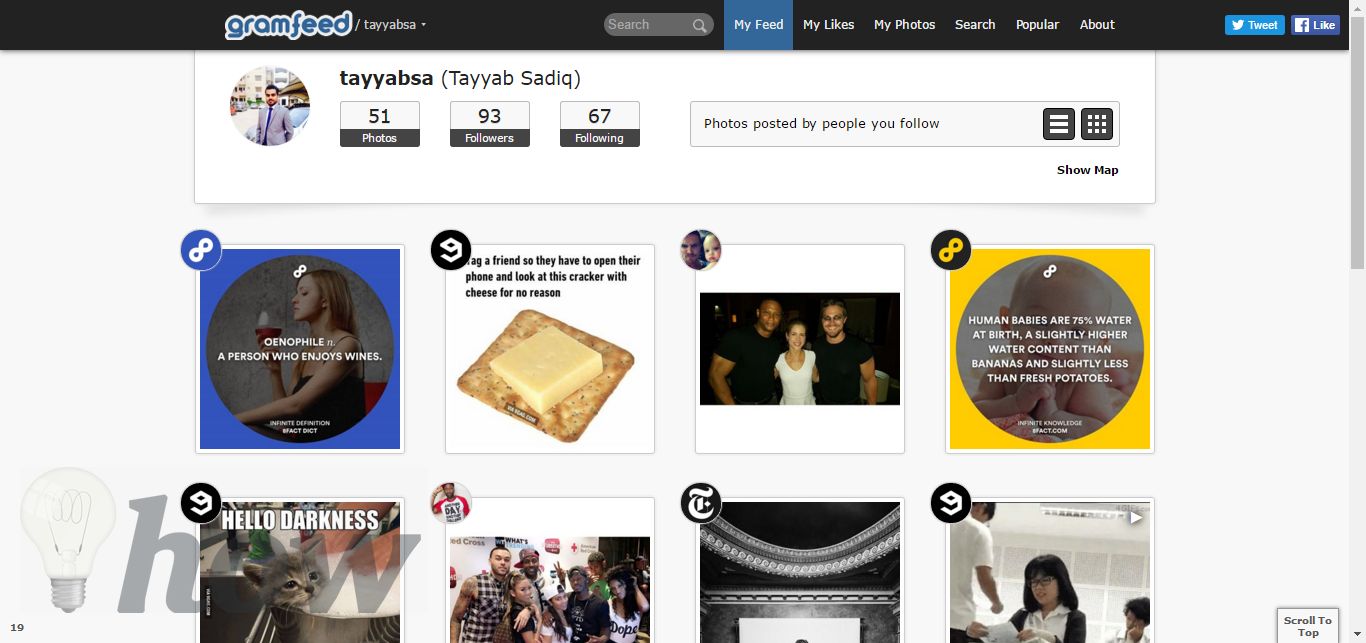
Once the photo is opened, click on the “Download” button as shown in the screenshot below. It will download that particular photo on your computer. Similarly, you can download as many photos as you want from your Instagram account.
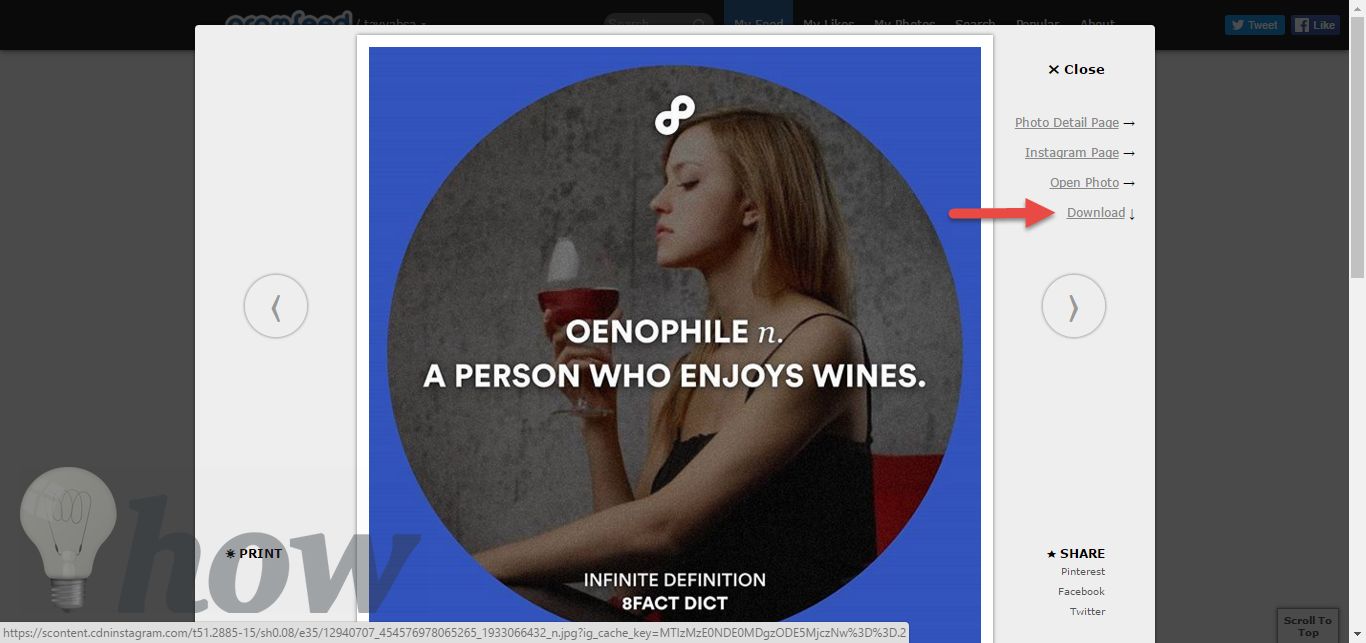
Saving Instagram Photos on iPhone
There are many applications in the App store which will let you save photos from the Instagram. According to the policy of the Instagram, you can save your own photos but in order to save the photos of other users, you will need to have their authorization. One of the easiest yet useful application is the EasySave which is absolutely free of cost. Here’s how you can use to save Instagram photos on your iPhone.
See more: How To Create An Apple ID
Go to Appstore on your iPhone and search for EasySave. Now, click on this application and install it on your iPhone.
After installing on your iPhone, launch the application and now you will have to authorize this application to use your Instagram. Login with your Instagram account and tap on the Authorize button.
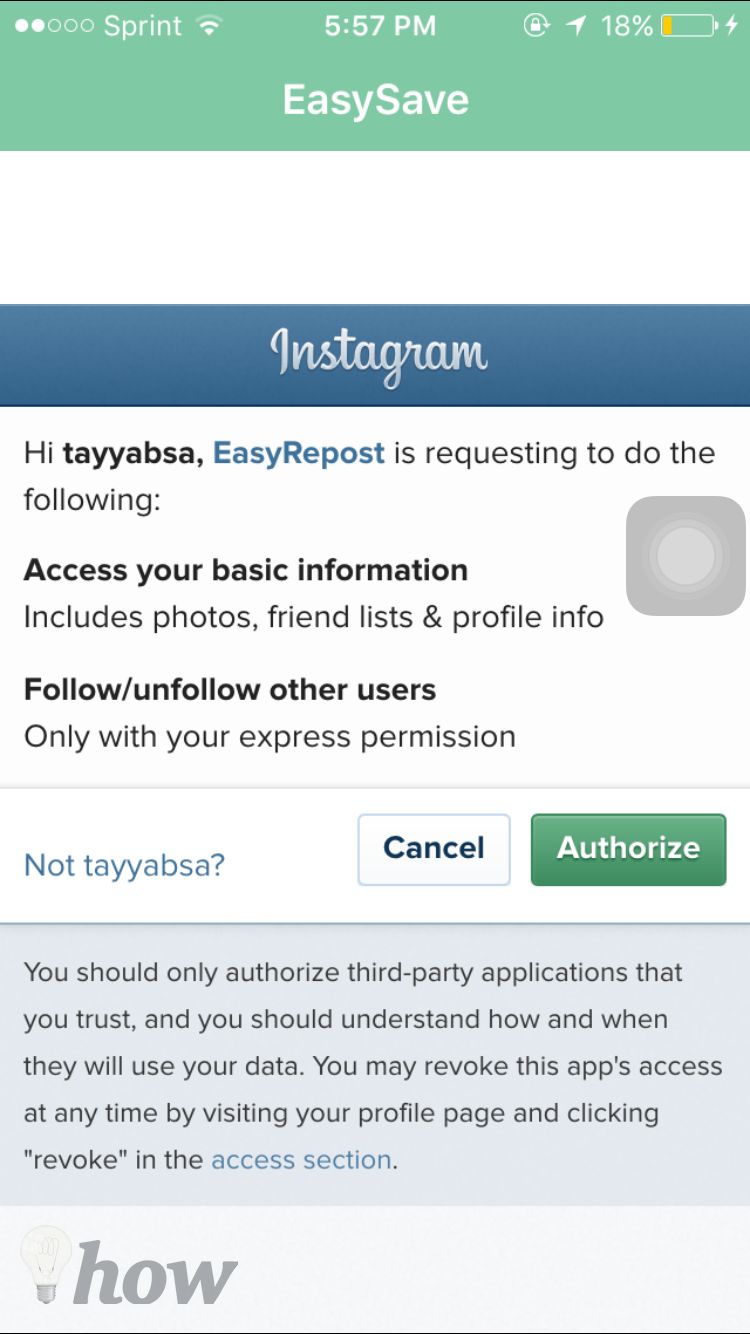
It will show all the photos from the accounts that you are following on Instagram. In order to save your Instagram photos, you will have to search for your username using the search tool in EasySave. Once you have searched, all of your Instagram photos will be shown on the screen.
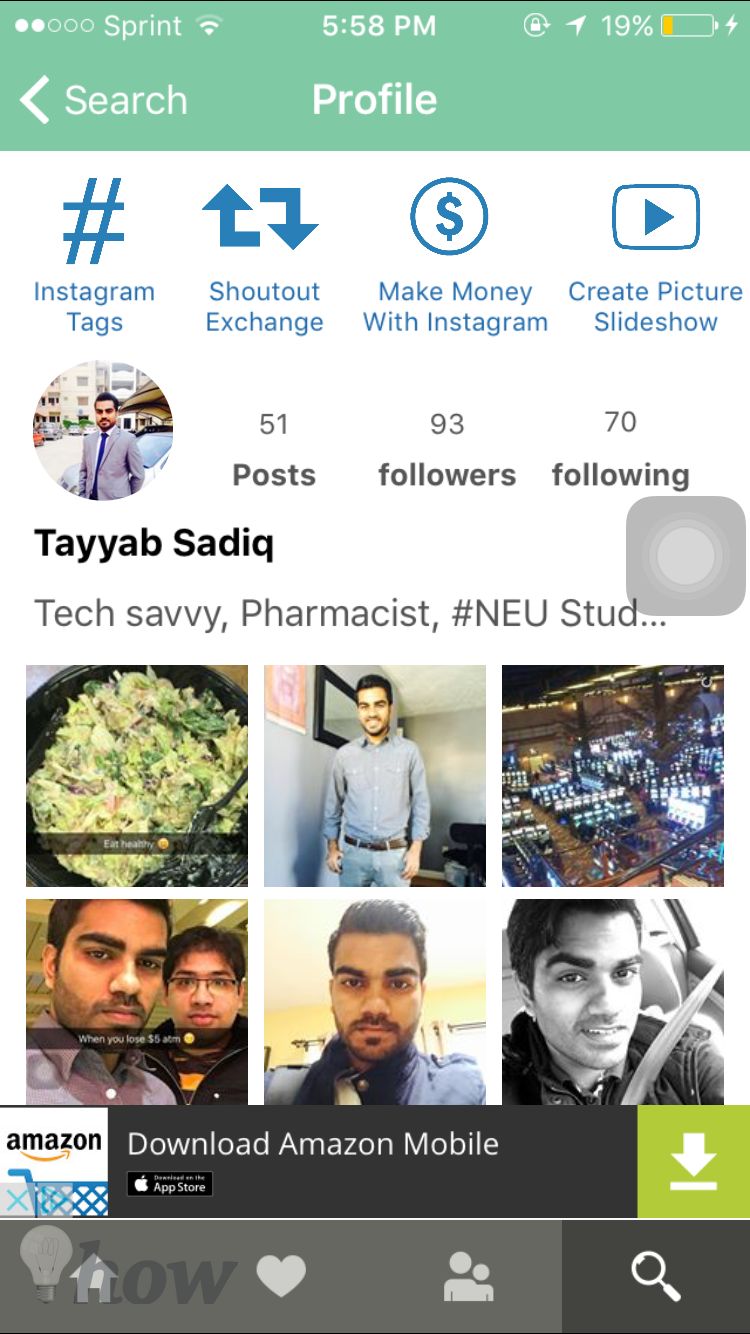
Open a photo that you want to download and click on the download icon in the bottom left corner of the screen.
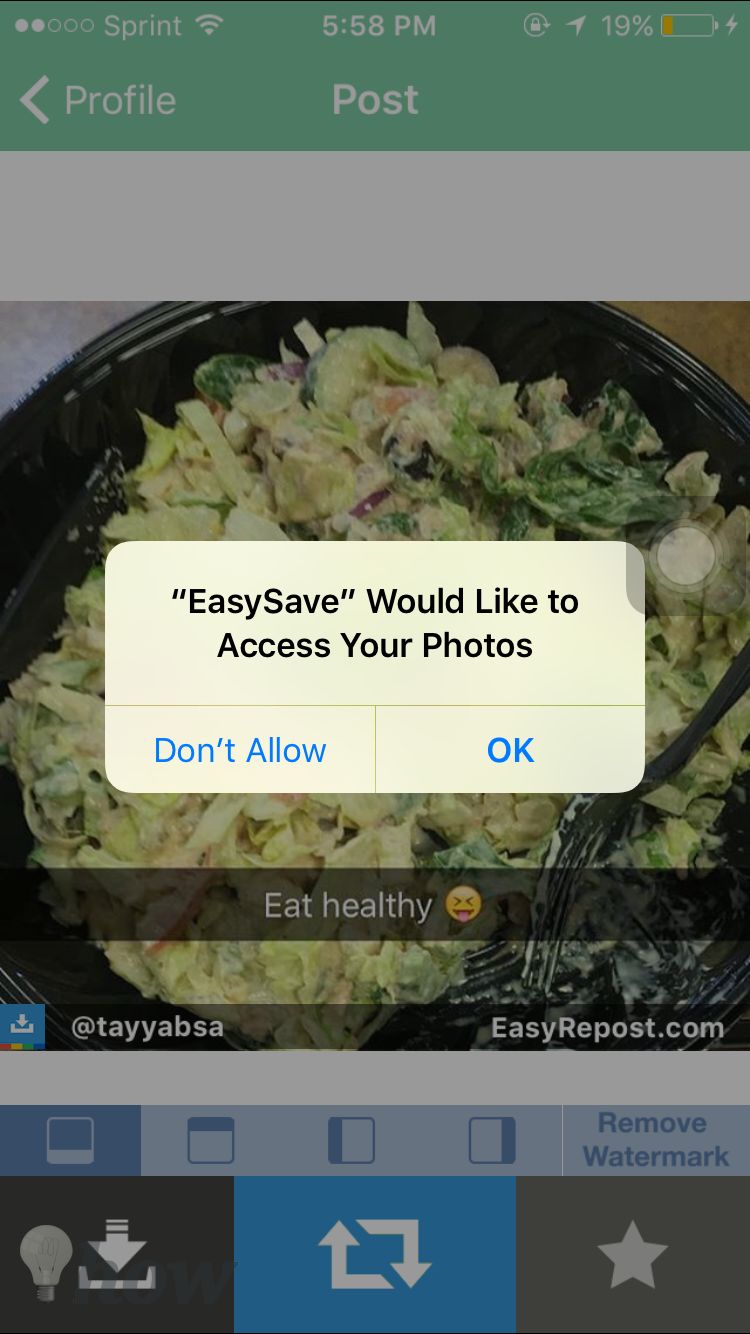
That’s it! You have successfully saved the photo from the Instagram to the photo gallery of your iPhone. Similarly, you can download as many photos as you want.

Saving Instagram Photos on Android
Just like App Store, Google Play Store also offers a variety of application to save the Instagram photos on your Android Phone. Unlike the iOS, you will be able to save the photos from any other Instagram users.
One of the best application to save Instagram Photos on Android is the InstaSave which absolutely free of cost and will offer many In-App purchases for the distinguished features. Here’s how you can use the InstaSave application on your Android phone to save the photos.
- Open Google Play Store on your Android Phone and search for InstaSave. Alternatively, Click Here from your Android Phone to download the application directly on your phone.
- Just like other Instagram applications, it will require you to login to your Instagram login and password. Enter your account details and authorize this application.
- On the main screen, this application will show all the photos from your Instagram. You can also search for a particular account or photo in the Instagram.
- You can either save one photo or save many photos at the same time. Select the photos that you want to save and click on the little “Save” icon to save these photos.
- Another dialogue will pop up on the screen asking you for the location for the saved photos. Click on Confirm and your photos will be saved to the gallery of your Android Phone.
Conclusion
The method to save photos from an Instagram account is a little tricky task. Using a computer, you can either save all photos or selected photos at once. The Android users can also select and save different photos on their phone. However, the iOS users can only save their Instagram photos.
Read more like this:
- How To Save Youtube Videos On iPhone
- How to Download Videos from Facebook
- How to Find People on Instagram

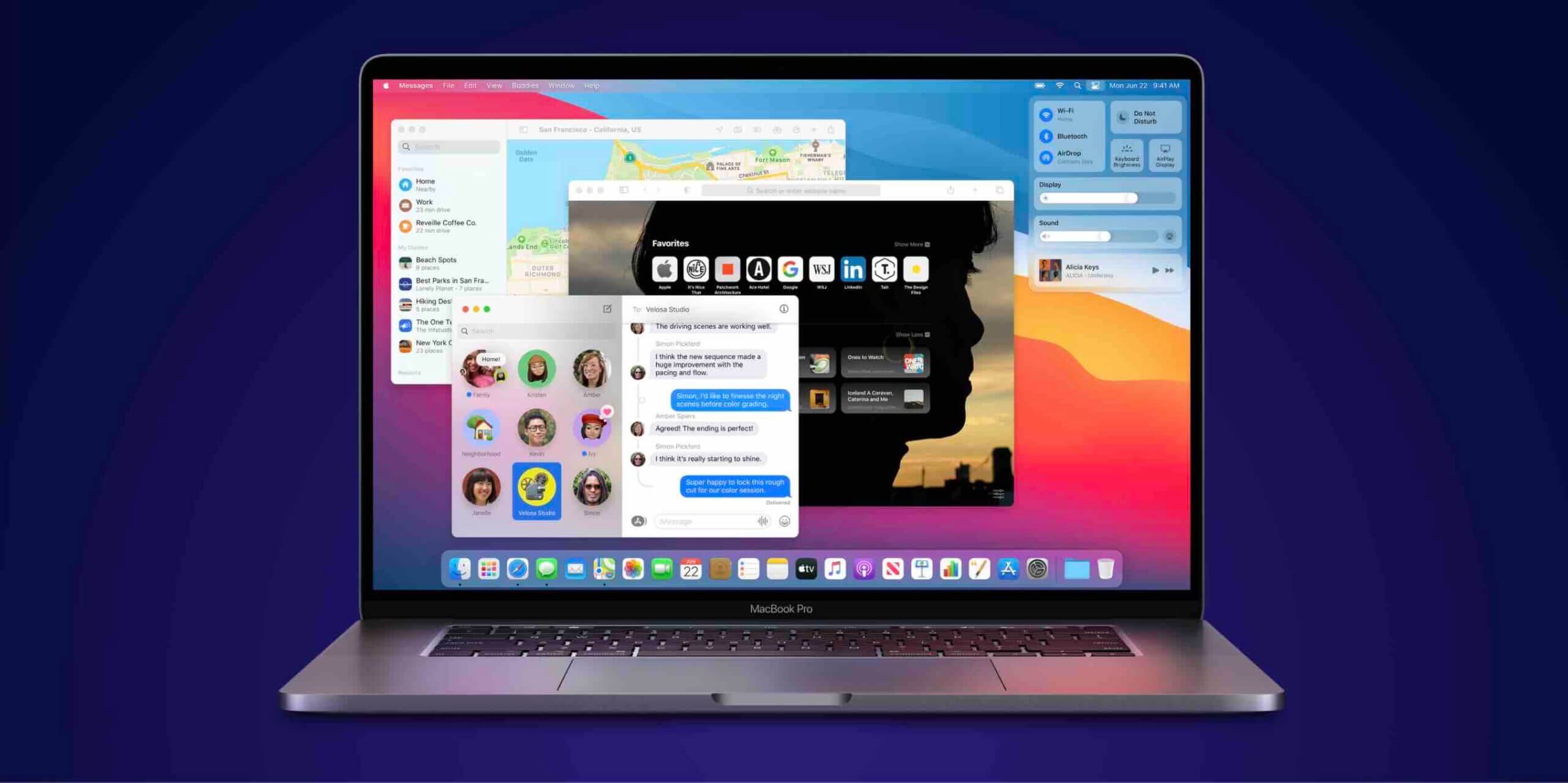











The amazing and valuable information. Thanks for sharing this. I love your site and bookmark.
I’m glad to hear that!