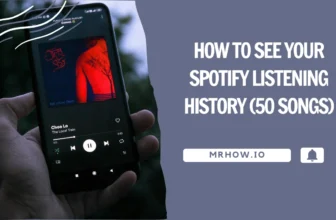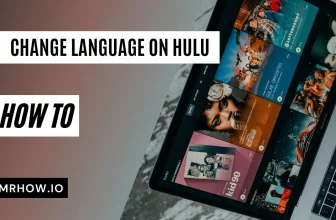The Free Lossless Audio Codec, commonly known as FLAC, is an audio format with no quality loss. If you need to convert files to lossless audio format, it will be a good choice. And FLAC can tag metadata, album cover art, precise search cue sheets and samples.
It is undeniable that your DVD collection always has great music, and sometimes you may need to extract the audio content of the DVD file separately for listening on other players and devices, or to sharing it to your friend via email.
Since there are tons of DVD rippers that claim to decrypt DVD discs and convert DVD tracks to FLAC, it is a daunting task for users to choose a suitable FLAC ripper. In this post, we will recommend a one-stop solution to rip your DVD movies.
WonderFox DVD Ripper Pro has been around for more than ten years and is considered one of the best Windows DVD rippers for converting DVD movies to common digital formats without any quality loss. Next, we will show you the detailed steps about ripping DVD to FLAC.
How to rip DVD to Flac with WonderFox DVD Ripper Pro?
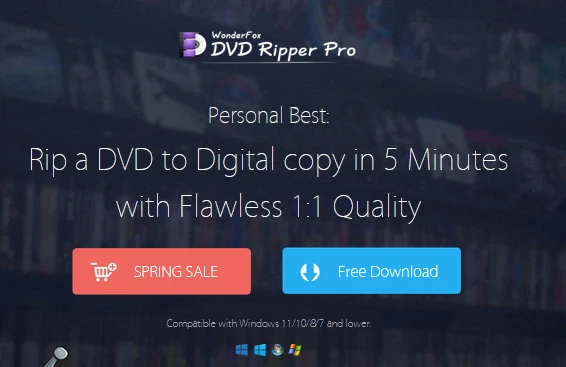
Step 1: Load your DVD movie
Put the DVD you want to rip to FLAV into the optical drive and open the program, you’ll find it’s so easy to use that novices can master it quickly.
After accessing the interface click “DVD Disc” to navigate to your DVD and make the program load your DVD file.
Step 2: Set “FLAC” as the output format
In this step you need to click on the “Output Format” panel to open the format list and select “FLAC” as the output format under the “Audio” category.
Next, click “Open Folder” at the bottom of the interface to select the path to save the FLAC file.
For advanced users, it also provides you a lot of settings to get a better grasp of FLAC audio (bitrate, sample rate, channels). Click “Settings” to access more custom settings.
Step 3: Start converting DVD to FLAC file
This is the last step to convert DVD to FLAC, just click the “Run” button on the bottom right side of the interface and start ripping DVD to FLAC file.
After conversion, you can move the newly created FLAC files to your music library to enjoy them anytime, anywhere.
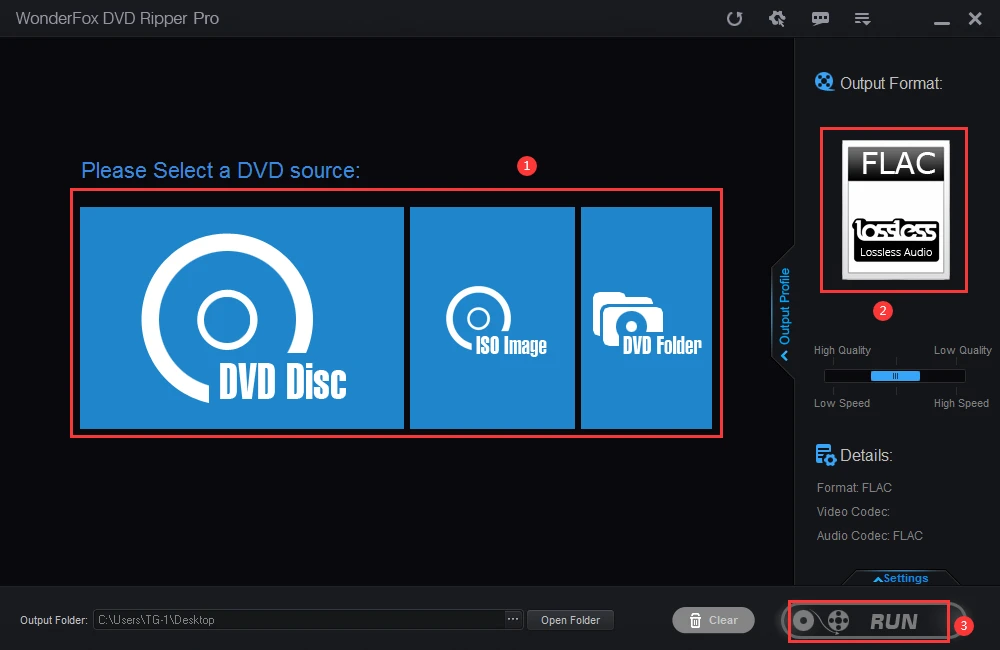
More features of WonderFox DVD Ripper Pro
- Convert DVD to video formats, such as MPG, MP4, AVI, MKV, MOV, VOB, WMV, M4V, 3GP, MTS, M2TS, FLV, etc.
- Automatically find main movie from 99 titles.
- Add subtitles to DVD.
- Transfer DVD to iPad, iPhone, Apple TV, handsets, etc.
- Backup old and scratched old DVD to digital copies.
- Edit DVD files without any third-party software, trim, rotate, add effects, cut, clip, crop, watermark, merge, etc.
- 1:1 rip DVD Disc to ISO Image and DVD Folder.
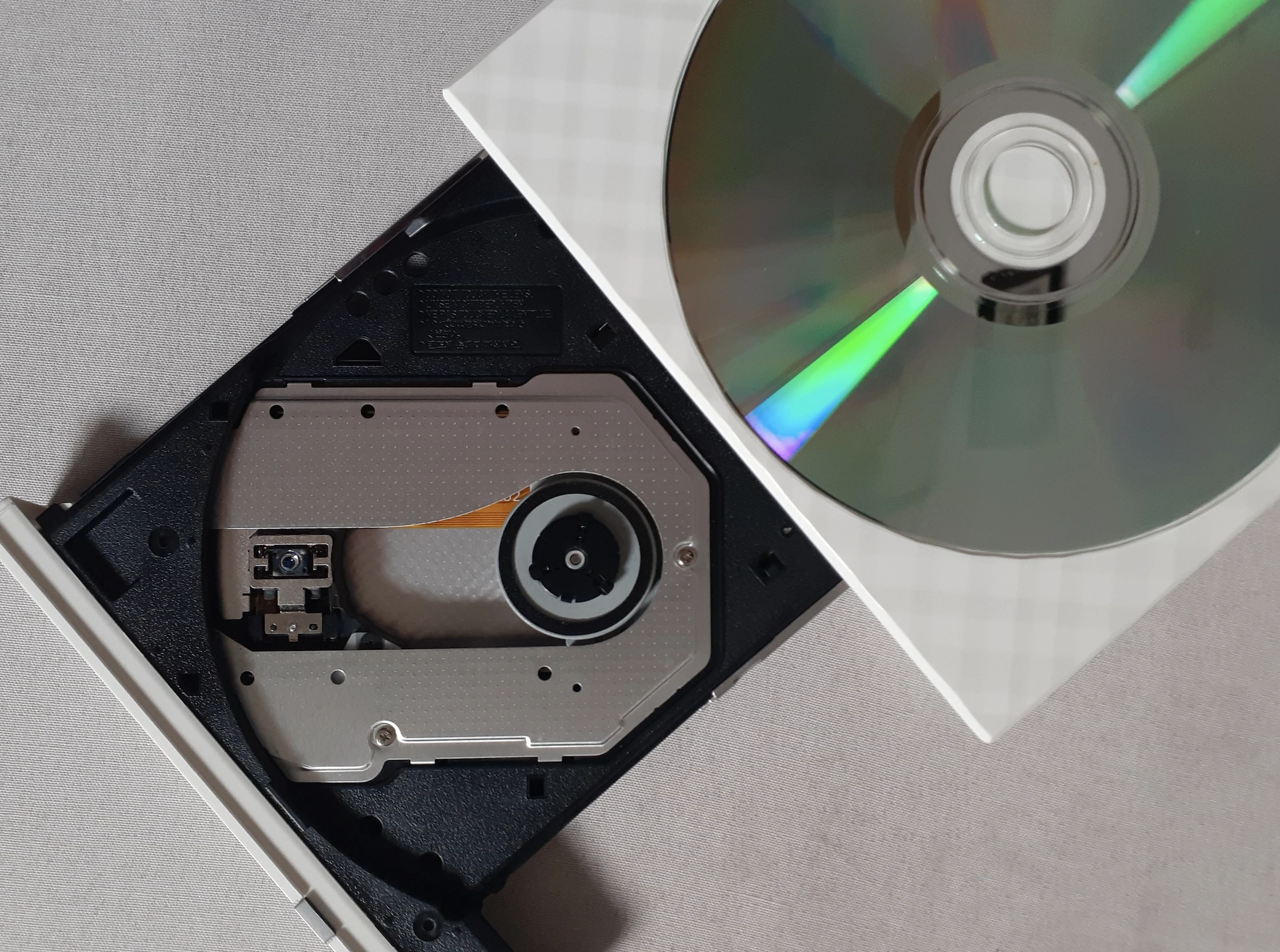
Pros
- Fastest ripping speed to digitize DVD files.
- The perfect balance between file size, output quality and compression ratio.
- Intelligently detects main movie and removes ads.
- Hundreds of output formats.
Cons
- Lack of Mac version.
- Outdated interface.
Final words
Since I’m a movie fanatic, I’ve tried to convert a lot of DVDs to formats suitable for my iPhone and Android, so I’ve used many DVD rippers, In the process of using each software, I think the next one should be better. I stopped searching for other ripping programs until I found WonderFox DVD Ripper Pro, all because it not only supports a wide range of formats, but also helps with DVD region codes.
I strongly recommend you to try it as it supports the safest, easiest and fastest ripping without losing your original content, nor leaving any viruses and ads on your PC.