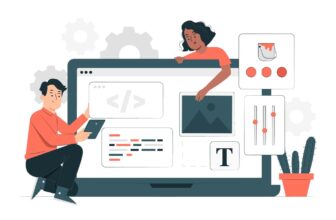WordPress stands as one of the leading content management systems online. As an open-source platform, it provides users the flexibility to adjust it to their requirements. Initially crafted with a focus on blogging, WordPress has grown into a versatile CMS, offering thousands of plugins and themes to facilitate the establishment of any digital platform you can envision.
When creating a new post on the WordPress dashboard, we occasionally need to verify the total word count. Before the WordPress 5.0 upgrade, it was simple to verify a post or page’s word count. It used to be located at the bottom of the old editor.
The new Block Editor (Gutenberg) has totally transformed the way users used to check word count after its introduction.
However, the Gutenberg editor still allows you to view word counts easily. Let’s see how to do it.
How to Check Your Word Count on WordPress
Simply click the ‘i with a circle’ symbol from the header section of the editor.
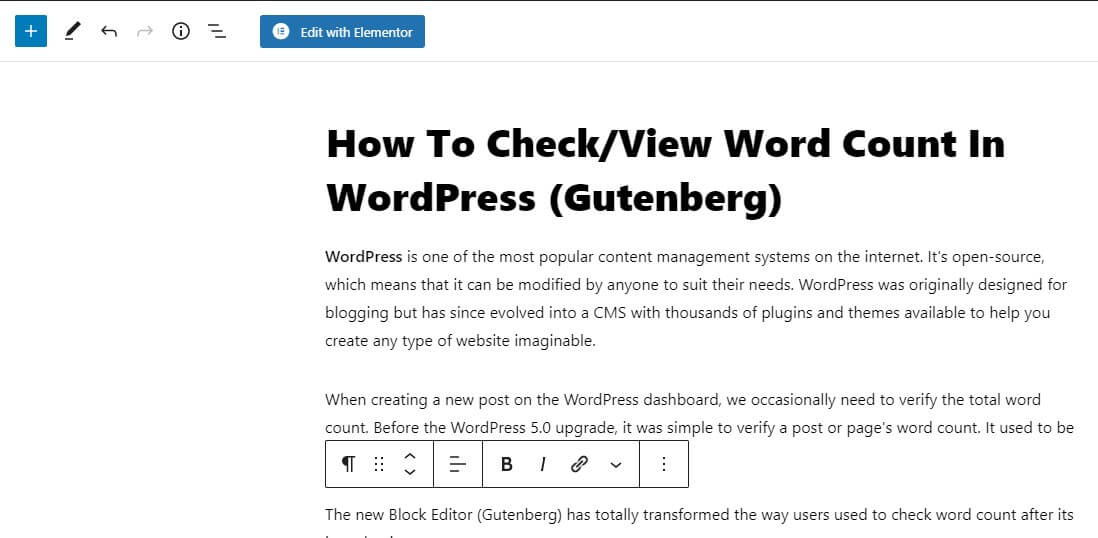
When you click the button, it displays the total word count. The number of headings, paragraphs, and blocks used on the post/page can also be checked.
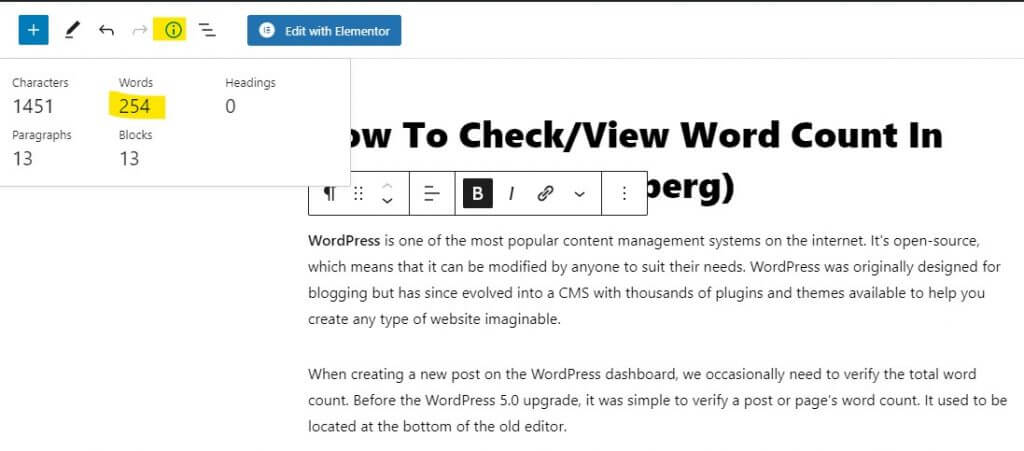
You can also check the document outline and go to any section of the document by simply clicking on it, which is fantastic.
Conclusion
WordPress is a content management system that allows you to maintain and update your site without having to know how to code. It also offers free templates, extensions, and themes for customization. One thing we sometimes need to do when writing a new post in WordPress is check word count – before the 5.0 upgrade, this was easy because you could find it at the bottom of your old editor; however now with Gutenberg there is a different way to get this information, clicking an “i” button from within your document to view how many headings, paragraphs, and blocks were used on each page/post.
I hope that this tutorial assisted you in determining the overall word count in WordPress’ Block editor. Connect with us on Facebook or Twitter to receive Gutenberg editor tips on a regular basis if you enjoyed the article.