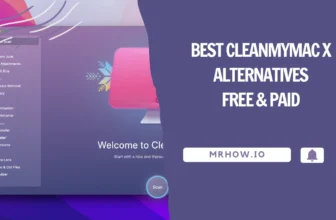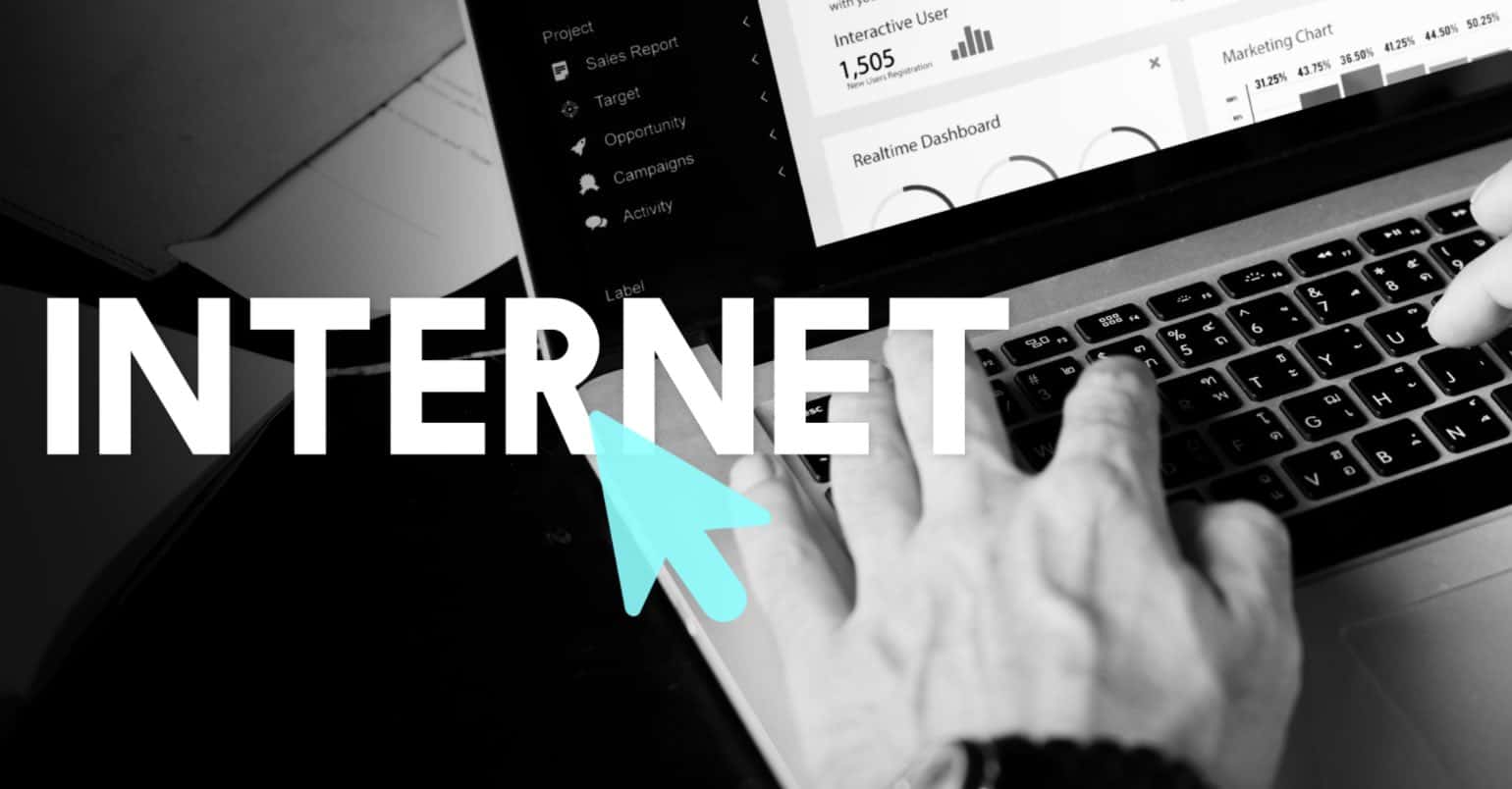Concerned about how much free storage is left on your Mac’s hard drive, particularly the startup disk? Determining this on MacOS is quite straightforward. In addition, MacOS simplifies the process of finding out how much space remains and identifying which file types are nearing their storage limit on your Mac.
Your startup disk should always have some free space available – ideally 10% of the startup disk. If the startup disk gets too small, you will see a warning:
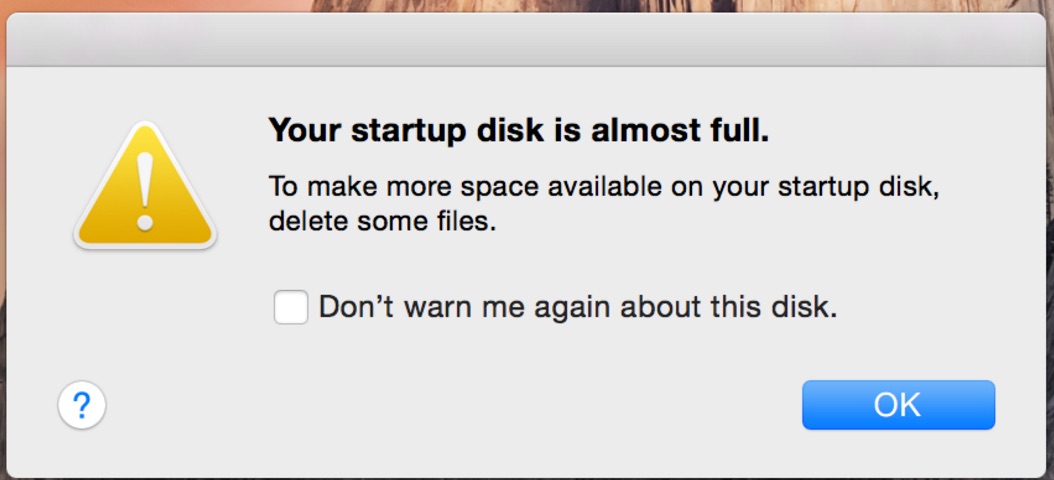
Your Startup Disk is almost Full Make more space available on your startup disk, deleting some files
Here’s guide on how to check the amount of free space available on macOS Sierra, El Capitan, Maverick and older.
Read also: How to Check Computer System Specifications on Mac
Checking Available Hard Drive Space on Mac OS Sierra
Step 1: Click on Apple icon and select the About This Mac option.
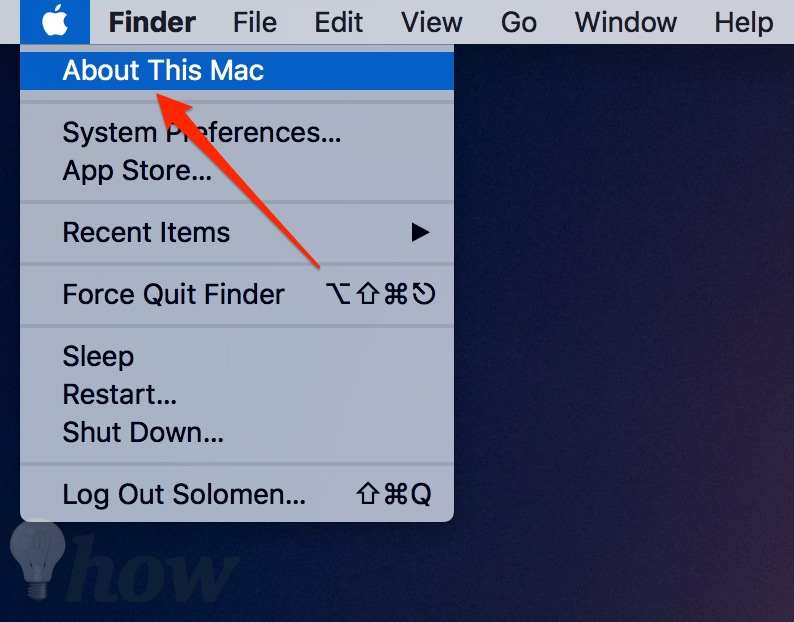
Step 3: Then, click on the Storage tab.
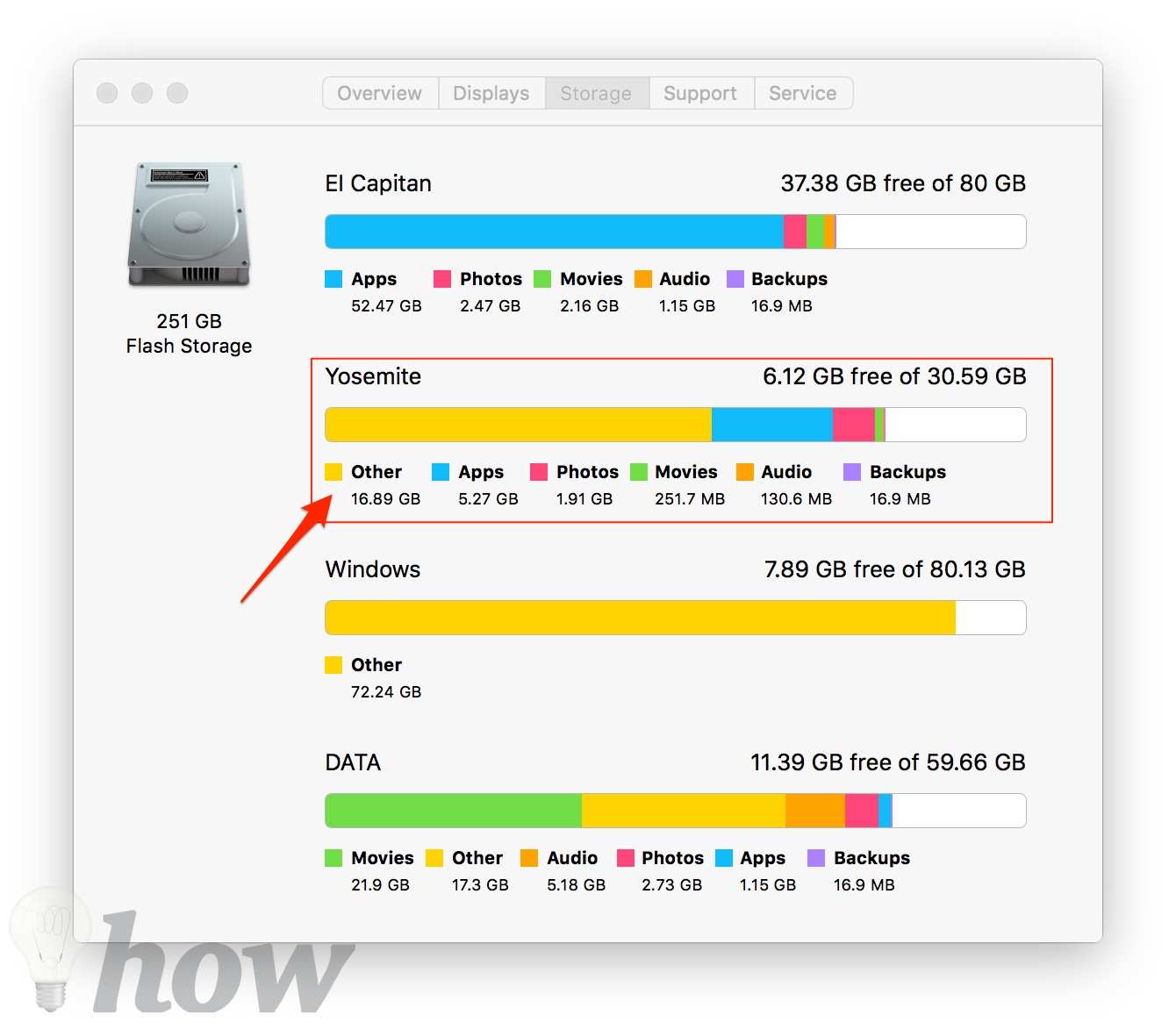
I’ve got 250GB of storage, 16.89 of Other, 6.12 GB of free space and 5.27 MB of Apps
What’s the Other?“Other” contains all OS X system owned files and something not in all the differently named locations. Your MacOS and your individual account require some of that, do not trash it.
Checking Available Hard Drive Space on OS X Maverick or Earlier
Step 1: Click on Apple menu, select About This Mac option.
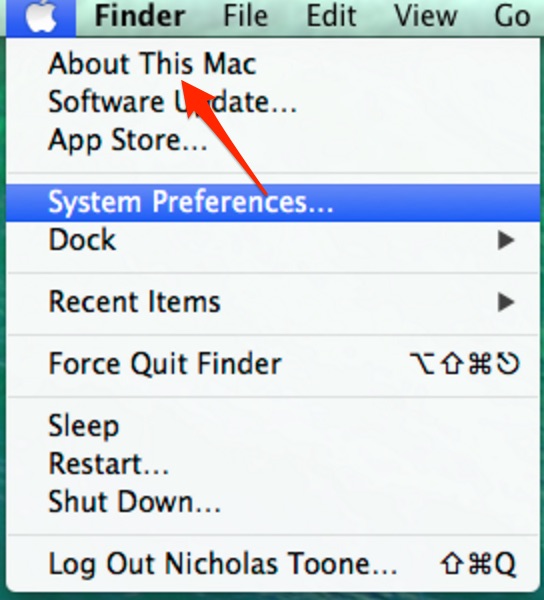
The new window appears immediately. Select More Info… button.
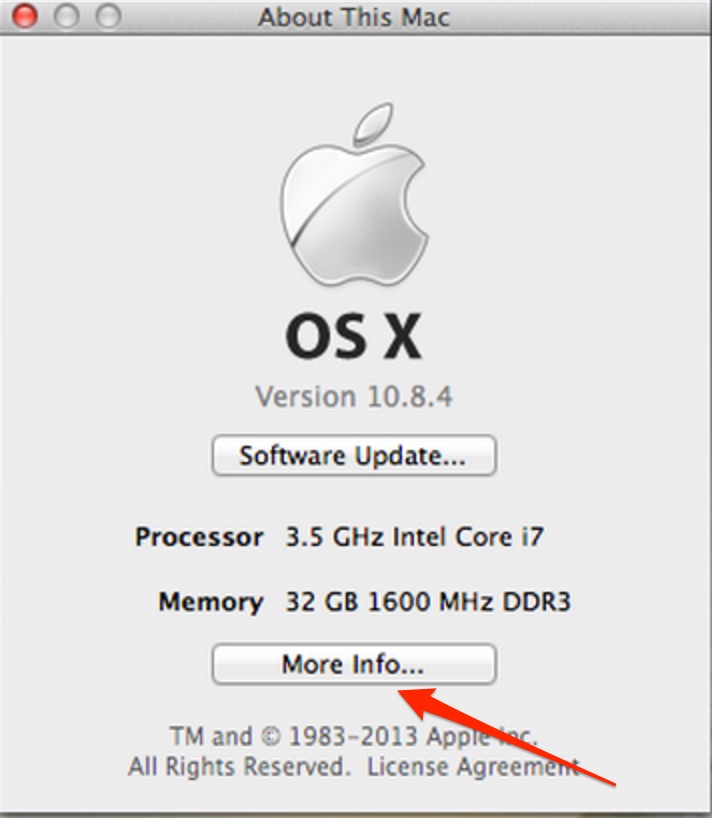
Step 2: Click on the Storage tab.
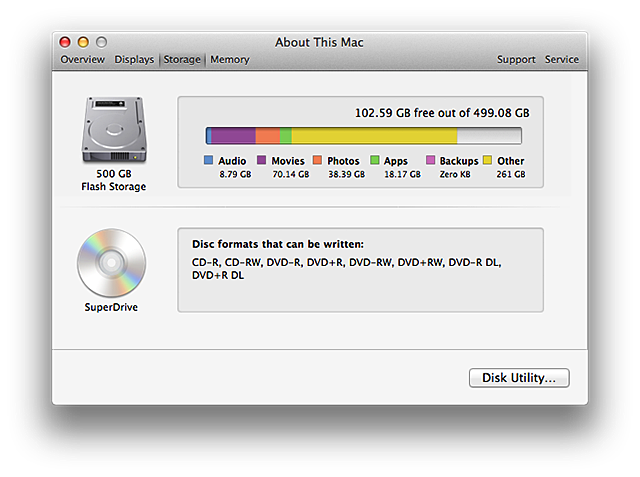
You can see the space of Movies, Music, Applications, Other files, as well as how much free space available you have on your Mac.
If you are taking care of your Mac’s flash drive is important. To keep everything in good working order, check out this helpful guide: How to Free Up Storage Space on Your Mac