Are you sick and tired of unknown calls on your phone? If yes then the good news is that you can get rid of unknown calls once and for all on your Android or iPhone easily. Fakes calls, calls from sales and marketing people and wrong number calls are becoming a daily problem for users around the world.
That is why Android and iOS have given the built-in features to block unknown incoming calls. Let’s see how to block unknown incoming calls on Android and iOS.
Blocking Unknown Incoming Calls on Android
It is very easy to block unknown numbers on Android. You can use the voicemail feature to do this. But it is important to note that you can only block a number via Voicemail if that number has called you at least once. But I guess you will always want to block a number only when you have received call or message from this. So this condition is not problematic.
In order to add a number to the voicemail, it is necessary that the number has called you once. Only then we could add that number to the voicemail to block it. This means that you can only block those numbers who have called at least once on your number.
Just go to the Phone app and open the number which you want to block. You should now add that unknown number to contacts. Why? Because you can block a number by adding it to voicemail if it is in your contacts list. It doesn’t matter which name you give to that number. Just save it with any name to get the job done.
- Now open the “Contacts” app and open the contact which you just saved.
- Open the menu by tapping the Menu option from the top right corner.
- Find the option saying “All Calls to Voicemail.” Tap this option as shown in the image.
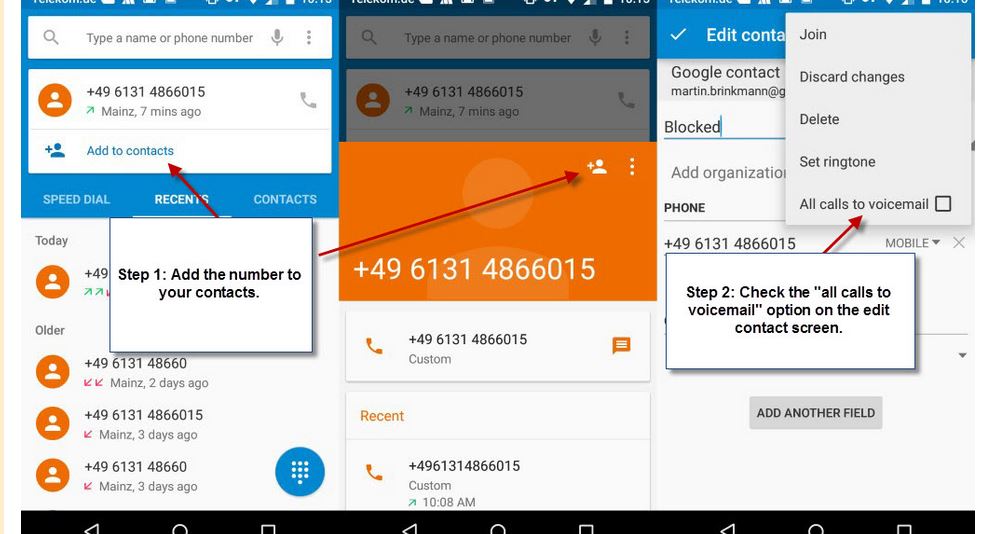
On Samsung Phone devices
- Open the Phone app.
- Choose that number you need to block and tap on “More” button.
- Choose “Add to Auto-Reject List”.
- To delete or edit the contact, open Settings >> Tap on Call Settings >> Tap on All Calls >> Tap on Auto Reject.
On LG Phone Devices
LG’s made a built-in feature to block incoming calls and messages from the unknown number, but there are some differences:
- To start, open the Phone app.
- Tap on the three-dot menu (in the top-right corner).
- From Menu that appears, Tap on “Call Settings”.
- Then, choose “Reject Calls”.
- Tap the “Plus(+)’ icon and then add the numbers that you need to block from your contacts.
On HTC or Asus Phone devices
- To begin, open the Phone app.
- Press and hold the phone number that you’d like to block.
- Choose “Add to block list” or “Block Contact.”
- You will be asked to confirm the decision. Choose “OK”.
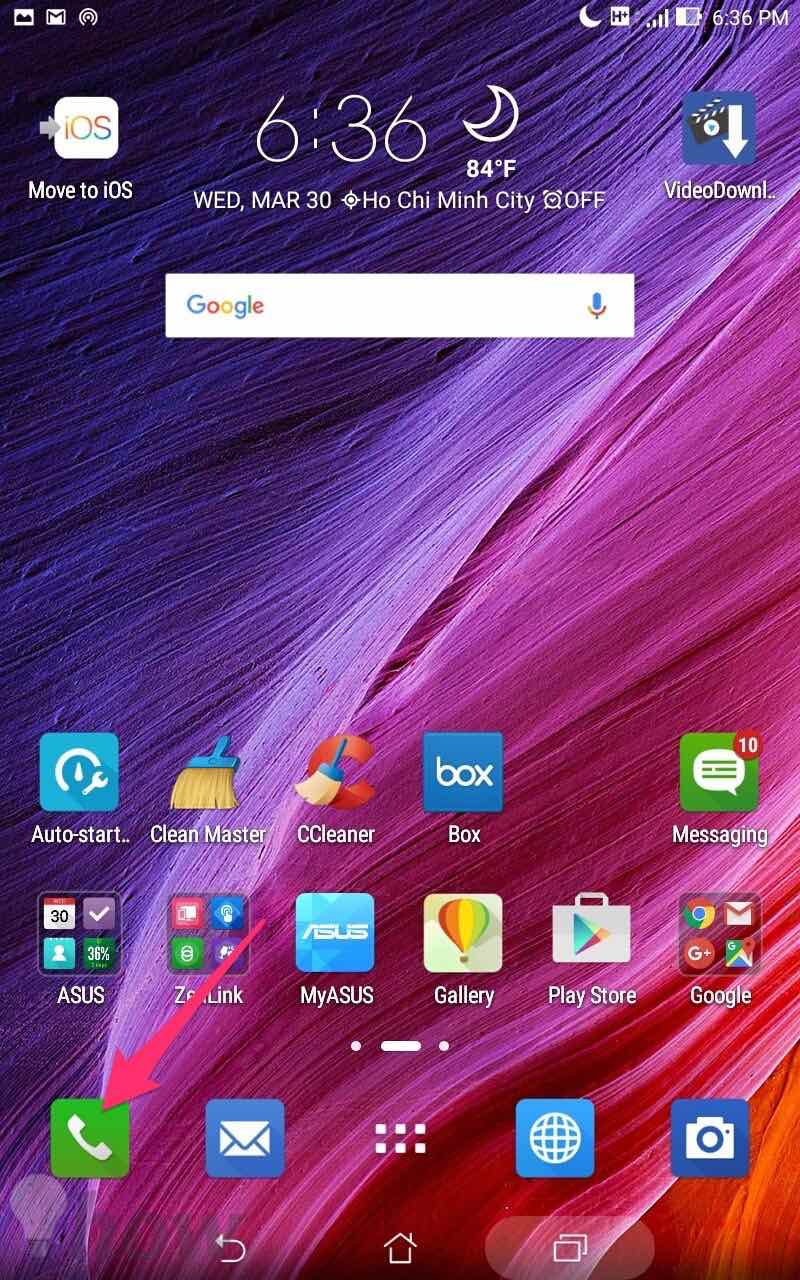
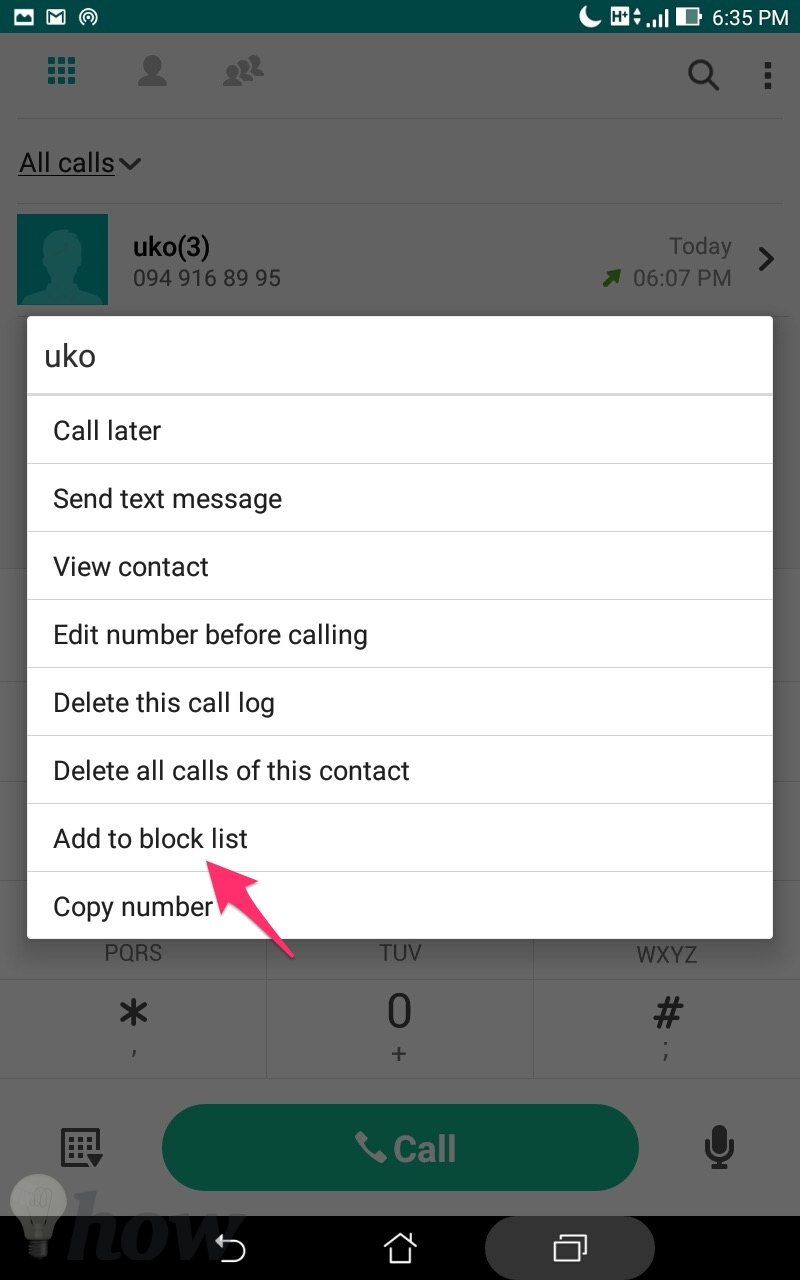
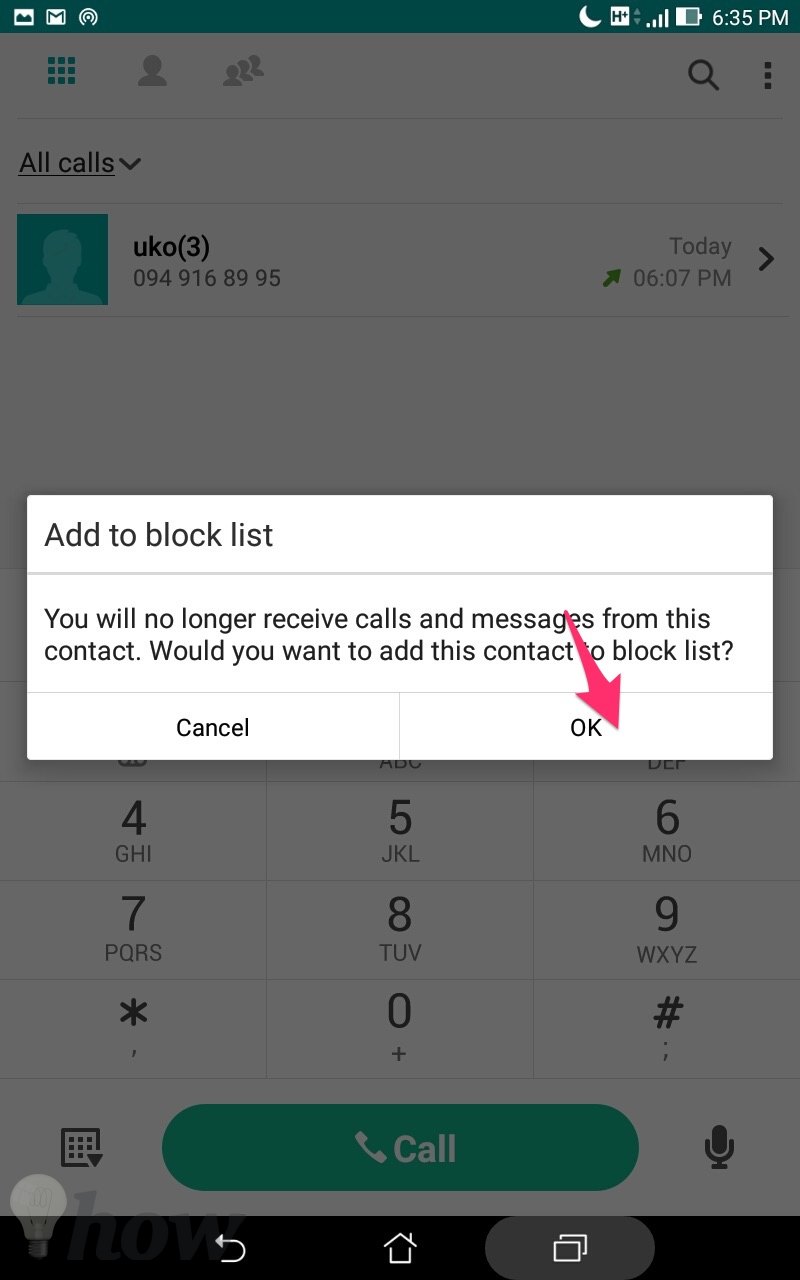
That’s it. The unknown number is now blocked in Android. It will never be able to get to your screen. All the calls will be sent to voicemail for good. This is how to block calls from an unknown number in Android. It was easy, right? Let’s see how to block unknown numbers in iPhone.
Blocking Unknown Incoming Calls on iPhone
To block calls from an unknown number in iPhone, just head over to the “Recents” tab in the Phone app. Go to the number which you want to get rid of. You will see an “I” symbol in front of that number.
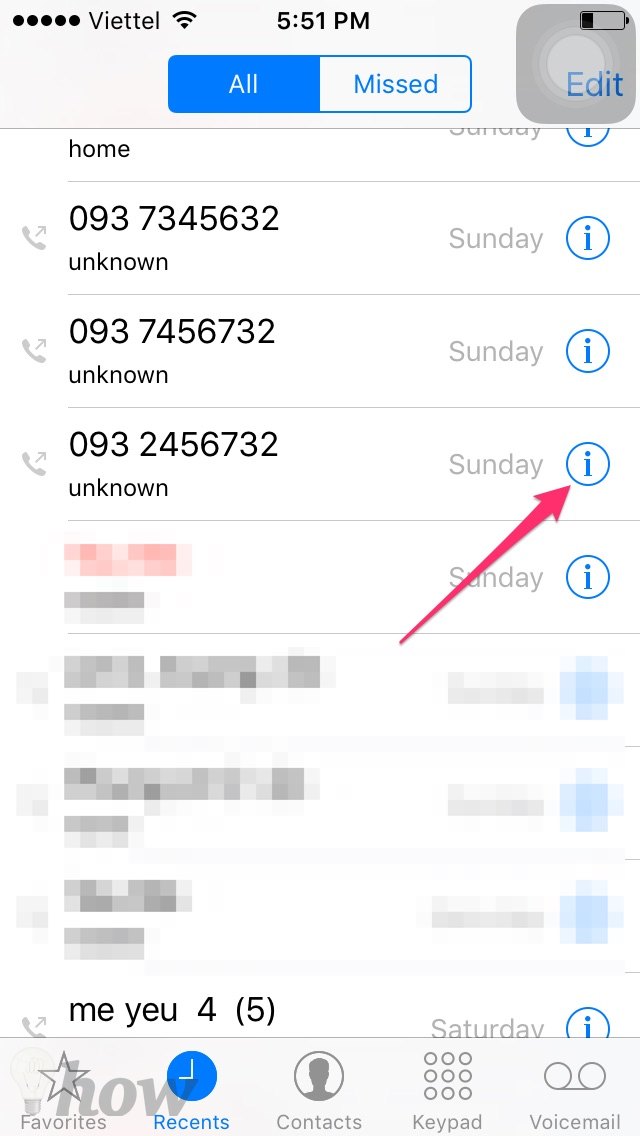
Tap “I” and scroll down to find the option “Block this Caller.”
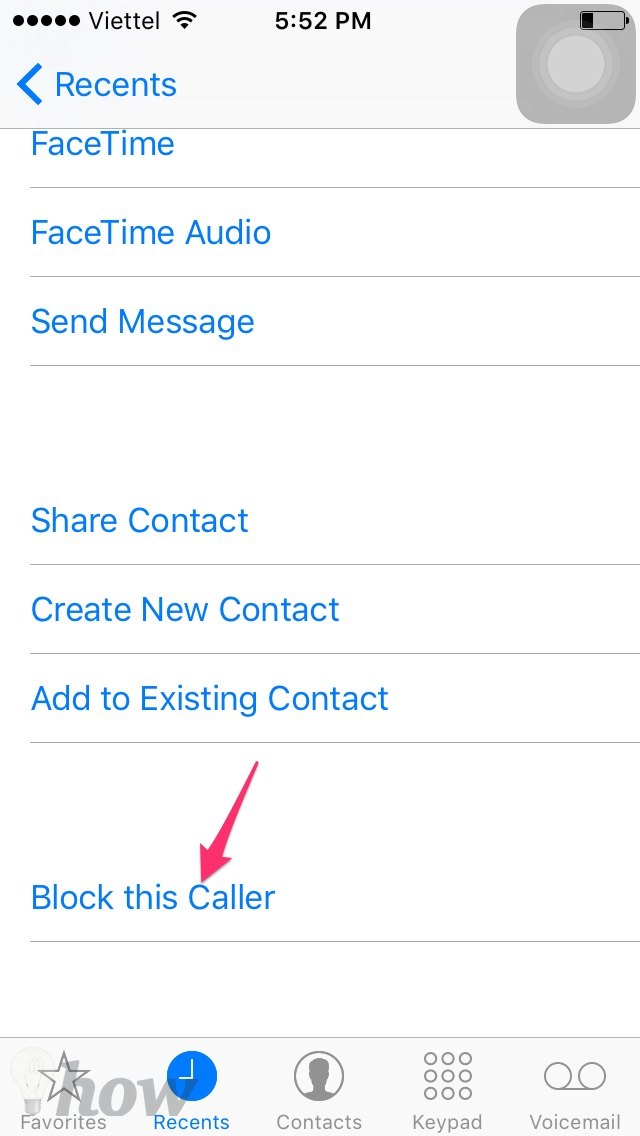
You will be asked to confirm the decision. Just do it by tapping on “Block Contact” button and the number will be blocked.
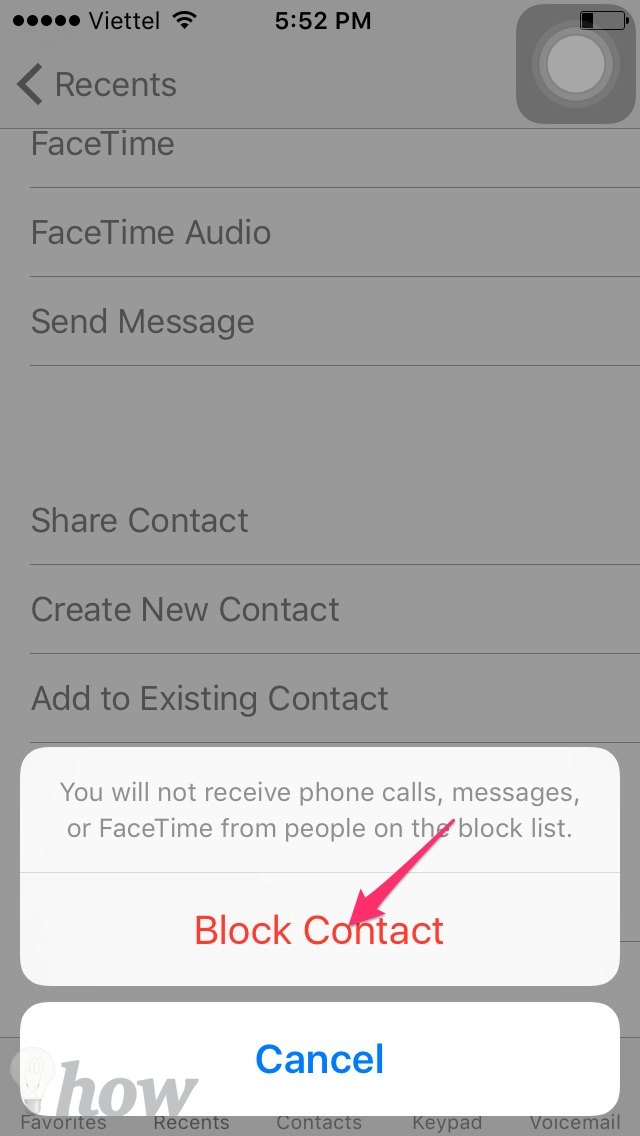
To Unblock the number, just tap on Unblock This Caller.
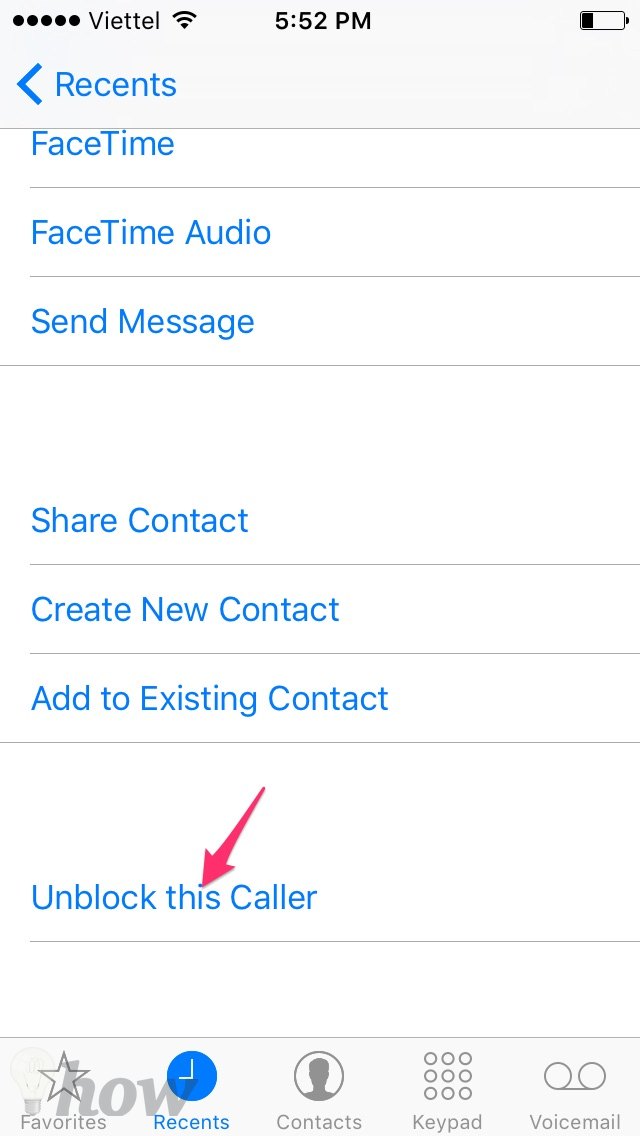
Using Settings
There is another easy method to block an unknown number in iPhone. Just launch Settings app in iPhone.
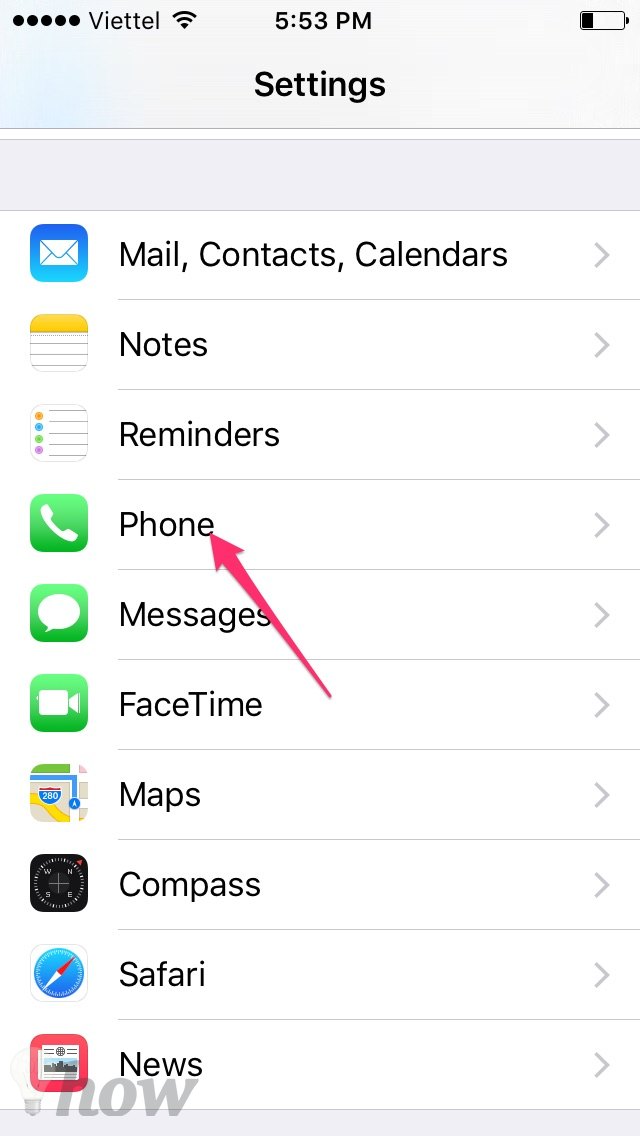
Go to the “Phone” settings and tap the “Blocked” option.
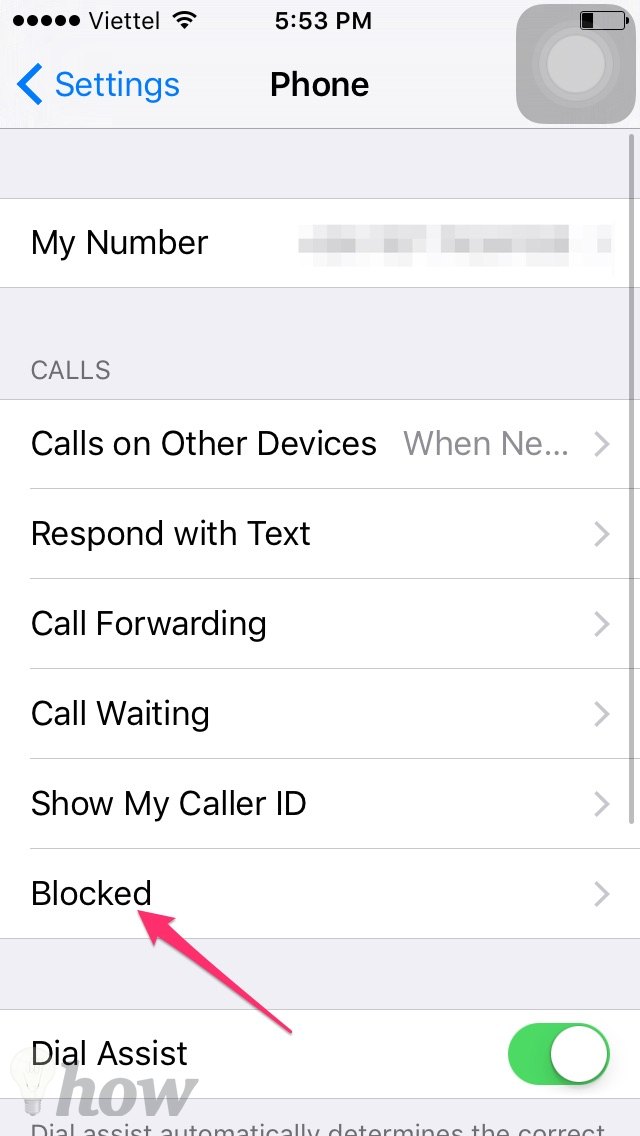
Here, you will find the list of all the blocked numbers (You can unblock a blocked number from here).
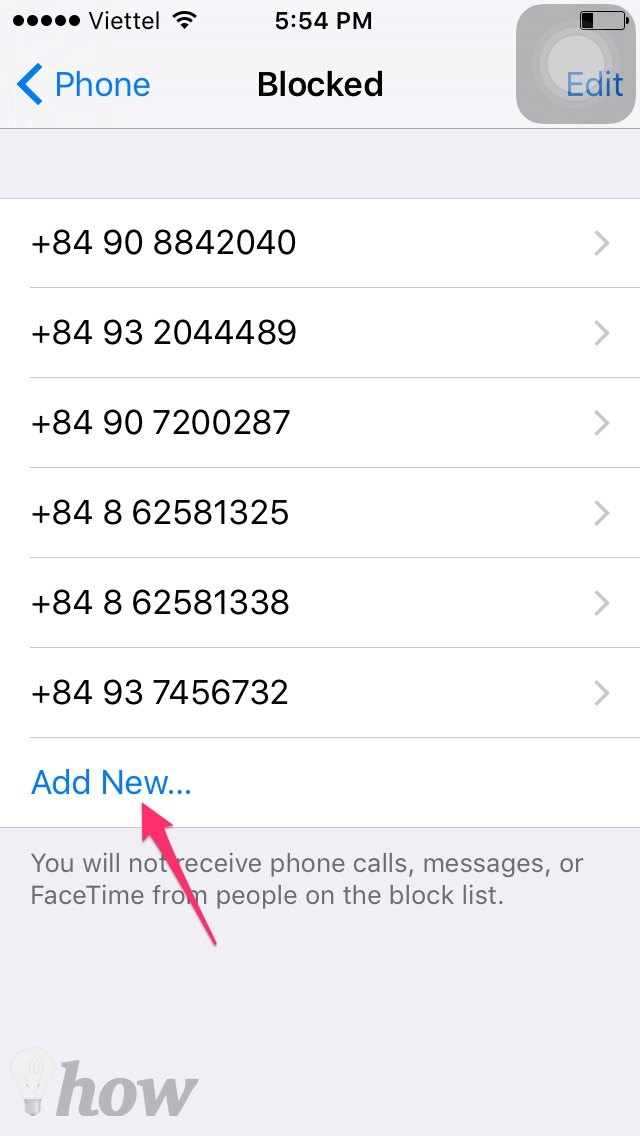
Below, you will see the “Add New” option. You can use this option and add the number you want to block. You can block as many numbers you want.
This was how to block unknown calls in iPhone. If you face to any problem in blocking unknown calls in Android or iPhone, just let us know in the comments and we will be happy to help.
Read also: How to Block Websites on Android










