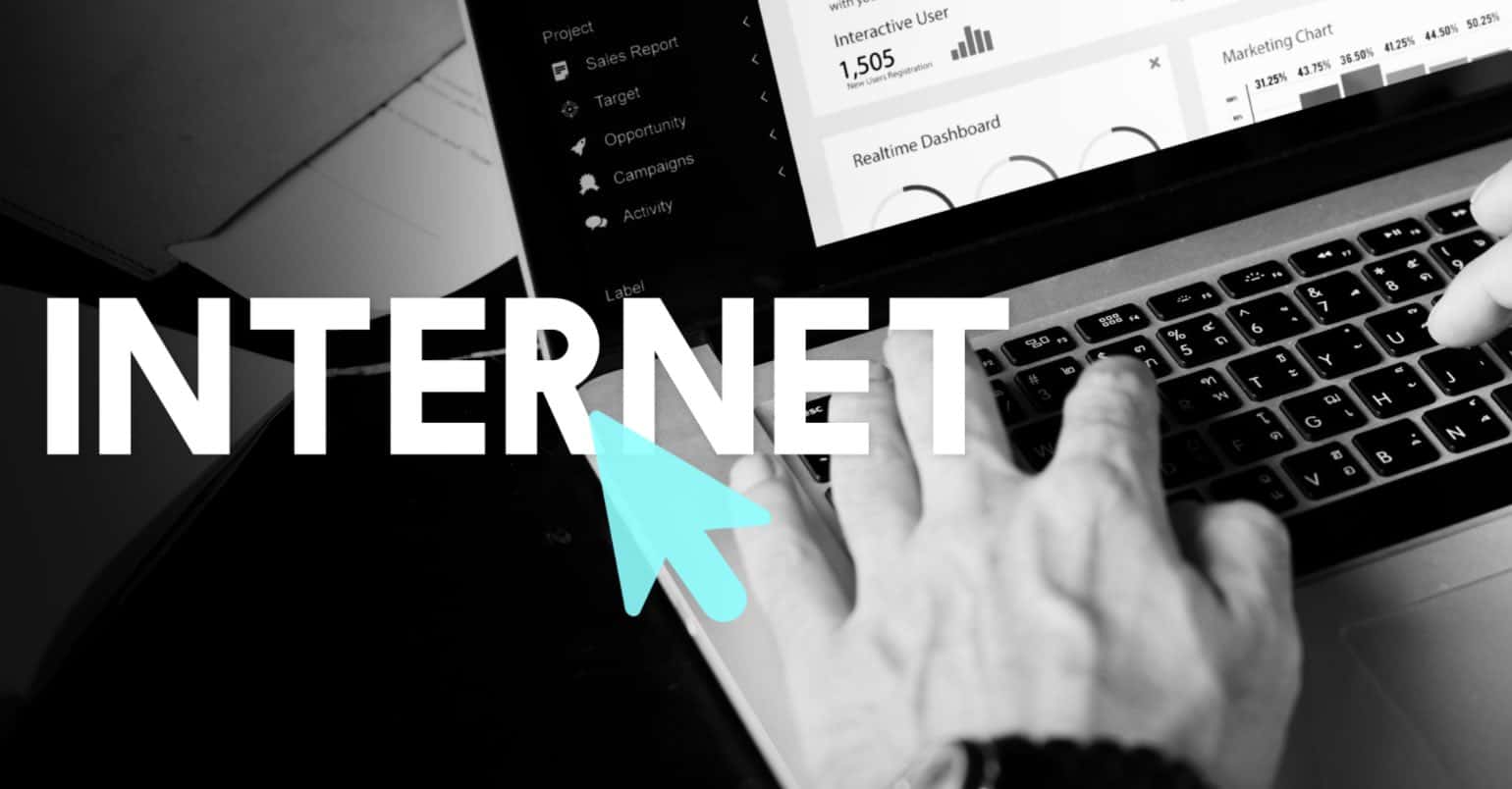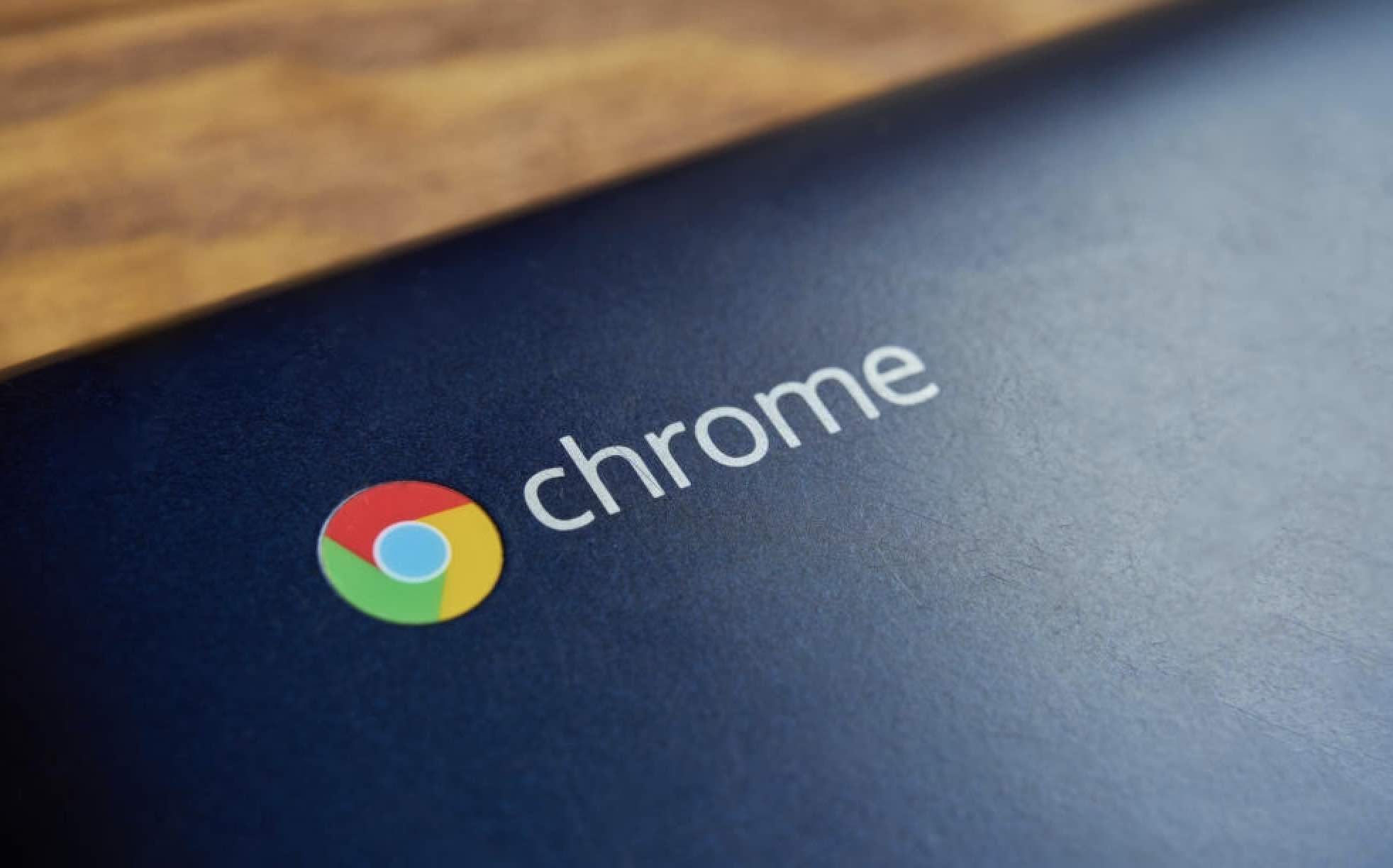Gmail is the most popular email platform around the world. Millions of people use it because of its swiftness, seamless design and interface qualities. There is literally unending space available in Gmail. You can properly manage your work and email using a plethora of features. You can sync Gmail with your mobile devices, the especially Android device quickly to feel and experience the real power of Cloud.
There are calendar features that are supported in Gmail which can help you get daily event reminders and notifications. But all this is useful when you have the contacts in Gmail. Like your Phonebook in your phone, Gmail also gives you the ability to Add contacts.
When you have contacts in your Gmail account, the emails and messages coming from those IDs will be preferred. If you do not have the contacts, most of the emails would be taken as spam and routed to the spam folder. That is why it is necessary to add contacts in Gmail. Let’s see how to do it.
How to Add Contacts in Gmail
Adding Contacts from Google Contacts Page
The first, sign in your Gmail account by adding your credentials. Now you will see a button saying “Gmail” with the drop down list option. Click it and you will see the option called “Contacts.” You will be redirected to a whole new page of Contacts.
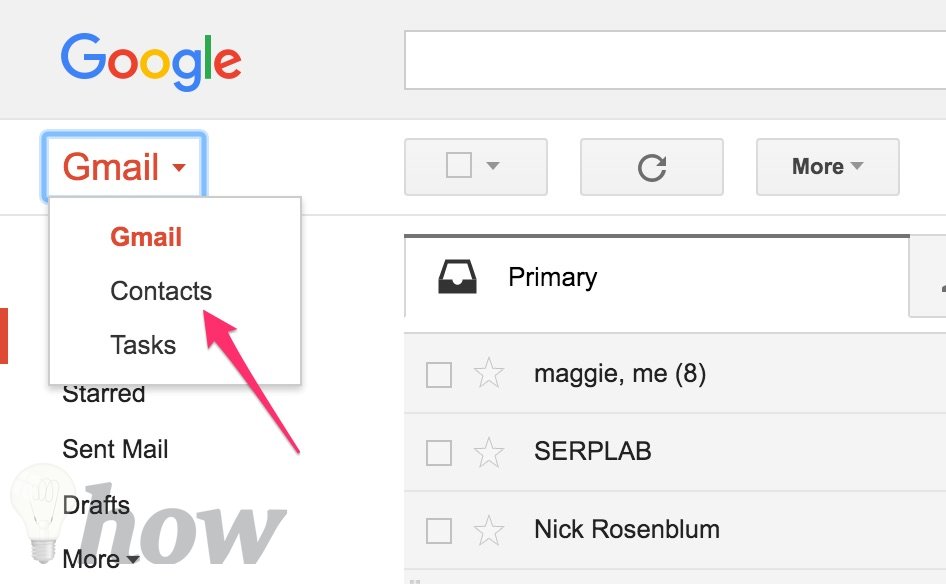
If you have opened this page for the first time, Google will introduce you to this page. Just skip the process and click the Red button with “+” sign on the bottom right corner of the screen. This is the button using which you can add contacts in Gmail. Just click or tap this button.
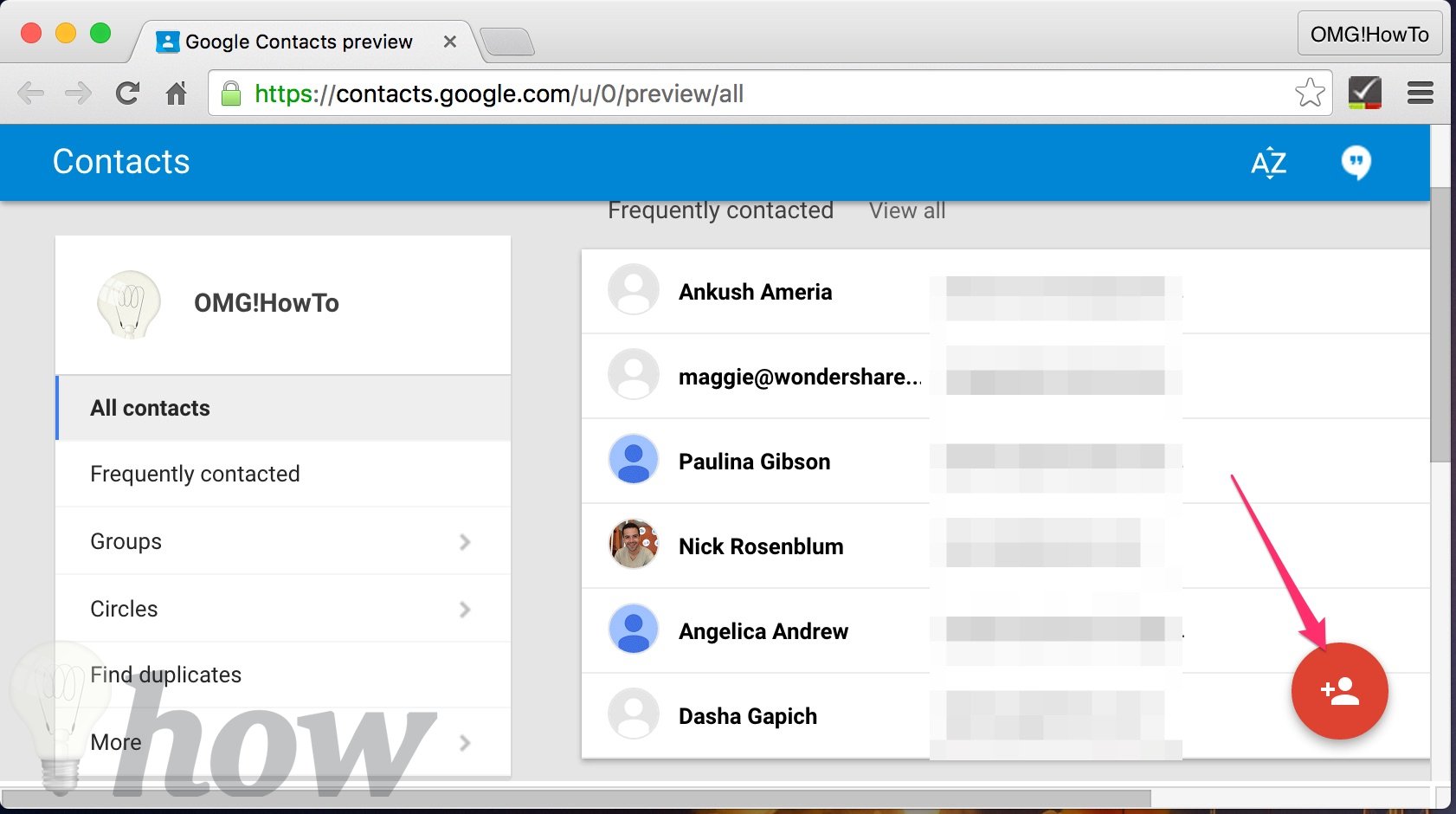
You will now see a list with a text box. In this text box, you can type the names or email addresses of the people you want to add as contacts. If you have received emails from the contact you are about to add, you will see its suggestion the moment you type the name. But if not, you can add the email ID and it will be added to the record.
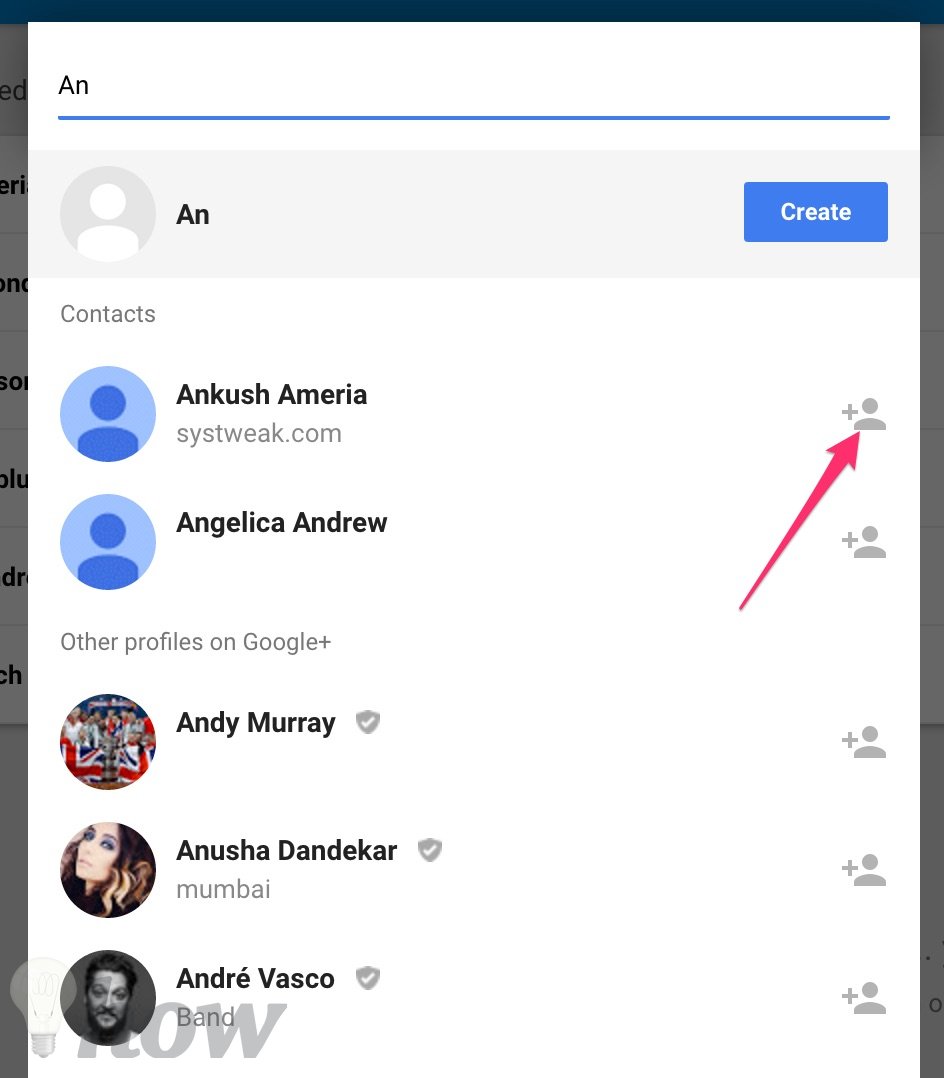
After typing the contact email or selecting the Google Profile of the person, click on the “Create” button. Clicking this button will take you to the Edit contact form page.
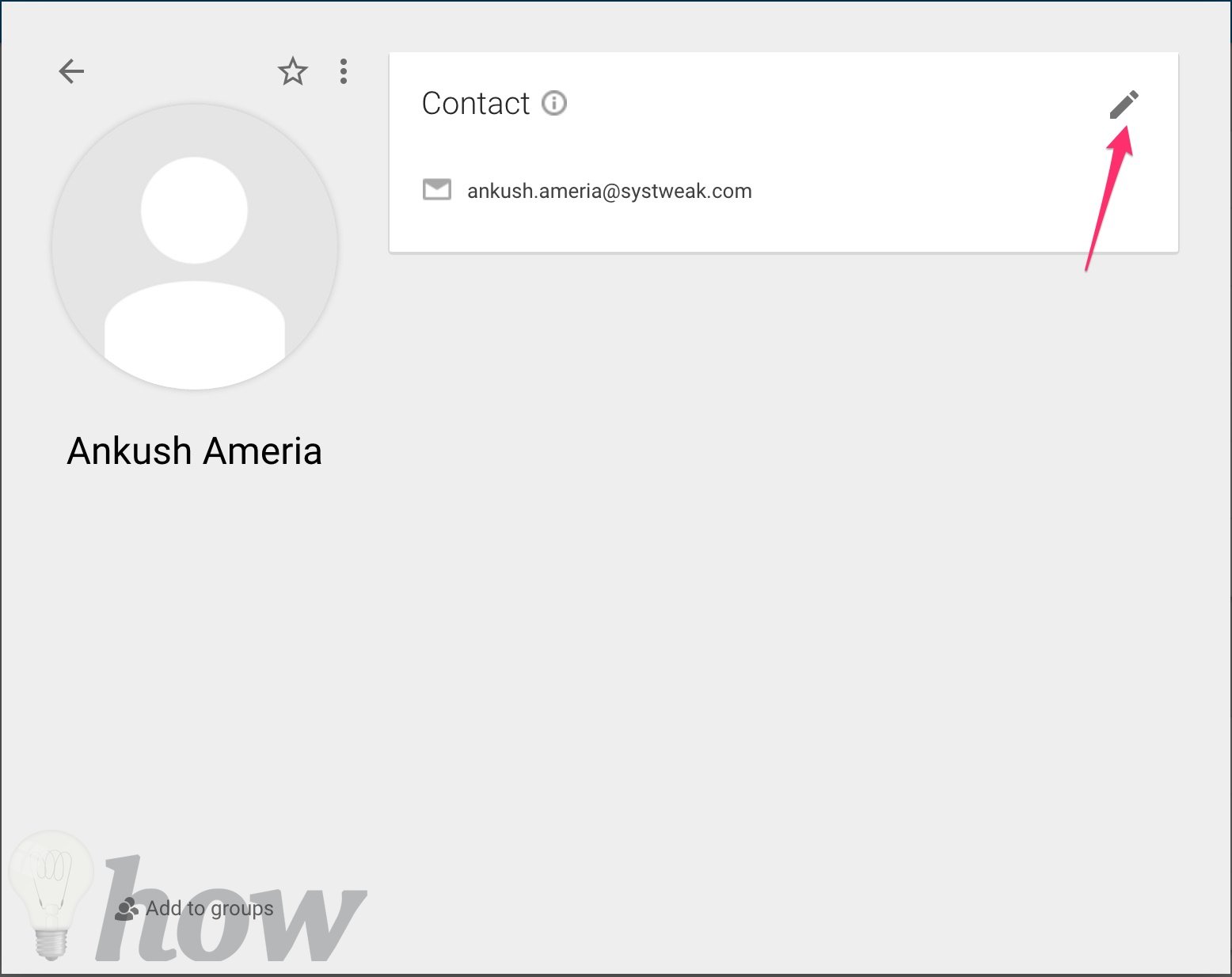
You can give all the details of the new contact here. These details include photos, nickname, phone number, company addresses, birthday, job title, company and other things which you might need to use in order to maintain a good business and personal relationship. You can add these details one by one.
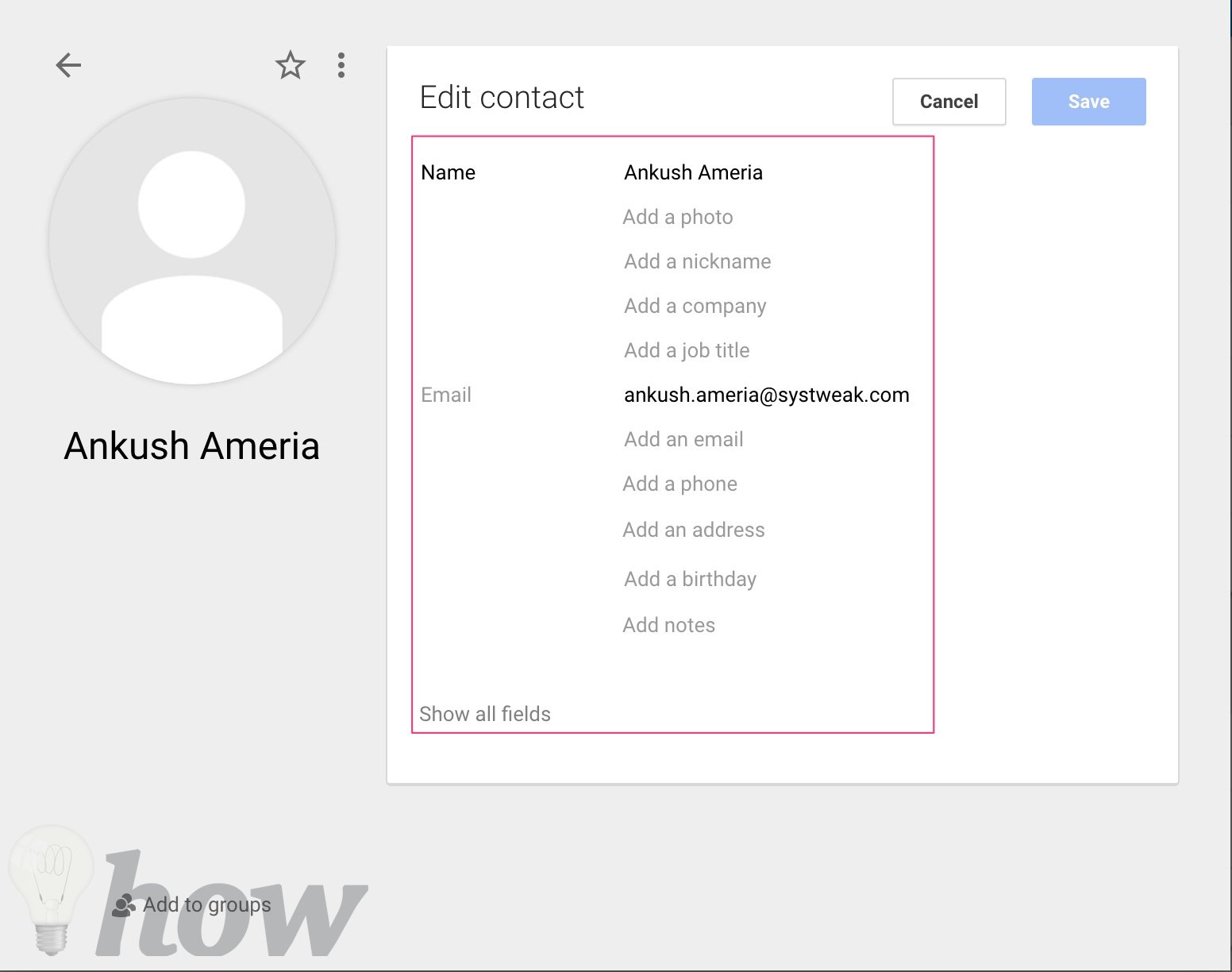
When you click “Add Photo” button, you will be redirected to the photo upload page. You can upload the photo of the contact from your computer or select it from the Google Photos. Adding a photo for the contact will spice things up and you won’t need to remember the details. Looking at the photo will make you remember and remind connected details
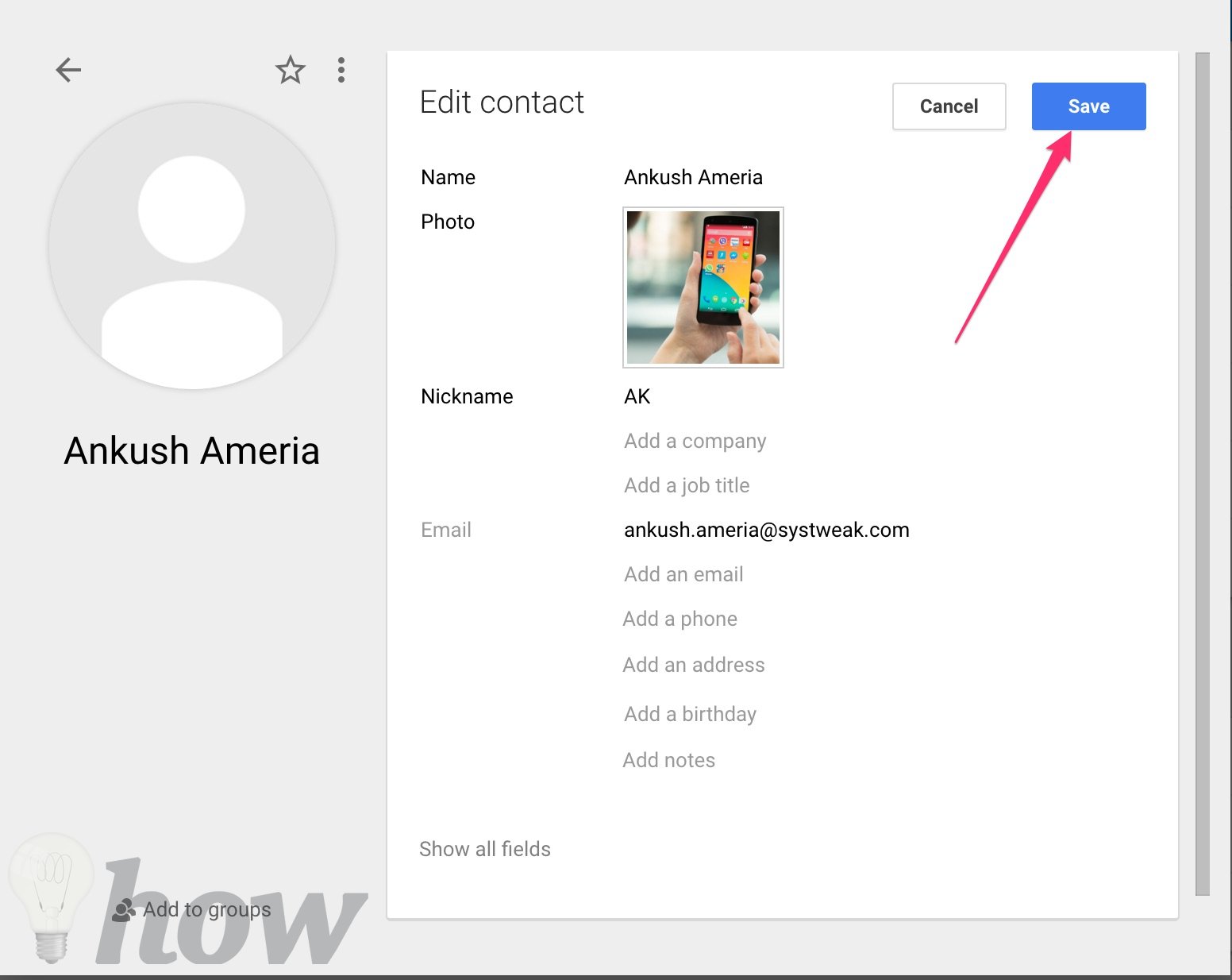
After adding all the additional information and notes, you can click the “Save” option. All the information will be associated with the contact and you will be able to use it accordingly.
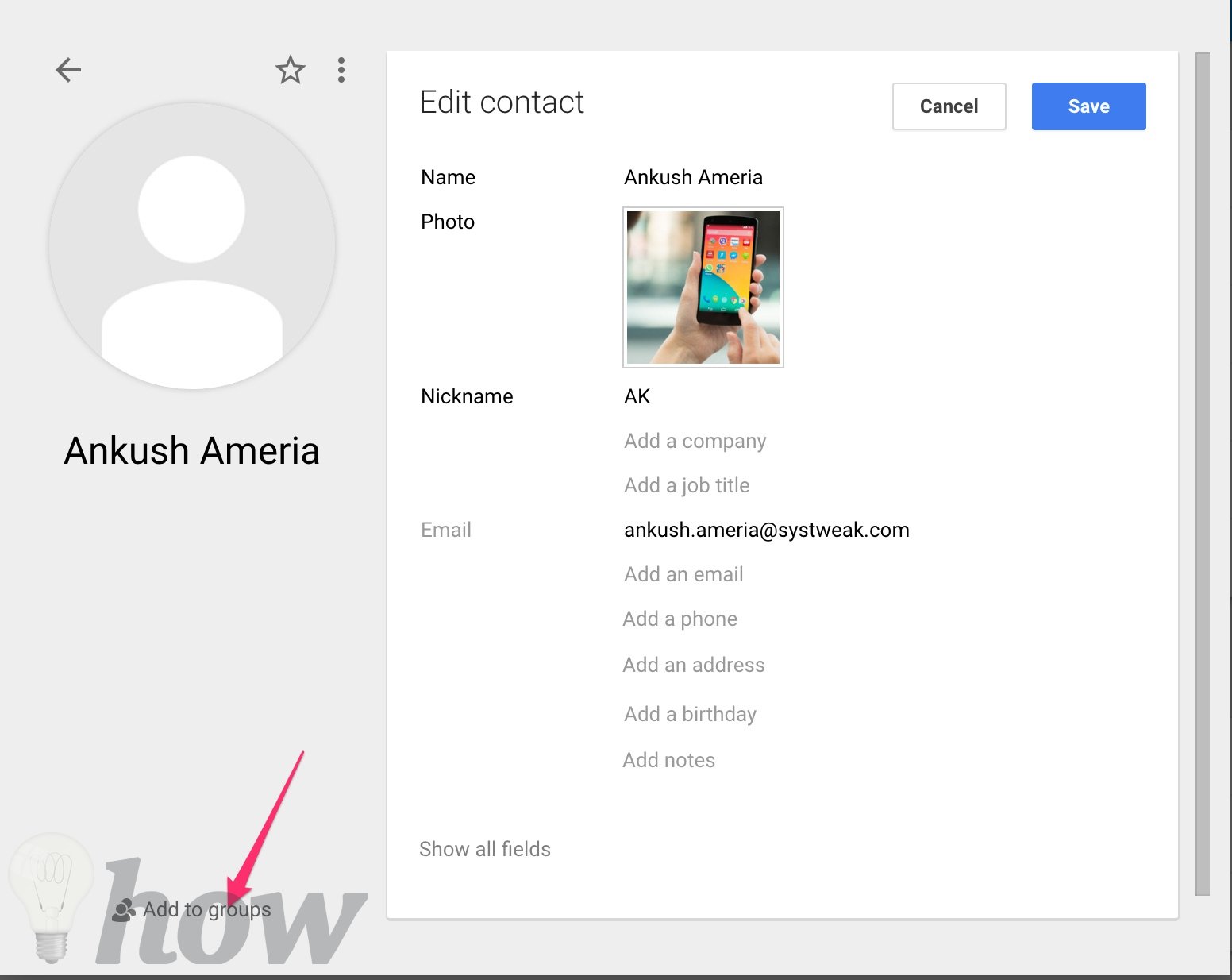
You can also use the option of adding the contact to groups in order to manage and organize the contacts in the form of groups.
Another way to add contact in Gmail
There is another way to add contacts in Gmail. This way is simple and swift but lacks detail. Whenever you receive an email from any contact, just click the arrow sign menu from the top right corner of the email as shown in the image. Now click “Add … to Contacts list” option.
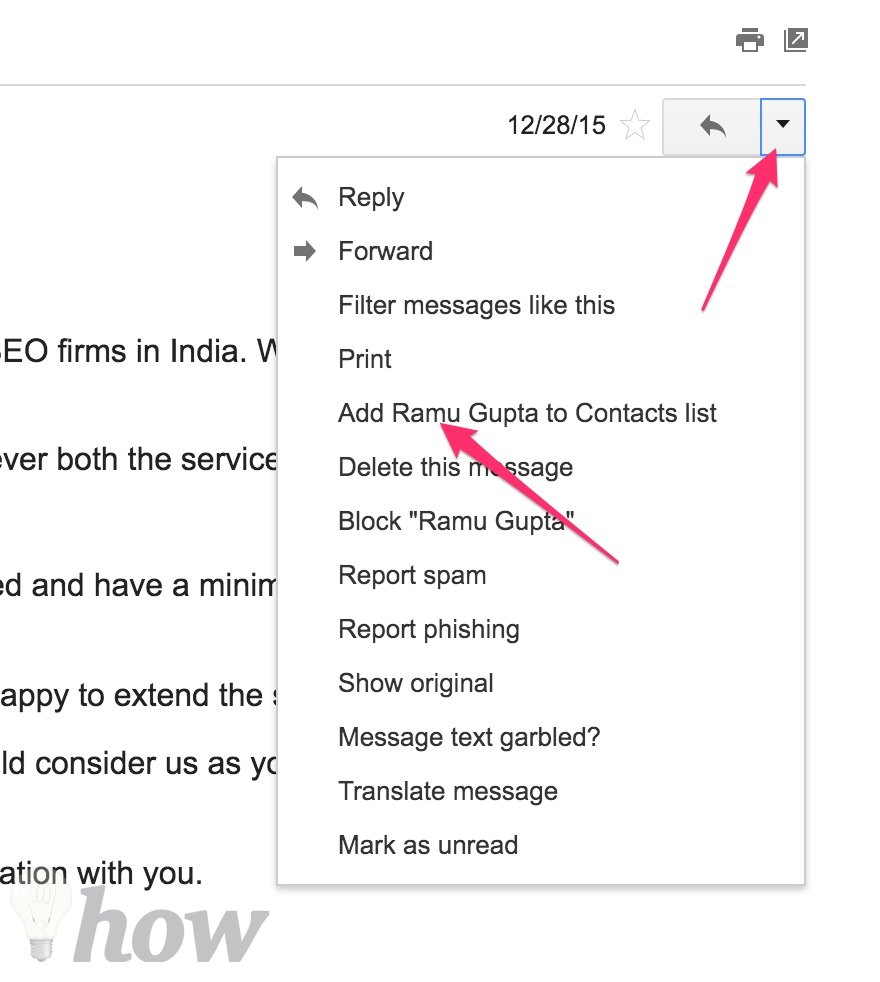
After using this option, the contact which sent you email will be added to the contacts list officially.
Delete the contacts
These days, Gmail automatically adds the person to your contact list of a couple of emails are sent and received from him. This is a swift and agile way of Google to make connection easy and fluid.
You can also delete people from your contacts list by going to the same contacts page. You can also delete a person from contact list by clicking the menu from the email as shown in the image below.
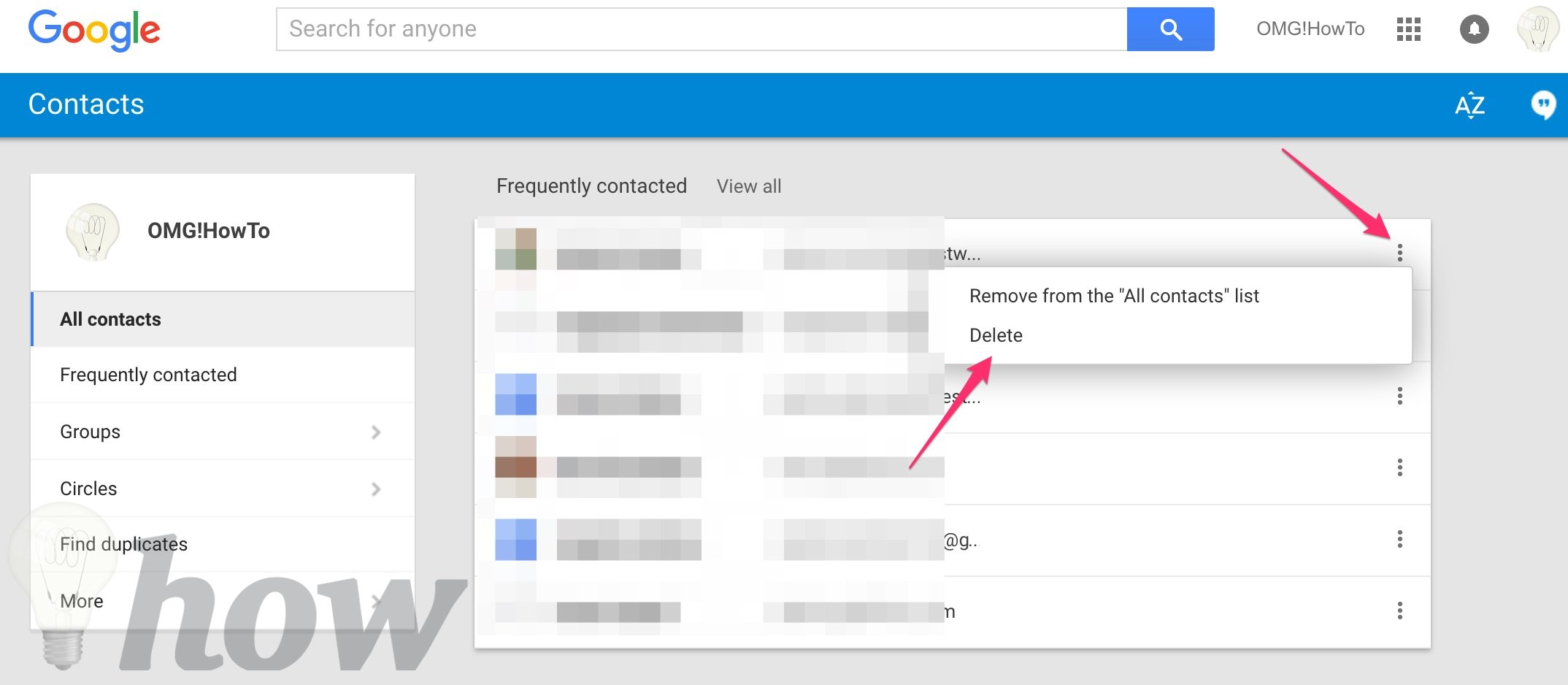
This is how to add contacts in Gmail. In a case of any confusion or question, comment on this post and we will be happy to help.