Apps have become the bloodstream of our life. We wake up with the alarm app; we sleep while using some mobile app. Throughout the day, we keep using messages, media, or social apps because they are nothing but software; they could run into problems. One such issue is app crashing, which is very common on Android.
If you are an Android user with apps that are not working on an Android device, you are at the right place because, in this article, we will list the methods to fix apps not working problem on Android.
Why My Apps Don’t Work On Android
If you are using an Android mobile phone, some of your apps are not working. This can be frustrating, especially when you want to use the app for important work or business purposes. In this article, we explain the most common reasons that apps don’t work on Android phones.
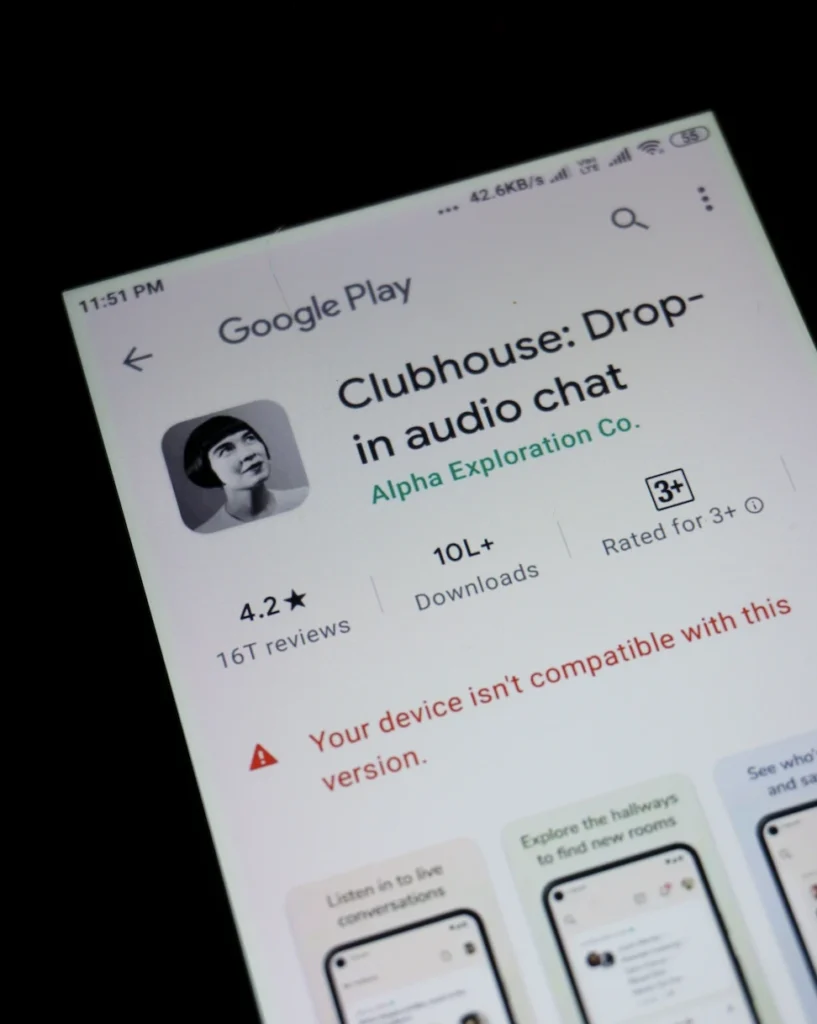
- Apps not optimized for Android OS
- Apps not updated to the latest operating system
- Low storage space (internal or external)
- Outdated device and software
- Device damaged
How to Fix an Android App That Isn’t Working
Clear App Cache
Clearing the cache is the most important and helpful way to fix problems with apps that are not working on Android.
Launch the Settings Android app and go to the “Application Manager.” Now tap the “All” tab in the center to list all the working apps on your device.
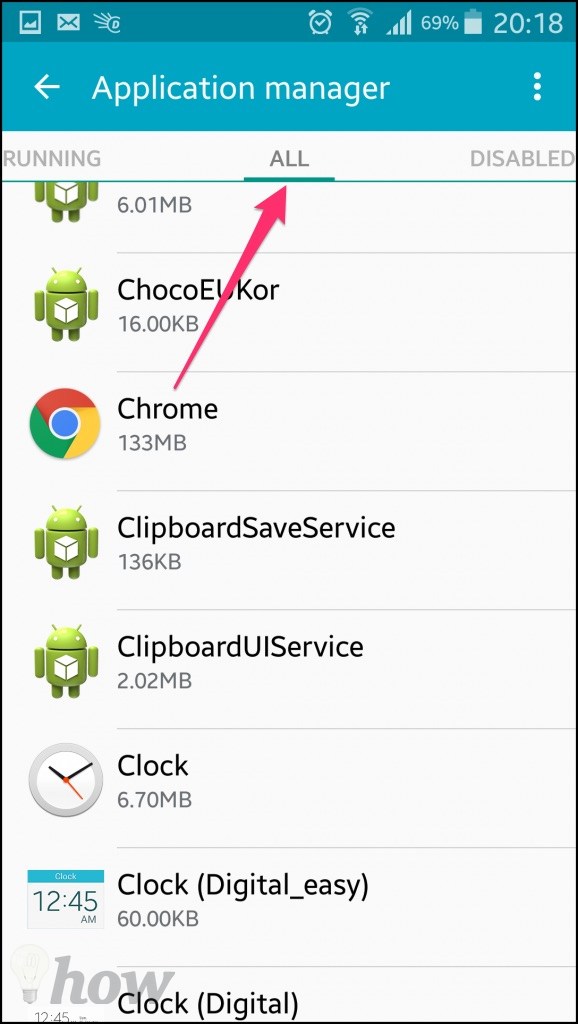
Tap on the app that is not working. You will see the option named “Clear Cache.” Just tap it, and the cache will be cleared for that app.
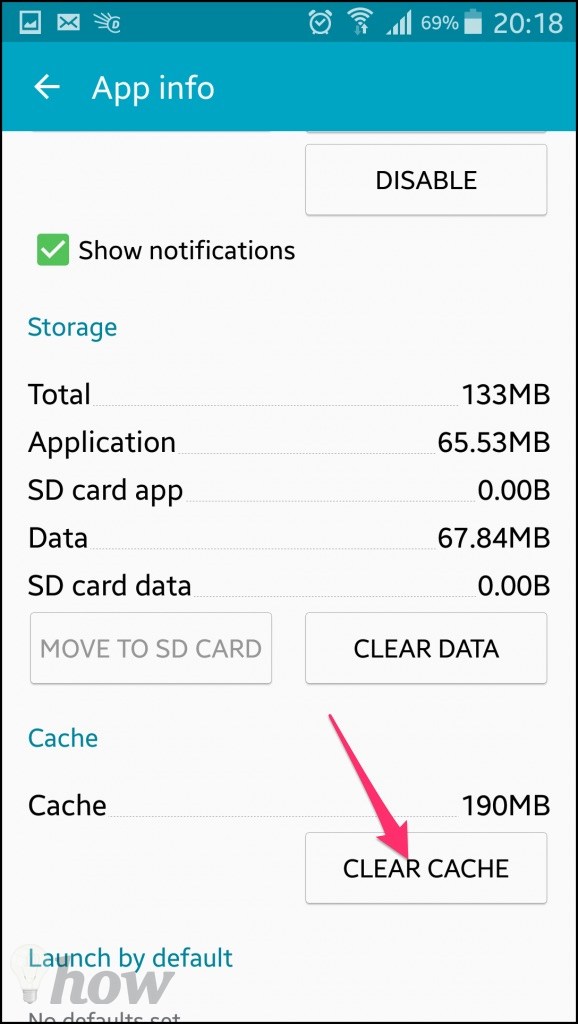
Recheck the app, and it should be working fine. You can also erase the app data using the “Clear Data” option. This also removes all the data and cache and releases the data variables slot. However, clearing the data should only be tried if clearing the cache doesn’t work.
Change Recommended Apps Settings
Android’s latest versions have a “Recommended Apps” setting section. Sometimes, apps not working problems in Android come when settings in this section are not configured correctly.
Launch Settings in Android and go to the Notifications Panel.
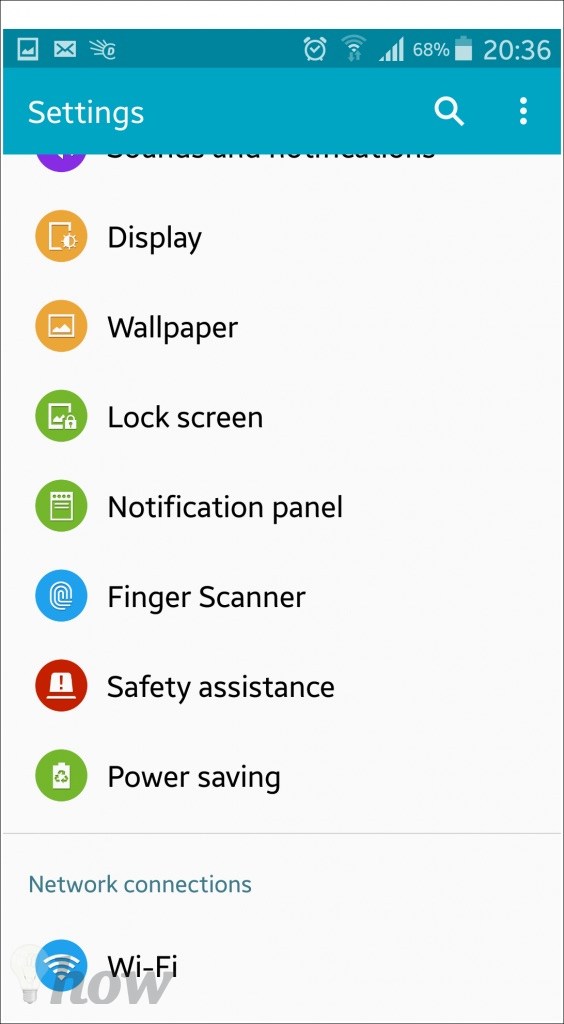
The “Recommended Apps” section should be toggled to ON.
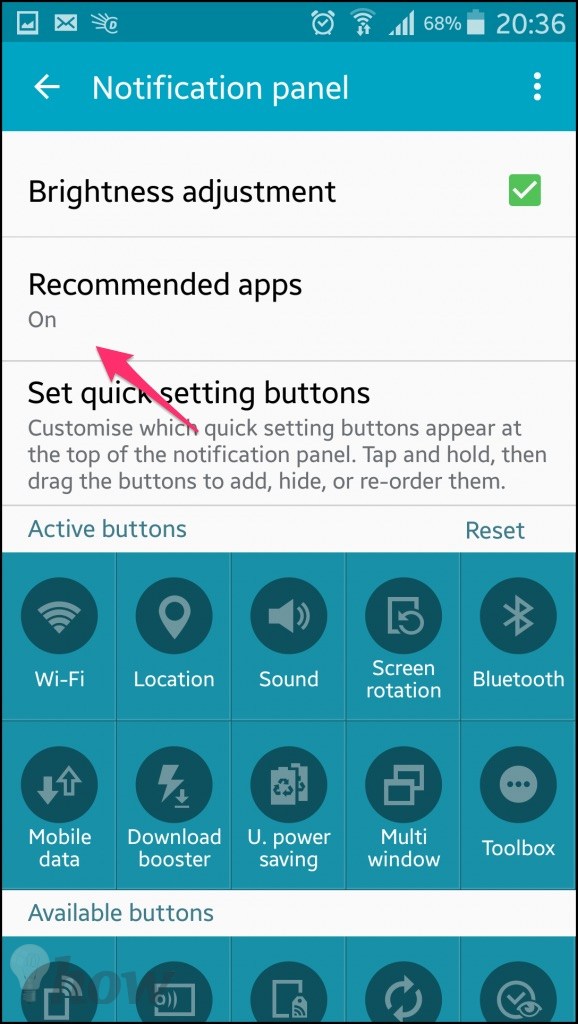
Uninstall and Reinstall the App
Another way to fix apps that are not working is to uninstall and reinstall the app that is creating the problem.
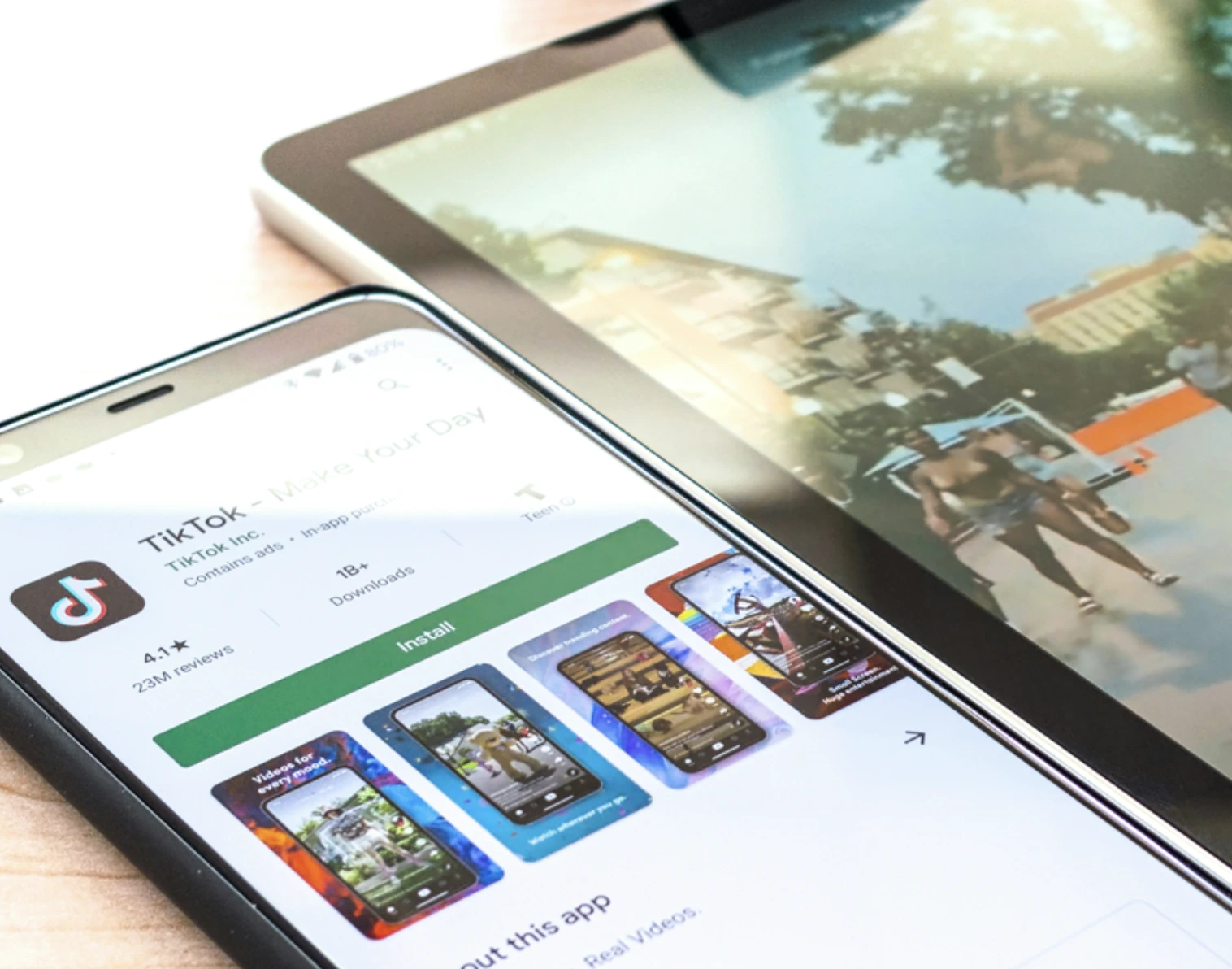
This way, all the data and variables associated with the app would be deleted, and the app would be installed afresh. You do not need to tweak the settings. But yes, you stand a chance of losing the progress or settings in the app.
Maximizing Storage Space on Your Android Device
Low storage space, both internal and external, is also a significant reason why apps may not work correctly on an Android device. Here are two simple ways to increase the storage space on your phone.
Cloud Storage Integration
Modern mobile operating systems are deeply integrated with popular cloud storage platforms that offer abundant online capacity. Apple has iCloud while Google offers Google One – both providing 100GB+ storage with subscription plans.
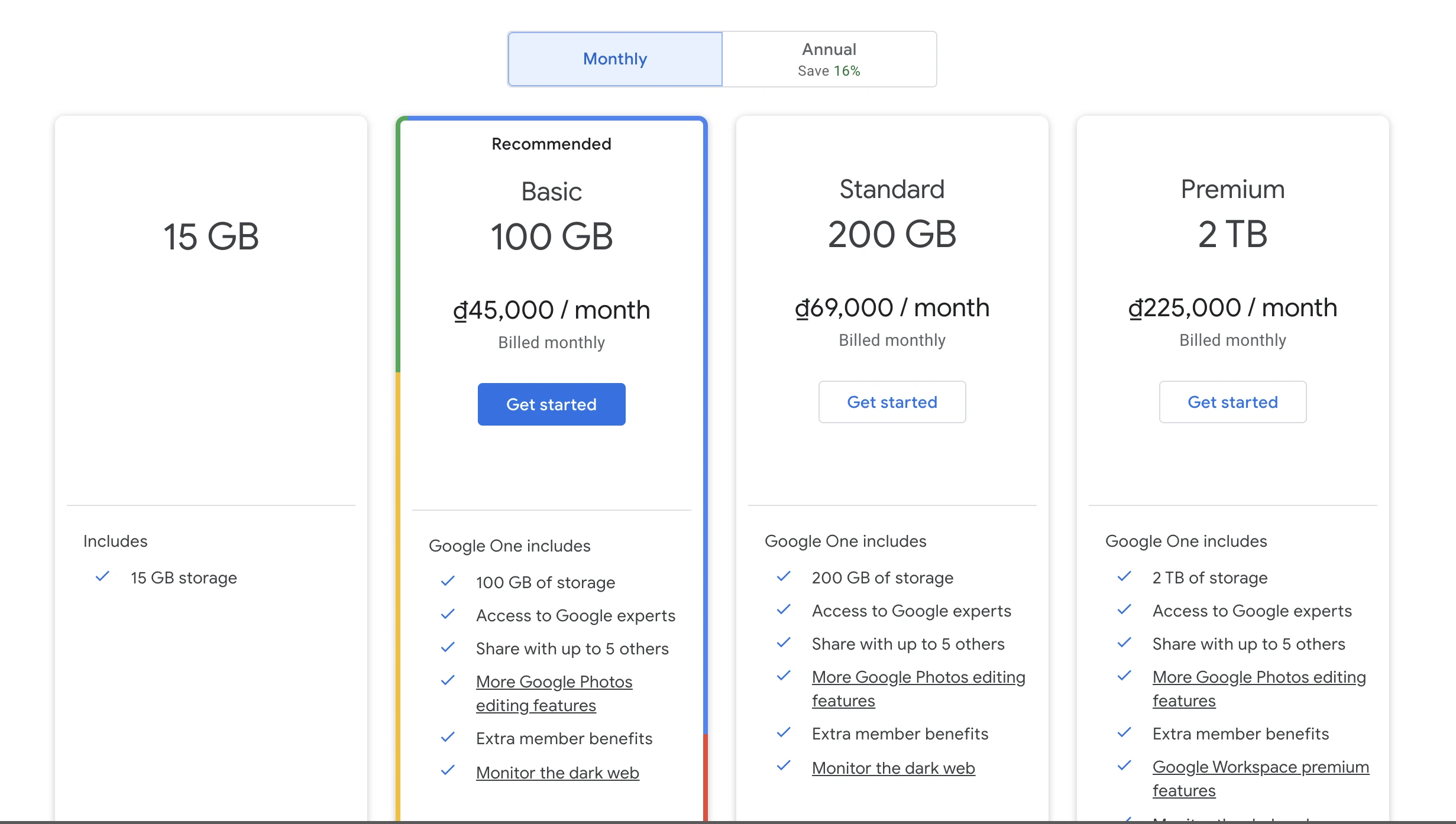
You can directly configure automatic backups and syncing to these cloud services for select data subsets like:
- Photos & Videos
- Media Libraries
- Contacts & Messages
- App Data
- System Settings
Automatically keeping important subsets synchronized to the cloud minimizes device storage utilization while retaining accessibility. Once cloud backup is confirmed, most files can be safely deleted from local storage.
MicroSD Cards for Storage Expansion

If your Android device has a dedicated microSD card slot, utilize it! Buy the highest capacity fast speed card within your budget to massively expand local storage.
1TB microSD cards can instantly provide 1000GB+ extra native storage pooled seamlessly with built-in phone capacity. Speed ratings like A1 and A2 indicate fast data transfer.
With external storage at such pocket-friendly, affordable pricing, you get tremendous storage headroom to install countless apps, games, 4K videos, and lossless songs without filling up your internal phone memory. It also provides backup storage if replacing damaged phones.
Uninstall the Web View
If you are using an older version of Android, Google pushed an update last year, which gave the “Web View” in the settings. This update caused a lot of app crashes.
Here is how to fix apps that are not working by tweaking the web view settings. Just go to the Settings of your Android device and go to “Application Manager.” Now tap on Android System Webview and “Uninstall” it.
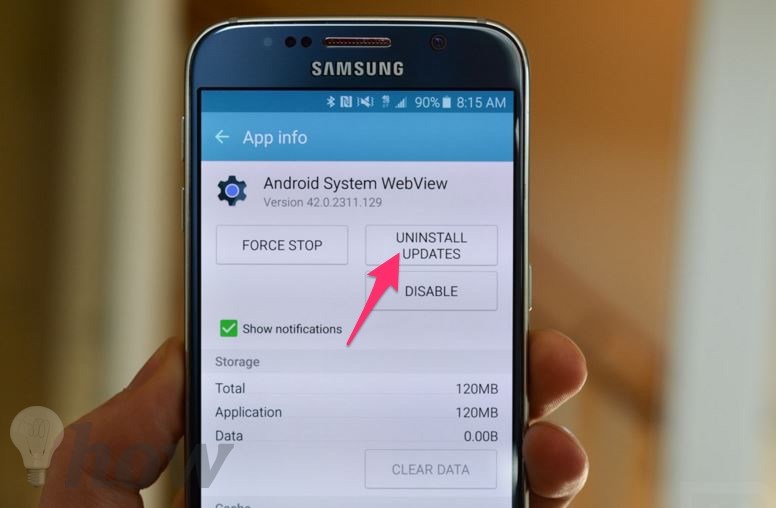
Uninstalling web view would not hurt your main app settings or data. It will just flush the view variables, which are pulled again afresh from the app market. This would fix the app crashing problem in Android.
Conclusion
These are some ways to fix the apps that are not working on Android issues. If none of these methods work, let us know in the comments with your device and error details, and we will fix the problem with other methods.


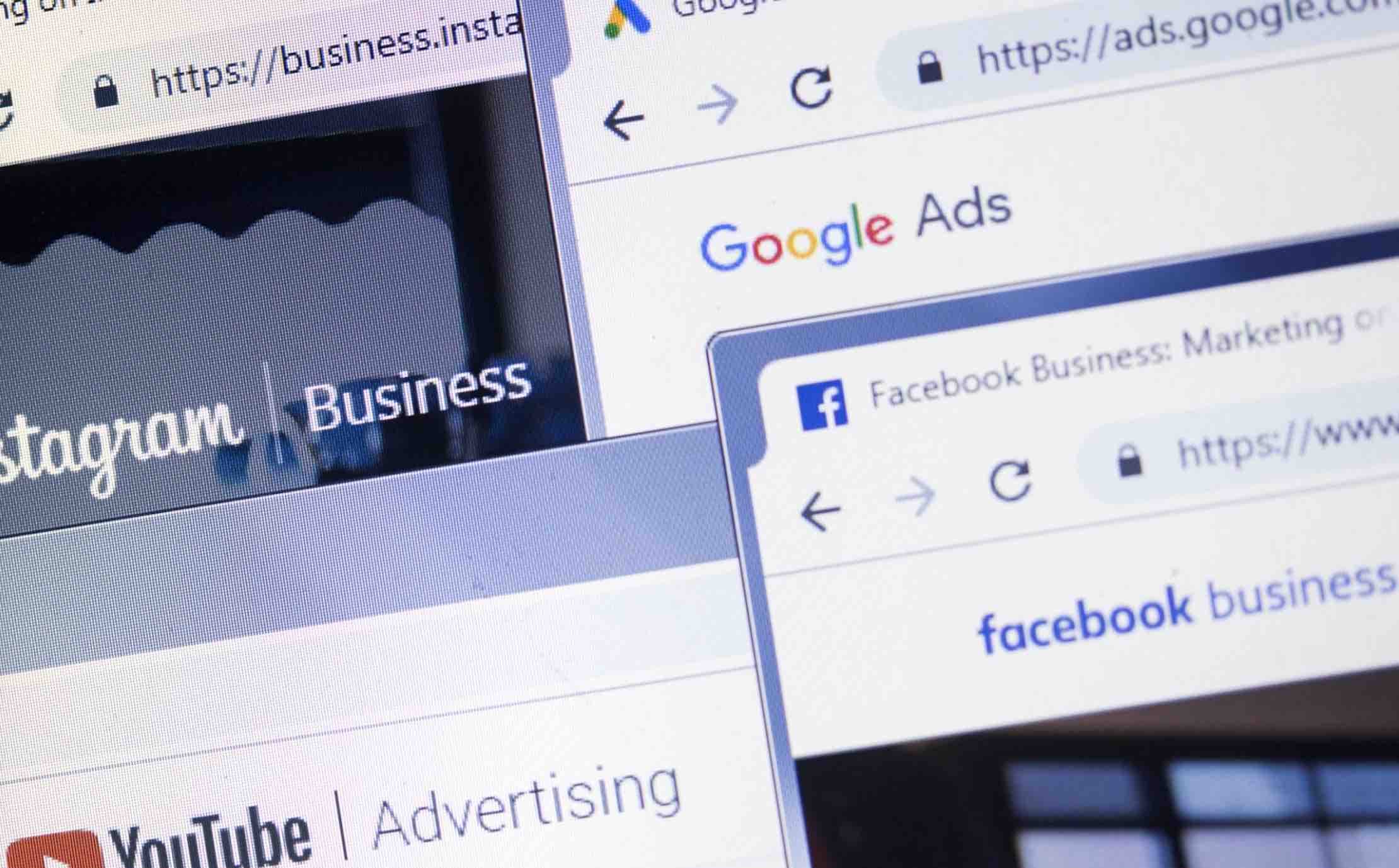









I had the same problem with my phone freezing and crashing. I followed the steps in the blog post and it worked!
Phone app connecting WiFi not normal call out.power on clear the lot.also all updated system.utube on internal not synching sound with video correct due to update
I have 4 apps not working properly. Disabled the Android web view. We will see, so far no change.
Android system web view isn’t on my phone. What can I do??
Installing a new one from Google Play…
Android 3 – there is an app that is trying to start but for some reason, it doesn’t. That makes the screen flicker. The flicker is so fast I cannot tell which app creates this issue. Any ideas?
Thank you! uninstalling web view did it!
hi my mobile is samsung galaxy a9,
from today morning, many of the applications are not functioning. when i open an application, it’s not opening and on the screen the message ‘gmail keeps stopping’ appears. like this, for many applications it’s happening
can u help me please?
THANK YOU!!! This fixed my problem!
You’re welcome… 🙂
My video apps always freezes anytime l try to make a video
Hi please help,what should i do to fix a problem with my AG tab access2 which only writes AG mobile then it stops at that point. Even if I try to hard reset it it does the Same thing.