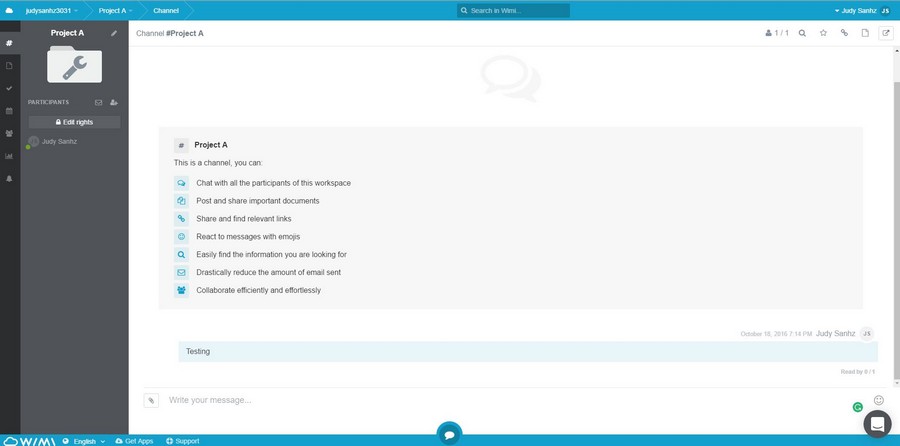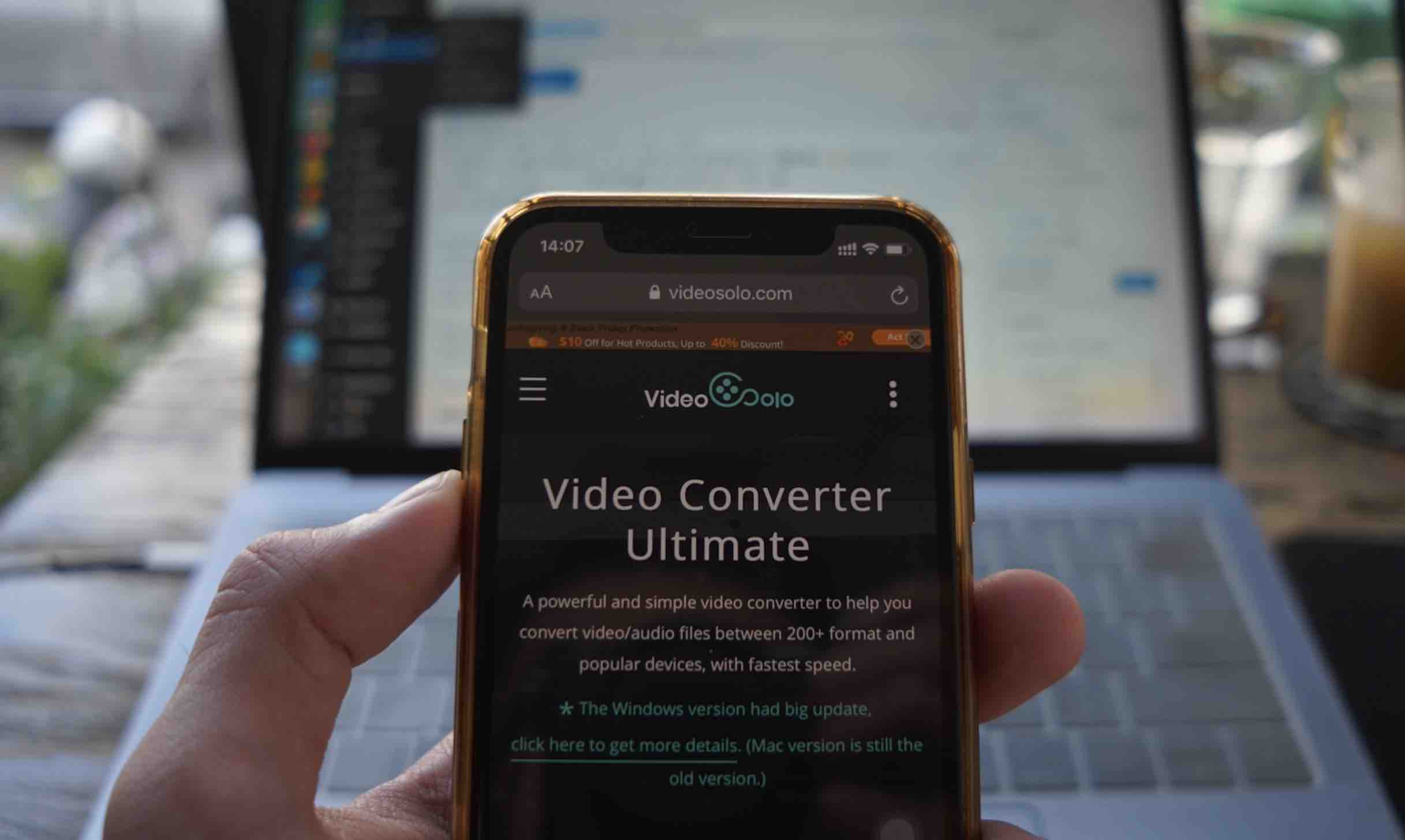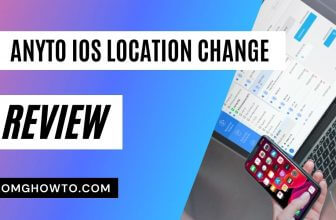When you work on a project all by yourself, it’s a lot easier to keep track of everything, but things change when you’re part of a group since there are so many things to manage. You deal with more than a few people and have to keep track of who you need to talk to and when, not to mention the group meetings you may need to have every week. Keeping track of all of this and much more can be a real headache, but thanks to Wimi, you’ll have everything under control.
Wimi offers so many tools to get you and your team organized, that it’s impossible not to stay on top of things. For example, you can use what Wimi calls channels; these channels allow you to talk to other teammates about the projects you are working on, react to messages by using emojis, add and share documents and find information.
File Sharing
In the Document section; you can quickly insert the documents you need to share with your teammates and edit it in so many ways. You can add a comment, edit it via Google, download the file, erase it, Add a description, Lock it, share it Move or open via Wimi drive (this is something you will need to download).
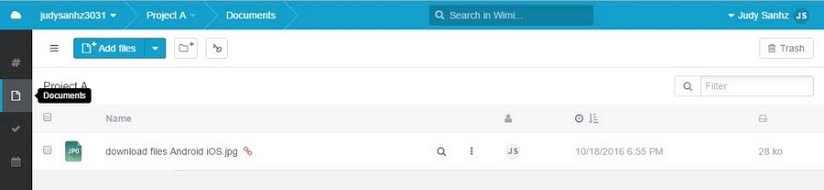
By clicking on the Add files button with the upside down pyramid, you can add files from sites such as Dropbox, Google Drive, Box or Email. If you want to add a file from your computer, click on the Add Files button with the documents icon and choose the files you want to add. If you click on the key icon, you can also choose what file you want a certain user to see, just in case you don’t want the user to see every file you’ve uploaded.
Creating Tasks
Wimi also allows you to keep track of tasks the team needs to keep up with. A task can be modified with all sorts of details such as attachments, comments, status, star, durations Tags and even subtasks.
When a task is presented, you can quickly start it by clicking on the play icon and finish it by clicking on the checkmark. Once you turn in your task, the person who created the task can either reject or accept the completed it.
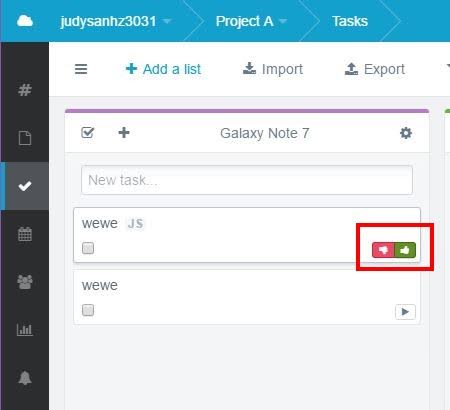
These tasks are part of lists that a team member creates. For example, let’s say you’re building an Android app, there are various tasks that need to be done and all of them are listed under that heading. Tasks can be incorporated into another list and can be easily swapped between lists when a task is ready to move to the next phase.
By clicking on the gear icon you can also assign each list it’s own color to tell them apart faster and change the name of the list.
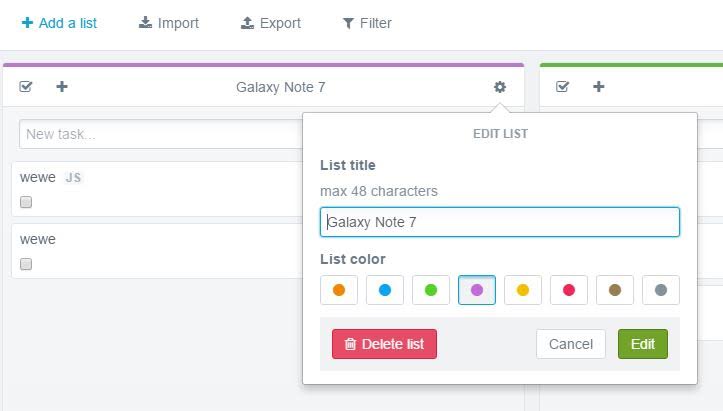
You can also enrich a task by clicking on it and add more information such as more owners, the status, start and end date, Description, Tags, and actions.
Calendar
When a team is working on a project, there are so many things to do and to remember. Wimi knows that, and that is why it includes a Calendar section where you can register all the events that need to take place. To create an event, you only need to click on the day and time the event is going to take place and fill in the necessary information.
You can add information such as a name, Time range, location, participants, attachments, description, and there is even an option to create a link so other who can’t be there in person, can at least be there through a video call.
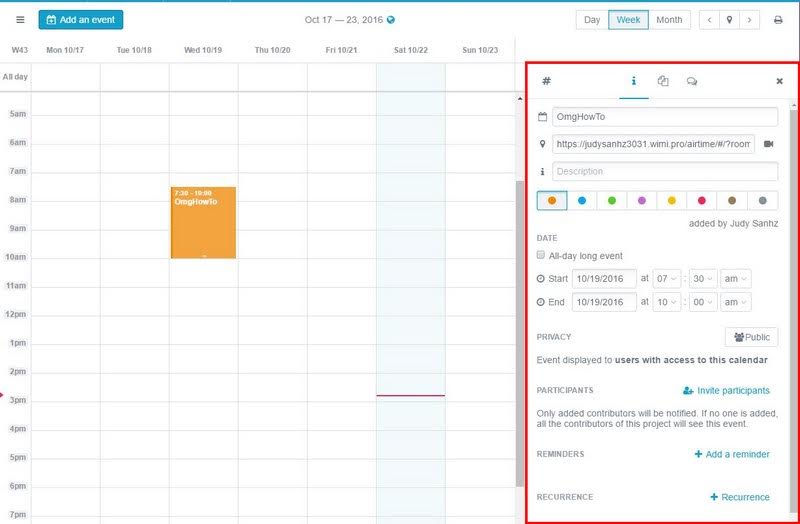
The list of choices doesn’t end there since Wimi also lets you give your event a color so it can stand out from the rest of the events on your calendar. Is the meeting you’re going to have private? Make sure you set that setting as well, or you can also make it public since you also have that option. You can also move all day events from one day another with ease, and you can also add as many reminders as you want for that event.

Creating Meetings
Creating meeting on Wimi is very easy. When you enter the Meetings section, you’re going to see a gray button on the top left. Tap on that and start filling in the information about your meeting. For example, you’ll need to write a name, a place, description, the participants, time slots, how to notify members, and if you want to be informed about the responses of those attending the meeting.
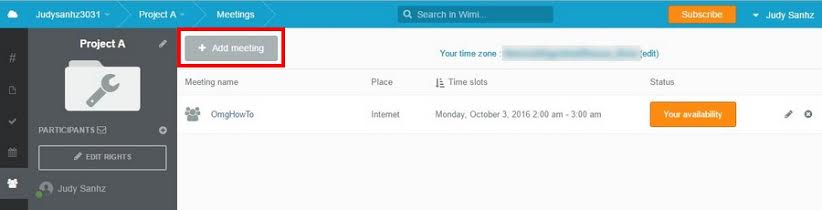
Wimi is a paid web app, but it gives you a 14-day free trial so you can enjoy its features and then decide if you want to buy it or not. I did like that to try WiMi out, it didn’t ask you for a credit card like other paid apps out there. It was a nice gesture since you would only want to give that kind of information is you are absolutely sure you are going to buy it.
Conclusion
Managing a team and its projects is difficult enough, but with Wimi, organizing documents meeting and other tasks is going to be a lot easier. How do you keep your team organized? Let me know in the comments.
Read more like this
- Best Group Communication Service Showdown
- Dashlane – Keep All Your Passwords in One Place and Secure
- CleanMyPC Review – Best Software to Clean My PC Computer