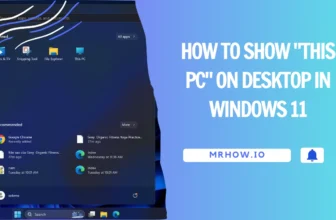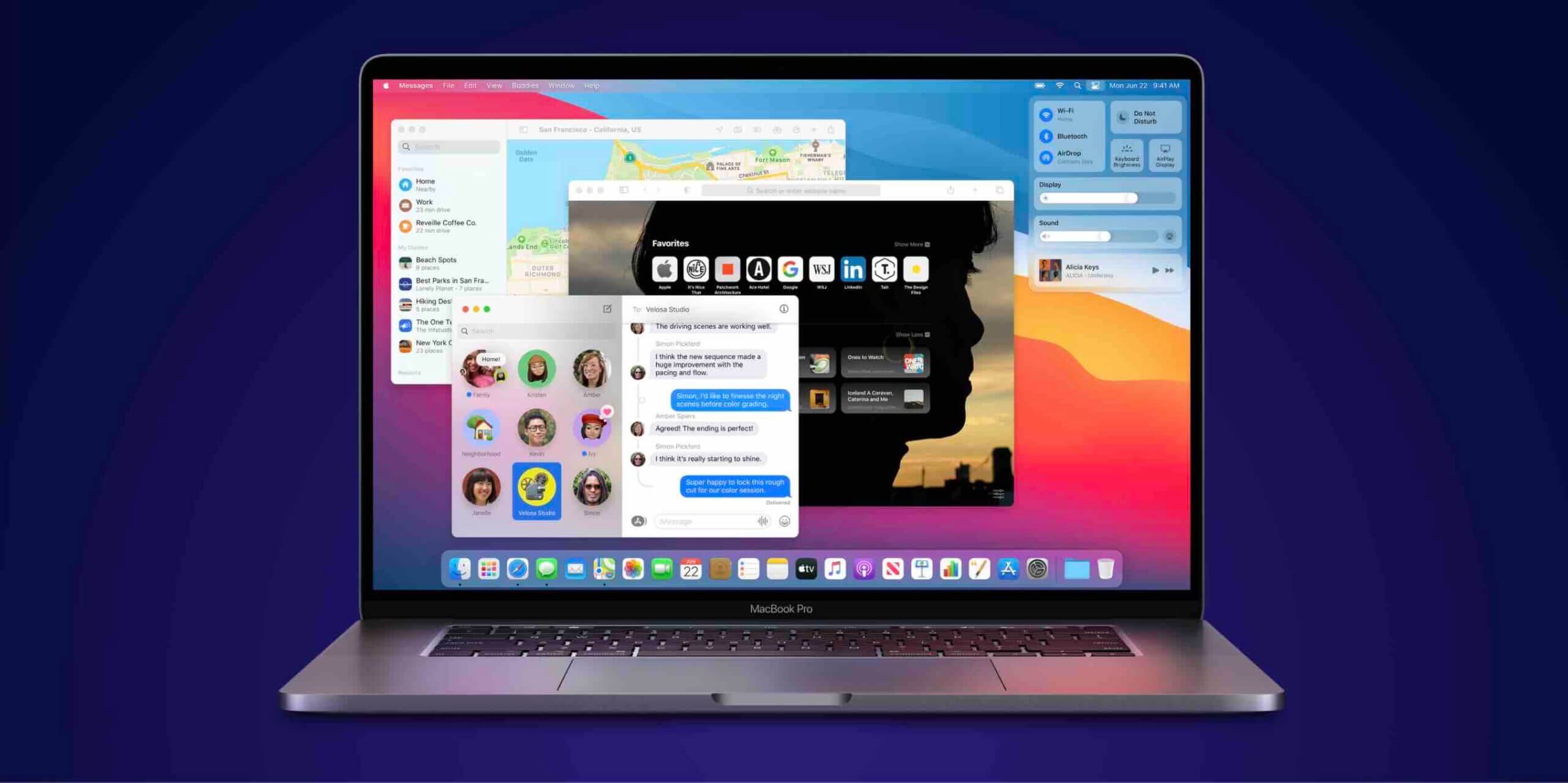If you have updated your Mac to the latest macOS, you will find that your Mac now has Apple’s virtual assistant called Siri. This Siri used to be available only on iOS devices but Apple has now made it available to the Mac users as well.
While you can always ask Siri to do some basic things, there are some commands that are really useful especially when you are using Siri on macOS. These commands help you get many tasks done on your Mac in a jiffy. Here are some of the Siri commands you should know as a proud macOS Sierra user:
7 Commands You can Use with Siri on macOS
Putting your Mac to Sleep
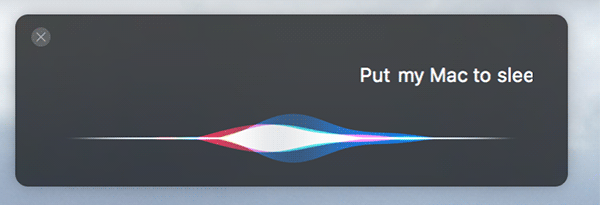
If you don’t like the hassle of clicking on the Apple logo and then selecting Sleep to put your Mac to the sleep, then you can ask Siri to do that for you, and she gets the job done very well.
Just ask her Put my Mac to sleep and it will do that for you.
Increase and Decrease the Brightness Level of your Screen
If you would like to increase the brightness of your screen using Siri, then you can ask her the following command:
Increase the Brightness
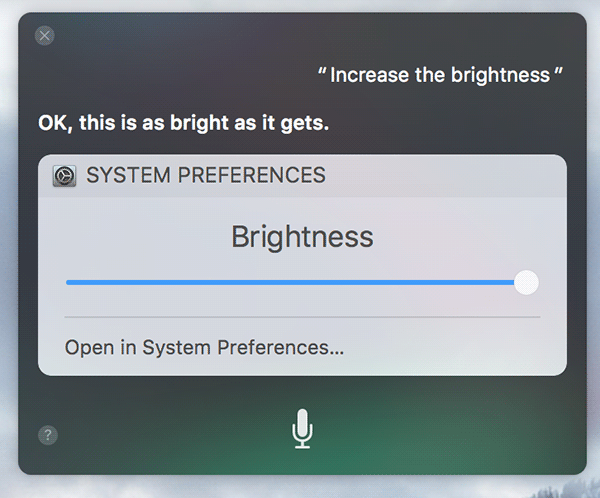
The brightness level will be increased.
If you would like to dimmer the screen, then you can ask her the following command:
Decrease the Brightness
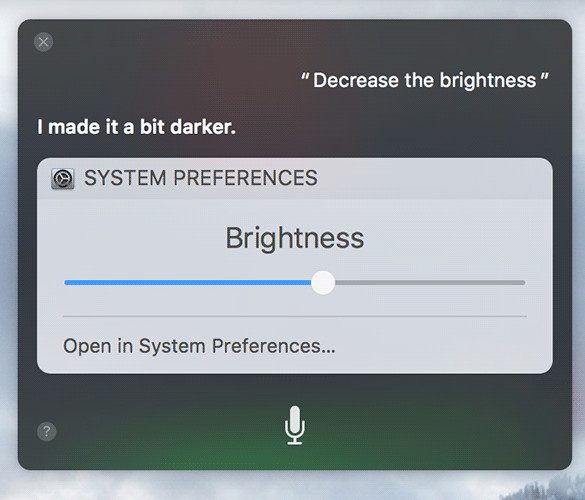
The brightness of your screen should now decrease.
Turning On Bluetooth and WiFi
Read also: Best Wireless Routers
Siri can also help you turn Bluetooth and WiFi On and Off using the following commands:
Turn On Bluetooth – it will turn Bluetooth On
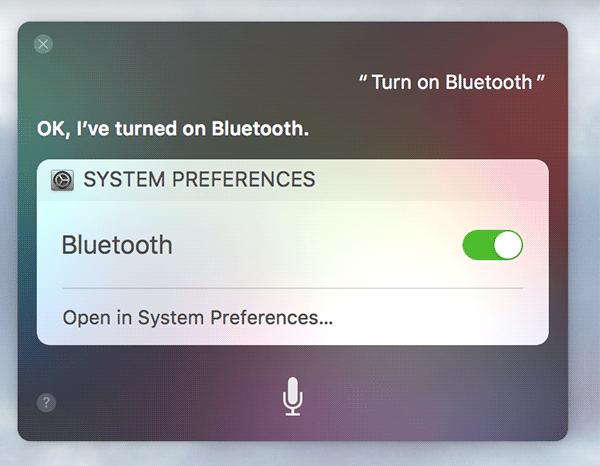
Turn Off Bluetooth – it will turn Bluetooth Off
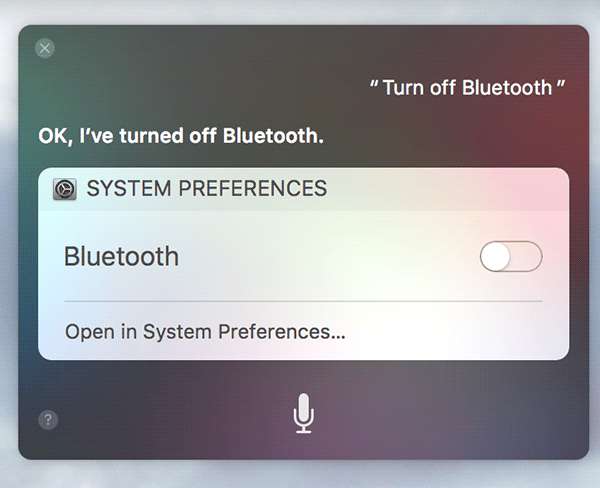
For enabling and disabling WiFi, you can use the following commands:
Turn On WiFi – it will turn WiFi On
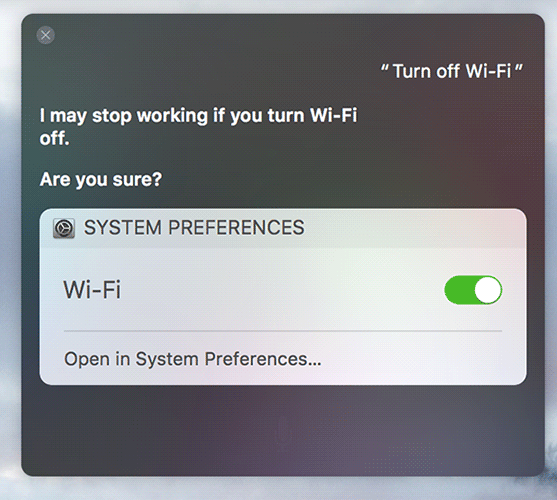
Turn Off WiFi – it will turn WiFi Off
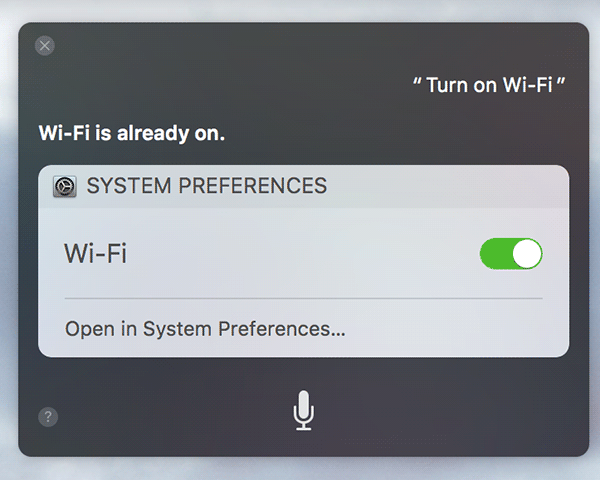
Increase and Decrease the Volume on Your Mac
If you think the volume level on your Mac is too low, you can ask her to increase it by saying:
Increase the Volume

If it gets too loud, ask her the following and she will lower it down:
Decrease the Volume
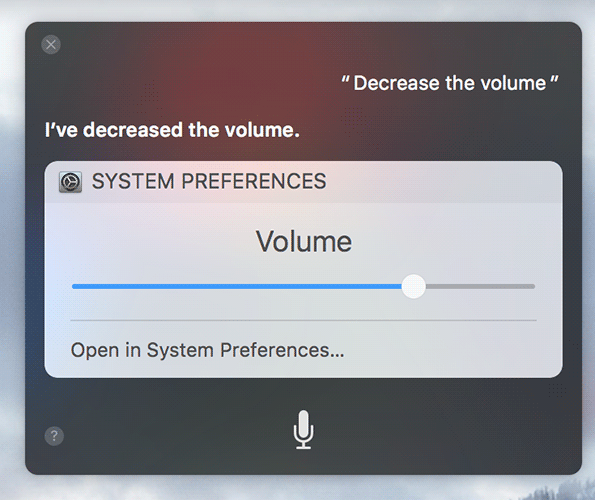
Resetting the Passwords
If you have forgotten a password, say for iTunes or iCloud, you can ask Siri and she will lead you to the webpage from where you can reset your iTunes or iCloud password.
If you want to reset the iCloud password, for example, you can ask the following command:
I forgot my iCloud password
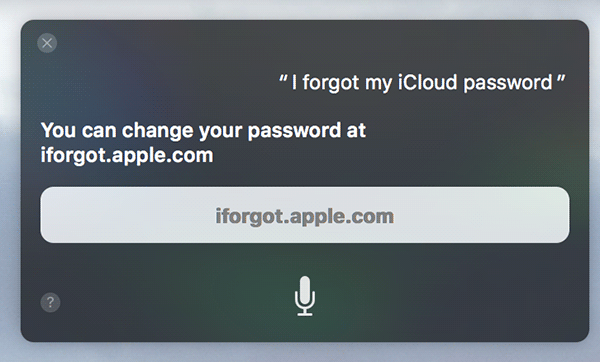
You will see a link that you can click on to reset your iCloud password.
Finding Information About Your Mac
Siri can help you find information about the Mac you’re currently using. For example, you can ask her how fast your Mac is, and how much free memory space is available on your machine.
To ask her the speed of your Mac, use the following command:
How fast is my Mac?
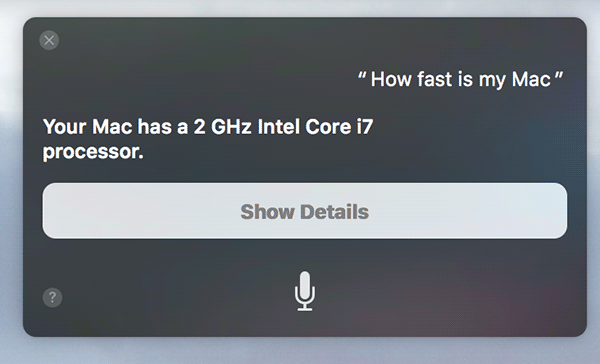
If you would like to know the free memory space available on your Mac, use the following command:
How much free disk storage is available on my Mac?
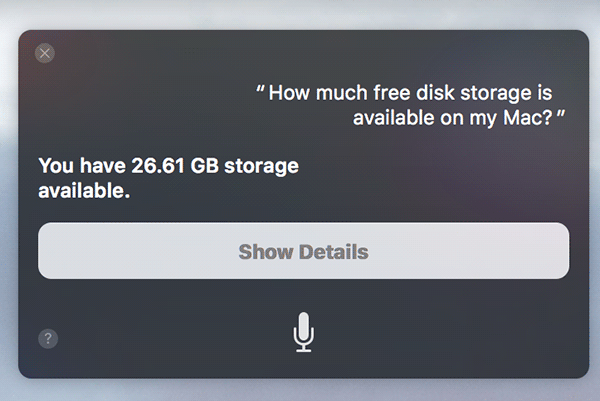
You should see the amount of free memory space available in the Siri panel. Siri can also help you find out the OS version you’re running on your Mac. For that, you need to issue the following command:
What OS version is this?
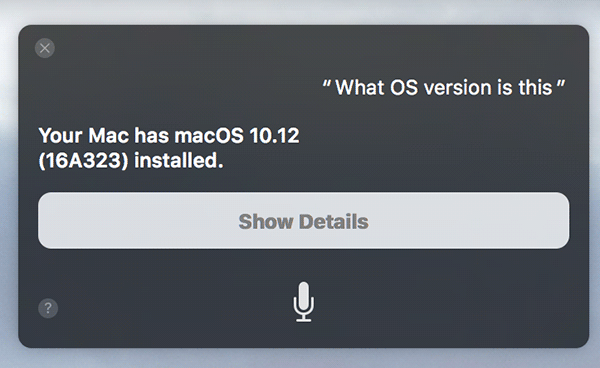
You will see your current OS version in the Siri panel.
Finding Photos Using Various Filters
Siri can help you find specific photos using the filters provided by you. For instance, you can ask her to show you all the photos you took in February 2016 in Australia. For that, you can ask her the following command:
Show me the photos taken in February 2016 in Australia
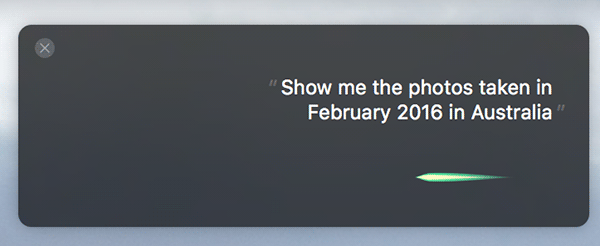
The Photos app will launch on your Mac and it will show all of your photos that were taken in the specified month and at a specified location.
Conclusion
These are just some of the commands you can use with Siri on your Mac, and there are dozens of more that can be revealed by asking Siri what she can do for you and she will list out everything that she is able to do for you.
See more: How to use Siri on iPhone
Let us know what you think about this list of the Siri commands!