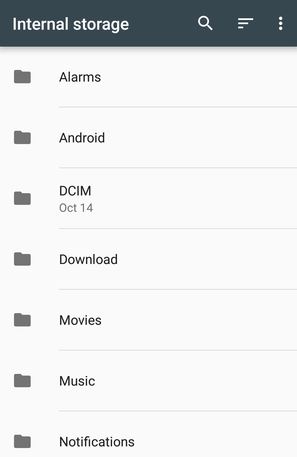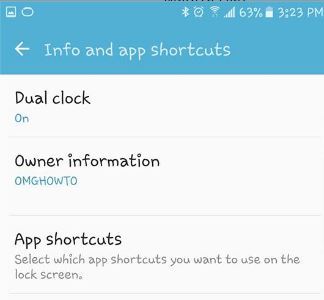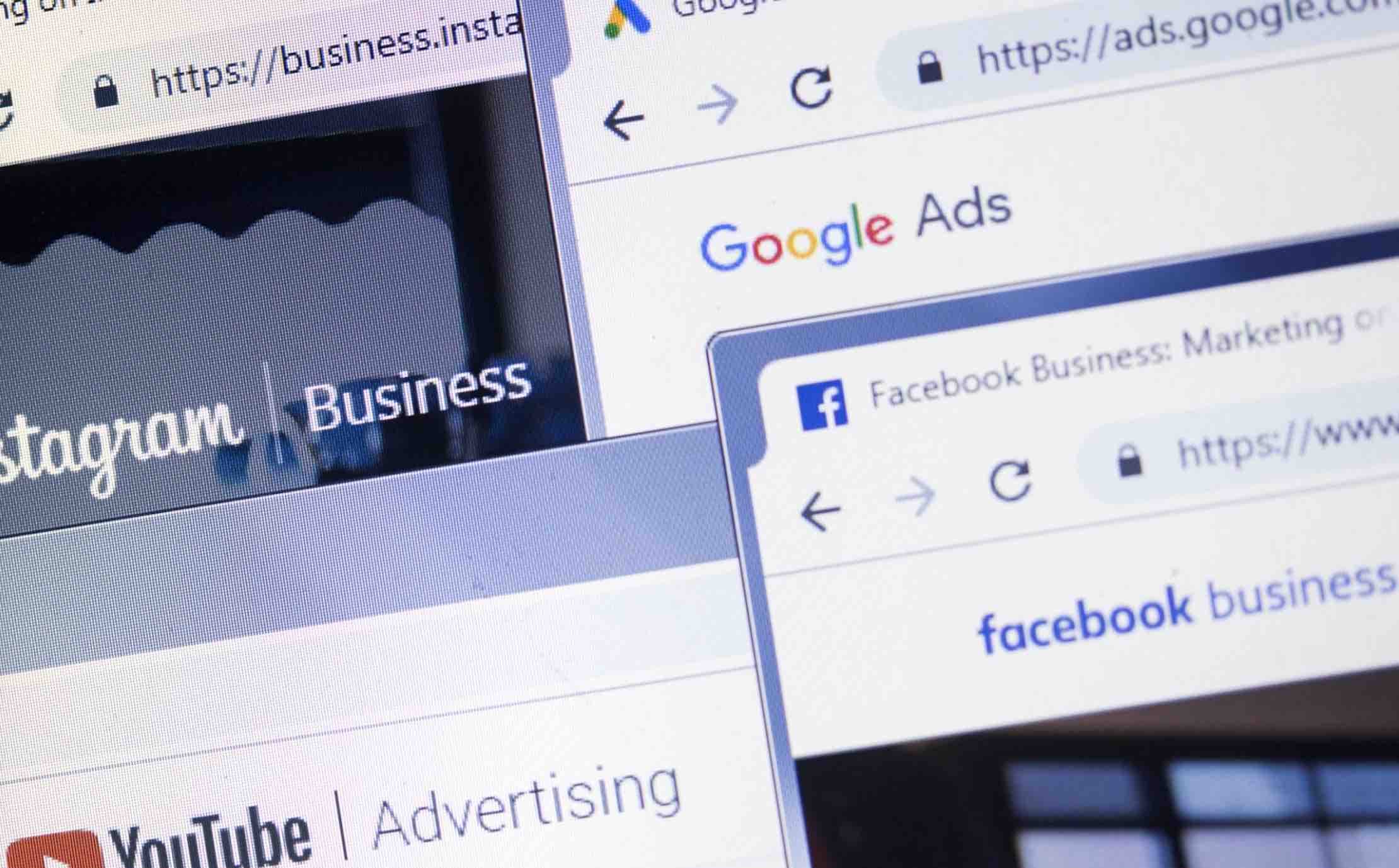The introduction of Android 6.0 piqued our anticipation as we were eager to explore the new offerings by the updated operating system. Before even having it on our devices, we were aware that in addition to its appealing features, it would inevitably have several bugs. The scope of Android 6.0 Marshmallow goes beyond issues like battery drainage, App syncing, and installation glitches. It is also packed with beneficial features and hidden gems that you can uncover, provided you continue reading.
Read also: How to Take a Screenshot on Android
1. Marshmallow’s Easter Egg
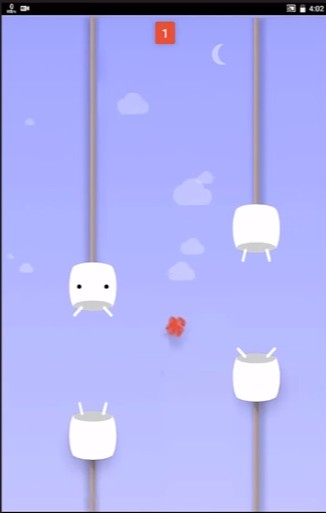
Speaking of hidden treasures, the one that you are going to find in Android 6.0 is a Flappy Bird type of game. To gain access to this hidden game go to;
- Settings
- About Phone or Device
- Tap on the Android version until you see a Marshmallow screen
- Press and hold when you see the full Marshmallow wording.
2. Individually Manage App Permissions
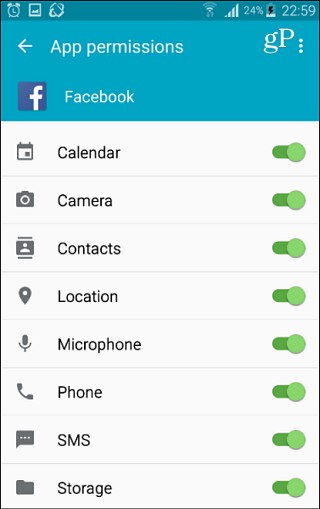
When the possibility to deny individual app permissions was announced, I don’t think there weren’t a single Android users that were not jumping for joy. Now, Marshmallow users can disable the app permissions they are not comfortable with and still enjoy the app.
To modify the app permissions go to:
- Settings
- Apps
- Select the app who’s permissions you wish to change
If you want to see the list of permissions to see what app has access to your microphone, go to Settings >> Apps >> Tap the overflow menu (top right corner) >> Advanced >> App Permissions.
3. Lock Screen Message
It would probably feel like the end of the world if you ever lose your phone, but there are still good people in the world that if they ever find a phone, they still have the intention of returning it. Hoping that someone like that has found your phone, they have no way of knowing who to return the phone to if there is no contact information. To add a message to your lock screen you only need to go to Settings >> Security >> Device Security >> Lock Screen Message.
4. How to Create Restricted Profiles
Do your kids ask you if they can use your phone to play a certain game? Sure they have, and you may think twice before saying yes because you’re concerned that one minute they could be playing Angry Birds and before you know it, they are seeing something that isn’t for them.
To restrict what can be seen go to Settings >> Users >> Restricted profile.
If what you want is to create a guest profile you can do this by going to Settings >> Users.
5. Associate Specific Apps with Specific Type of Links
Would you like to program Twitter as the app that will always open any Twitter link instead of having to choose from a list all the time? Not just Twitter but with other apps as well, such as always opening Facebook links with the official app or third-party versions. In Marshmallow, that’s possible by going to Settings >> Apps >> Tap Overflow Menu >> Advanced >> App Links. The last thing you have to fo is toggle on the switch for the apps you always want to open certain links.
6. Use Smart Locks for Passwords
If you just can’t stand having to introduce passwords you can barely remember, why not save them onto your Google account? If you decide to do this go to Settings >>Google_SmartLock for Passwords.
7. Change Volume Levels
If we can do several things in one place, that makes us one happy camper and in Marshmallow, we can change system, media and alarm volumes in a single area.
- Press the Volume Key
- When the slider appears, tap the down arrow by the slider.
8. Access Marshmallow’s File Manager
You’ve been asking for it, and here it is. Marshmallow users can now enjoy a file manager, but the downside is that it’s hidden in depth on taps here and there. To access the file manager:
Go to the Settings app >> Storage & USB >> Scroll down to the bottom >>Select Explore. The file manager is not going to impress you, but it’s better than nothing.
Read also: How to Add a Recycling Bin to Your Android
9. How to Enable Do Not Disturb
- Swipe the Notifications drawer and swipe down one more time for quick settings. If you prefer you can swipe down once with two fingers.
- Tap on Do Not Disturb
- Choose between Alarms Only, Total Silence or Priority Only
10. Add Owner Information to Lock Screen
The mere thought of losing your phone probably makes you want to have a panic attack, but it’s something that happens often. If you’re lucky enough, and your phone is found by an honest person, there is a chance you can get it back.
But, if there is no contact information, that honest person will have a tough time returning it to you, unless you add some owner information. To add contact information to your lock screen go to Settings >> Security >> Owner Info and your set!
Conclusion
As you can see that Android 6.0 Marshmallow is full of great features and hidden treasures that are there for us to enjoy. Which feature is your favorite? Let us know in the comments.