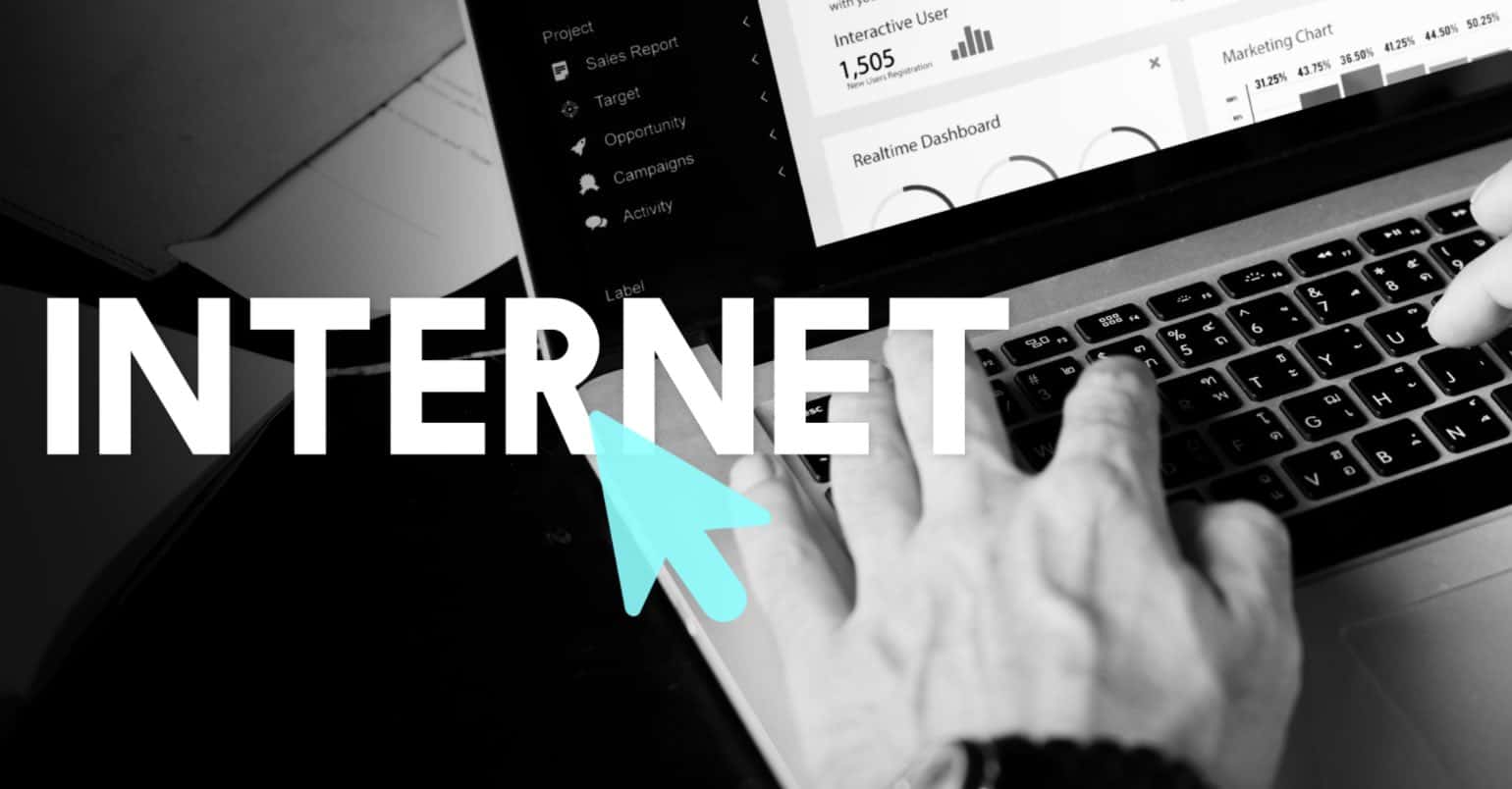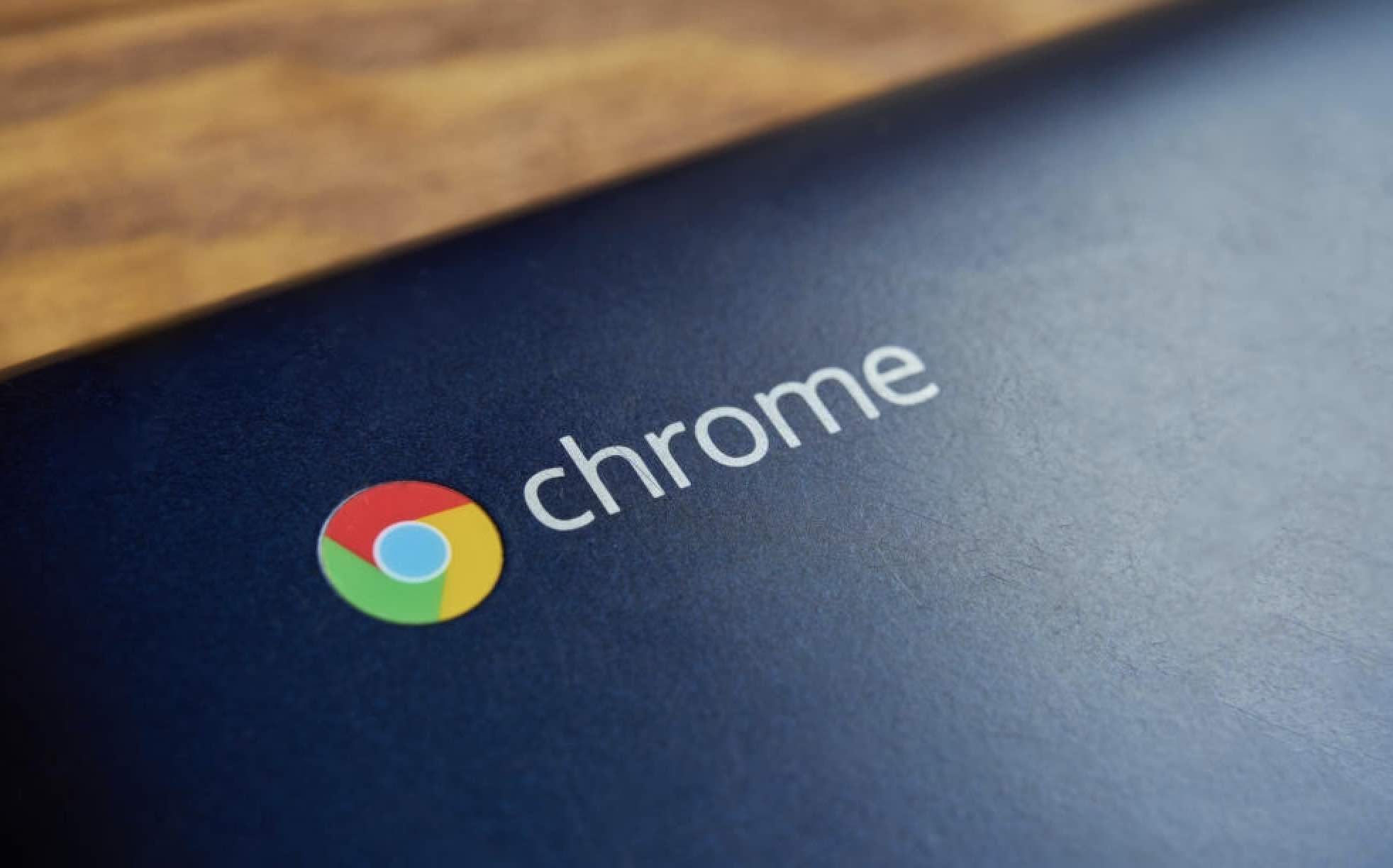For the most part, most of us may only go tothe Google Play Store to search for an individual app and download it, and we’re done. What you may not know is that you can do a lot more on Google Play than just download an app. You can do things such as add a parental lock, download an app that’s not available in your country or get a list of apps you uninstalled even if it’s been a while.
How to Easily Recover an Uninstalled App (Even if You Can’t Remember The Name)
You decide to uninstall an app because you just weren’t using it as much as before, but after a few months, you realize that you’re going to need that app back. The problem is that you can’t remember what it was called and you don’t have all the time in the world to search for it. There’s an easier way to do this, and all you have to do is open the Google Play Store app and tap on the hamburger icon on the top left-hand corner and select My apps and games.
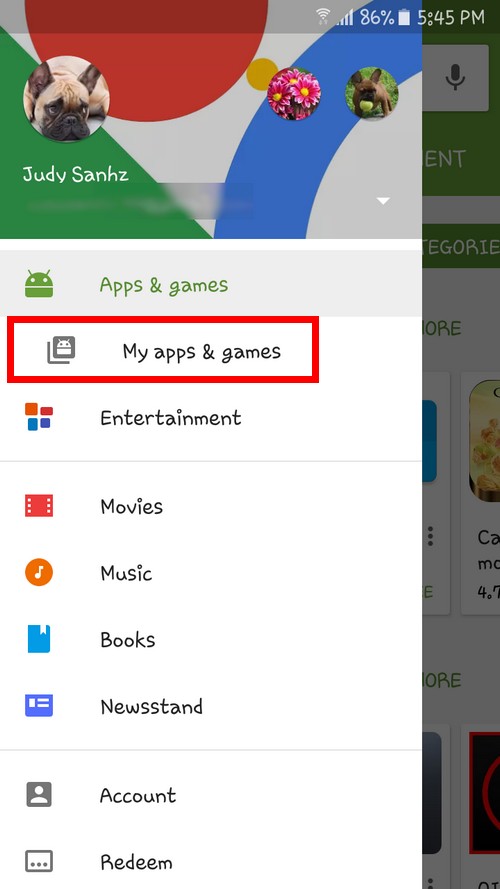
You will see two tabs, the Installed and the All tab. Select All tab and you will see apps that you installed and uninstalled. For example, the ones I don’t have on my phone say Free and if I wanted to reinstall one of them I would just tap on that app and then select the Install button again. That’s it.
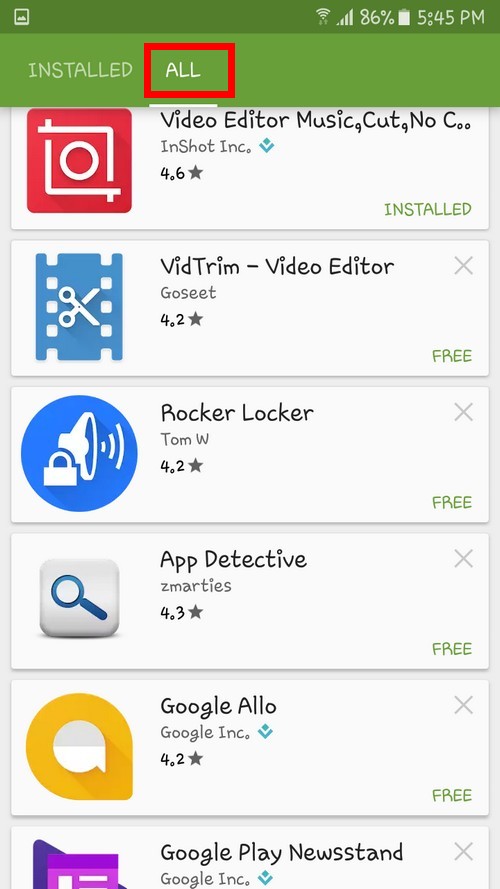
Setting Up Parental Controls
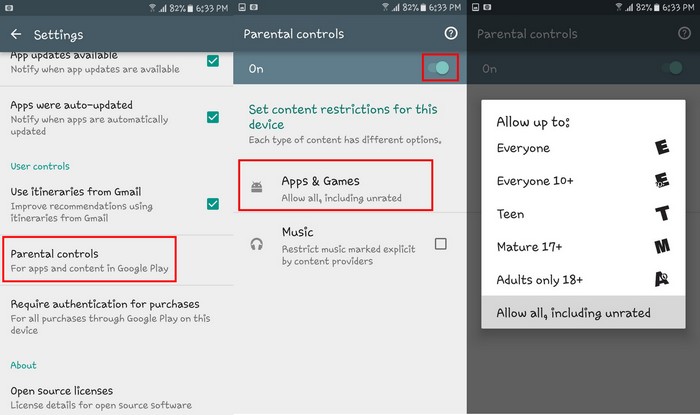
Google Play is full of all kinds of apps, and that includes apps that may have too much violence or gore for them. To allow only your kids to download particular apps go to Settings >> Parental Controls and toggle it on. Once you’re there, you will be asked the rating an app has to have for it to be Ok and even if your kids are allowed to download music.
Read also: How to Lock and Protect Individual Apps on Android
How To Add Your Favorite Apps to a Wishlist
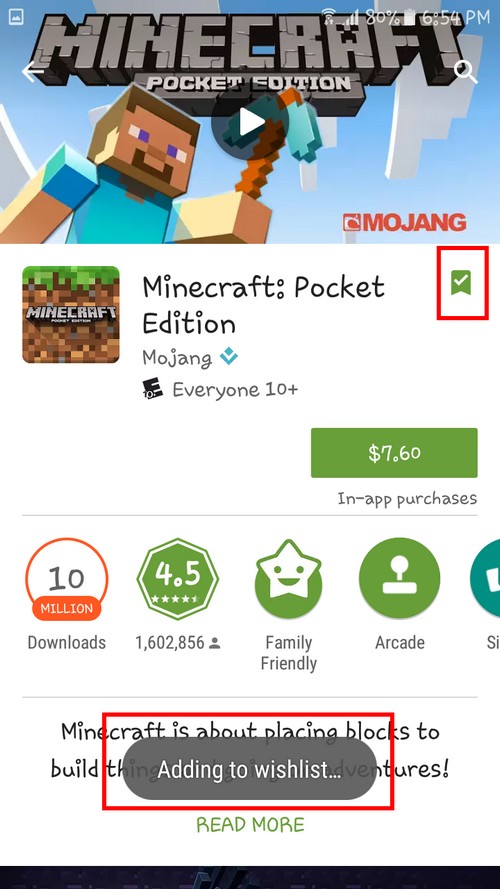
Just like Amazon has its wishlist, so does Google Play. If there is an app you would like to buy someday, but need to put off for some reason, you can add it to your wishlist. Let’s say that I want to buy Minecraft but won’t for now.
I can just tap on the banner with the plus sign inside, and that app will be added to my wishlist. Once you tap the banner, a message should appear letting you know that the app has been added to your wishlist.
Disable or Enable Auto-update Apps
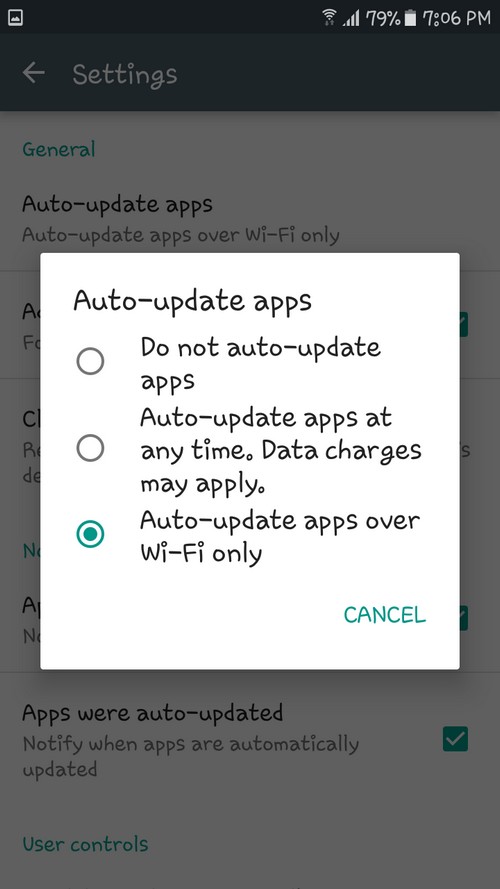
I always want my apps to be up to date, and that’s why they update by themselves, but if you want to decide what apps get updated, you can disable auto-update. You can do this by going to Settings >> Auto-update and choose the option that best fits your needs.
How to Get Refunds on Purchased Apps
If you can resist and you have to see if an app is as good as everyone says it is and you buy it, there is one thing you should keep in mind if you want to return it. The good news is that you can get a refund for that app you didn’t like, but bear in mind that you can only return it two hours after you purchased it.
If you think that you kid bought it without your permission, you can always turn on the Require authentication for purchases option and then select For all purchases through Google Play on this device.
Find Apps from Independent Developers
We all know that the big shot developers are doing fine, but if you want to help out the independent developers, there is a section in Google Play called the Indie Corner. The trick to getting into this corner is that you’re going to have to Google Discover Indie Corner and the link you need to click on is the first one.
How to Download an App That’s not Available in Your Country
It’s such a drag when you hear about a new app you love and when you go to Google Play you can’t find it anywhere. That’s because the app you want isn’t available in your country, but don’t worry, there’s a way around that. You only need to memorize three letters, VPN.
That’s right, with a virtual private network you can make Google play believe your in the country that app is available in. When it comes to VPNs, I use TunnelBear. The app is very easy to use, and I have never had a problem with it. Just agree to everything it asks and enjoys being able to download that new app you want.
How to Use a Promotional Code
Someone felt generous and the resulted in you getting a Google gift card. Well, good for you and now it’s time to you that app you’ve been meaning to buy. First, swipe left once you’ve opened Google Play and select Redeem.
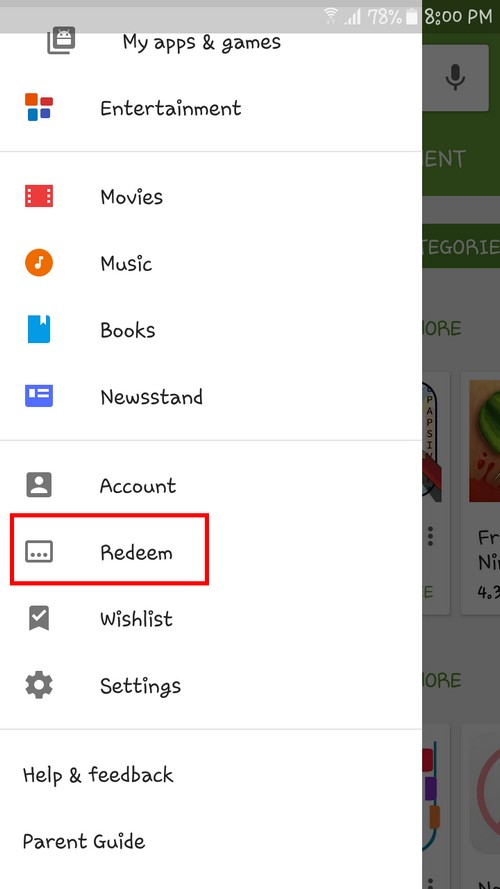
Now, you’re going to be asked to enter the code, enter it and select Redeem and you’re home free.
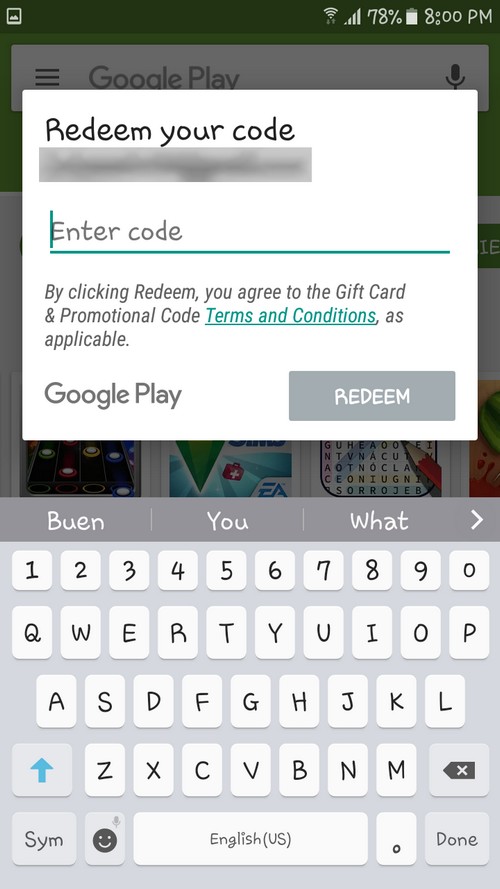
Remove Apps from Your Account
If you don’t want a developer to stay connected with you through their apps, you need to remove the app from the apps your Installation history. Like I mentioned earlier, as to how you can recover an uninstalled app, follow the same steps about going to my apps and then the All tab. Tap on the X and select OK, bye bye app.
See What Apps Your Friends Recommend
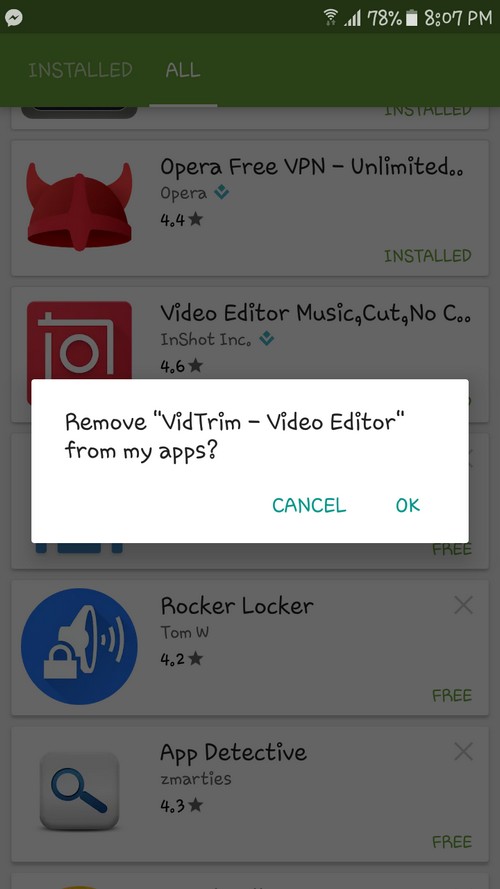
Want to see what’s trending among your friends? Swipe left in the Google Play main page and select People. There you will see all the apps that are popular among your friends.
Conclusion
The Google Play app is full things to keep us entertained, you just need to know where to look and hopefully, with this guide you have found everything that you were looking for. But, did I miss anything? Let me know in the comments.
Read more like this
- Tips and Tricks That Will Turn You Into a Google Photos Master
- Best Google Chrome Extensions You Should Install
- Crucial Google Docs Tips You Should Know