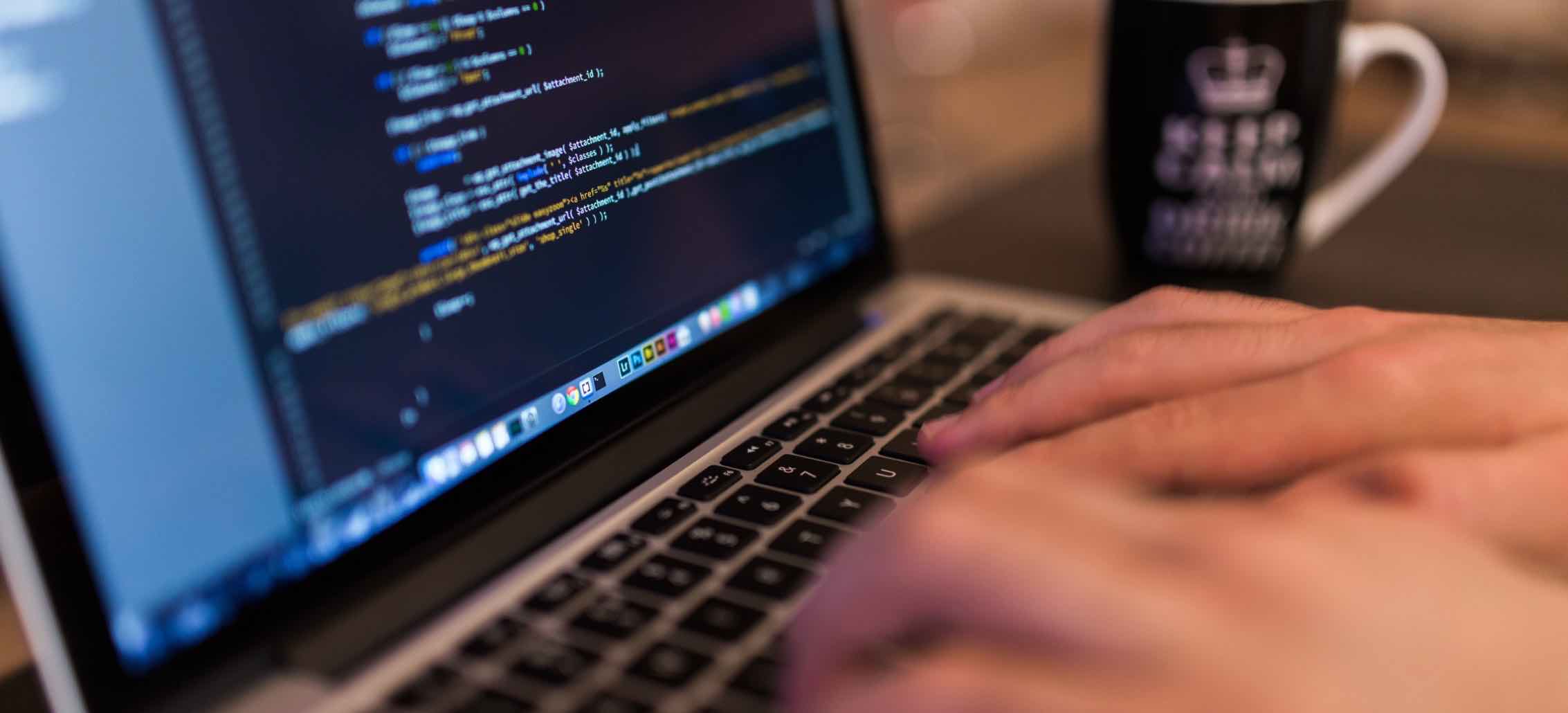Cortana is Microsoft’s intelligent personal assistant with a charmingly snarky personality. It is one of the main features of the Windows operating system on offer by Windows. Cortana can keep up conversations very naturally and displays personalized information and notifications according to your preferences and history. It completely tailors the user experience according to your taste as by steadily learning about your preferences through its AI software.
Cortana’s features are the result of it always learning your habits through the use of Microsoft’s machine learning algorithms. It gathers information about you from different factors such as your habits, your location, your calendar entries, your email and more. But to do so, all that data Cortana gathers must go through Microsoft’s databases and cloud servers. While many love Cortana’s incredible features a lot of people don’t find going through Cortana’s learning process inviting and would rather just do everything Cortana does on their own.
Luckily, you are not stuck with Cortana all the time, and Microsoft allows you to deactivate Cortana’s services and erase any of your digital footprints in Microsoft’s servers. Following is a step by step tutorial to disable Cortana.
Step By Step Guide On How To Turn Off Cortana
The process for disabling Cortana is quite easy, and you can easily turn it off by following the simple steps given below:
Step 1: Open Cortana and click on the Notebook icon in the left upper corner of the options pane.
Step 2: Go into settings which will open up a bunch of options.
Step 3: Turn off the “Cortana can give you suggestions…” option by the slider. This disables the personal assistant on your device. This also removes any data she has gathered about you.
You’re essentially done disabling Cortana on your device. Cortana may also be storing your information on one of Microsoft’s cloud servers. If you’re keen about your privacy and don’t want any information about you on Microsoft’s cloud servers, you can wipe off any preexisting information Cortana knows about you from the cloud as well.
Step 4: You can do so by clicking “Manage what Cortana knows about me in the cloud” which will open up your Bing personal settings page on your default browser.
Step 5: Here hit all clear buttons that you deem relevant. Initially, you might have also given Cortana permission to access your location.
Step 6: Follow the Bing Maps link to wipe off any location info Cortana may have stored.
Xbox One
Step 1: On your controller, double tap the Xbox logo button. If you are using Kinect or the headset microphone then just simply say “Hello Cortana, go to setting” and skip directly to step number 3.
Step 2: Select the option for Settings, it is the gear-styled icon.
Step 3: Select All Settings and then click on the option for System. Now, select the option for Cortana Settings to configure Cortana.
Step 4: Now, tap the A button on your Xbox controller. Cortana should now snap to the right of your screen.
Step 5: Tap Down to select the toggle inside the Cortana panel.
Step 6: Now, tap the A button on your Xbox controller again to turn off Cortana. Your Xbox requires a restart for the change to take place.
Step 7: If your Xbox prompts you for a reboot, select the option for Reset console. Your Xbox One will now reboot with its legacy voice commands instead of having Cortana enabled.
Conclusion
Many people aren’t huge fans of digital assistants dipping their fingers into their files. They might not want it constantly learning their habits and storing it on a cloud server somewhere. Maybe they just don’t want to go through the initial setting up phase of a digital assistant. The technology that goes into these personal assistants is relatively new, and like everything, people are resistant to change and hesitate in adopting new technologies.
Disabling Cortana is a fairly simple task and can be done easily by following the steps. In doing so, you should be aware of all the features that you’d be losing with it. You will be giving up on all of the Cortana enabled services, such as: asking Cortana to set up reminders, receiving personalized news reports, getting the latest travel information or just asking Cortana silly questions.
Once you turn Cortana off, you can still search for your files and set just like previous versions of Windows operating systems. However, the only difference now will be that you will not be able to call on Cortana’s wits to carry out queries in natural language. If at any point you need to turn Cortana back on you can quickly bring her back by going onto the search settings.