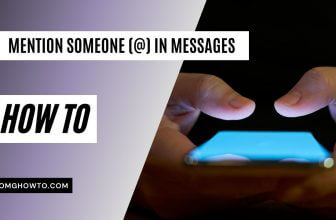When you first acquire a device, it operates at an impressive speed, comparable to the speed of light. However, over a period of weeks, you start realizing it isn’t as swift as it was in the beginning. This is often due to the numerous applications you download and install on your iPhone in your quest to customize it to your taste. You don’t consider how this might impact your device’s speed.
Don’t worry; there’s still hope. Even though your iPhone is slow, you can still do some things to help it run faster. Before you know it, you’ll be noticing how certain tasks are not taking as long as they once were.
See more: How To Speed Up Your PC
Disable Fancy Animations
What’s there not to love about those fancy animations, right? Even though the animations are fun to look at, they could also be the reason why your iPhone is lagging.
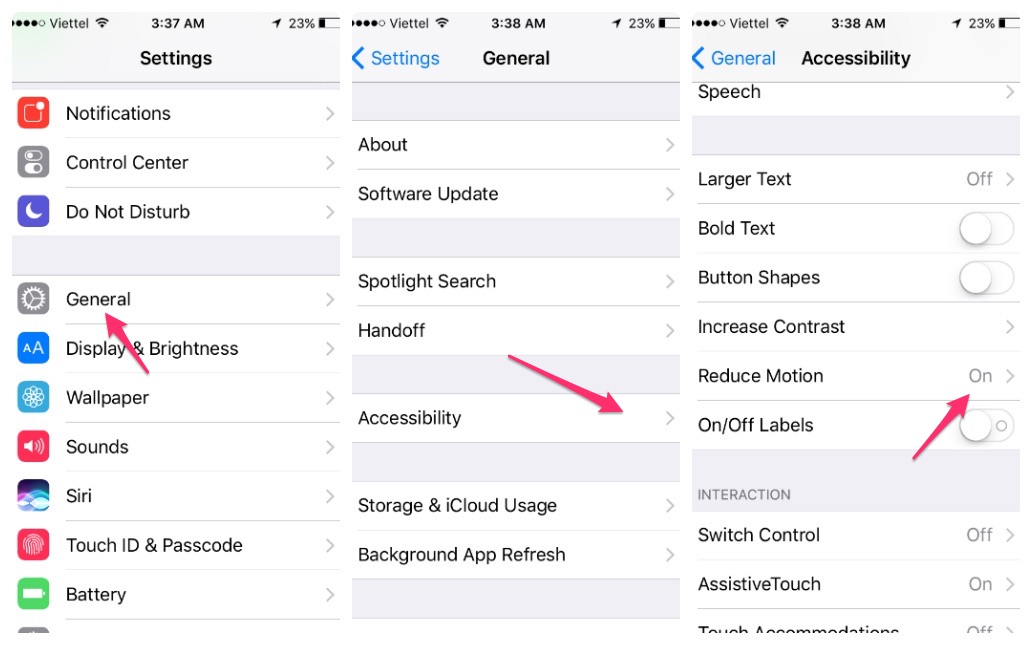
You can easily turn this feature off by going to Settings > General > Accessibility > Reduce Motions and turn that on. By turning this features off you are going to notice less lagging since it won’t drain your iPhone’s resources.
Disable Background App Refresh
Some apps need to run in the background to give you the best service possible. They either do this to have a push notification ready when you load it up or for whatever other reason.
Most apps are made to drain as little battery as possible or to affect the device’s performance as little as possible. Unfortunately, not all apps are made this way and can influence how our iPhone works. To disable apps from refreshing in the background go to Settings > General > Background App Refresh.
Erase Your iMessages
Some users may not erase their iMessages thinking that you never know when you’re going to need them. So, time passes and 50 turns into 100 and so on. Before you know it, you have 8GB of iMessages that are affecting your device’s performance.
Now, would be a good idea to look through them and see which ones you can erase. To do this, go to Settings > General > Storage & iCloud Usage > Manage Storage. After a while, your iMessages are going to pile up again.
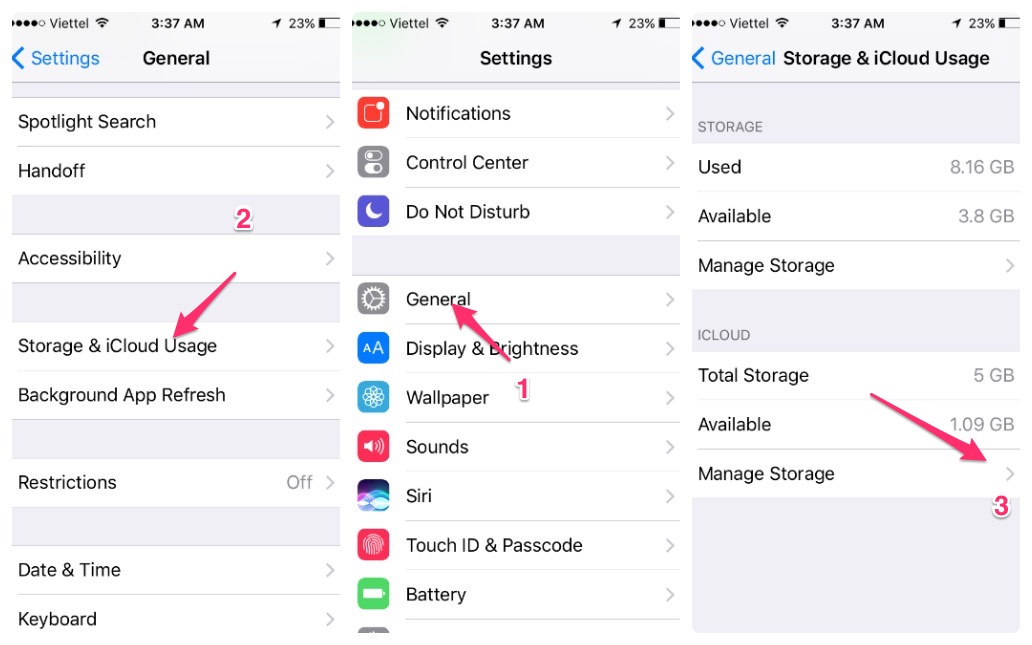
After a while, your iMessages are going to pile up again. So, it would also be a good idea if you auto-deleted them after a certain amount of time. You can do this going to Settings > Messages > Keep Messages.
Here in Keep Messages, you can choose how long you want to keep the messages. I would recommend keeping them for about 30 days and then have them auto-deleted.
Erase Cache Files
One thing that usually gets left behind is clearing out cache files. It’s true that they do give you quicker access to your apps, but if you leave them there for too long, they can hurt your device. It’s important not to forget about these files because if they pile up, they are only going to slow down your iPhone.
There may be some apps that won’t let you do this, but thanks to a little built-in trick you’re able to do this. First open the preinstalled app such as iTunes, App Store, Game Center, Music, iMessage, Podcasts and Phone.
You should see a tab bar (it’s the bar where the apps button are) tap the same button ten times quickly. When you’re done, the app will flash white, and the cache will be cleared.
Clear The Browsing History
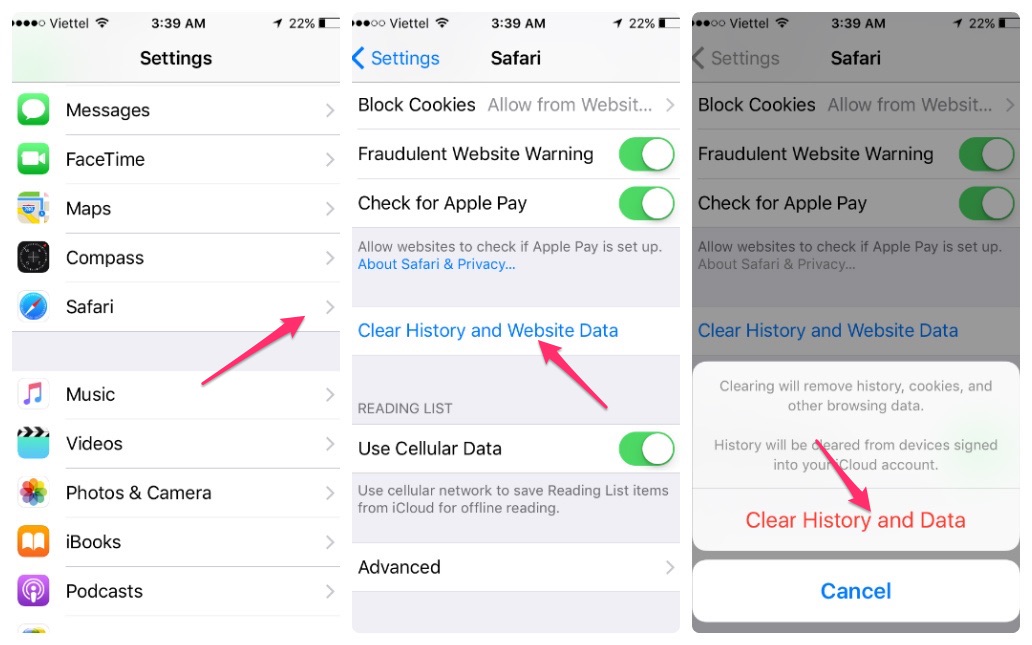
Clearing your browsing history will also help speed things up a little. You’ve probably done this on your Mac or your PC, but now it’s time also to do it on your iPhone. To do this go to Settings > Safari > Clear History and Website Data.
Try Using Apple’s Apps
Many users tend to install third party apps for services that the iPhone already has preinstalled apps for. For example, it apparently already comes with a Camera, Mail, Browser, and a Maps App. Some users may not be happy with those apps and install third-party apps.
While the third-party app may look nicer, it’s slowing down your iPhone. You may not know that these apps have special permission that usually let them run faster. Since speed is what you’re looking for, why not give these apps a try to see if you get the speed you want?
Drastic Times for Drastic Measures
So, you’ve tried everything, and nothing seems to work. You still have to deal with that lagging iPhone. The one thing you can try to try and speed up your iPhone once and for all is doing a full reset. This will completely erase everything on your iPhone, so you will have to start from scratch.
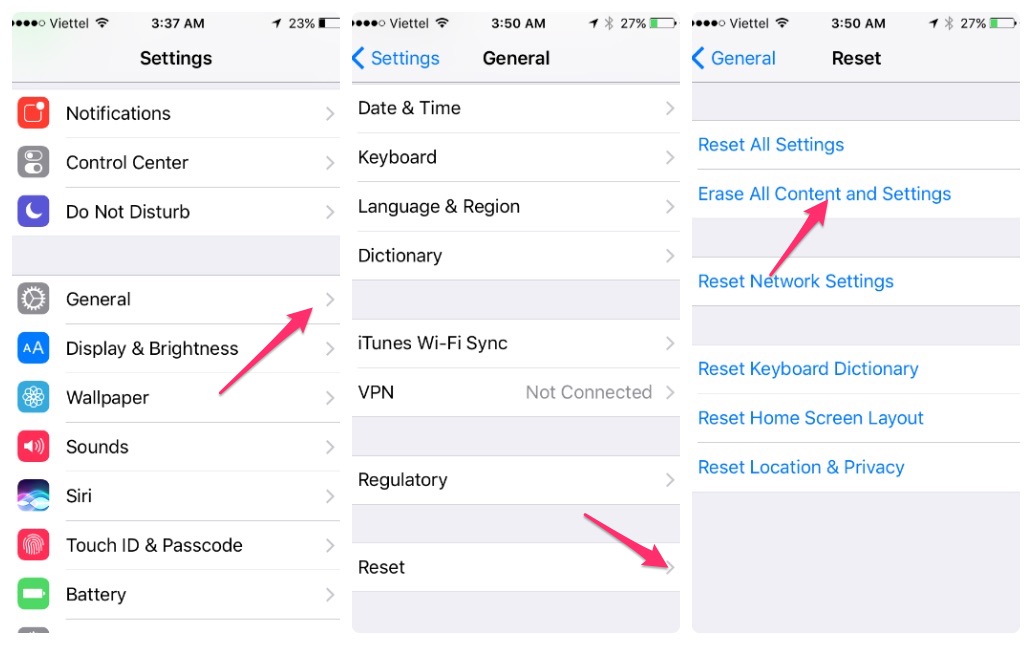
If there are things that you absolutely need, then don’t forget to back that information up. When you have everything yu can’t live without it’s time to go to Settings > General > Reset > Erase All Content and Settings. It’s tough, but I know you can do it.
Conclusion
I don’t think it’s anyone’s intention to slow down their iPhone on purpose. But, when it does slow down, now you know what you need to do to speed things up again. Hopefully, you won’t have to opt for the reset, but if you do, you’ll notice a serious improvement. What tips do you think you are going to try? Let me know in the comments.