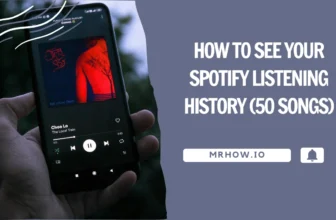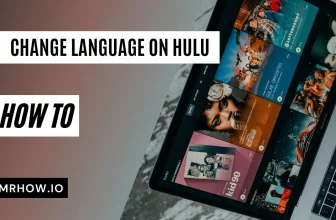Sometimes you have a PDF file that you need to edit for any number of reasons. Many times you’ll have to fill in forms for a variety of things – doctor’s office visit when you’re a new patient, W2 for a new job, job applications, etc. If you download the blank forms to fill in offline, you’ll have to fill in all those blanks by hand. Wouldn’t it be easier if you had a way to type it all up free and easy?
What if you could “sign” your PDF document without having to print the document first then scan it back into your computer? If you already have your signature saved as an image file, you can add the image to your PDF document and now your document is signed and saved so you can email it or fax it as a signed document.
You could purchase the PDF tool for business so you can do your editing right on your computer, but if you only have one file and you know you don’t do this often, you really can’t justify the expense of buying more software. The best way is to learn how to edit PDF free using an online tool like the one in the video below that shows you how to edit PDF online free.
I tried a couple of free online PDF editors and found one that’s not only free, but it’s also very easy to use and has some pretty nice features to get the job done fast. Below is a short video about how to edit PDF online free using PDF2Go, which is one of the easiest tools I found. This video demonstrates how to upload your document, make your edits, and download the file.
How Does PDF2Go Work?
Here are the step-by-step instructions on using this online tool to learn how to edit PDF free. It’s really very easy and rather self-explanatory, even for a beginner!
Step 1. Open your browser (Firefox, Chrome, Microsoft Edge, etc.)
Step 2. Search for “free online PDF editor.” Bypass the advertisements at the top; most of them will only give you a free trial, but the entire program itself is not free.
Step 3. Click on the link for Edit PDF – Edit PDF Files Online – PDF2Go.
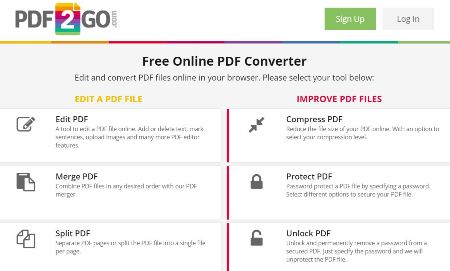
Step 4. Upload your file. Scroll down to the large orange box and click on Choose File to upload a file from your computer. Alternatively, you can edit a PDF that’s located on your Google Drive or a website URL.
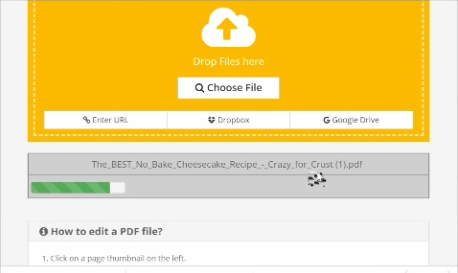
Step 5. The file will upload and appear in the editor.
Editing the PDF file
The editing toolbar is located on the right side of the document or computer window. There are quite a few things you can do with your document using the toolbar.
Step 1. Erasing current text. Click on White Out and select the area you want to “erase.” This is handy for forms where you may have entered some incorrect information. You simply white it out and add the correct text in its place.
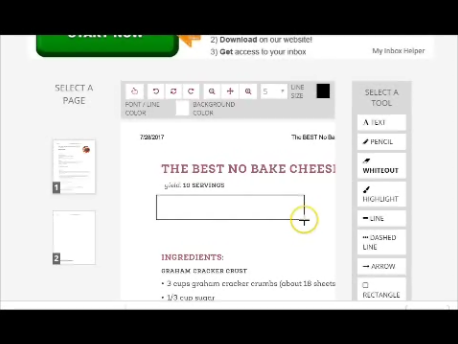
Step 2. Adding text. Click on the Text tool and then click inside your document where you want to add text. This is the tool you’ll use to fill in blank PDF forms instead of printing out the form and filling in the blanks by hand.
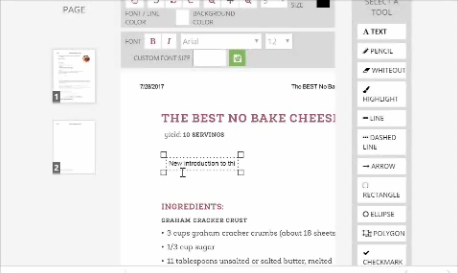
Step 3. Highlighting text. Click on the Highlight tool and then hold and drag your mouse over the text you want to highlight. If there is something specific that needs attention by the reader, for example, where to sign the document, highlight that text.
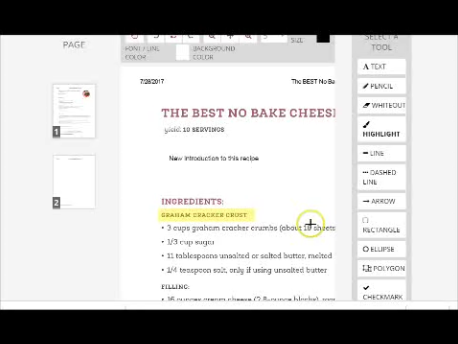
Step 4. Adding features. You can add an arrow, for example, to point to a signature line, a solid line, dashed line or even images. Adding an image is a great tool, especially if you have your signature saved as an image on your computer. This eliminates having to print the document, sign it by hand and scan it into your computer.
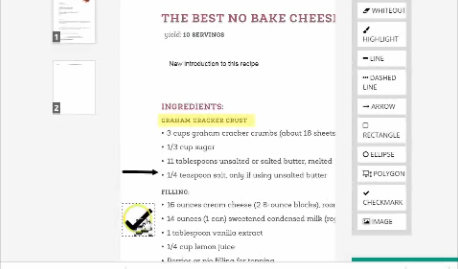
Step 5. Save and download. When you’re finished your editing, click on Save Changes. PDF2Go changes the name of your document so when you download it, you won’t accidentally overwrite your original. You can also upload your edited PDF file to make more edits if necessary.
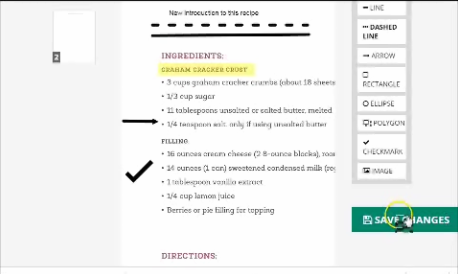
Tips
Once you learn the basics of how to edit pdf free with this tool, then you can add new text to your document and make it stand out by taking advantage of the extra text tool at the top of your document. You can change the color and size of the font, for example, to draw attention to specific information in your document.