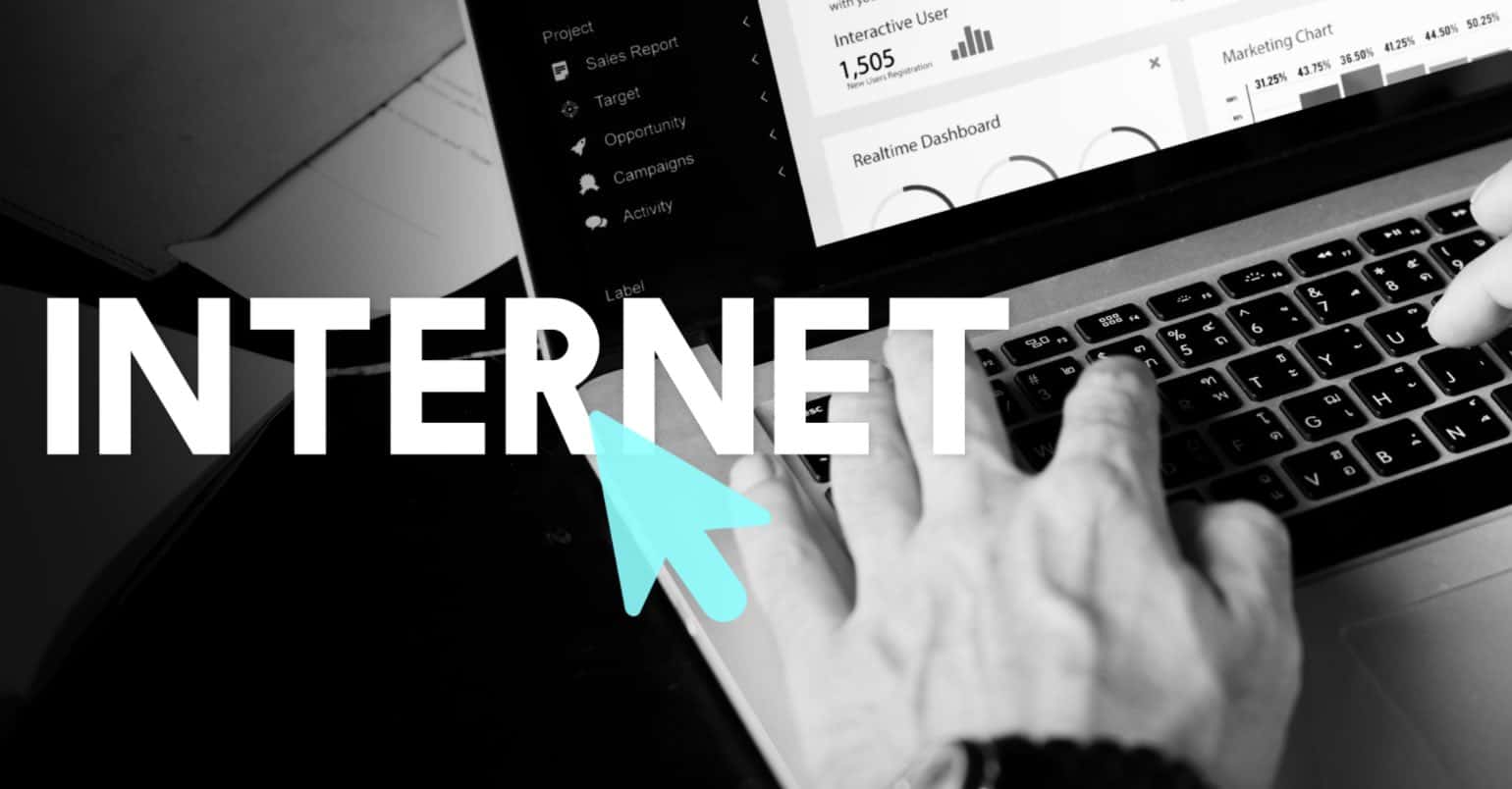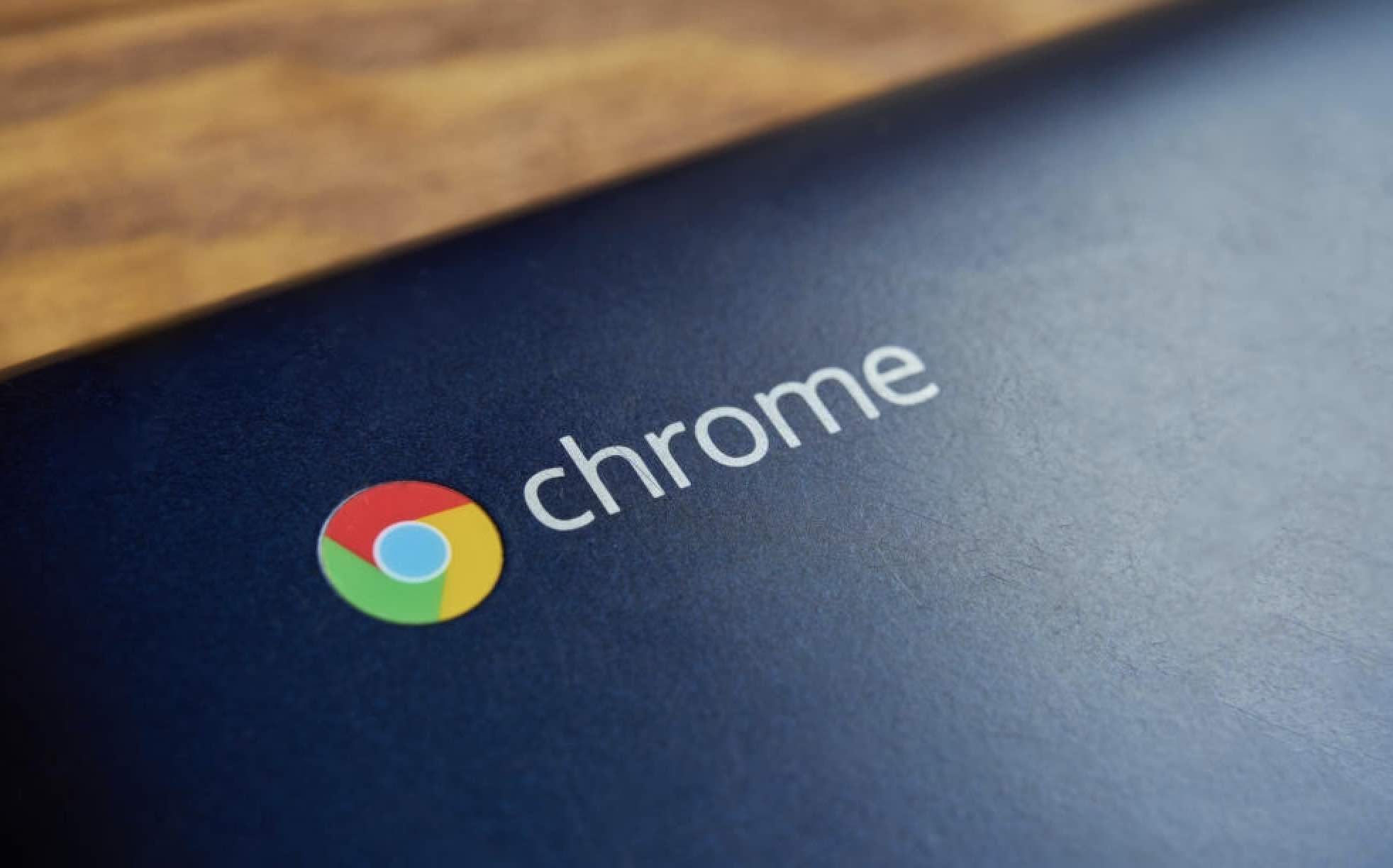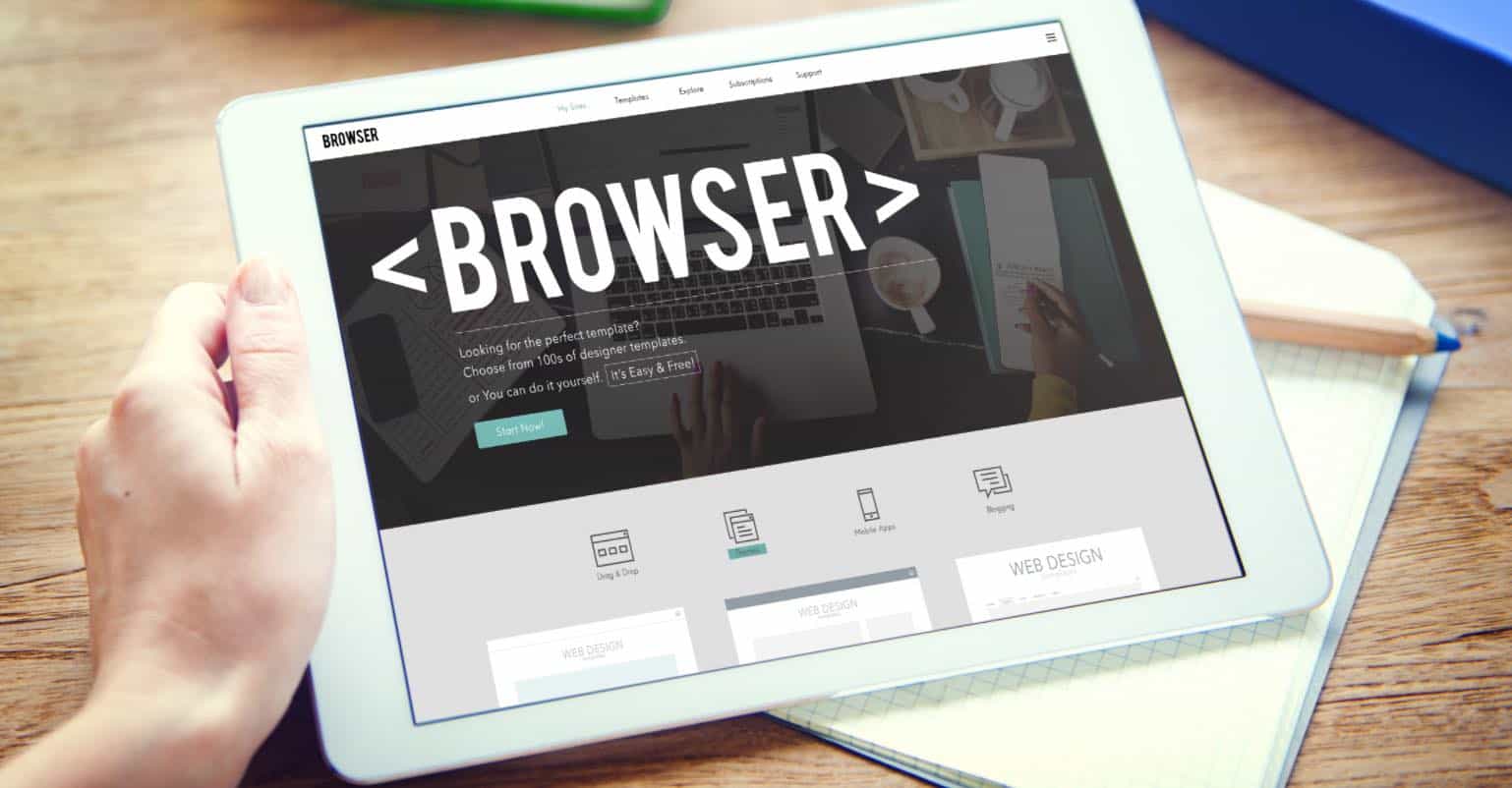Just like Facebook and Twitter, Instagram has become one of the major applications for social networking for all types of users around the globe. Initially, this application was used to share different types of pictures with the followers but due to celebrities, it gained so much popularity, and now every person is using this application on iPhone or Android. Back in 2013, Instagram launched a new video sharing service by which people can even share the videos, but there are some limitations on videos.
First of all, the video length should be only 15 seconds and just like the photos users can only like or comment on the videos. If you have liked a video on Instagram and want to save it for the offline viewing, certain applications will allow you to do that.
As of now, all of the below mentioned applications are working perfectly to download the videos, but Instagram has already initiated a crack-down on video saving applications, so, they might not work in the future. You cannot only save the videos on your iPhone or Android Phone, but this can also be done on a computer. Here’s the step by step guide to download Instagram videos on your iPhone, Android phone or your computer.
How to Download Instagram Videos on iPhone
iPhone or iPad users can download “Repost for Instagram” [iTunes Link] from AppStore to save the videos. This method will work on both the non-Jailbroken or Jailbroken iDevices. However, if you have already jailbroken your iPhone, we will recommend you to use “Instagram++” as the application will let you directly save the videos from the Instagram app on your iPhone.
Unlike Jailbroken iPhones, “Repost for Instagram” will need the access to your Instagram account which you can revoke later. Here’s how you can save videos using this application.
Step 1: Download and install this app from the AppStore on your iPhone. We will recommend you to download the application from the link given above as there are plenty of similar applications which are nothing but spams. After downloading the application, launch it on your iOS Device.
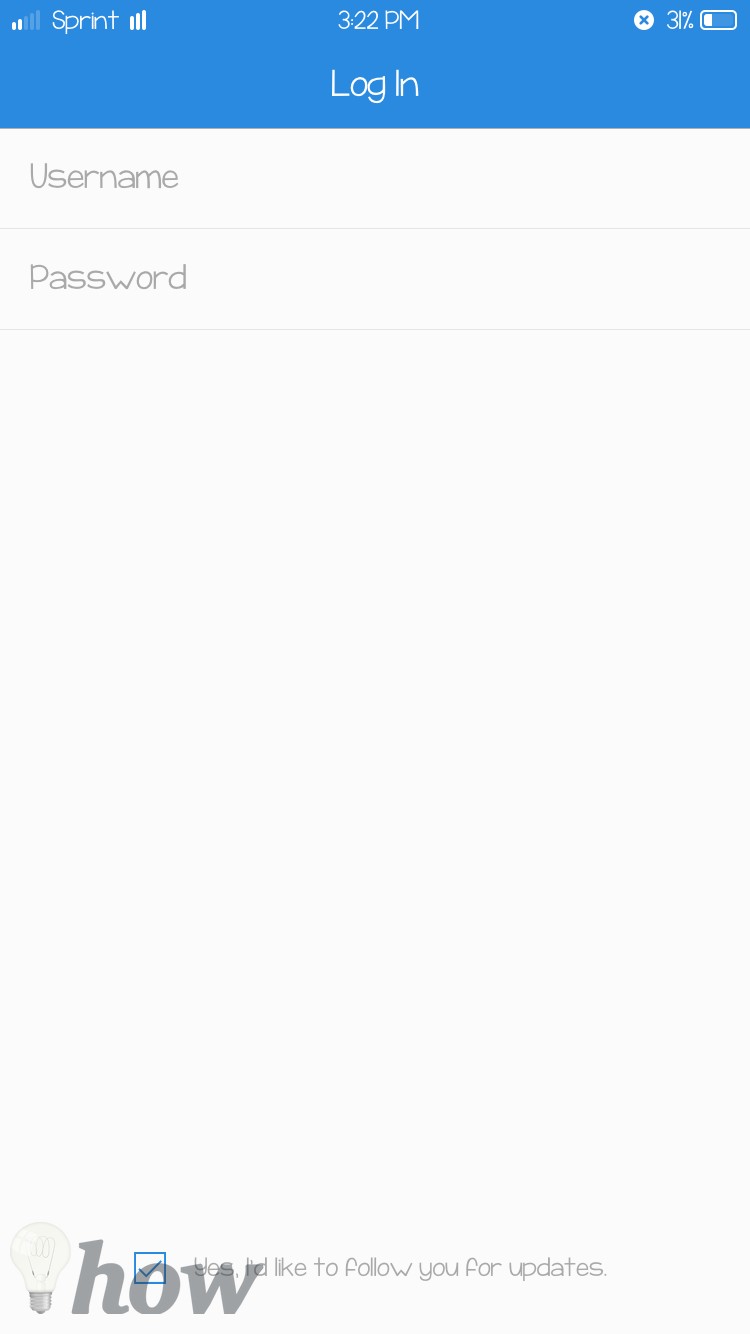
Step 2: On the first screen, enter the username and password for your Instagram account and tap the “Log in” button as shown in the screenshot below.
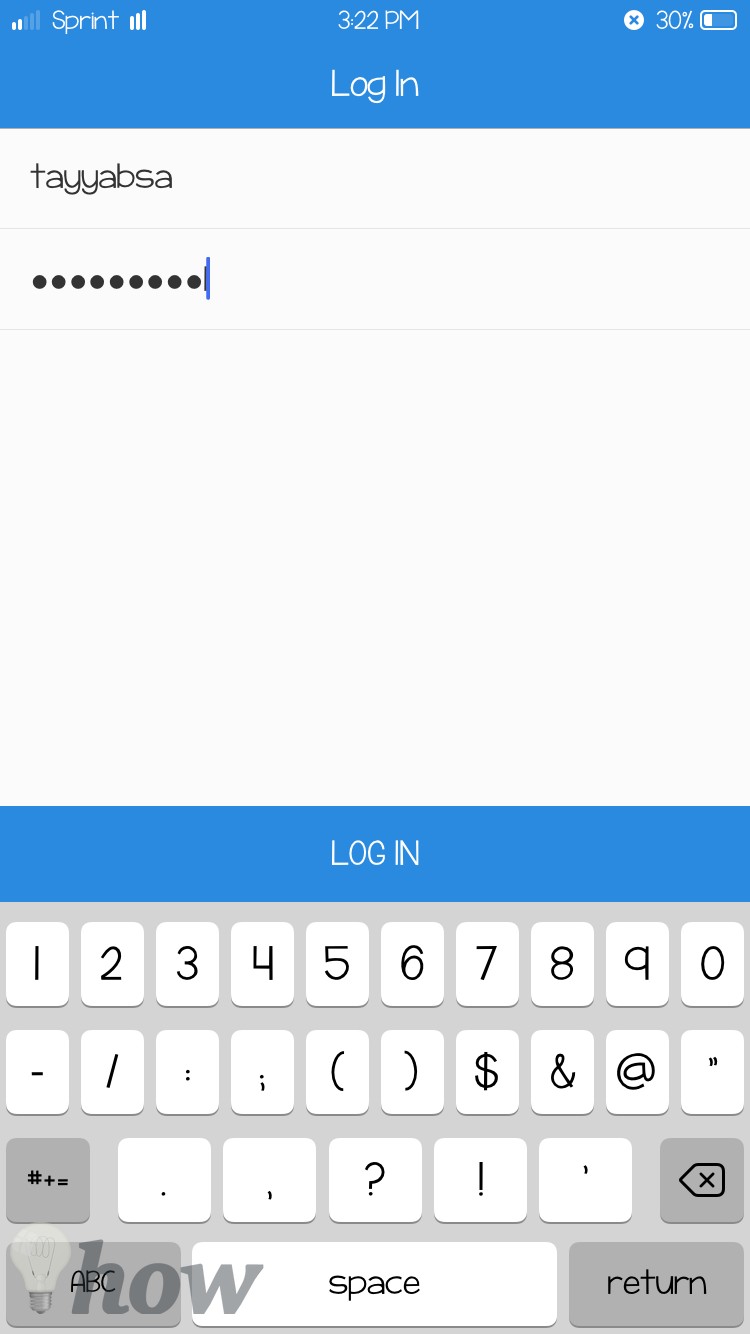
Step 3: Here you will see all the videos and photos posted by you or other accounts. Open the video that you want to download on your iPhone and click on the Arrow sign in the bottom right corner of your iPhone
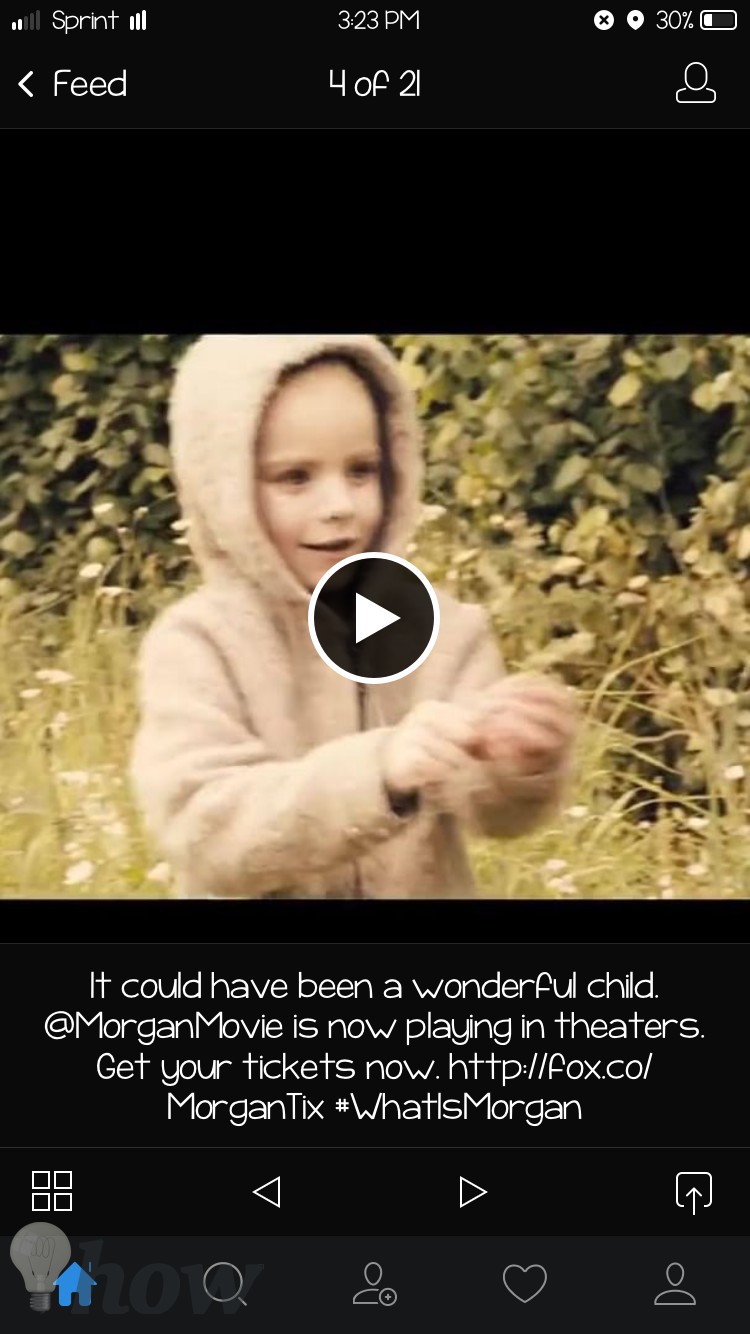
Step 4: Tap on the “Repost” on the next screen and it will ask you to access the “Photos” on your iPhone. You will need to give the access to photos to save the video on your photos gallery on your iPhone.
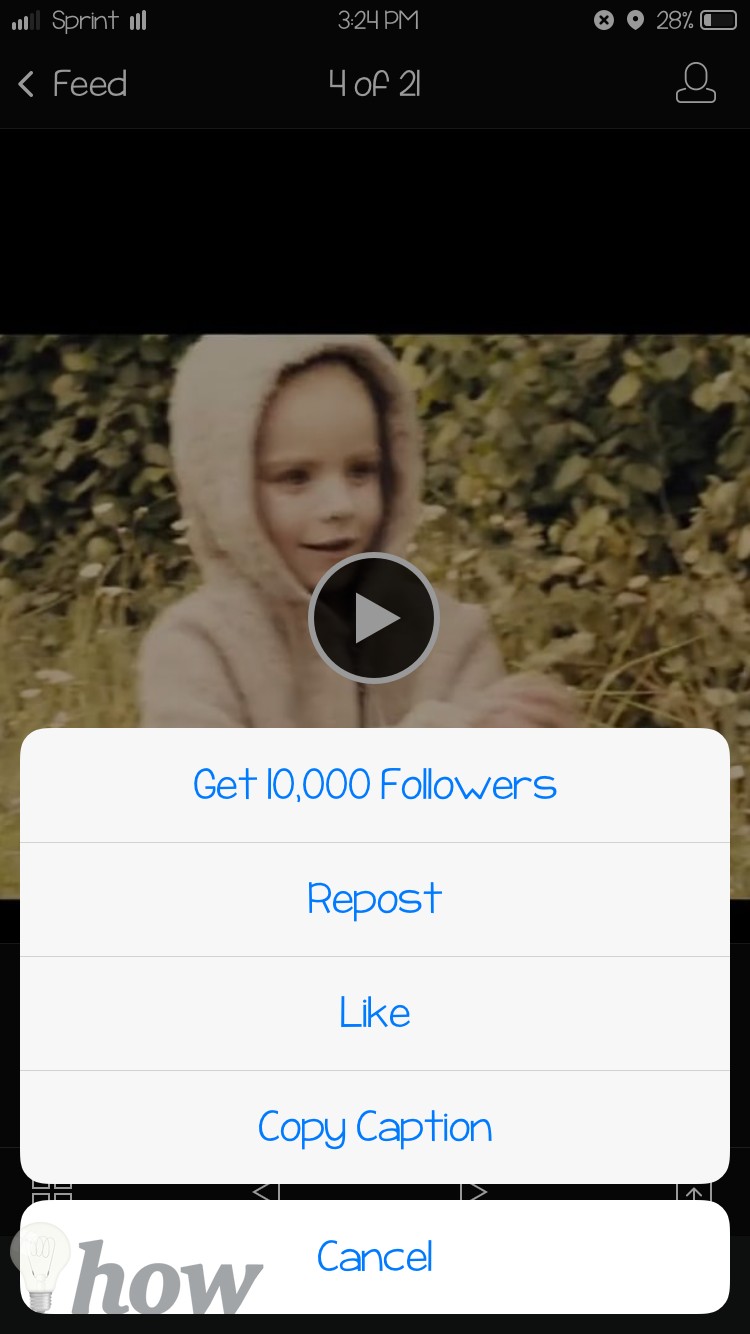
Step 5: Finally, hit the “Repost” button again and you will be redirected to the “Instagram” application. You can close the application and can check the “Photos” library to see the downloaded video on your iPhone.
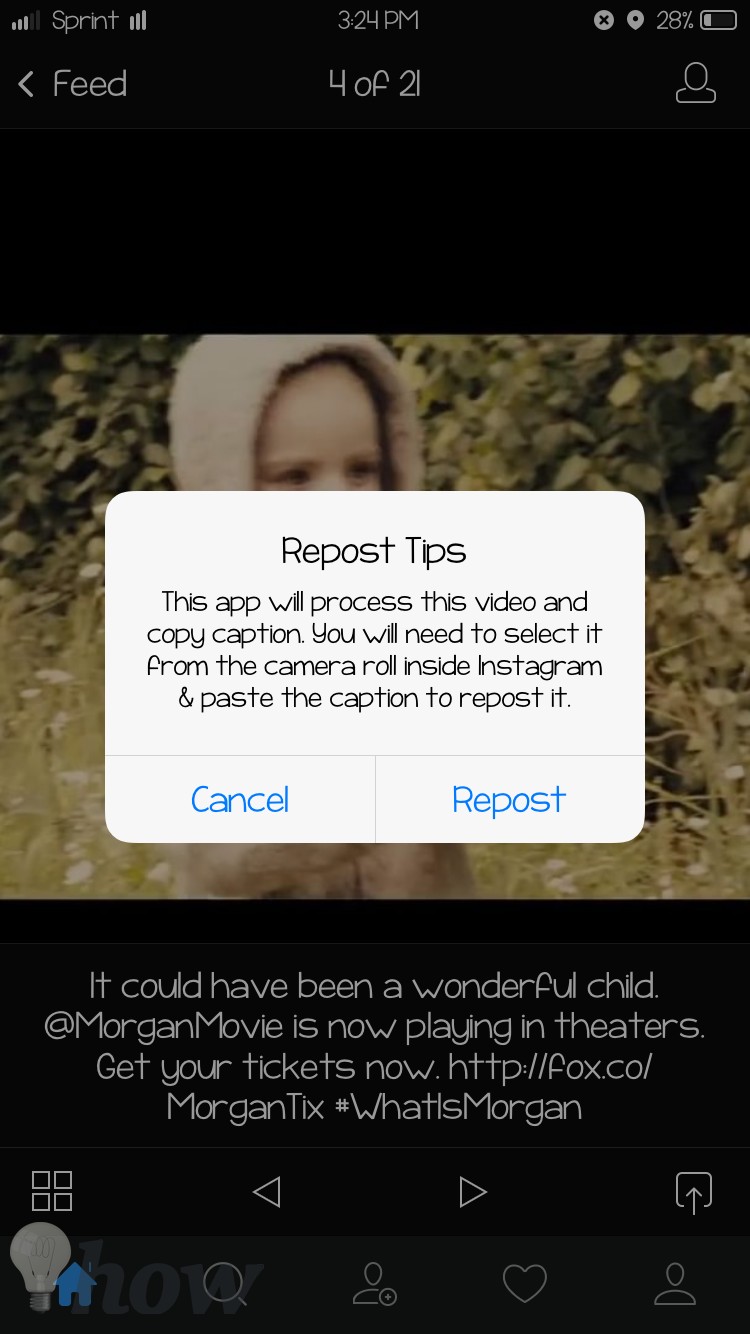
Unlike non-jailbroken devices, the Jailbreak users can easily download the videos right from the Instagram application.
Just open the “Cydia” app on your iPhone and search for “Instagram++”, download and install this tweak. After installation, launch the Instagram application on your device and open the video that you need to download on your iPhone.
Hit the “Three dots” just below the video and tap on “Save” button to save the video in the gallery.
How to Download Instagram Videos on Android
Android is an open source which gives this amazing application different advantages over iOS. One of these benefits is that the Android users can easily download the videos right from the Instagram application using Easy Downloader for Instagram. This app is free and will work on both the new and older devices. Here’s how you can use “Easy Downloader for Instagram” to download videos on Android devices.
Easy Downloader for Instagram: Google Play Store Link
Download the Application from the Google Play Store on your Android device. After installation, run this application on your Android Phone. Now, minimize this application using the Center button on your Android Phone and launch Instagram on your phone.
Hit the “Three dots” just below the video and on next screen tap on “Copy Share URL.”
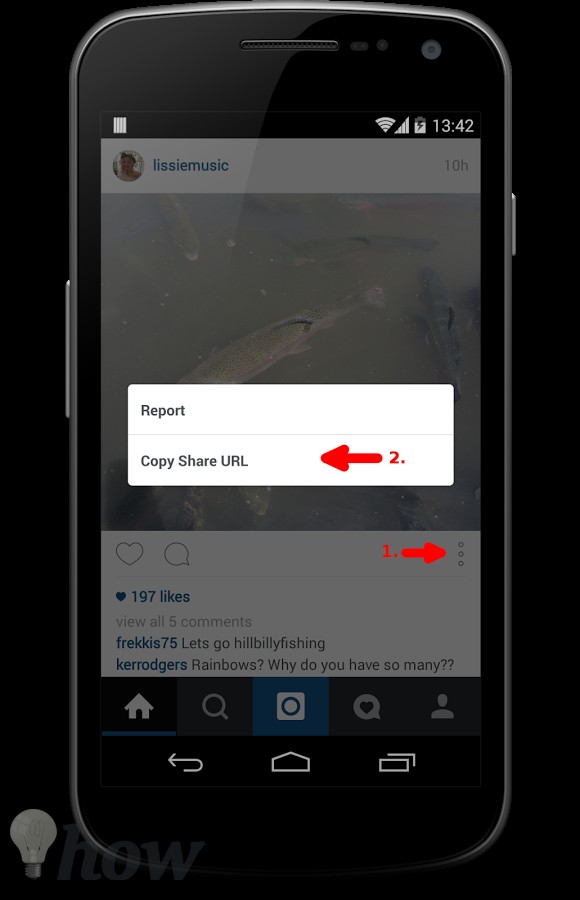
Now, the application will automatically start downloading the video. You can navigate to the settings of “Easy Downloader for Instagram” to add more functions to the “Instagram” application.
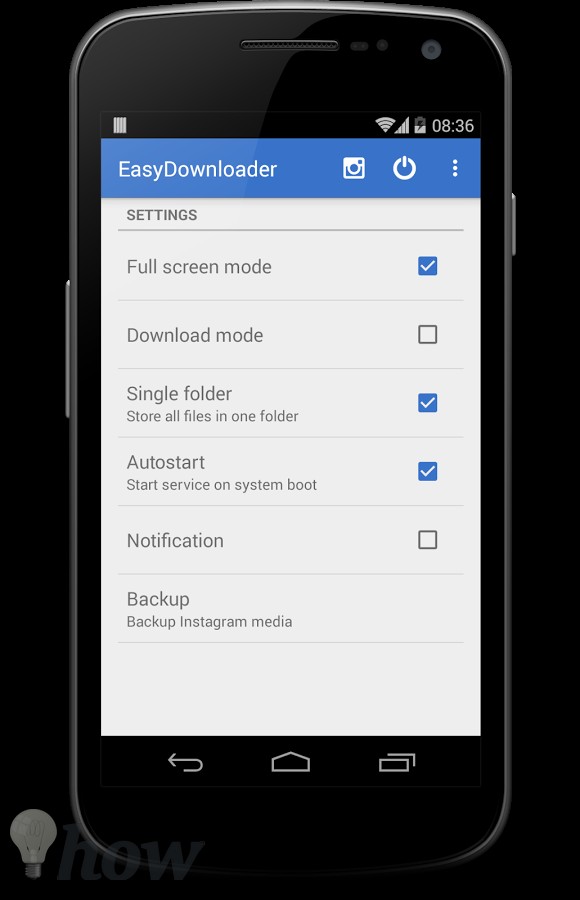
Here’s how the notification panel will look like after using the Easy downloader.
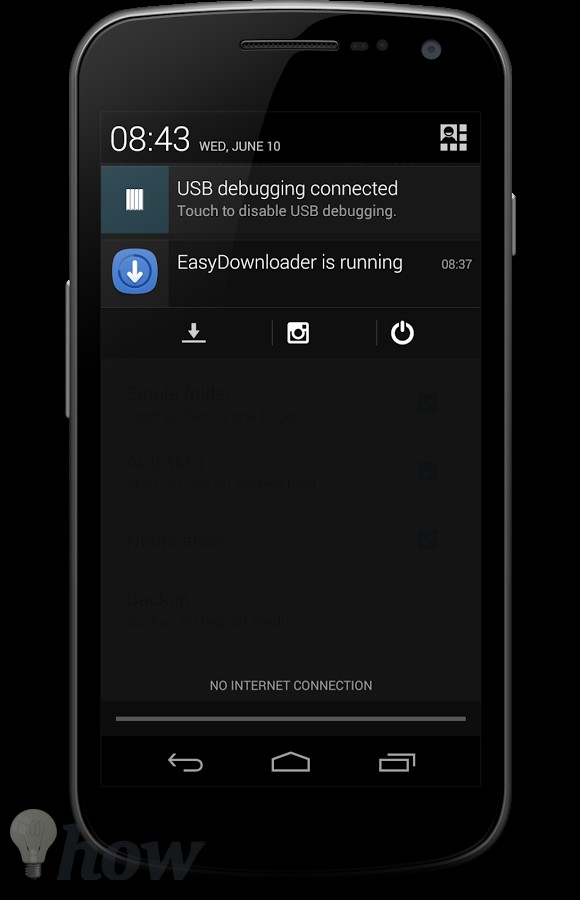
That’s it! The Instagram video will be saved on your Android phone in few seconds.
On Computer (macOS or Windows)
On macOS or Windows, you can use the Web Browser to download the Instagram videos. There are many online services which can be used to download the videos from Instagram, but most of them have already stopped working due to certain issues.
One of the newest and working services is the “Savedeo” which is video downloading service and can download videos from tons of websites such as YouTube, Dailymotion or Instagram. Here’s how you can use this service to download Instagram videos.
Go to www.Instagram.com from your computer and log in to your Instagram account. Frequently, the videos will be directly played in the browser, so, you will have to go the author of the video and open the particular video to download. Before downloading, make sure that you are getting the complete link as shown in the screenshot below. Once the video is opened, copy the URL
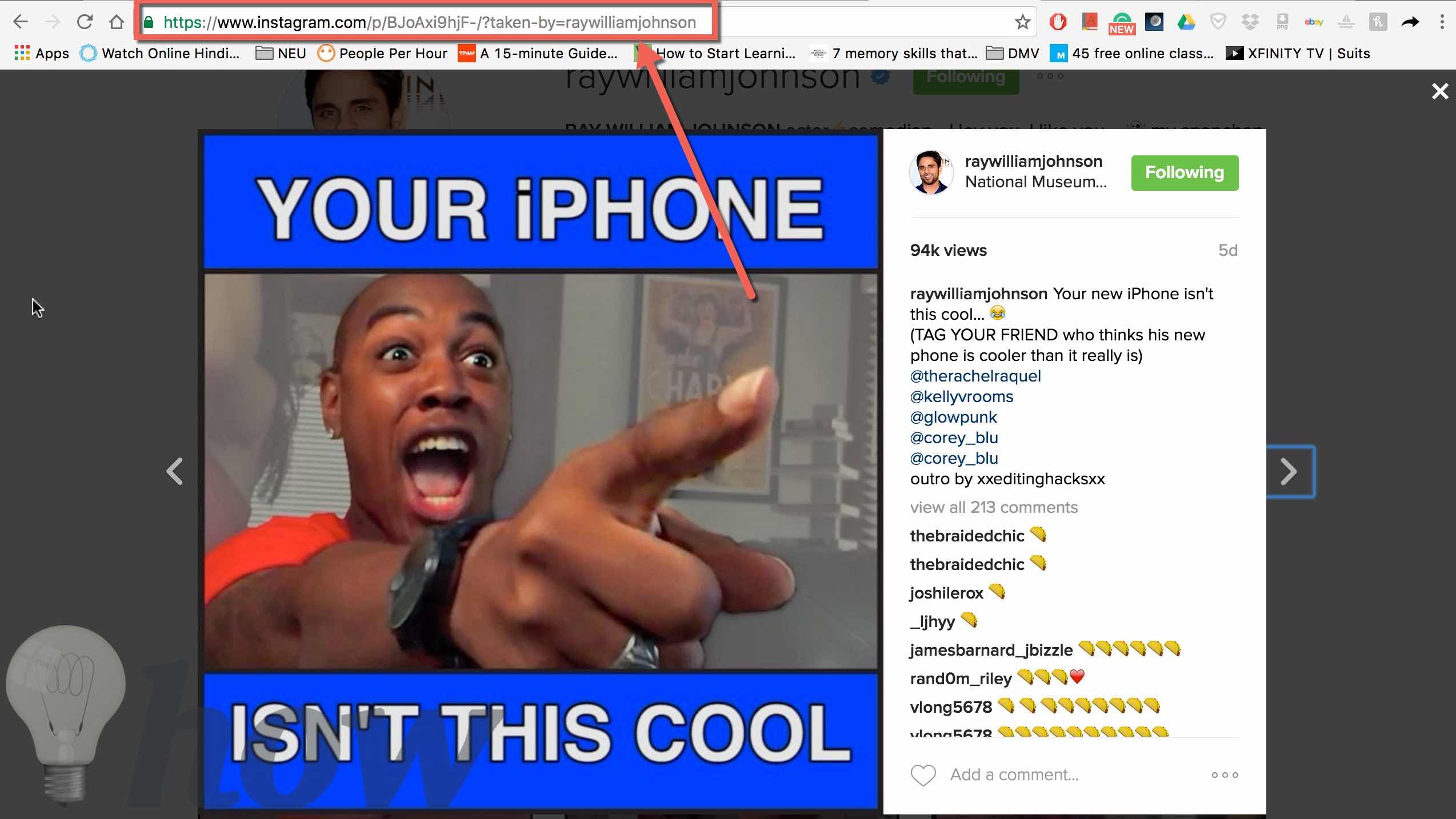
After copying the link of the video, open the Savedeo on your computer and paste the link into the search bar. Finally, hit the “Download” button.
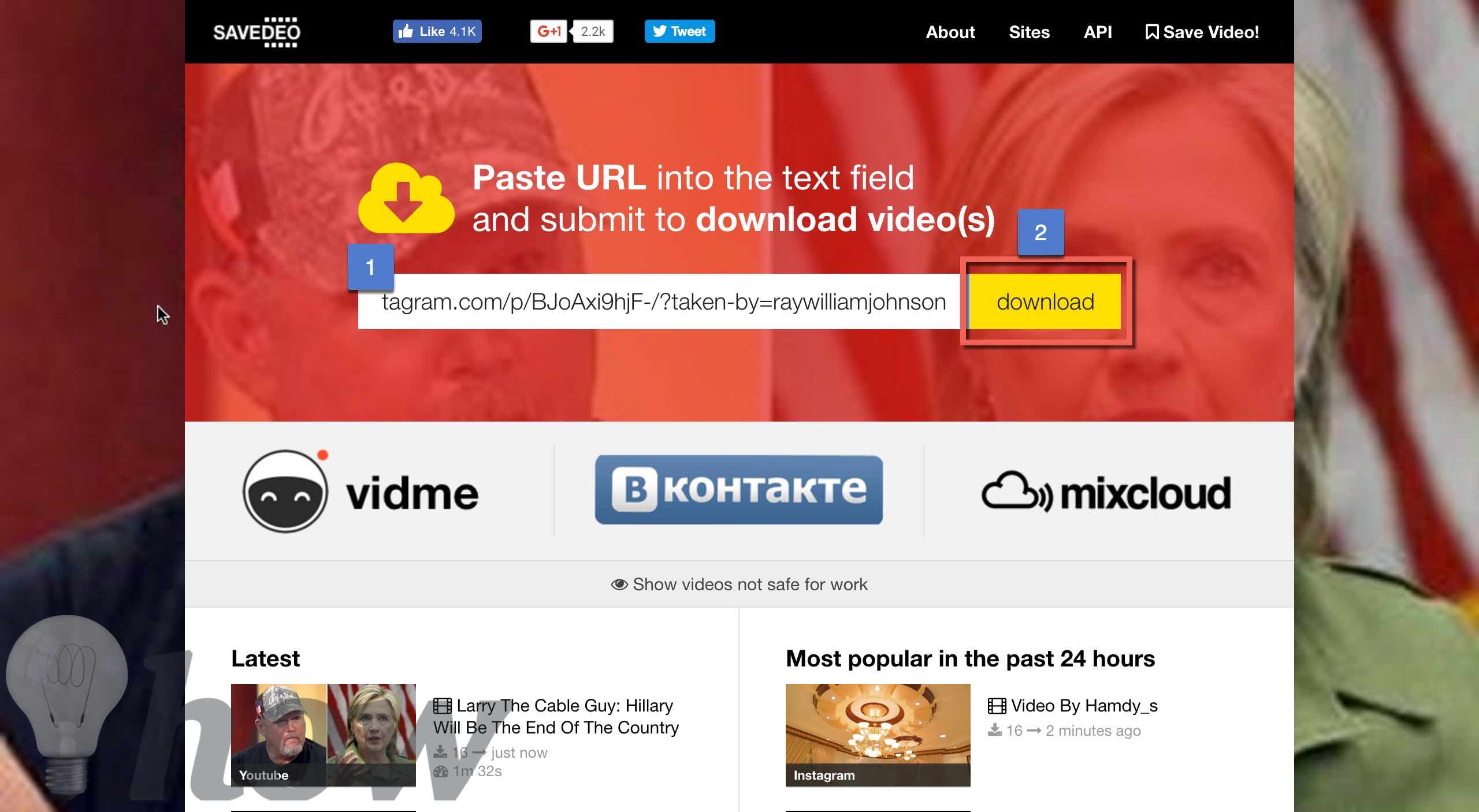
Now, it will process the video and once it is finished, you will see the download link on the right-hand side of the screen.
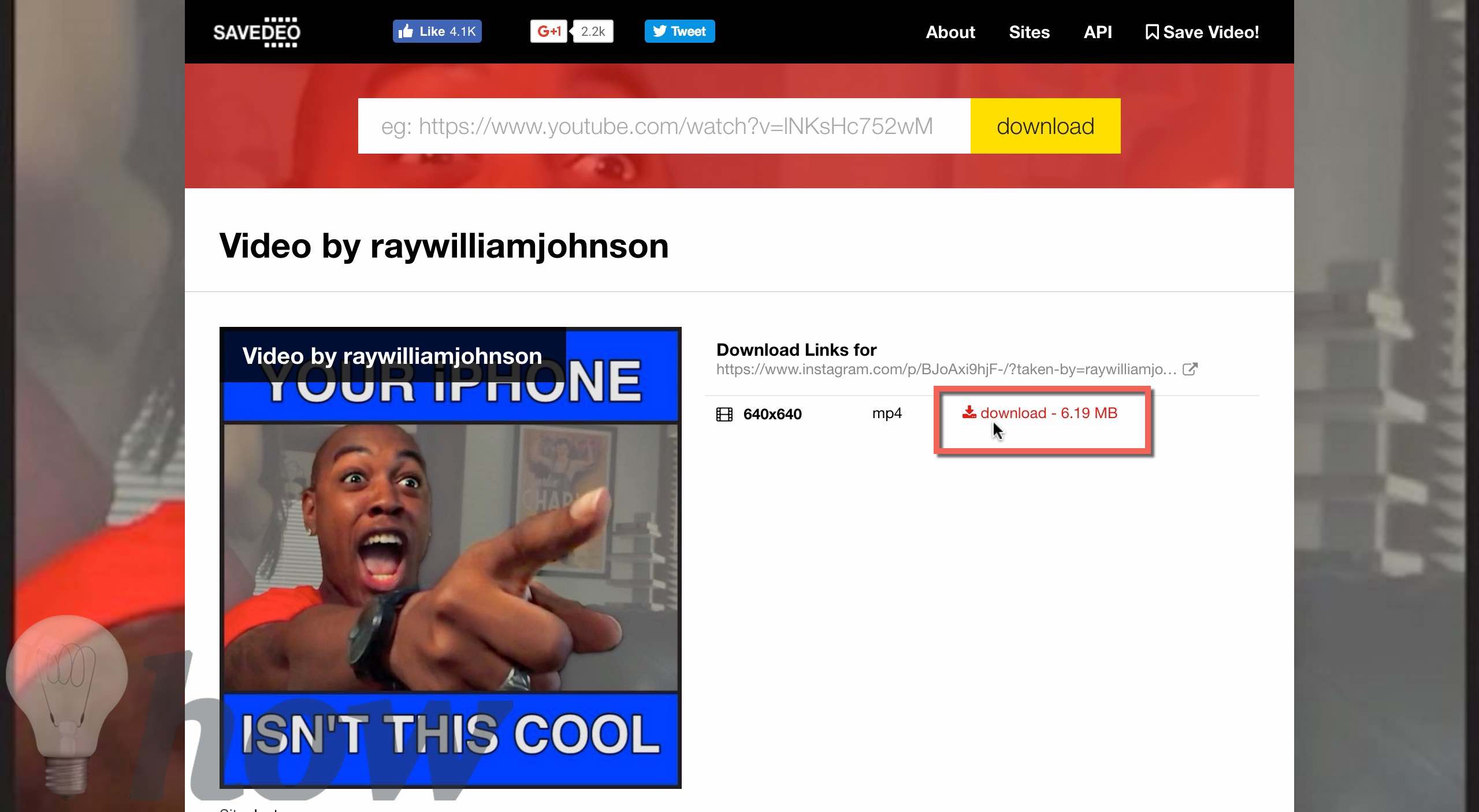
Normally, by clicking on the link, the video will start downloading. However, if you are using Google Chrome, it will be opened in another tab. So, Right click on the link and click on “Save Link As” to save the video on your computer.
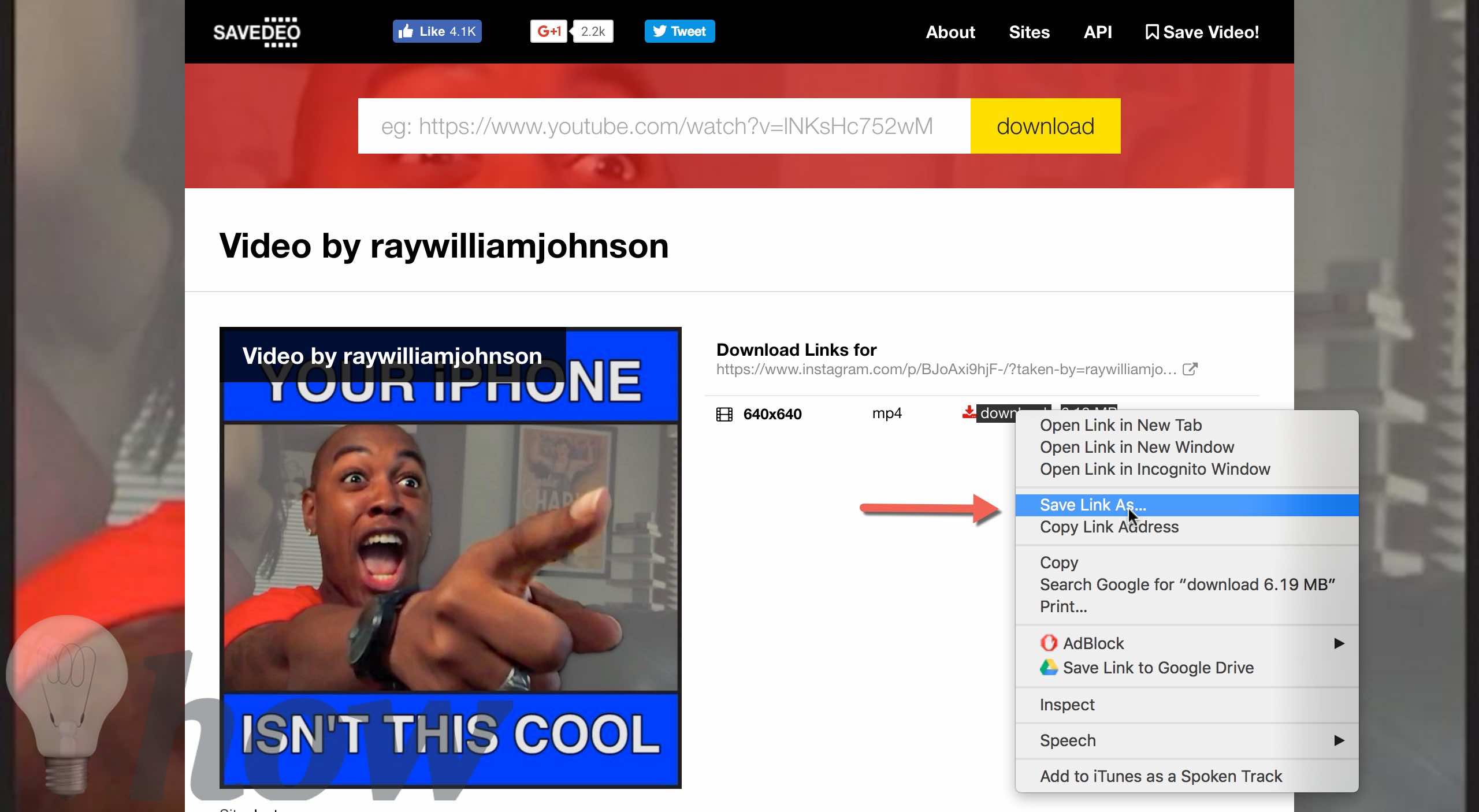
Conclusion
You quickly can download any video that you want from the Instagram using these methods. If you were not able to download the videos using these methods, you could try screen recording applications on iPhone, Android Phone or your computer to record these videos.
Which method did work for you? Let us know in the comments section below.
Read more like this
- Get Post Notifications For a Specific User From Instagram
- How to Find People on Instagram
- How to Save Instagram Photos