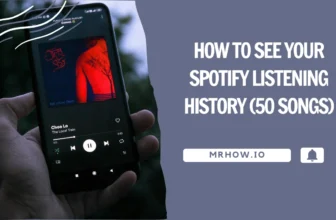The PlayStation 5 (PS5) is a video game console developed by Sony Interactive Entertainment. It is the successor to the PlayStation 4 and has been released in 2020.
The PS5 will be backward compatible with games from previous PlayStation consoles, including the PlayStation 4. New features include support for 4K at 120Hz and 8K at 60Hz resolution, fast new UI,…
Suppose you want to improve your audio experience when gaming your PS5. One option is to connect a soundbar. Soundbars can significantly boost audio quality, and many models come with features like virtual surround sound that can further enhance your gaming and streaming experience. This article will show you how to connect a soundbar to your PS5.
How To Connect A Soundbar To A PS5
To get started, check the HDMI ports on your soundbar to see if it has an HDMI output and an HDMI input.
The soundbar has HDMI output/ARC only
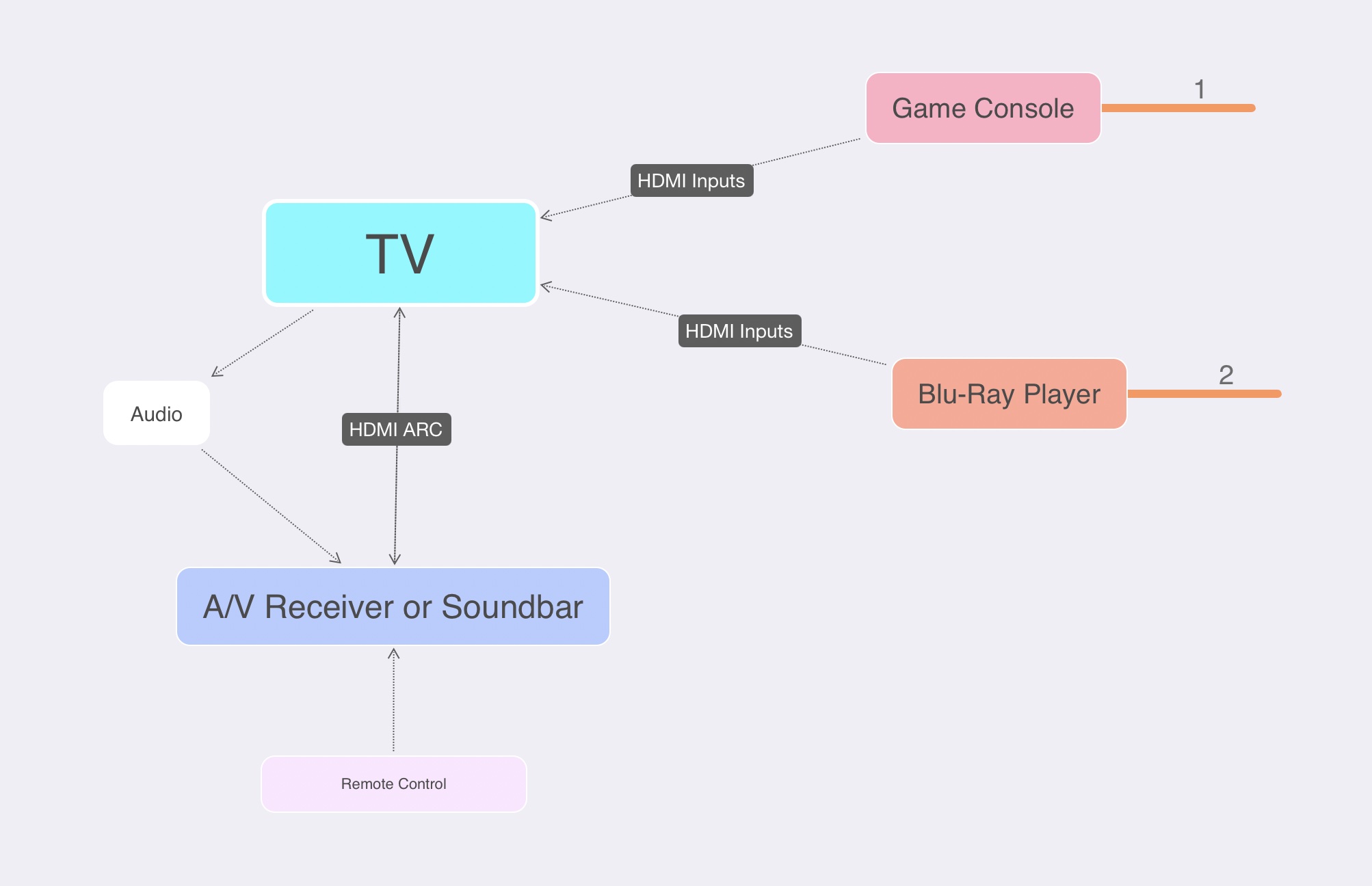
If your soundbar has an HDMI ARC output, you need to connect a soundbar to the HDMI ARC port on the TV. The PS5 must be connected to any HDMI input on your TV. You can see the image above to see how it should be set up.
This is the most popular method of connecting a device to a soundbar using an HDMI cable and also helps PS5 perform well without lagging.
A soundbar has both HDMI input and HDMI output
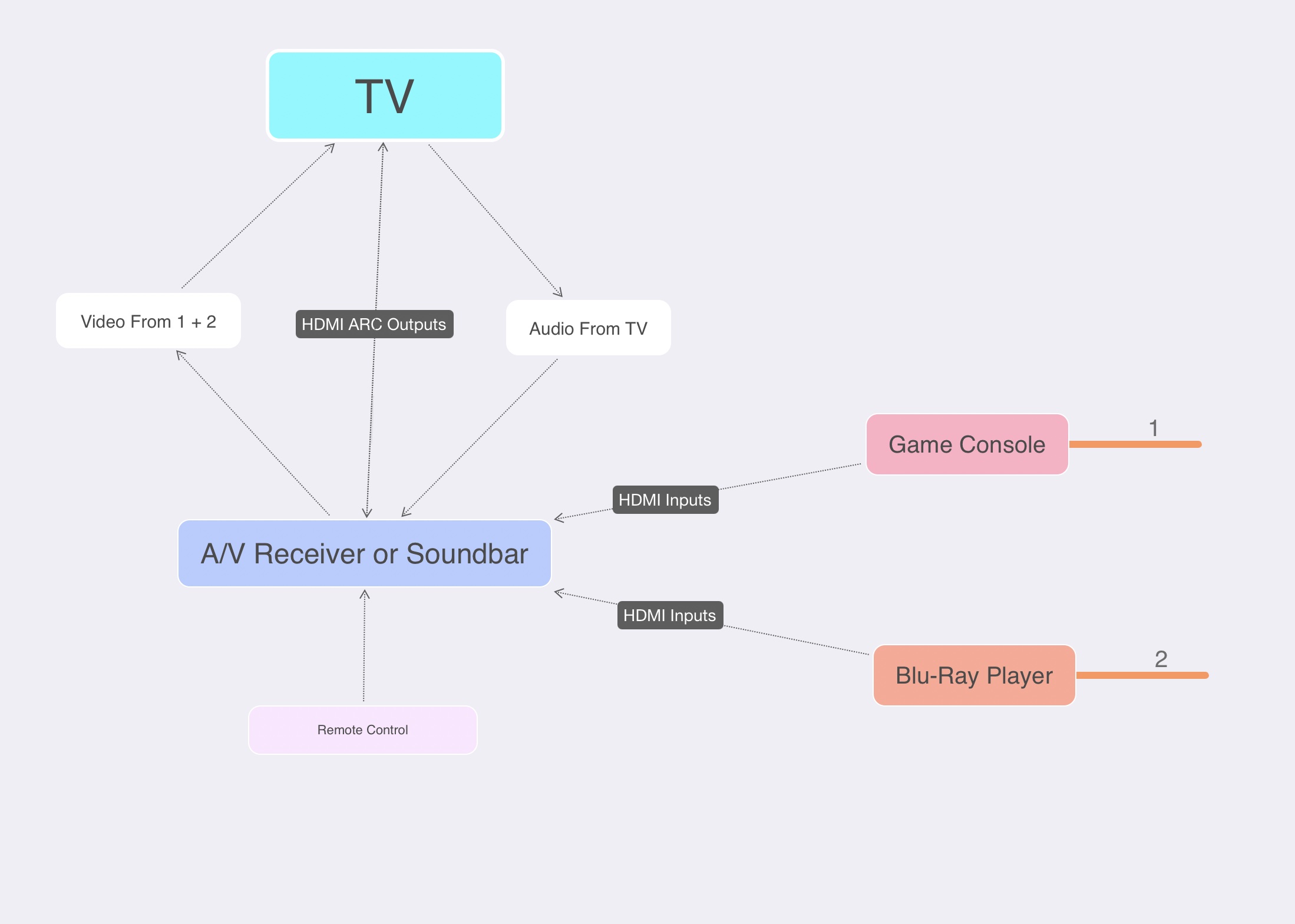
Suppose your soundbar has two HDMI ports, including one HDMI ARC output and one HDMI input. Now, you can connect the HDMI input from the soundbar to the HDMI on the PS5. Then, connect the HDMI ARC output on the soundbar to the HDMI ARC input on the TV. You can see the image below to see how it should be set up.
Using this way, you have turned the soundbar into a hub, allowing you to connect all of your devices to the soundbar using HDMI cables. However, this method may work better than the first, and you may experience some sound lag/delay. In some cases, this setup will help your room look neater.
Read more: How to Connect Soundbar ARC To Your TV.
Seting up Surround Sound for PS5 with a soundbar
Once you have connected your soundbar to the PS5 and TV, you need to set up the surround sound for the PS5.
To do this, go to Settings > Sound. Then, choose Audio Output and select the HDMI Device Type option.
Select AV Amplifier and then choose several channels that match your soundbar. For example, if your soundbar is a 5.1 system, select 5.1 Channels.
For Audio Format (Priority), select Linear PCM.
How to Connect Speakers to a PS5
PS5 does not have an optical audio port, so you cannot connect your speakers directly to the console. However, there is a way to connect your speakers to PS5 using an HDMI Audio Extractor.
An HDMI Audio Extractor is a device that takes the audio signal from your PS5 and outputs it to your speakers. This lets you connect your speakers to PS5 without an optical audio port. The HDMI Audio Extractors sit between the console and the TV, allowing you to output the audio from your PS5 to your speakers.
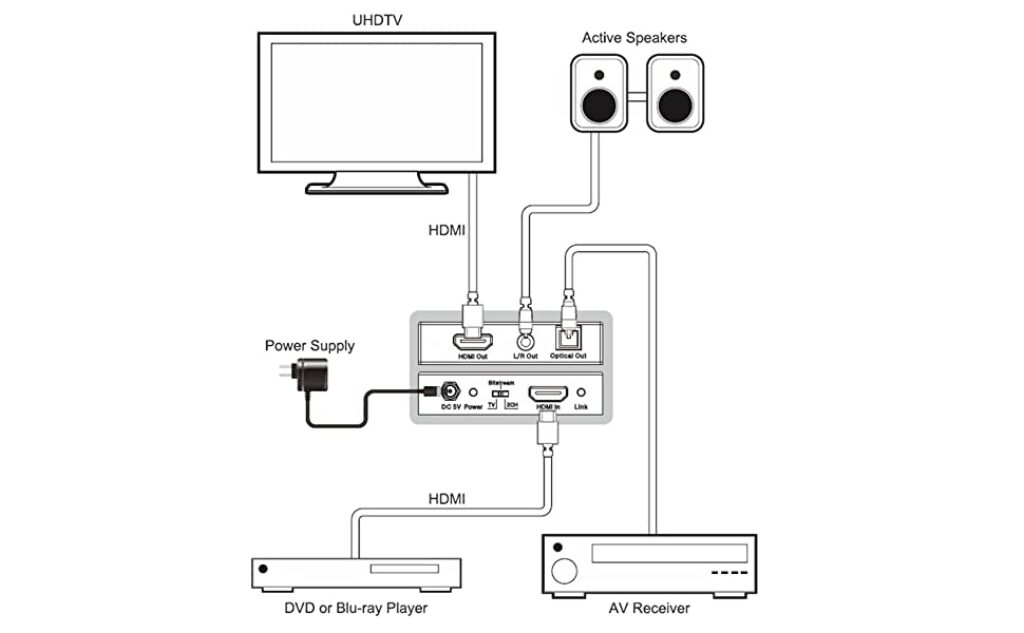
Amazon Basics 4K HDMI to HDMI and Audio
Suppose you’re looking for an easy and affordable way to extract audio from your HDMI-enabled devices. The AmazonBasics 4K HDMI to HDMI and Audio Converter Box is a great option. This device supports resolutions up to 4k and outputs audio in either 2-channel left/right or SPDIF stereo format.
This makes it a versatile tool for various devices, including Blu-ray players, PS3/4/5, DVD/HD players, cable/satellite boxes, HD cameras, and more. Plus, the metal housing on this converter box ensures durability and long-term use.
4K Audio Extractor HDMI by OREI
This handy little device can take any HDMI signal and convert it to Dolby Digital or DTS surround sound, making it perfect for home theater enthusiasts or anyone who wants to get the most out of their audio equipment. The HDA-912 also supports HDR10 and Dolby Vision passthrough, making it an excellent choice for those who wish to use the latest and greatest video technology.
The OREI HDA-912 4K Audio Extractor also features three different audio output ports. There’s an HDMI output port for sending the audio signal to your home theater receiver or other audio equipment, an L/R audio output port, and an optical output port (S/PDIF) for sending the signal to a soundbar or other audio system. With support for CEC and 4K @ 60Hz, this converter will be a valuable addition to any home theater setup.
Monoprice Blackbird 4K HDMI Audio Extractor
Monoprice Blackbird 4K HDMI Audio Extractor is a device that can take an HDMI signal and separate the audio from it, sending it to a digital or analog output. This allows you to send high-quality audio to a receiver or amplifier without running a separate cable.
The Blackbird also supports HDR passthrough, which means you can still get the benefits of HDR even if your TV doesn’t support the format. The device is compatible with popular streaming devices, including the PS4/5, Xbox One, Apple TV, and Roku.
The Blackbird can handle HDMI signals up to 50 meters or 164 feet long and 1080p signals up to 60 meters or 196 feet. It also has a 10.2Gbps video bandwidth and HDCP 2.2 support. This extractor is a great way to get the most out of your home theater system by separating the audio from the video signal and sending it to a receiver or amplifier.
How to Connect a Bluetooth Speaker to PS5
If you want to connect a Bluetooth speaker to your PS5, you’ll be disappointed to learn that this isn’t possible. Despite the PS5 being a very advanced console and Bluetooth technology being very common, there is no way to connect a Bluetooth speaker directly to your PS5. However, you can work around this issue by using a Bluetooth adapter.
PS5 comes with USB-A and USB-C ports, which you can use to connect your Bluetooth speaker. Here are some Bluetooth adapters that you can use:
TP-Link USB Bluetooth 5.0 Adapter for PC
ASUS USB-BT500 Bluetooth 5.0 USB Adapter
Avantree C81 USB-C Bluetooth Audio Adapter for PS5
Follow the instructions below to connect your Bluetooth speaker to PS5:
- Plug the Bluetooth adapter into one of the PS5’s USB/USB-C ports. Then, go to your PS5’s settings and select “Accessories.”
- You will see your adapter appear as an option. Please select it and follow the on-screen instructions to connect your Bluetooth speaker to your PS5.
- Now, you need to set Output Device by going to Sound Settings.
- Go to Settings > Sound Settings and then Audio Output > Output Device. Now, you can set the Output Device to your Bluetooth speaker.
And that’s it! You have now successfully connected your Bluetooth speaker to your PS5. Enjoy your favorite games and movies with better audio quality!
Wrapping Up
We hope this guide has helped you learn how to connect the soundbar to PS5. By using an HDMI cable, an HDMI Audio Extractor, or a Bluetooth adapter, you can easily connect your speakers or soundbar to your PS5 and enjoy better audio quality.
Thank you for reading! We hope that you have found this guide helpful. If you have any questions or comments, please leave them in the comment section below.