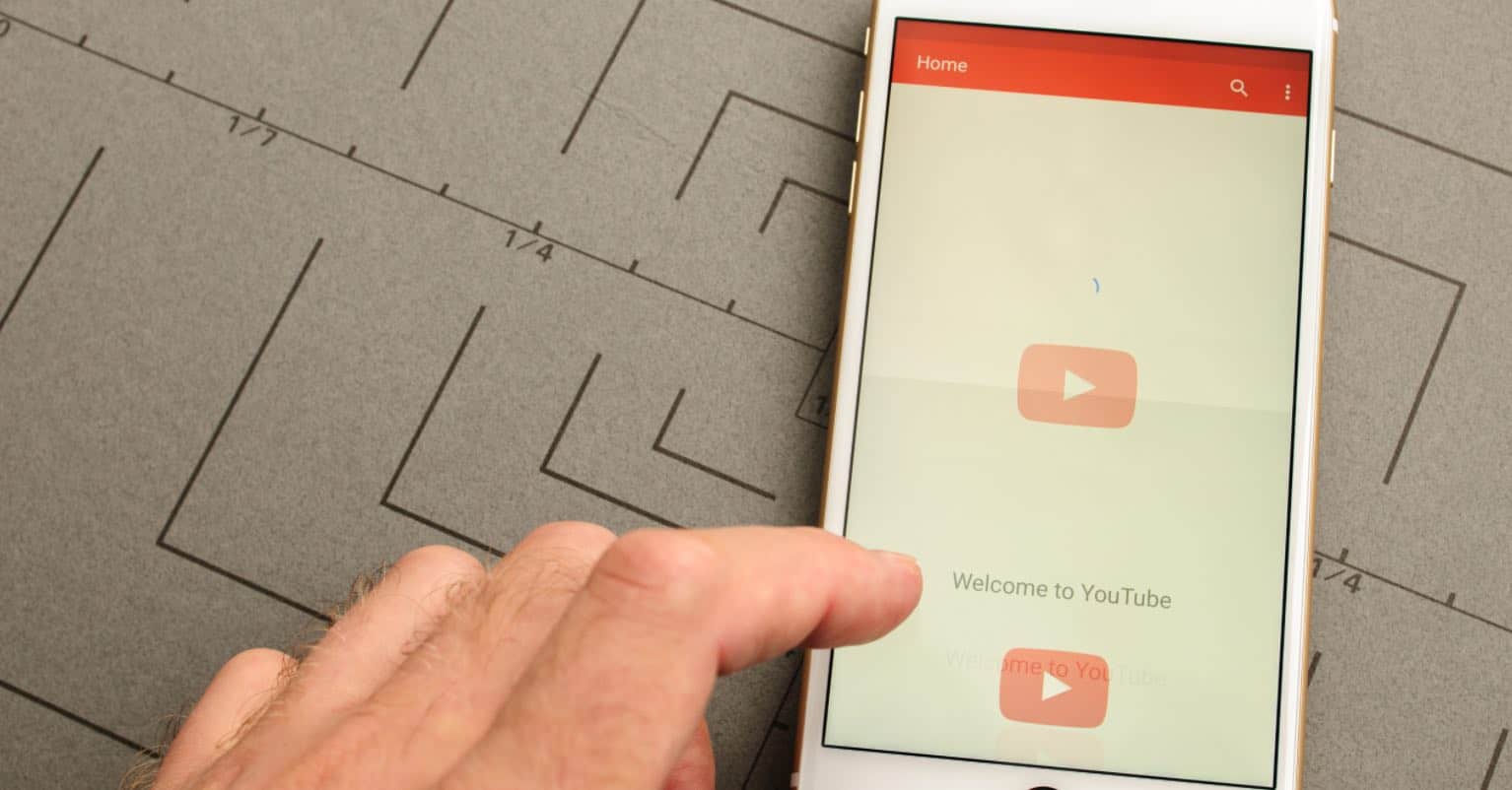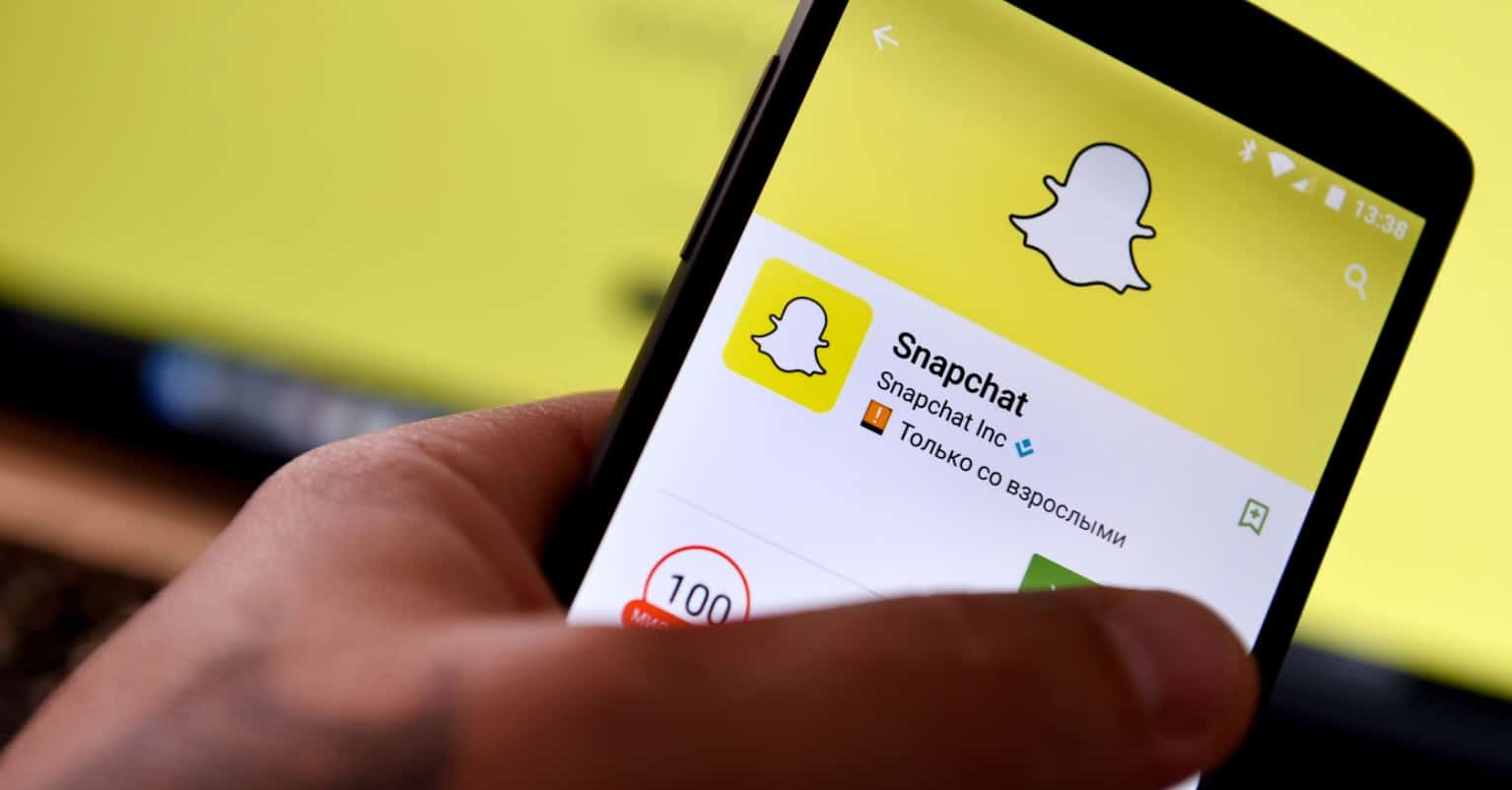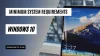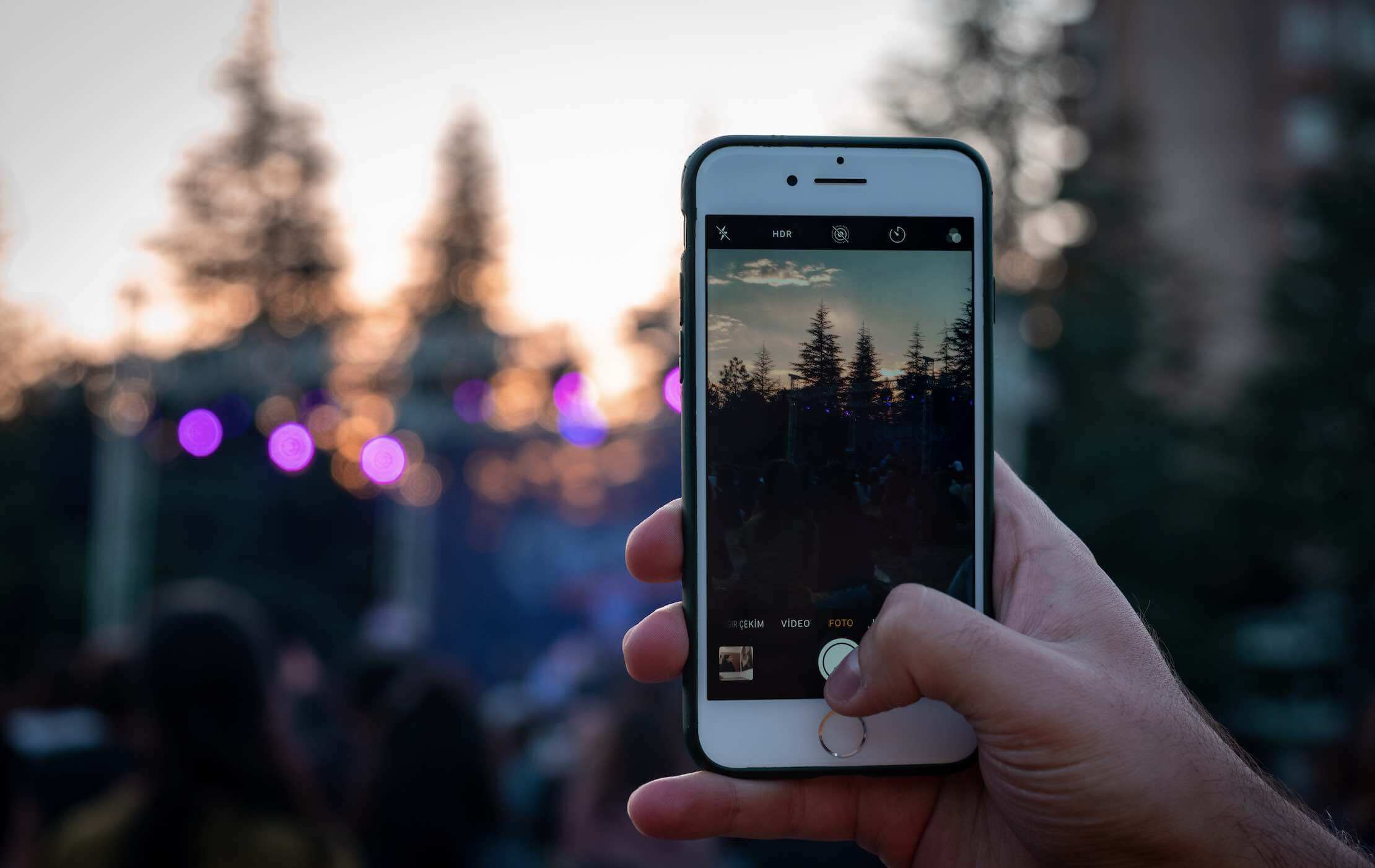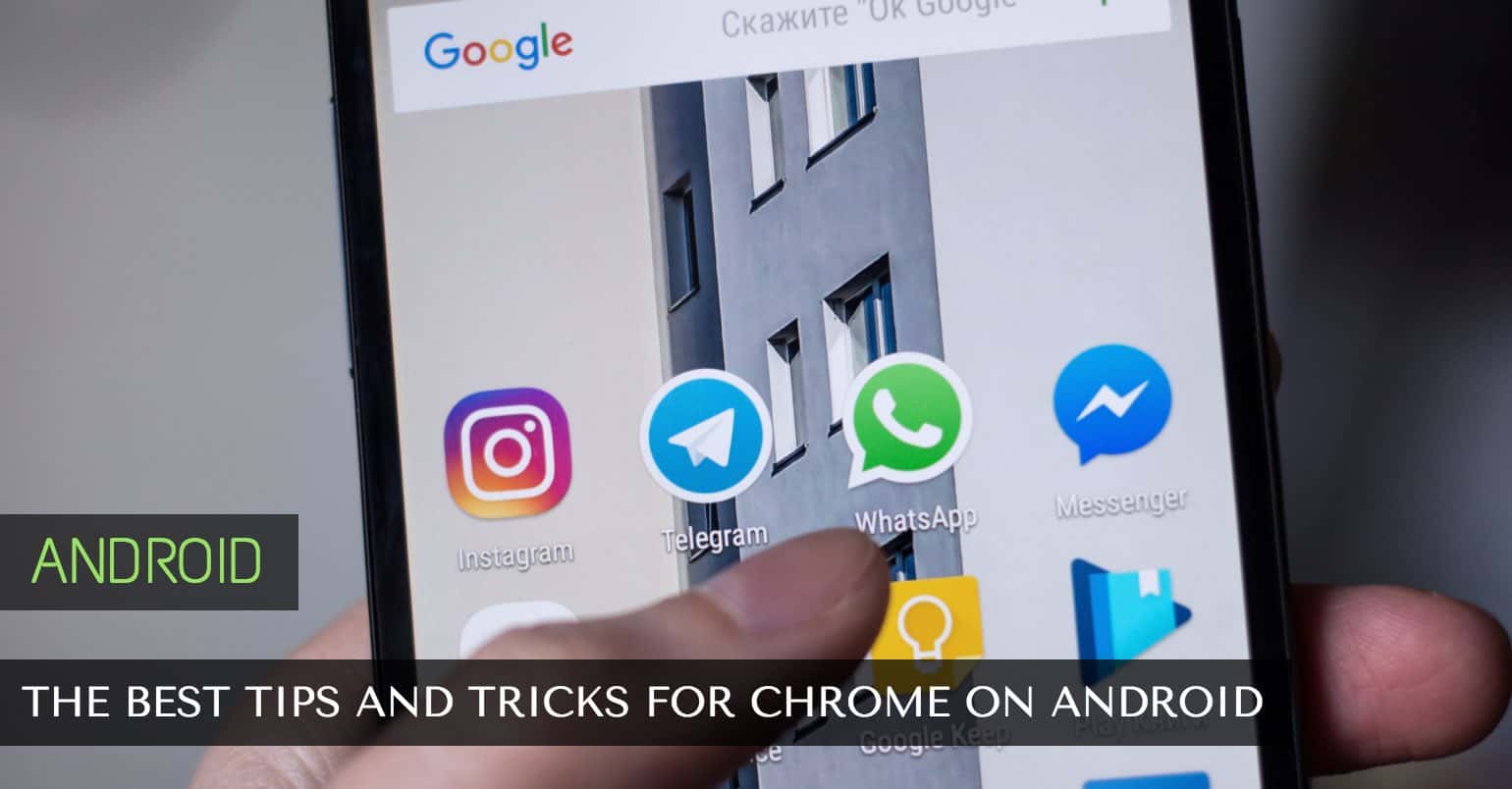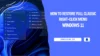Whenever you need to alter your WhatsApp profile image, cropping becomes a necessity, particularly with pictures taken in portrait mode. The issue with cropping an upcoming profile picture is often the need to exclude elements you would prefer to keep. Using WhatsApp alone, you’re left with no option but to crop or select a different photo. Thankfully, WhatsCrop is an available solution.
It’s a free app you can download from Google Play right now that allows you to add any picture as your WhatsApp profile without having to crop it. Sounds too good to be true? Well, believe it because it’s real!
Read also: WhatsApp Tips and Tricks You Should Know
How to Add a WhatsApp Profile Picture
When you first open the app, you will see five icons on the bottom that give you different options when editing your WhatsApp profile picture. The first icon lets you either take a picture of choose from your gallery.
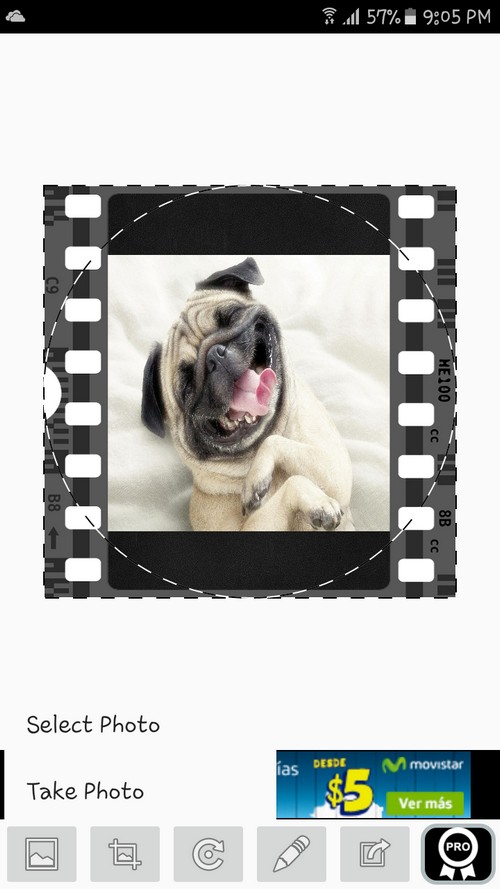
The second option allows you either fit the image to the square or the circle. If you fit it to the square, the picture will be bigger with only a small part of the edges cut out. If you fit your picture to the circle, it will be slightly smaller, but you will get everything in the image.
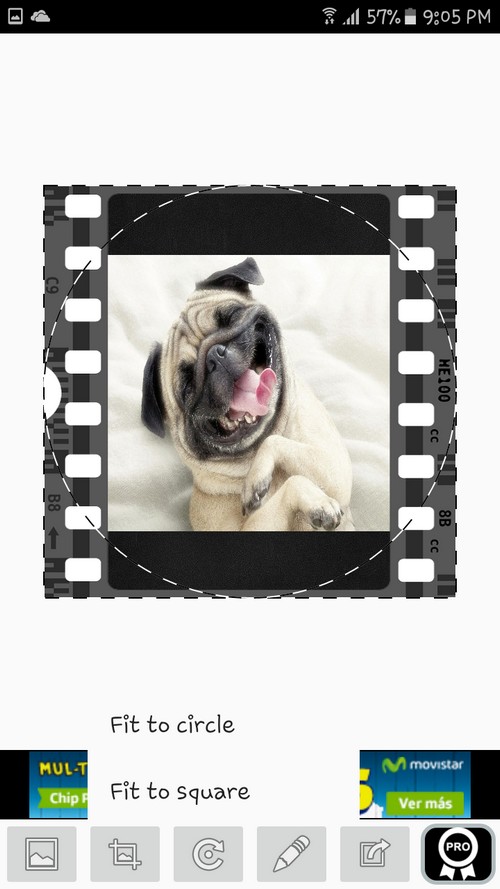
If you want your WhatsApp profile picture to be different from the rest, you can add an upside down image with the third option. The third option allows you rotate your image in every possible direction; you just have to keep tapping until it’s where you want it to be. Once the picture loads, you can put two fingers on the display and spread them out if you want to zoom in or twist your hand to the side to give it an angle.
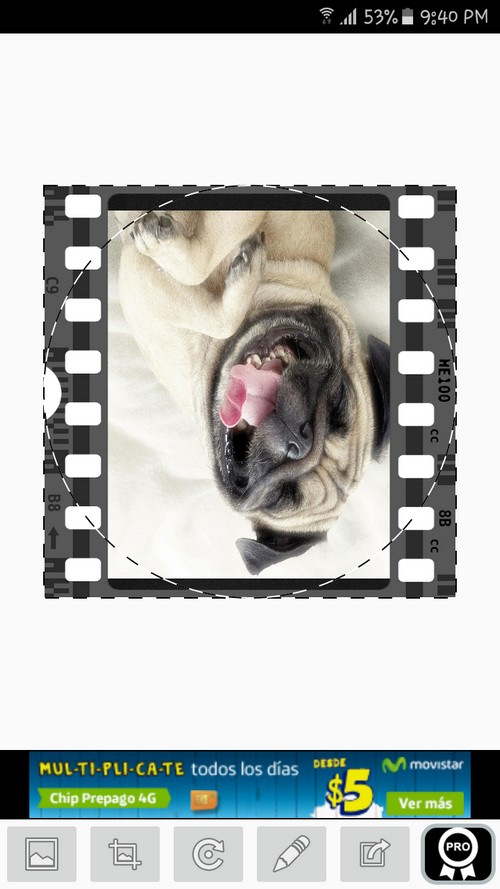
The fourth option allows you to do various things to your new WhatsApp profile picture. You can either add a background image, background color or a frame. As you can see in the images, I have chosen to add a movie frame to my Pug profile picture.

If you find that the background color is too dull for your taste, you can adjust the color scale until you get the perfect color.
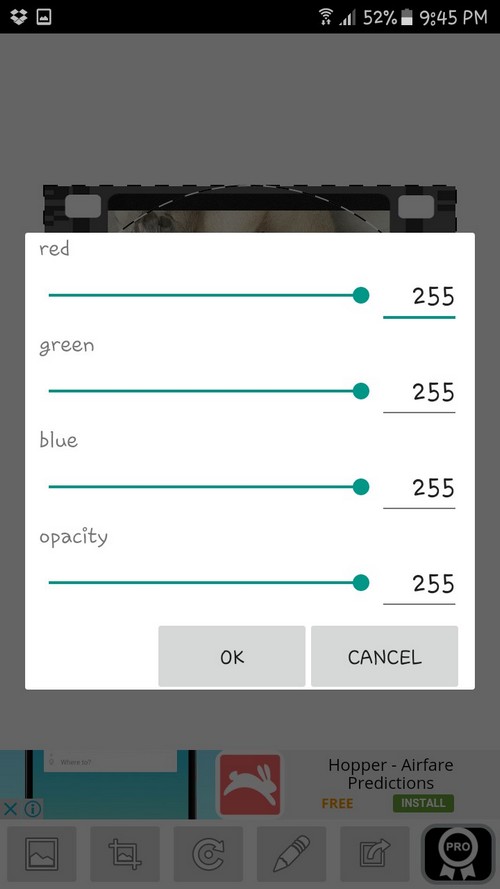
I would recommend leaving the settings alone, but if you want to make some changes, go right ahead. If you want to add a background image to your new profile picture, you have quite a few options to choose from. You can make a choice between bicycle patterns, Flowers, Kiwis, Cats and much more! You have five folders of background images to choose from.
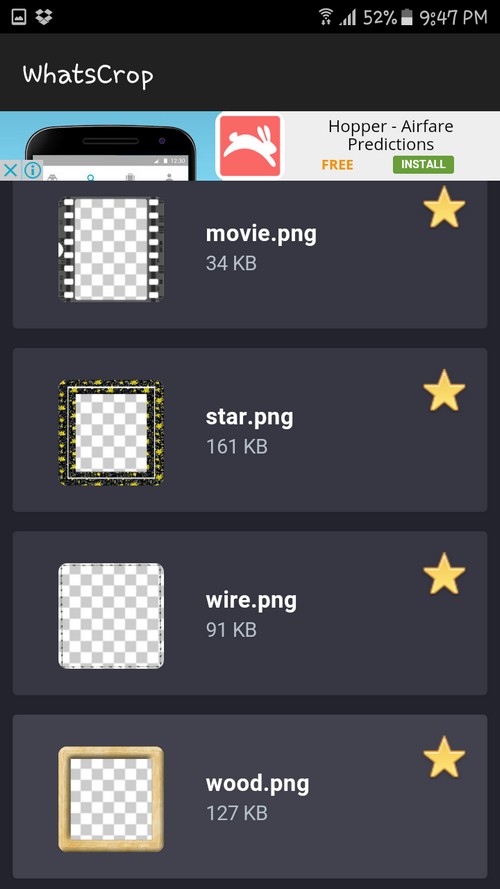
When it comes to selecting a frame, the options are not as much, but the options WhatsCrop offers are not bad at all. You can add designs such as Colors, American flag, Candy, Movie and much more!
When you think you have created the perfect picture, select the last icon of the five and then the app will give you the option of adding as much of your new creation as possible, tap Ok and the final picture will automatically upload to your WhatsApp Profile picture. It does the work for you.
Conclusion
Now you know the secret to adding a WhatsApp profile picture without cropping. You can finally add all those portrait pictures you have always wanted to add, but couldn’t because they just didn’t look as good after cropping. Does WhatsCrop sound like an app you’re going to try? Let me know in the comments.