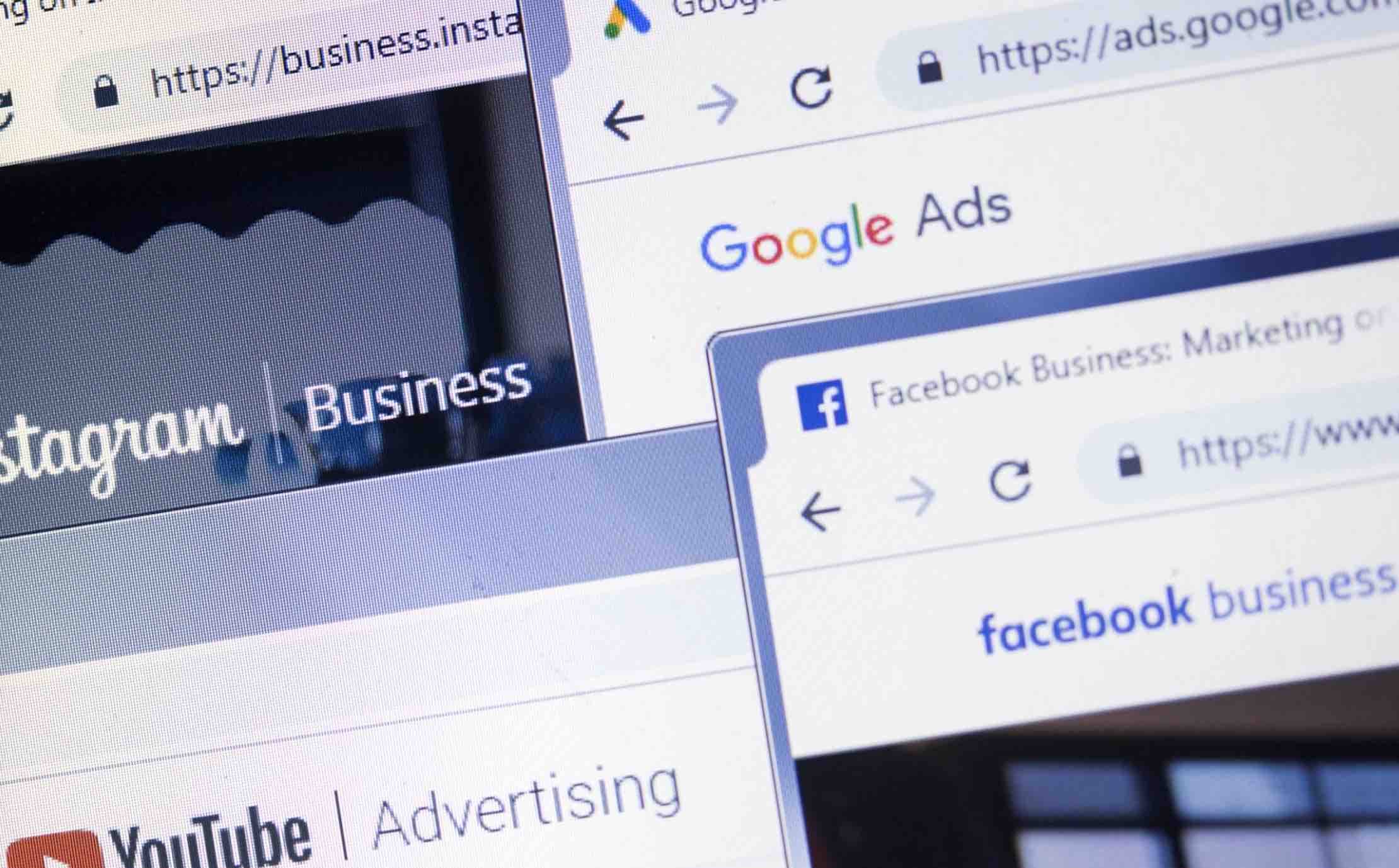Another Google Play Store issue have been troubling Android users around the world with Jellybean operating system. This time its Google Play Store Error 491 which prevents users from updating or installing apps on Google Play Store.
Sometimes a simple reboot of your device can fix the issues else you can follow other methods too. This time you need to work on some device settings to fix the issue. Let’s discuss Google Play Store error 491 in this tutorial and methods to fix this issue.
What is Google Play Store Error 491?
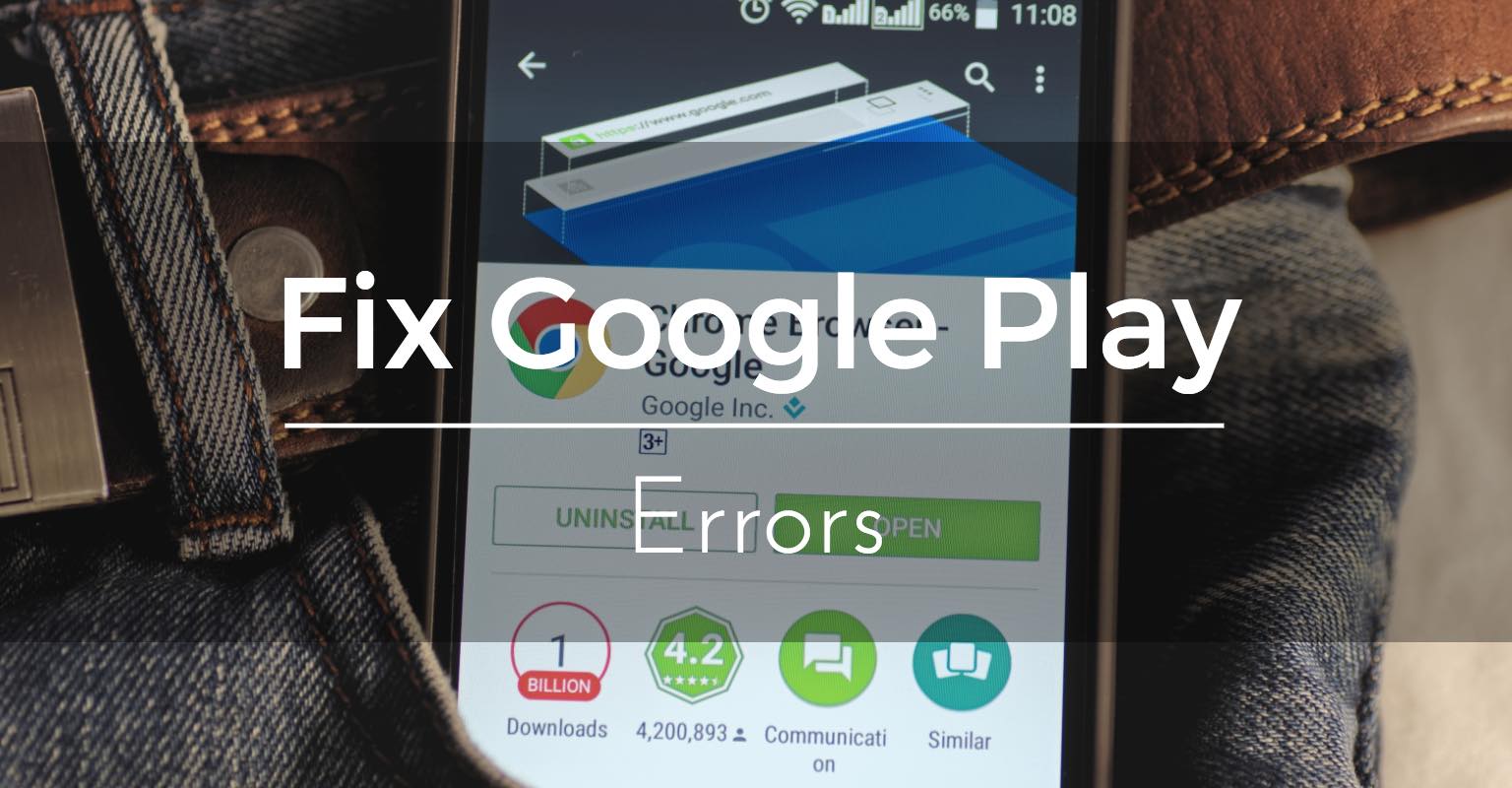
If you have encountered with Google Play Store Error 491, it probably means that your phone device no longer recognizes your Google account. This error prevents users from updating or downloading apps or games from Google Play Store.
Why this happens: This problem can occur due to cache files on your device or due to some other technical glitches where your device stops recognizing your Google account.
How it affects: It simply stops updating and downloading activities on Google play store. It not only prevents the user from updating and downloading apps or games but it significantly affects device performance as device restrain to run on old apps.
How to fix Google Play Store Error 491
There are certain methods to fix this issue. Sometimes a simple reboot of your device can fix the problem else try below-mentioned steps to find the solution to your problem.
Method 1: This is one of the most common methods. To fix the issue try to connect to other Internet connection to download the app. For example, if you are using mobile connection try to switch to Wi-Fi or vice-versa. Once you have switched the Internet connection try to download again and see if problem prevails.
Method 2: In this method, you can remove and re-add your Google account to your device. Removing and re-adding your Google account is a safe method to follow as it won’t delete your apps or data. To do this:
- First head to System Settings and then Accounts. Go to Google and Remove your Gmail account (the Gmail account which is synced with Google Play Store.)
- Now from within the Settings go to Apps > All > Force Stop and find and press the options Clear Data and Clear Cache for Google Play Store, Google Service Framework, and Download manager.
- Or you can use an android cleaner app to clear cache.
- Once you have finished this step reboot your device.
- Now go to Settings > Accounts > Google > Add your Gmail account.
- Rerun your Google Play Store and update or install your app.
Method 3: This method requires you to go into the recovery mode similar to Clockworkmod Recovery. To do this:
- Reboot your device into recovery (recovery method discussed below in the article.)
- Wipe cache partition.
- Now go to Advanced > Wipe Dalvik Cache.
- Go back and Reboot your device.
- Rerun your Google Play Store and update or install your app.
Boot your Android device into Recovery Mode: To do this you need to follow below-mentioned steps.
- First Power off your Android device.
- Press Volume Down (sometimes Volume Up) and Power button simultaneously for few seconds.
- Now release the buttons to check the list of options.
- Choose recovery mode by scrolling up or down using volume button.
Alternatively, you can use apps to boot your device into Recovery mode to save your time and efforts.
You can follow these simple methods to fix the Google Play Store error 491. These steps can help you fix issue instantly to save your time and efforts.
Conclusion
Google Play Store error 491 prevents Android users from updating and downloading apps on Google Play Store. You can follow certain methods to fix this issue.
About Author:
Yogesh Sharma is working as an SEO personnel and technical content writer for Systweak. He likes to talk about various threats to cybersecurity and cybercrime awareness in his blogs. Read Here: http://blogs.systweak.com/