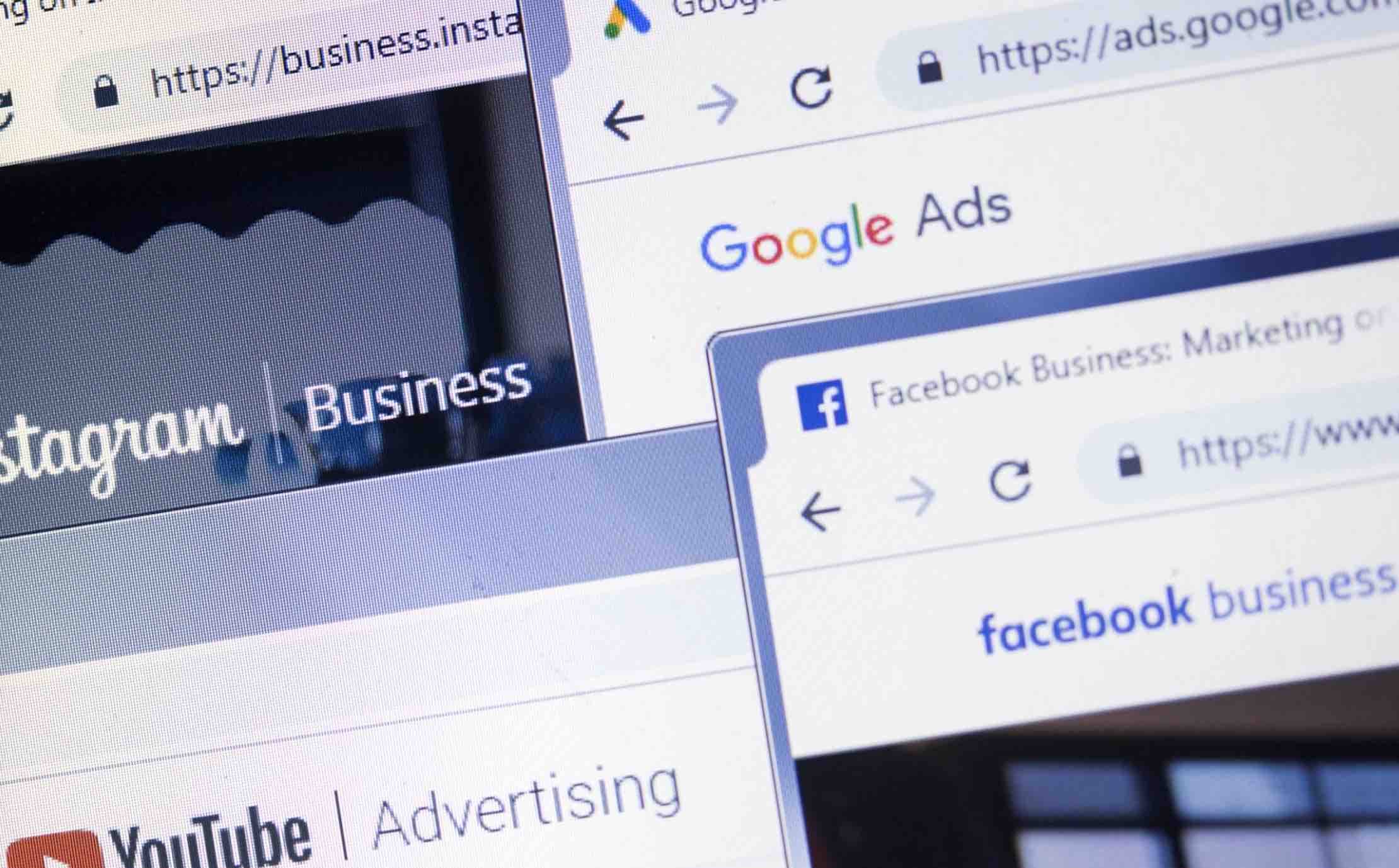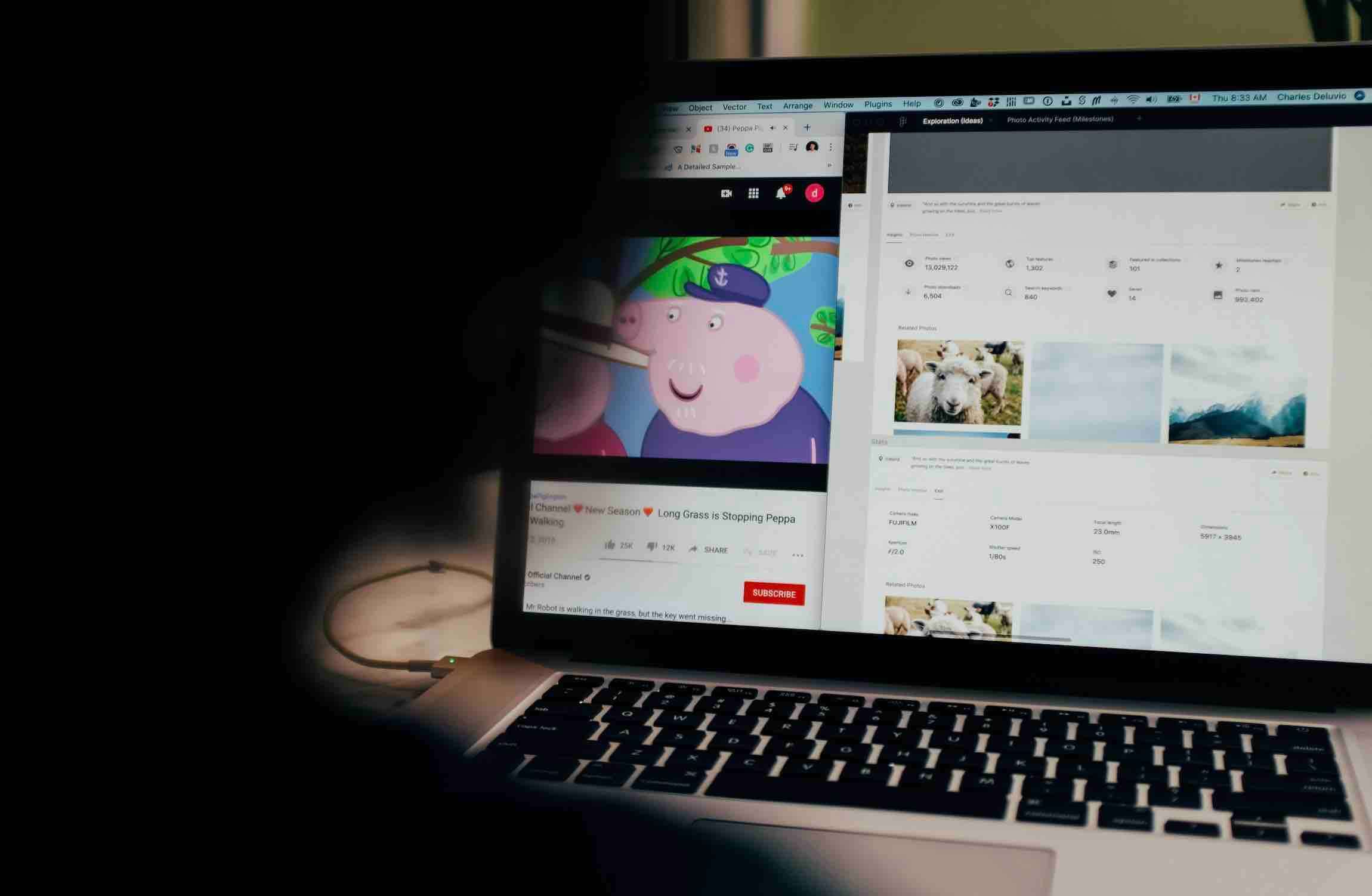If you’ve recently acquired a new Android wear, or if you’re likely to receive one this Christmas, pay attention. To maintain your Android Wear in optimal condition, there are things you need to be aware of. There may be certain aspects you’re not aware of that could significantly enhance your experience.
You could be missing out on Tricks and tips that Google’s OS offers. I’m sure that you also want to keep maintenance at its highest to make sure it last for as long as it can, right? Keep reading, and you will know everything there is to know about how to take full advantage of your Android Wear.
No products found.
See How Much Battery You Have

One of the worst thing that can happen to your Android Wear is if it runs out of battery. If you don’t want the battery to fall to critical levels, don’t forget to check it from time to time. You can easily do this by swiping down to see a brief summary.
If you want more information than what the swipe down can offer go to Settings > Watch Battery. In this option, you will find information such as battery level, Battery hungry apps, and turn on power saving features.
Navigate with Your Android Wear
The days when you literally asked for directions is long gone and has been that way for some time now. Now you can use your Android Wear to get you to where you need to go. Simply say, “OK Google…go to Mike’s place.”
It will give you all the turn commands you will need. It won’t give you the voice commands you were probably expecting but it can if you’re connected to your phone.
Change Your Watches Face
If you’re not too happy with the face your Android Wear came with when you took it out of the box, change it. You can easily do this by pressing for about 2 seconds the face. After that, you can scroll through many pre-installed faces.
If you still don’t see any faces you like, you can always download new ones from Google Play. You can choose from faces such as InstaWeather, this app offers you various watch faces for all the weather information you might need.
See more: Best Tablet For College Students
Give Your Android Wear a Brightness Boost
If you’re in an area that is just not giving you enough light to see your watch, give it a boost of brightness. If your Android Wear doesn’t have a button, swipe down and then swipe right and you should see the Sunlight Mode. Touch that option, and you will get your boost of sunlight.
Listen to Your Music Offline
We all try to save as much data as possible and listening to music offline is a great way of achieving that. Launch the Google Play Music app on your smartphone and go to Settings >> Download to Android Wear.

Once you’re done with this, you’ve given your Android Wear the OK to download music from the Play Music app. The songs that you can listen to offline (they will be marked as such) will appear on both your devices, phone, and watch.
Silence Your Notifications with Theater Mode
You may not be in an actual theater when you may need this feature, but you will surely be in places where you need to silence your notifications. To Turn on Theater Mode, swipe down from the top of the screen and then swipe right until you see the option.
Touch it to activate it, and even if you move your wrist around, your watch will not turn on at all. You won’t be able to see your notifications and you will notification-free.
You will need to see them sooner or later and when that time comes press the power button once and when you let go, Theater mode will turn back on. To turn it off completely, tap the screen twice or if you have a power button, tap on that twice quickly.
Add a Screen Lock to Your Android Wear
Security is crucial these days and adding a lock screen to your Android Wear is an excellent idea. To do this go to Settings by swiping right and scroll down until you see Screen lock. Choose to lock your watch when you take it off and then create a pattern on the screen.
Block Notifications from Specific Apps
I’m sure you get enough notifications as it is. The last thing you need is for less important apps to bombard you with notifications you couldn’t care less if you got or not.
To block notifications from specific apps go to the Android Wear App and then go to Settings >> Block app notifications. You should see a plus icon, tap on it and just choose the apps you want to block.
Recover Dismissed Cards from the Context Stream
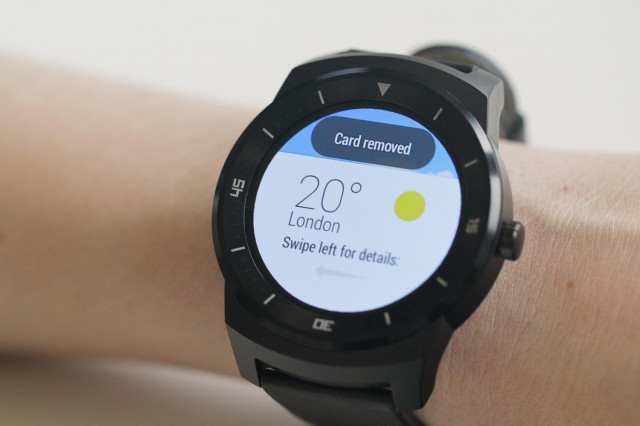
It can happen to anyone; you accidentally dismissed a card, and you’re ready to have a panic attack. Relax, there’s a way to recover it. All you have to do is swipe down from the top of the display, and this is automatically going to make the dismissing button appear. Tap on the button, and you will get your card back.
Conclusion
As you can see Android Wear is a lot of fun and extremely useful. It’s obviously the next generation in watches and what soon everyone is going to be wearing. Did I miss any tips or tricks you use on your Android Wear? If so, let me know in the comments.