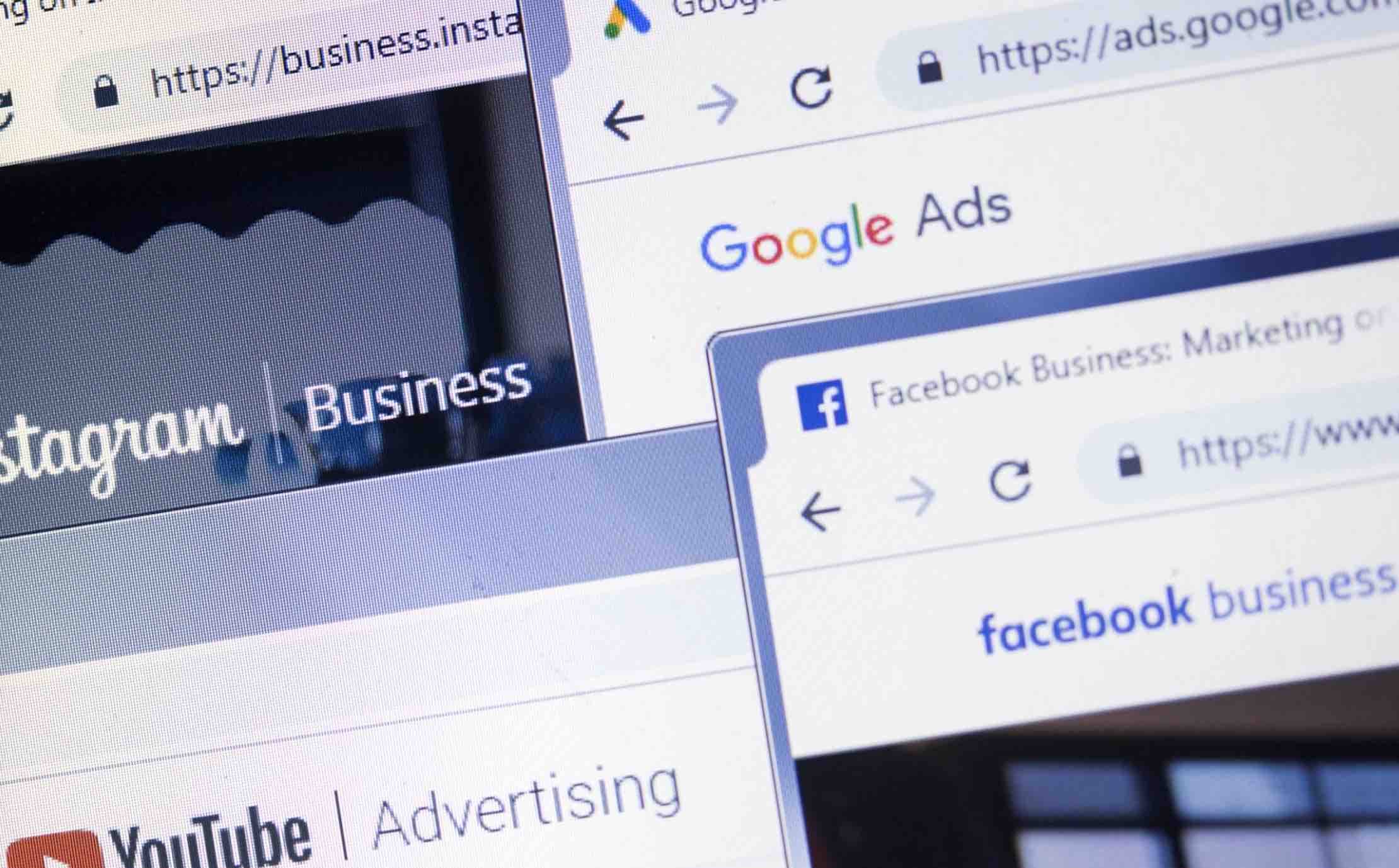The battery on our Android devices has become an obsession for us. Having the battery last an entire day has turned into some type of miracle and very few have even made it last two, by hardly even touching their phones. There are a lot of factors to keep in mind if you want your devices battery to really last and if you follow these tips, you could go an entire day without having to charge your phone.
Keep Your Screen Brightness Low and Reduce Screen Time Out
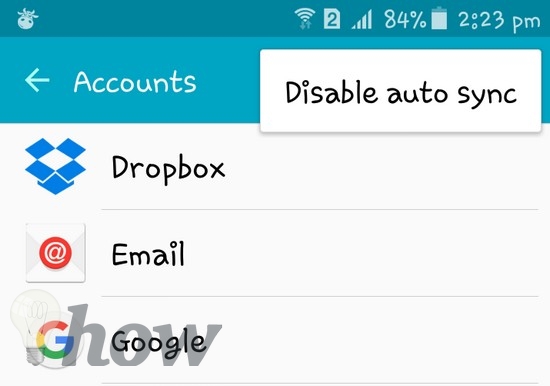
Let’s start with the basics. Controlling the screen brightness is fundamental to try and save as much battery as possible. That is why deactivating the automatic brightness is a must. You can also set the screen brightness as low as possible and set the screen timeout setting to either 15 or 30 seconds is a good idea.
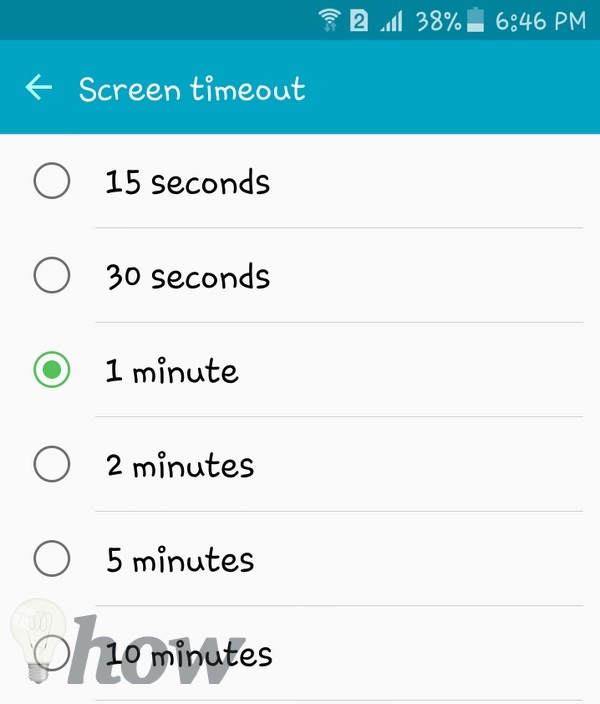
Deactivating Smart Features Also Helps
Another basic trick is to turn off features such as Wi-Fi, Location (GPS) or Bluetooth and only turn them on when you are going to use them. These features can really drain your battery if you just leave them on. You can even turn off your mobile network connection when you know you are not going to use it.
Close Recently Used Apps
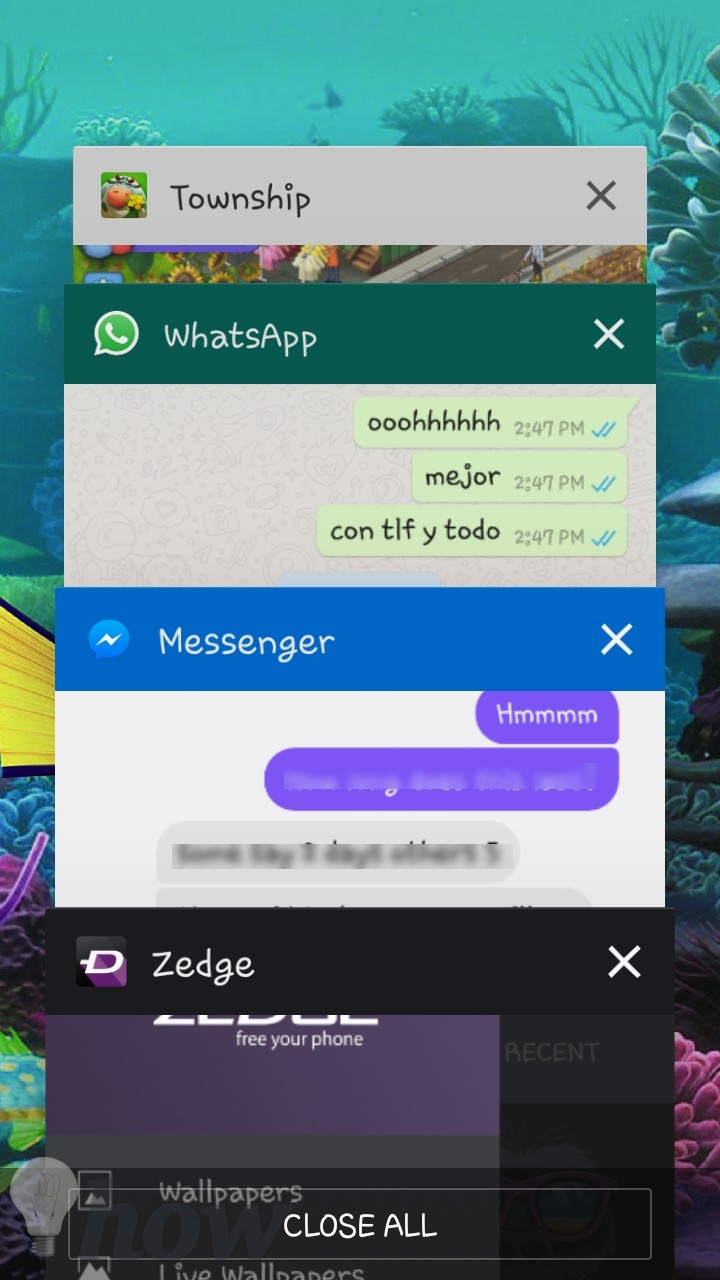
A handy feature that has been available since Android 4.0 is the Recent Apps Menu. After you are done the opening and closing all the apps you need to use, going to the recent apps menu and closing all the apps will stop any app from misbehaving and use more battery power than you would like it to use.
See more: How to Reopen a Closed Tab
Uninstall Apps You Haven’t Used for a While
Look through the apps you have installed on your phone and uninstall the ones you haven’t used for quite some time or you can live without. Sure, you have more space on your phone, but you could also be eliminating apps that use too much battery power.
Use Black Wallpaper

If your Android device has an AMOLED display then you will be able to save battery by using black wallpaper. By using this kind of wallpaper your device is producing less light and therefore save battery power. A wallpaper app that I recommend is Zedge, its feature all kinds of dark and black wallpaper that will you certainly like. It also features great ringtones as well.
Get Rid of Auto-Synchronization
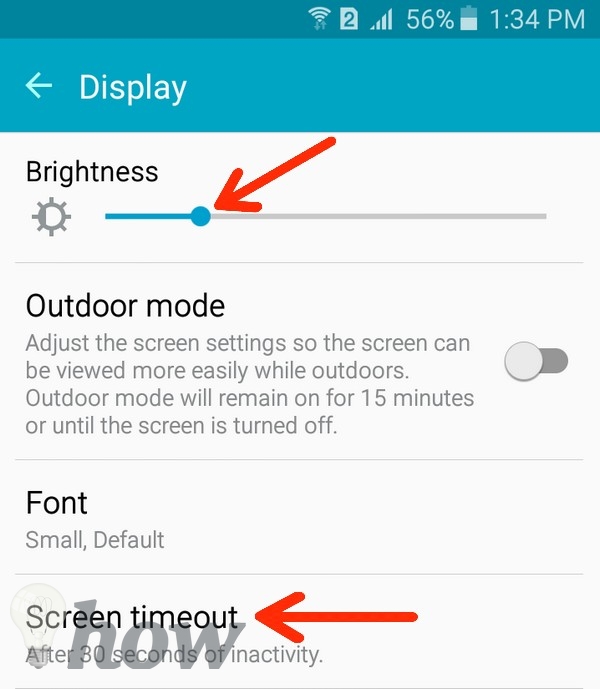
By eliminating Auto-Synchronization your phone won’t use background processes that will consume mobile data and your device’s battery. To turn this off go to the Settings >> Accounts >> Select three vertical dots (or more button) and uncheck Auto-sync data.
Don’t Use Live Wallpapers
I know, you just love how your live wallpaper moves. It’s so hypnotizing and so great to look at but it’s also the reason why you constantly have to charge your phone. Ditch these kinds of wallpapers and you will see how your battery will last longer.
Remove Haptic Feedback
Haptics is when your phone vibrates when you press a certain option. One might think that a vibration here and there won’t kill your battery, but it can if you’re constantly using your phone and a few vibrations turn onto….well…a lot. Deactivating this feature will help you save battery power and just might give you enough battery to get home to charge your device.
Conclusion
We have countless reasons to use our phones, whether it’s for work or personal things, but if you keep these battery saving tips in mind, you will notice how you battery will last longer than it did before. What are your battery saving habits? Let me know in the comments.