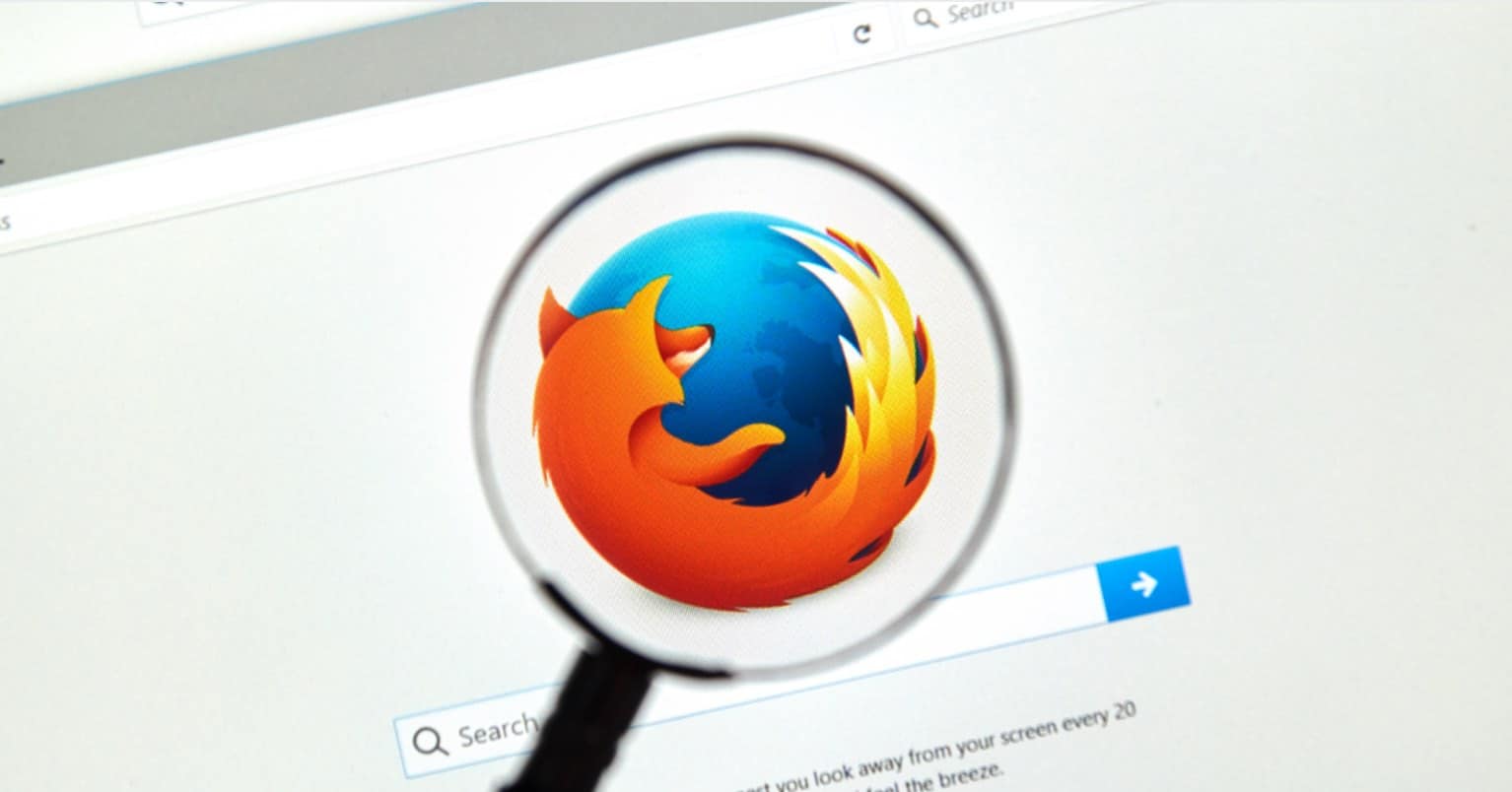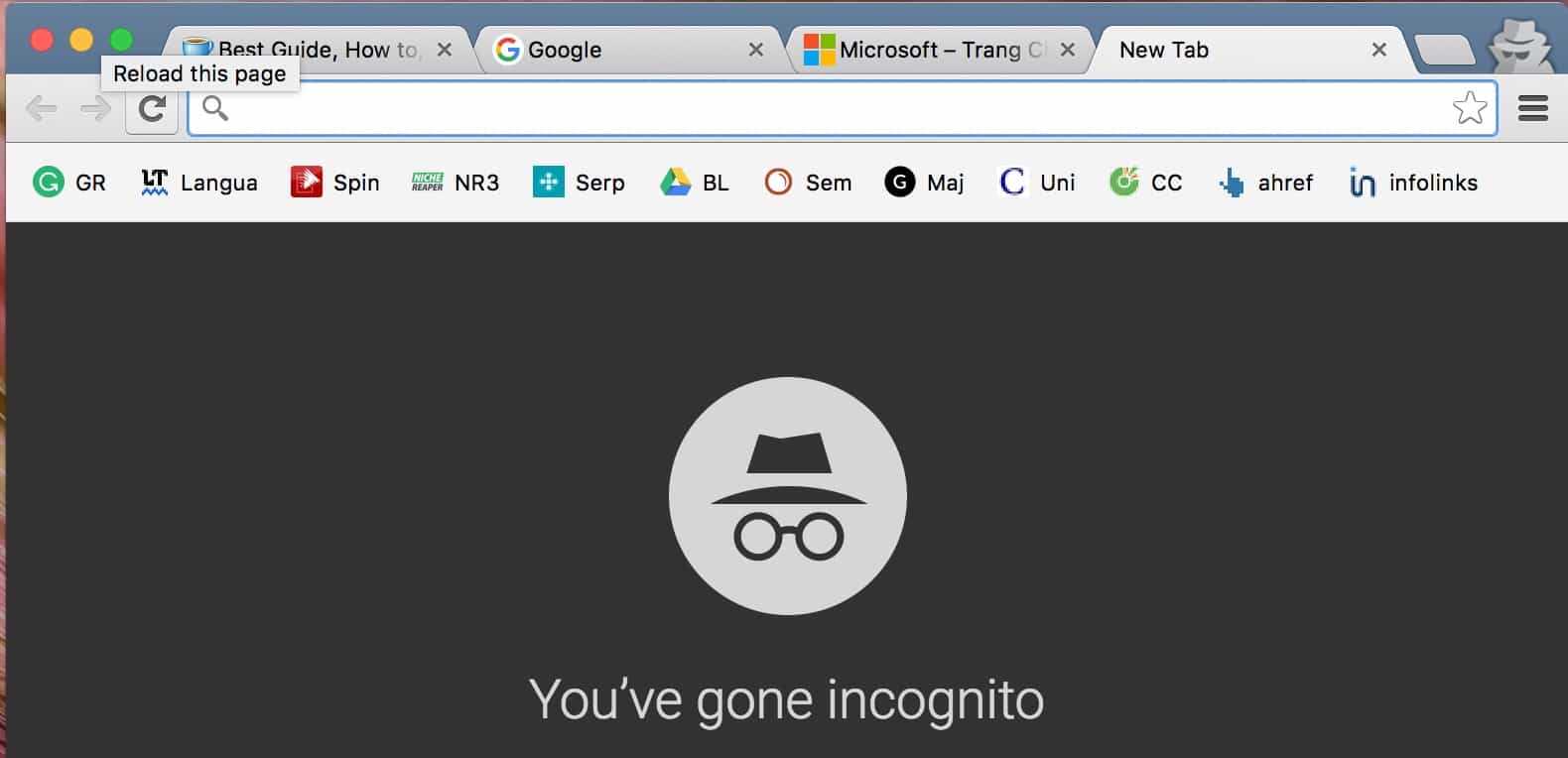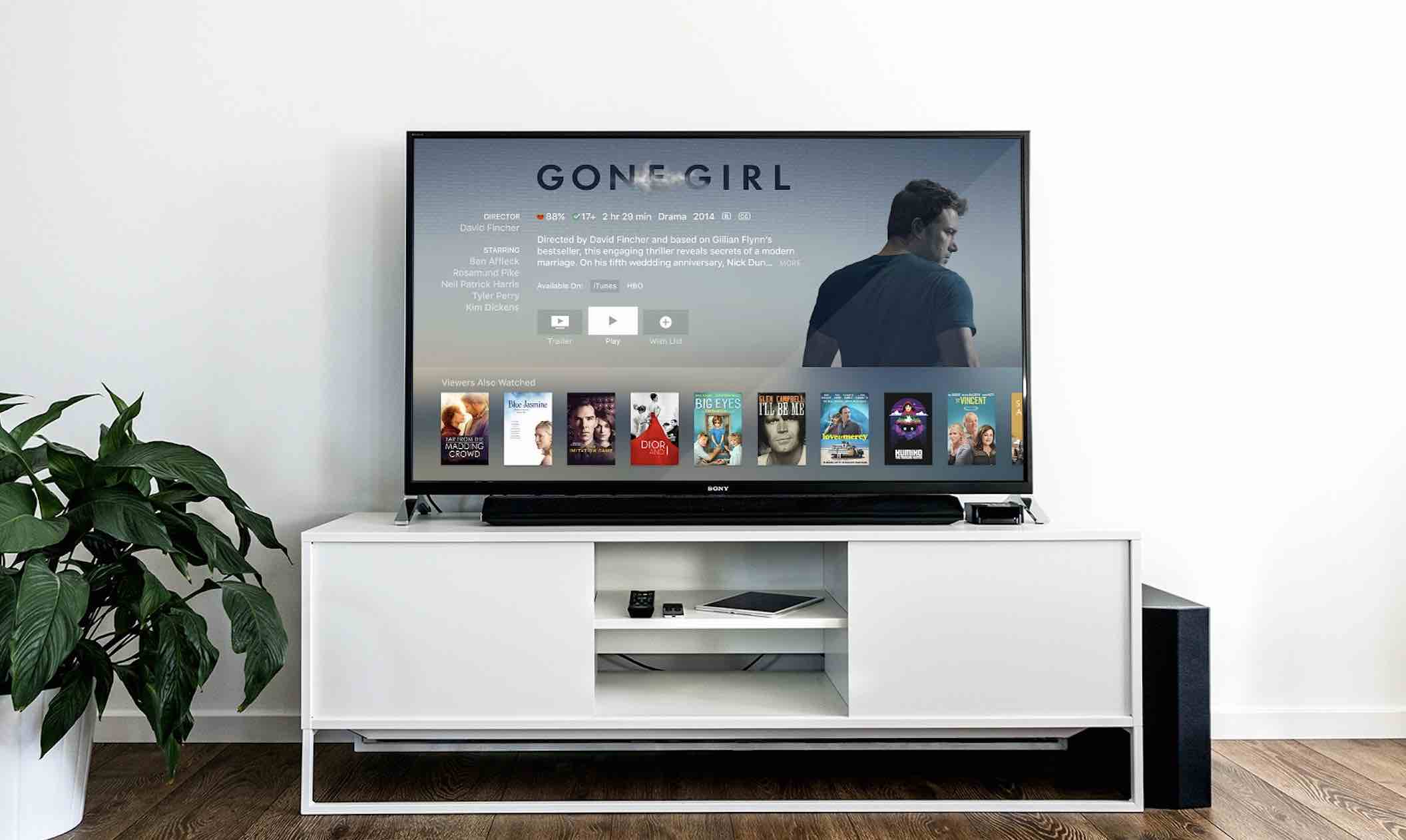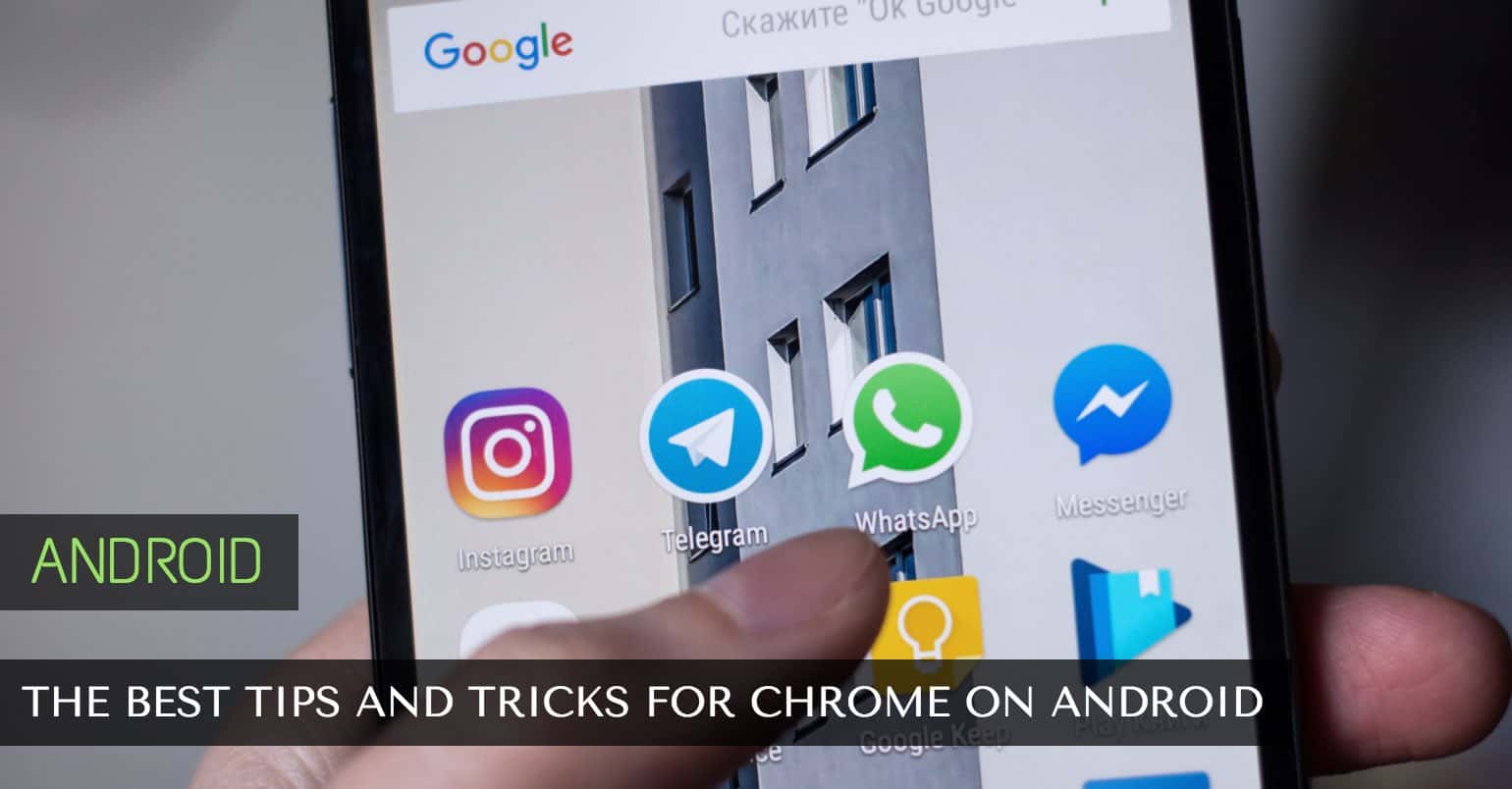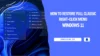Google Spaces is striving to be a social app that integrates into our everyday activities. The objective of Spaces is to facilitate sharing of content within groups of our preference using our existing Google account. The app integrates Chrome, YouTube, and other services, enabling us to search for the content without exiting the app. This was likely the rationale behind the app’s development.
Google Spaces connects people that want to share content about a certain topic and makes things as comfortable as possible in the process. You can also message each other, and quickly search for shared content and message logs, but only if you use Google search algorithm.
Each space is like a chat room. You can use it to share funny pictures, animal videos or whatever it is you want to share. The good thing is that you can invite friends with the same interest to chat and share in the space.
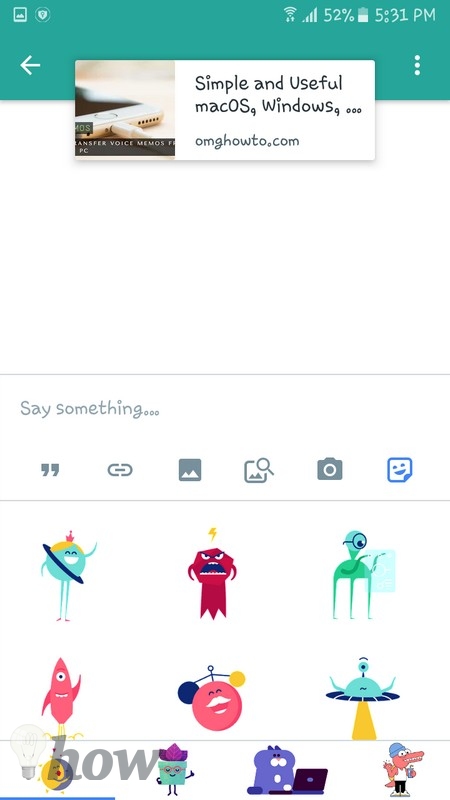
The app lets you do more than one thing at a time since you can talk to someone when reading a link, leave a comment and enjoy a video. Google gives more importance to talked about content rather than independent thoughts. You could say that Spaces is an app for small groups of people to use for things such as work or personal things.
Read also: Become a YouTube Expert With These Tricks
If you want to prevent new users from joining your Space, all you need to do is erase the link. To do this, tap on the Three vertical dots and select people in this area and tap on the Trash can icon to your right. You can create a link to the same space later, just in case you wanted to start fresh. You should see the following message. Remember that in this area you can also block a user from your Spaces forever.
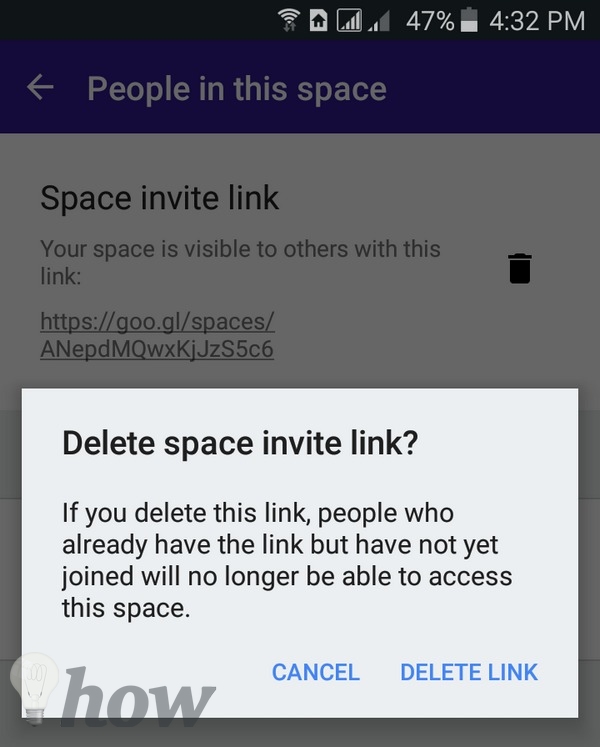
Bear in mind that you can’t follow other users on Google Spaces since it doesn’t include that feature. The only thing you can do is invite users from the outside to your Spaces.
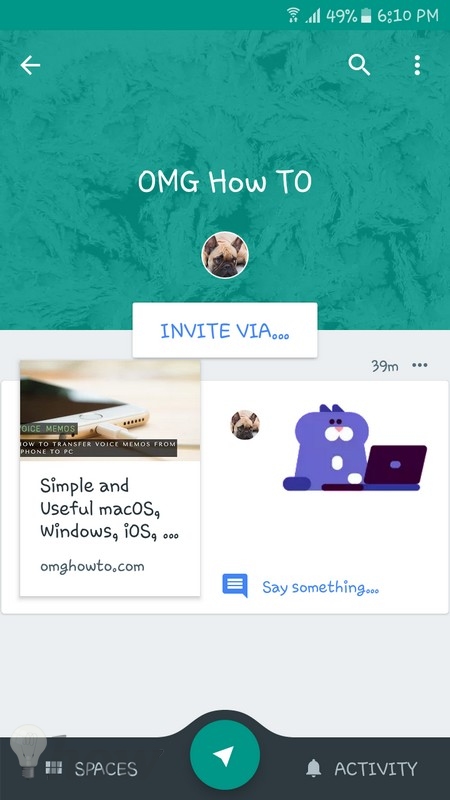
To invite other users all you need to do is tap on the Invite Via on top of the Spaces and then choose how you want to invite others to your Space.
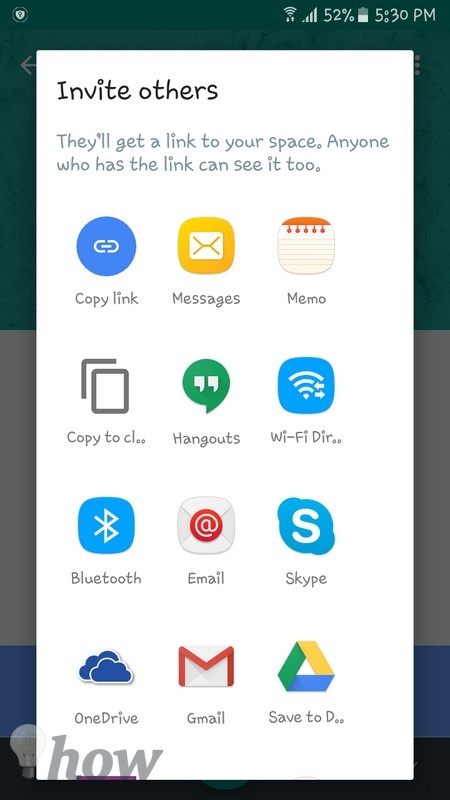
How to Create a Space
Creating a Space is easy. First, you will need to log into spaces.google.com or open the Spaces app, and you will see a blue circle with the words “Create a Space” below it.
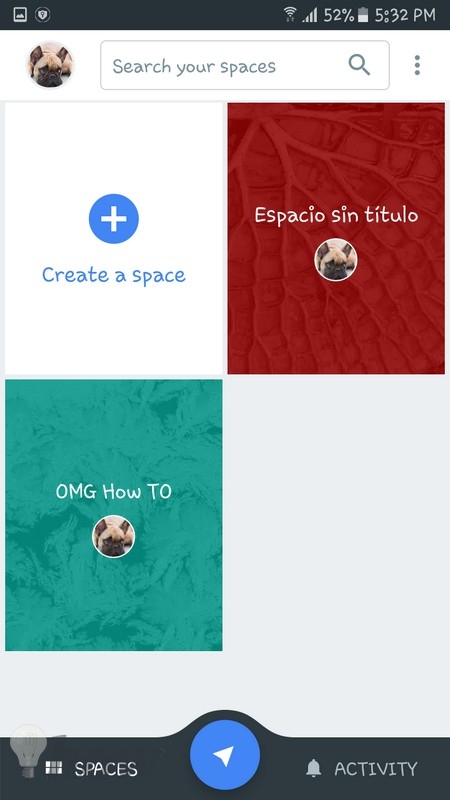
On the lower right-hand corner, you will see the Activity tab. This is where you will see your friends’ comments and any recent posts. If you are using the desktop version, then you will see the Activity tab on the right, and you will also need to click on the Refresh button for newly updated content. You won’t have to refresh if you are using the mobile app since it does that on its own.
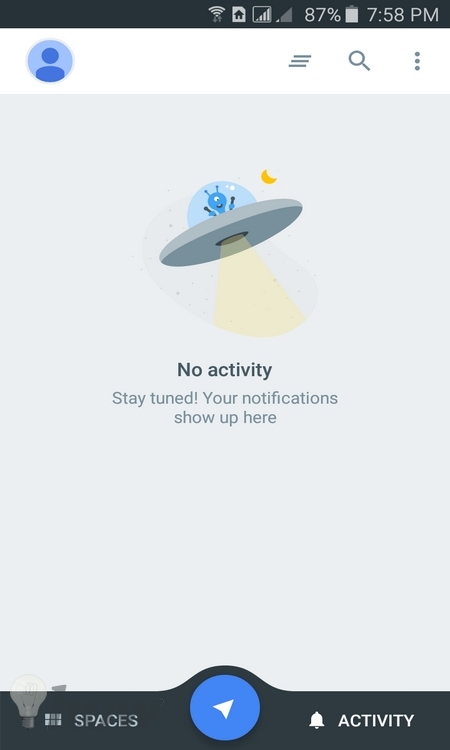
If there is something that you want to share, click on the Blue circle in the middle and at the bottom, you will see an icon to share a link, a YouTube video, picture or text. You’ll be happy to know that the app will keep a history of the links you have used, so you can easily get back to them whenever you need them.
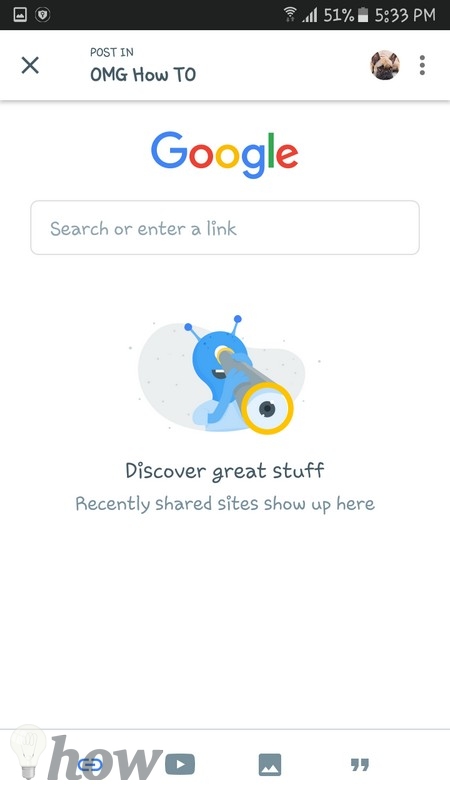
Once you know what you want to share, you can either share the content to an already existing space, or you can create a new one. If you have been invited to a Spaces and have something to say, just tap on Share something in this space and express yourself!
Let’s say you invite someone by sending them the link via Email after they click on the link they will be taken to your Space and see this:
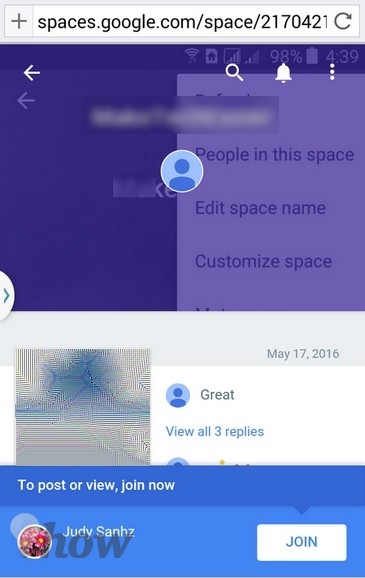
Read also: How to Free Up The Space
Personalize Your Spaces
When you create a space, Google automatically adds a background image and a color. If you don’t like what you see, you can quickly change the current settings by tapping on the Three-dot menu and select Customize Space.
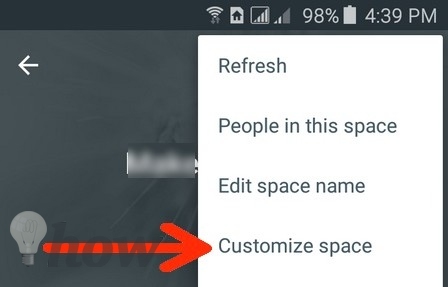
You can either choose one of the ten cover images that apps come with the app or you can upload one of your own. You can also change the color of the space and choose between red, gray, pink, purple, blue, green, and orange. Once you are done, don’t forget to tap on “Save.”
Tap on the Temporary name to give your space the name you want it to have. Once you get your space up and running, you will see small avatar bubbles of the people that are participating. Google Spaces is also available as a Chrome extension and web app as well.
Conclusion
Time will tell if Google Spaces has what it takes to compete with other services that give similar or the same service to users. I think the idea is good since users want to share, but not have to deal with all the things you deal with in a social network like Facebook or Twitter. So, does Google Spaces look like an app you will try out? Let us know in the comments.