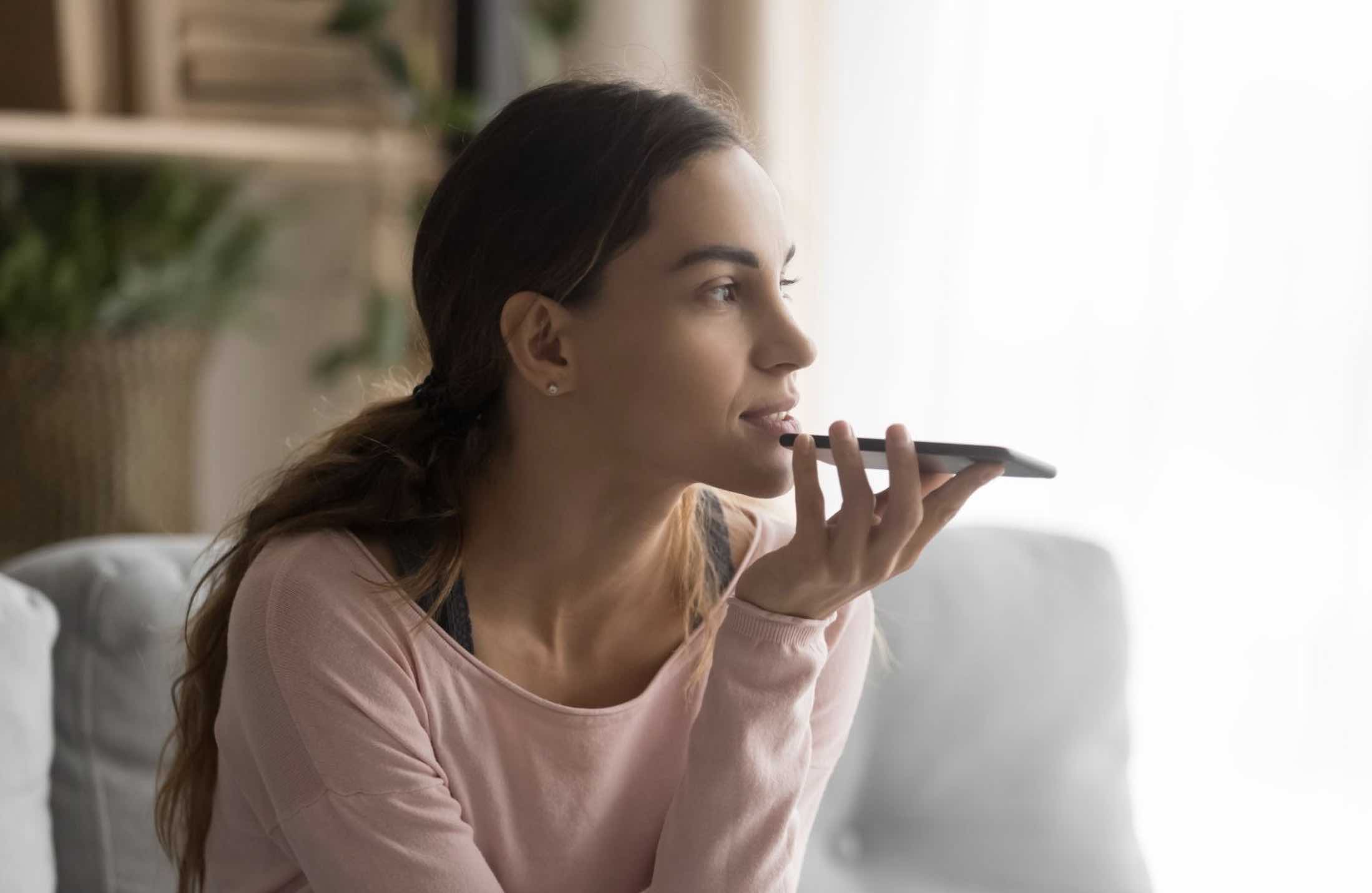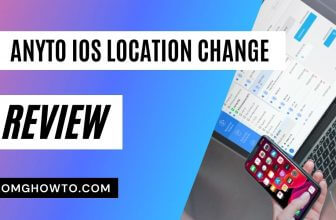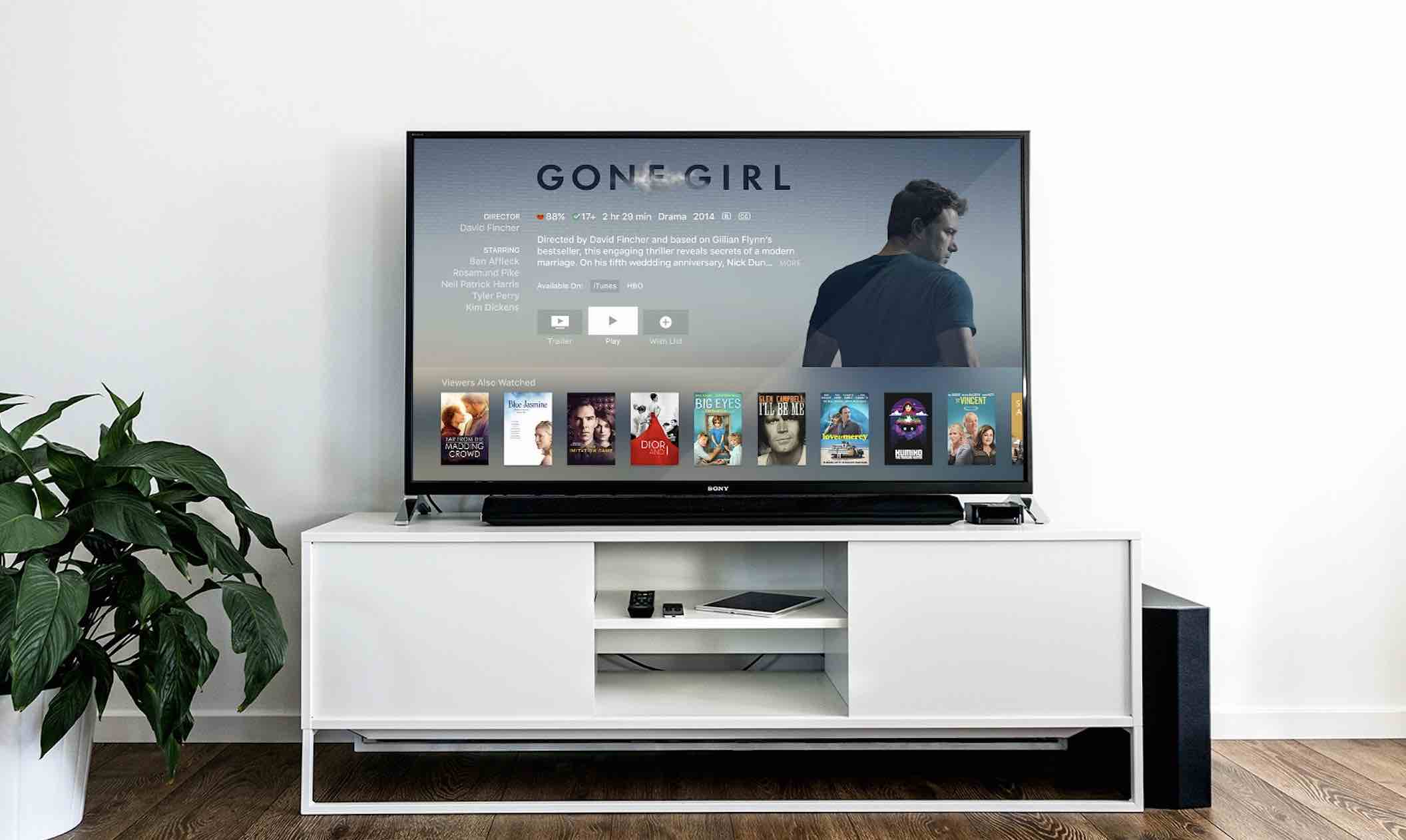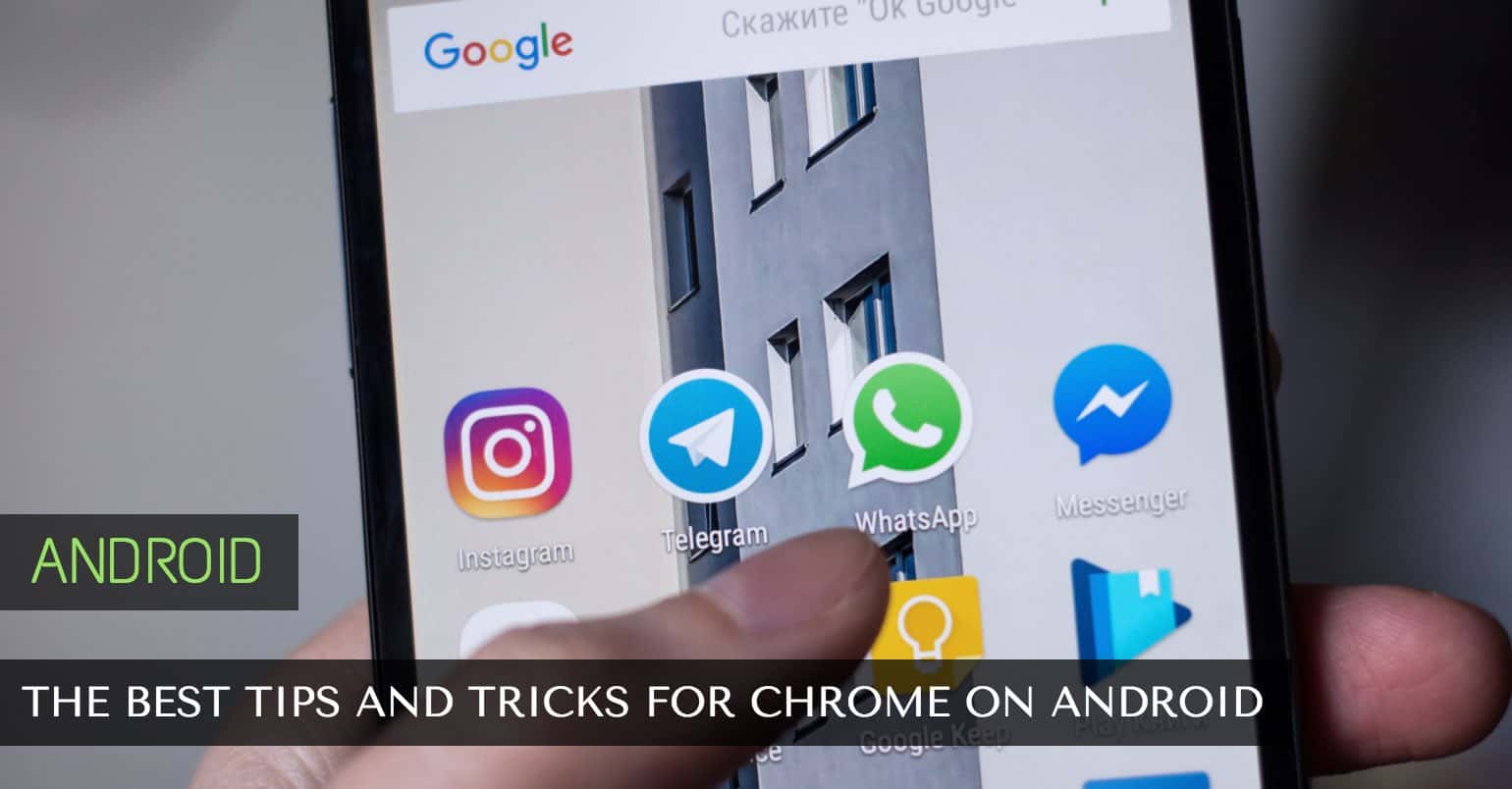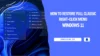Apple’s iMessage is a messaging service that enables you to send and receive messages from your iPhone, iPad, or iPod Touch. These messages can be sent as text, photo, or video and are always delivered as an “iMessage.”
You can easily distinguish iMessage from SMS as iMessage appears in blue, while SMS appears in green. Let’s take a closer look at each of these messaging services.
There Is No Internet Connection Available
The most frequent scenario in which iMessages turn green is when you lose access to a network connection. Rather than going through your carrier’s network to communicate with other Apple devices, iMessage uses the Internet to send and receive messages from other iOS users.
When you don’t have Wi-Fi or mobile data access, your iMessage automatically transmits as a regular SMS if this option is enabled. When a text message is delivered as an iMessage, it incurs standard SMS rates.
It’s now up to you whether or not this option is on or off. In most cases, it is best to keep it on since it ensures that your iMessage will revert to SMS when there is no internet connection. With this option enabled, your message will be delivered regardless of what.
To change this option, go to the Settings app on your iPhone and scroll down to ‘Messages.’ To use it, tap on it.
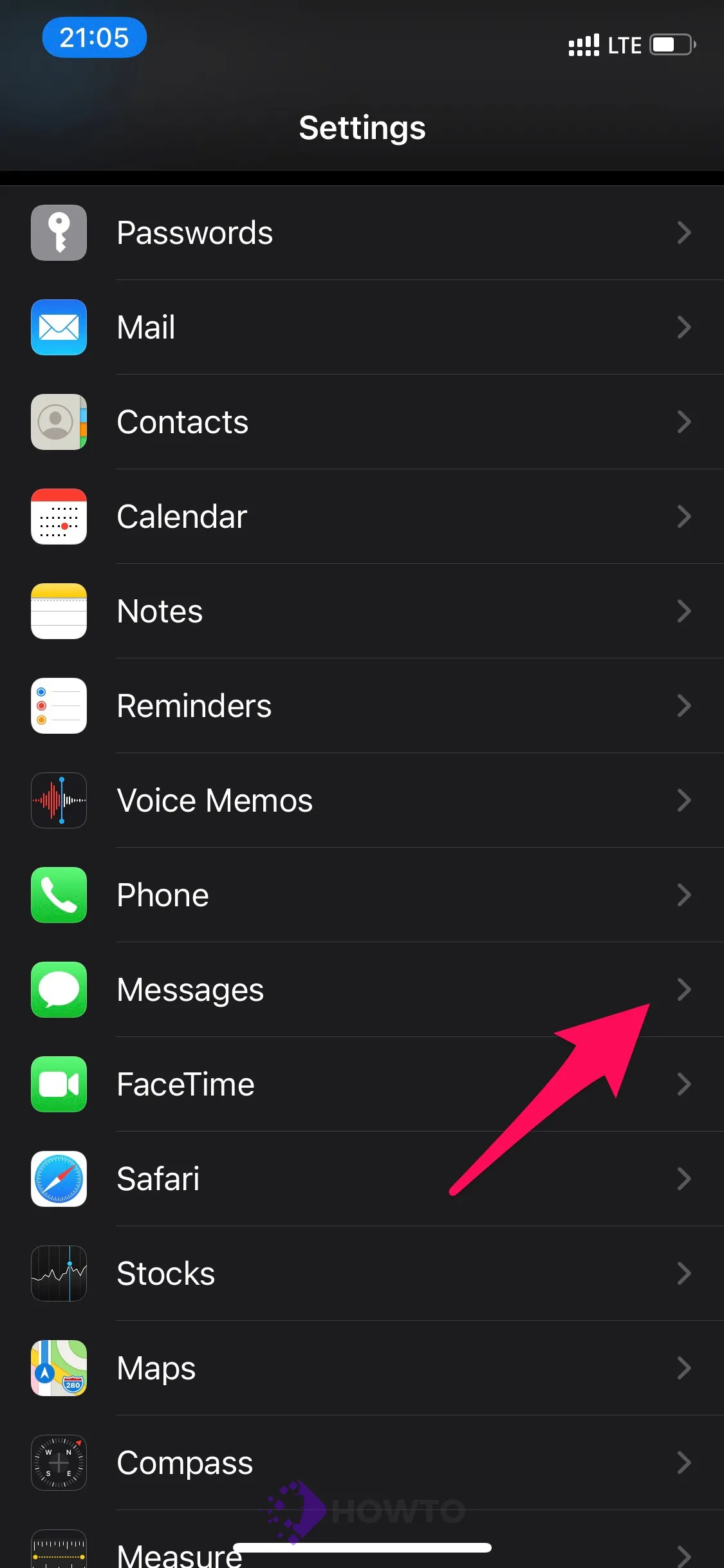
Then, in the “Send as SMS” option, turn the switch off/on as needed.
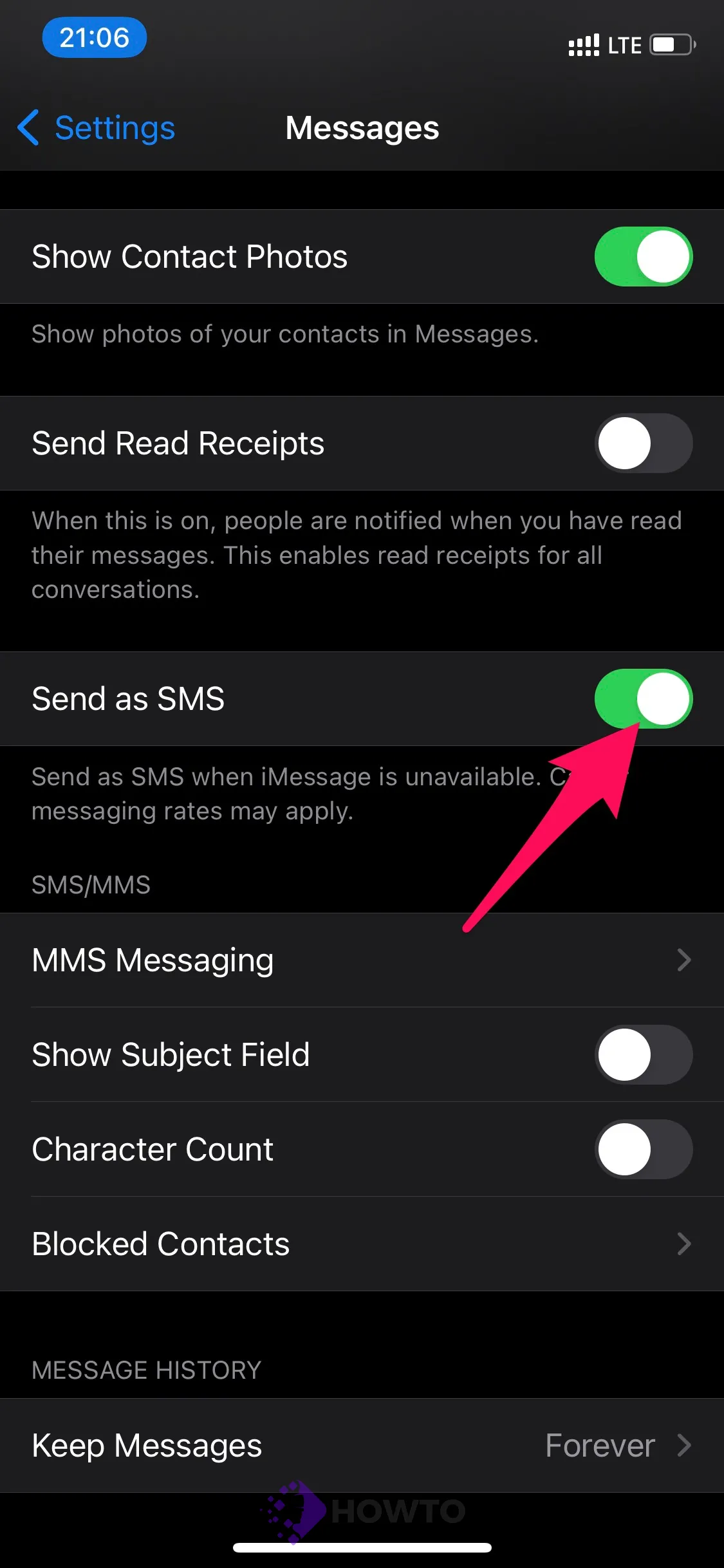
Your Device Isn’t Activated for iMessage
If all of your iMessage has been changed from blue to green, it means that the iMessage on your phone is turned off. iMessage may be deactivated following a software update. Whatever the cause, all you have to do now is (re)activate it to make it blue again.
1. Open the Settings app on your iPhone > Scroll to “Messages” and tap on it;
2. Find “iMessage” and toggle the switch to change iMessages from green to blue.
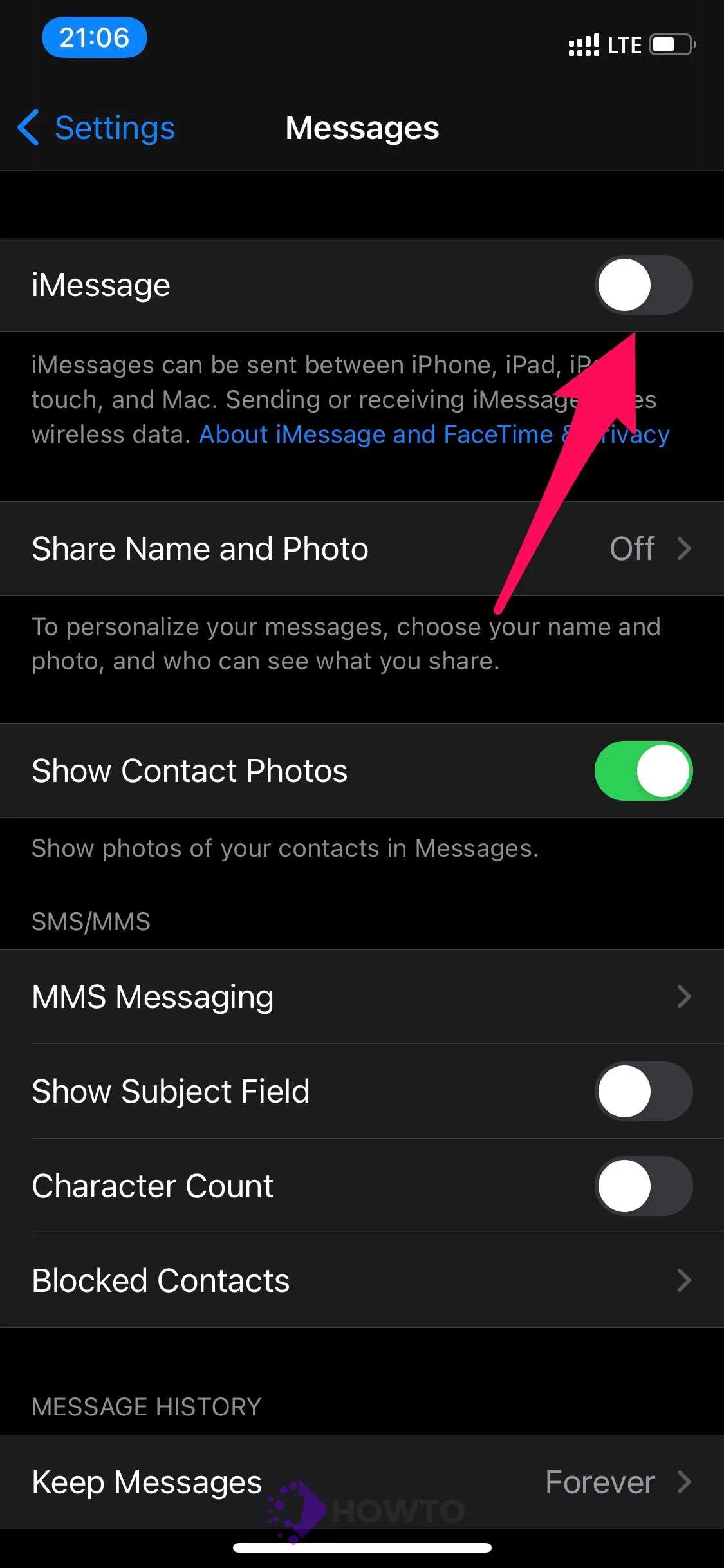
If you change your settings to support iMessage, you must wait a few seconds before it becomes active. You may be charged standard SMS rates depending on your carrier. If you haven’t already, you’ll need to sign in again to your Apple ID after enabling iMessage.
Recipient Have Been Blocked on iMessage
You’ve verified that your internet connection is working and that iMessage is enabled, but one of your contacts’ messages has turned green. Many individuals are concerned that their account has been banned on iMessage. That being said, that is not the case.
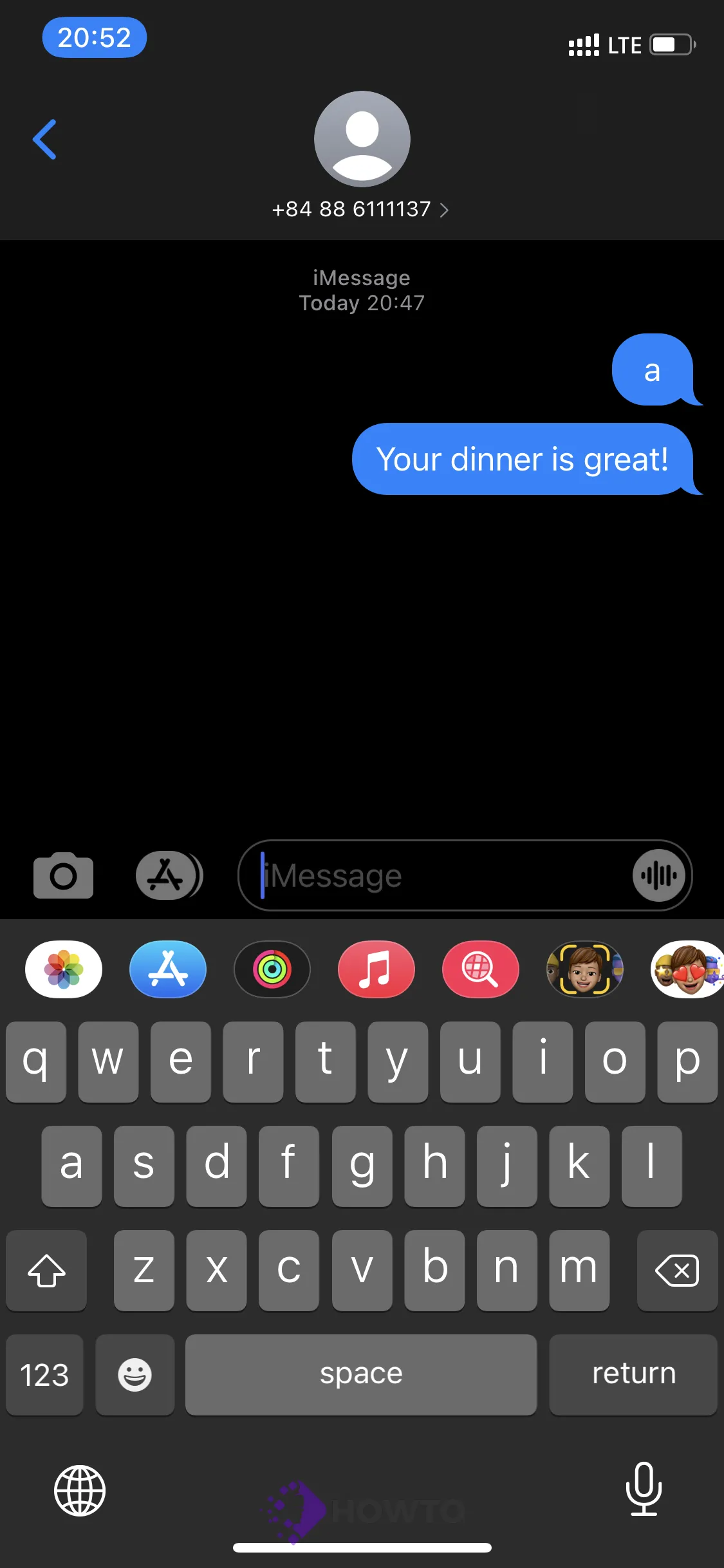
iMessage does not change from blue to green when you are blocked. You can’t send them a text message – whether it’s an iMessage or a conventional SMS. You will not see these tags, such as Read and Delivered.
FAQs
What is iMessage?
iMessage is a messaging service that allows you to chat with other Apple users. iMessage was introduced in 2011 and has become one of the most popular instant messaging apps.
What is SMS?
SMS stands for short messaging service and is the predecessor of the modern-day text message. SMS allows you to interact with others on a one-to-one basis, and it does not require Internet or Wi-Fi access (it can be sent as long as there is some cellular signal).
What all this means is that you don’t need an iPhone, Internet, or even online access to be able to send SMS messages; those gadgets above are mostly only necessary if you want to send those messages as iMessage and not SMS (i.e., if they need to come through blue).
How to Unblock a Contact or Number on iOS devices
1. Open the green-and-white Phone program and go to your screen’s “Contacts” tab.
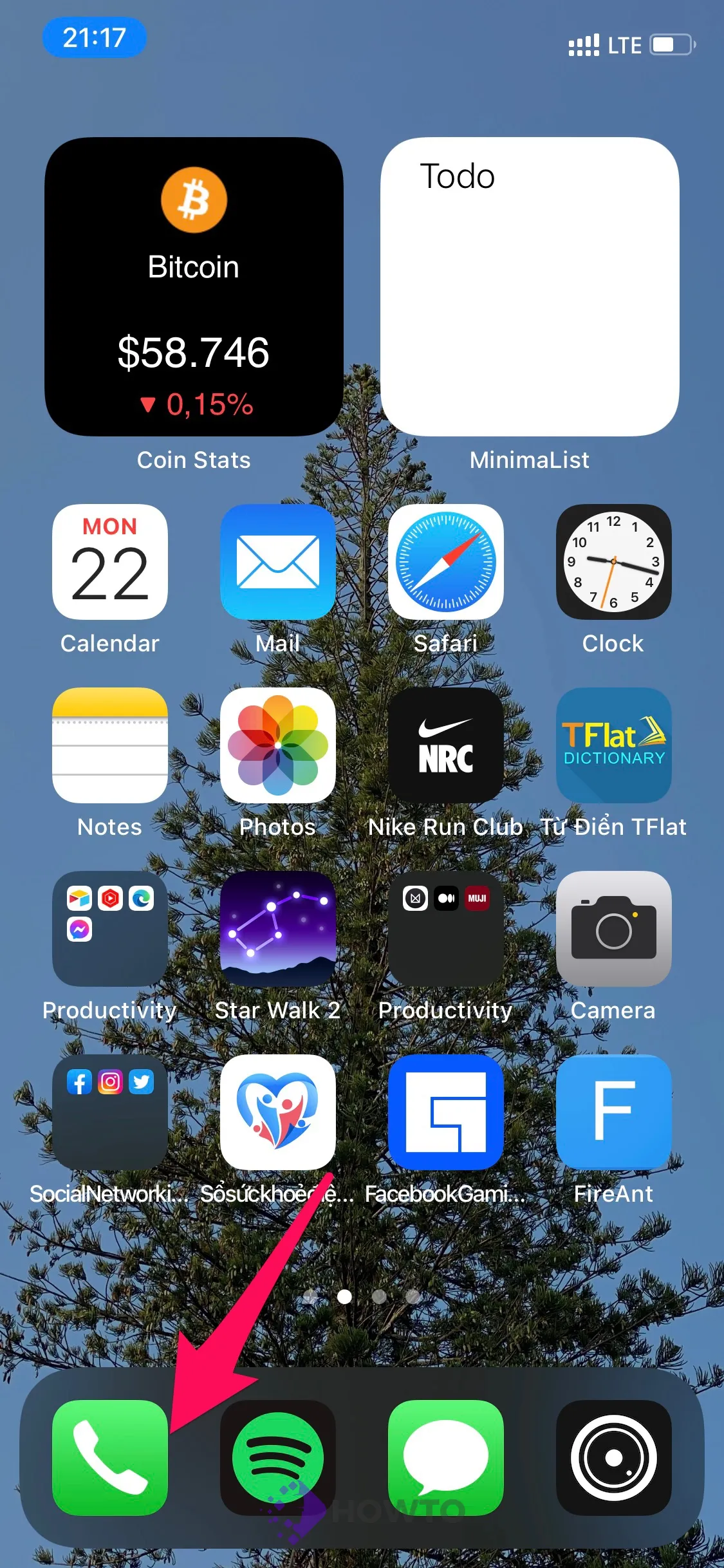
2. Find the person you’re looking for and open it by tapping on the (i) icon
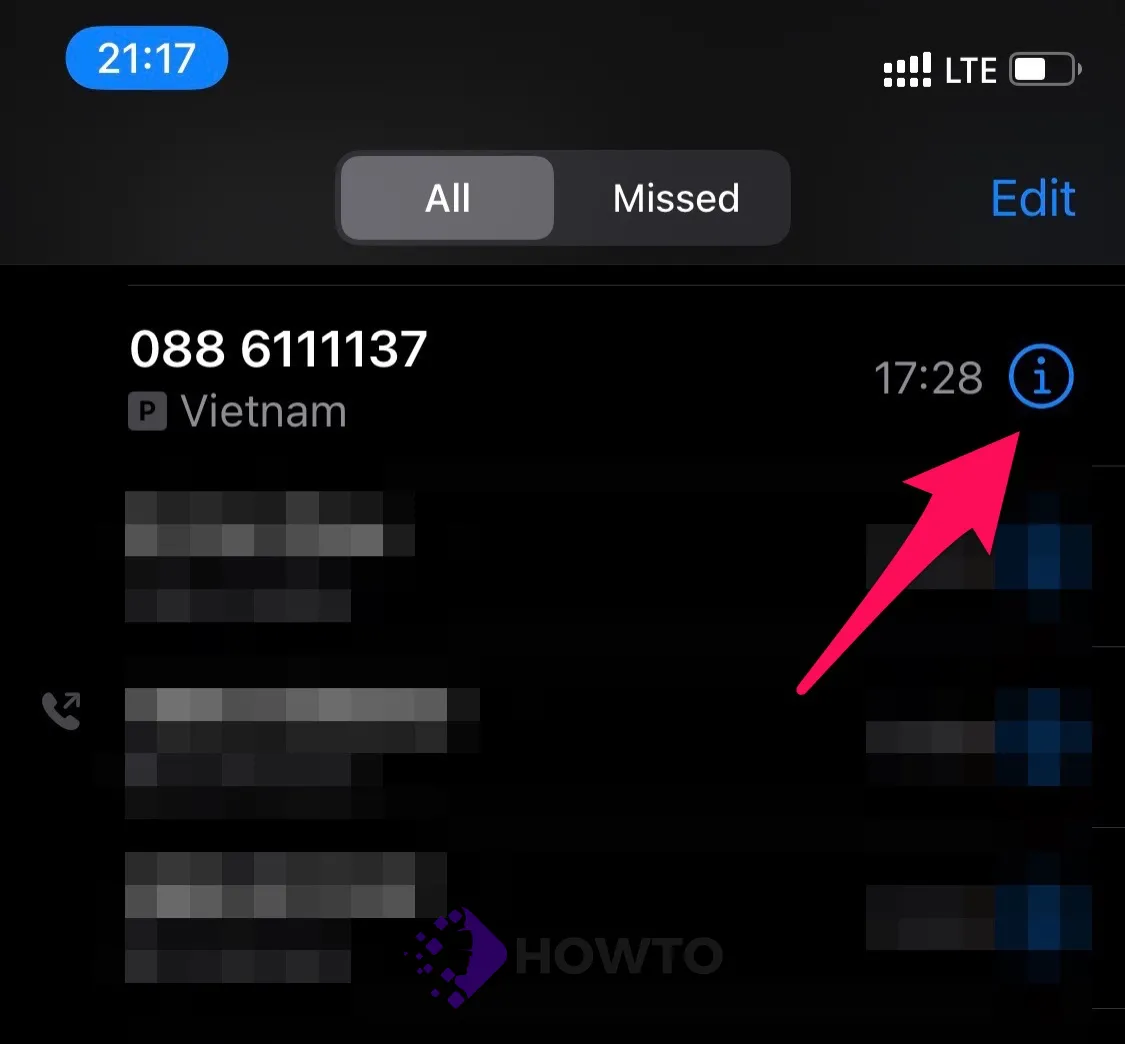
3. Tap the “Unblock this Caller” option in blue at the bottom of the screen.
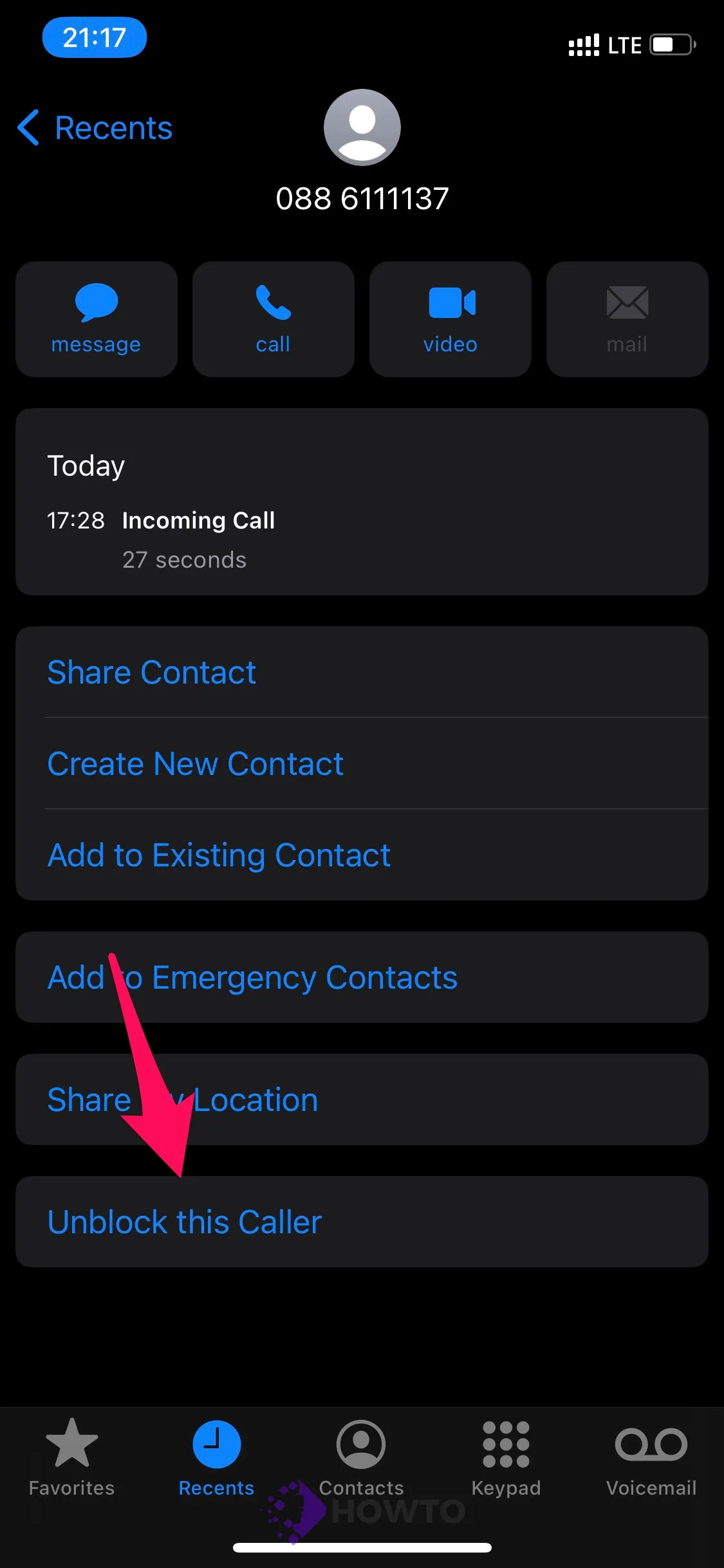
Conclusion
Text messaging has become a primary form of communication for many people, so it is essential to know what the colors used mean. iMessage is particularly useful since it allows you to send text messages over your Apple device without worrying about SMS restrictions or phone bills.
We hope this article has helped answer your question about the color of messages in Apple’s messaging app. If you have any more questions about iMessage, comment below, and we will get back to you as soon as possible!