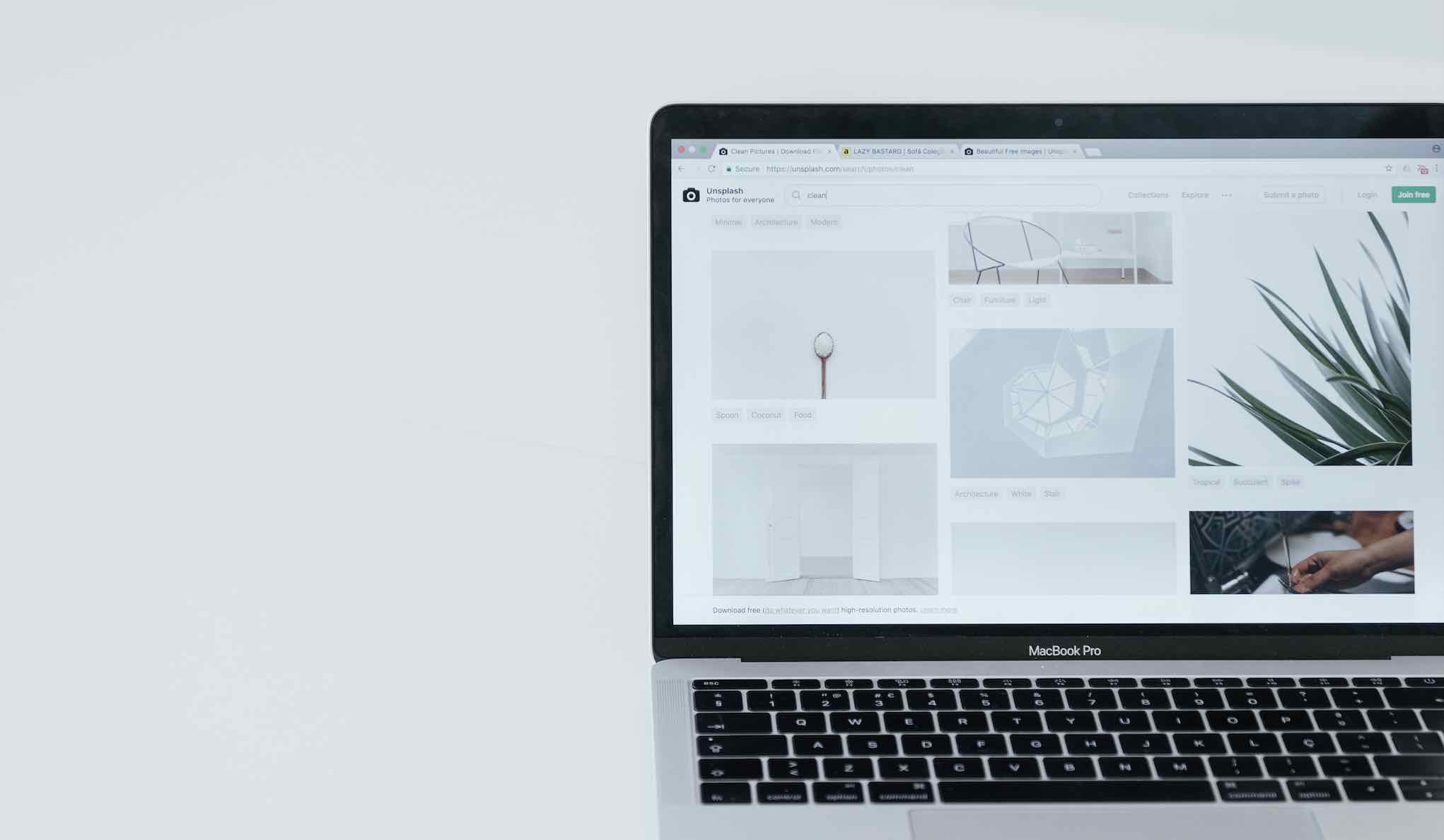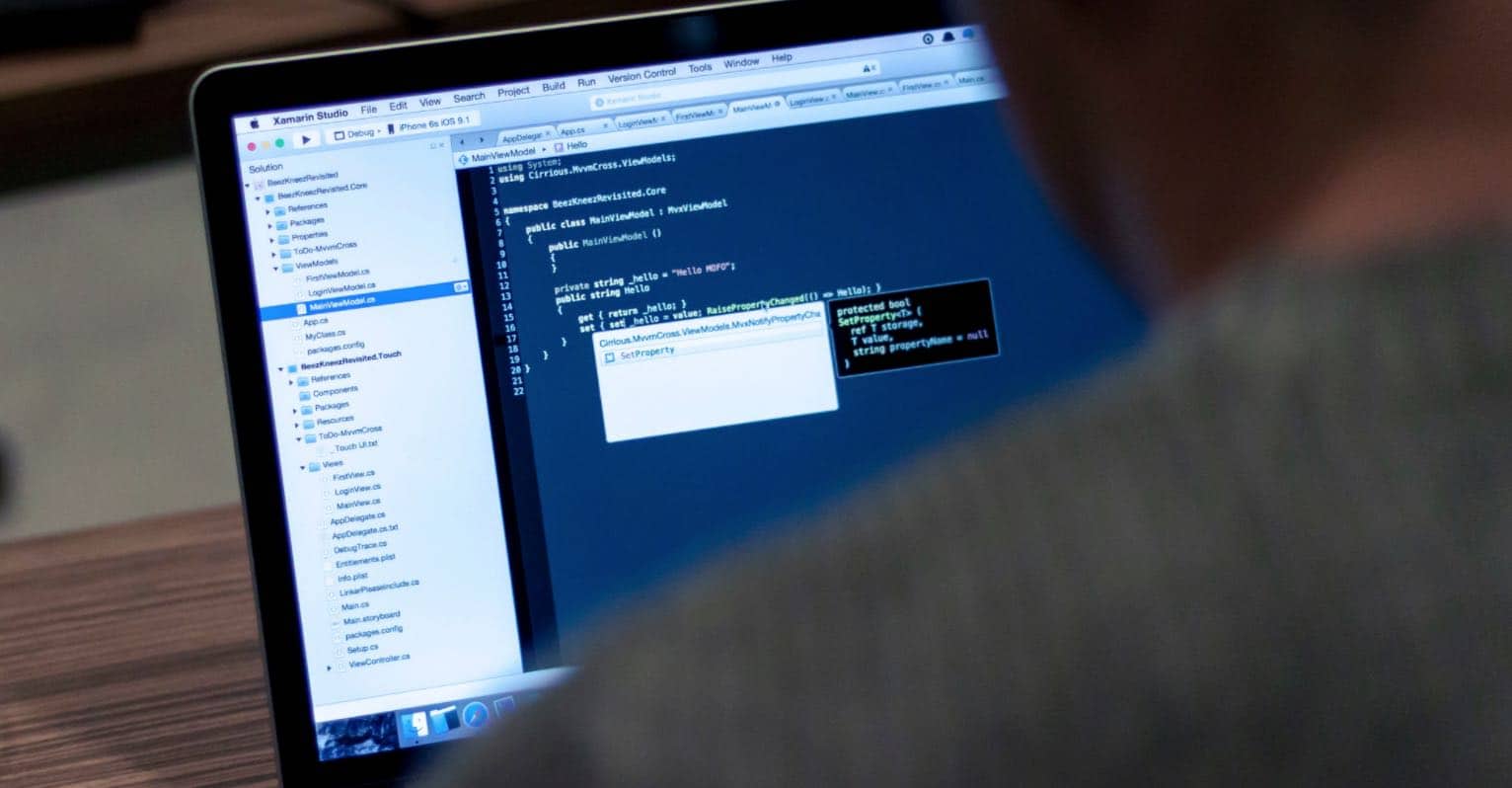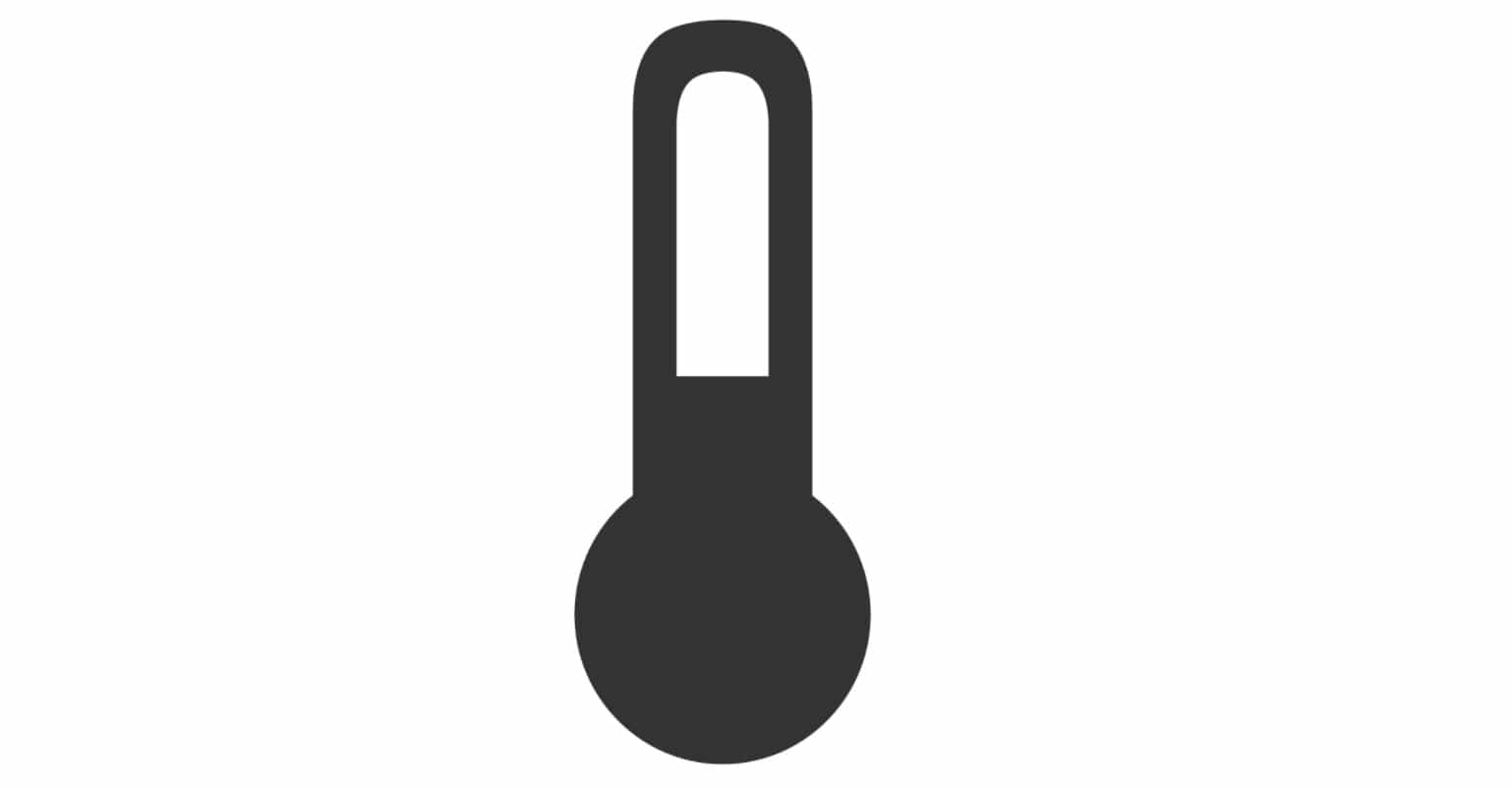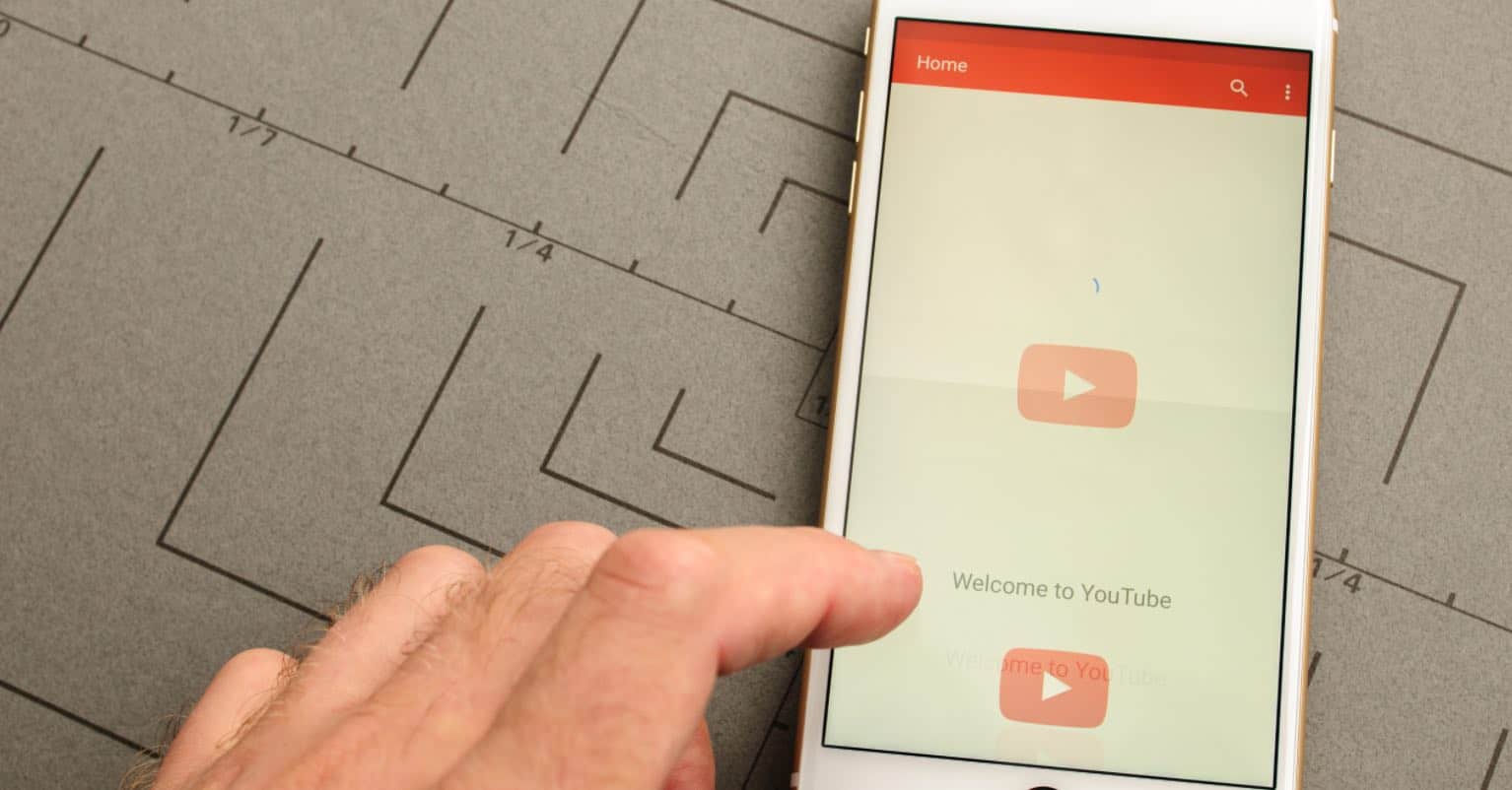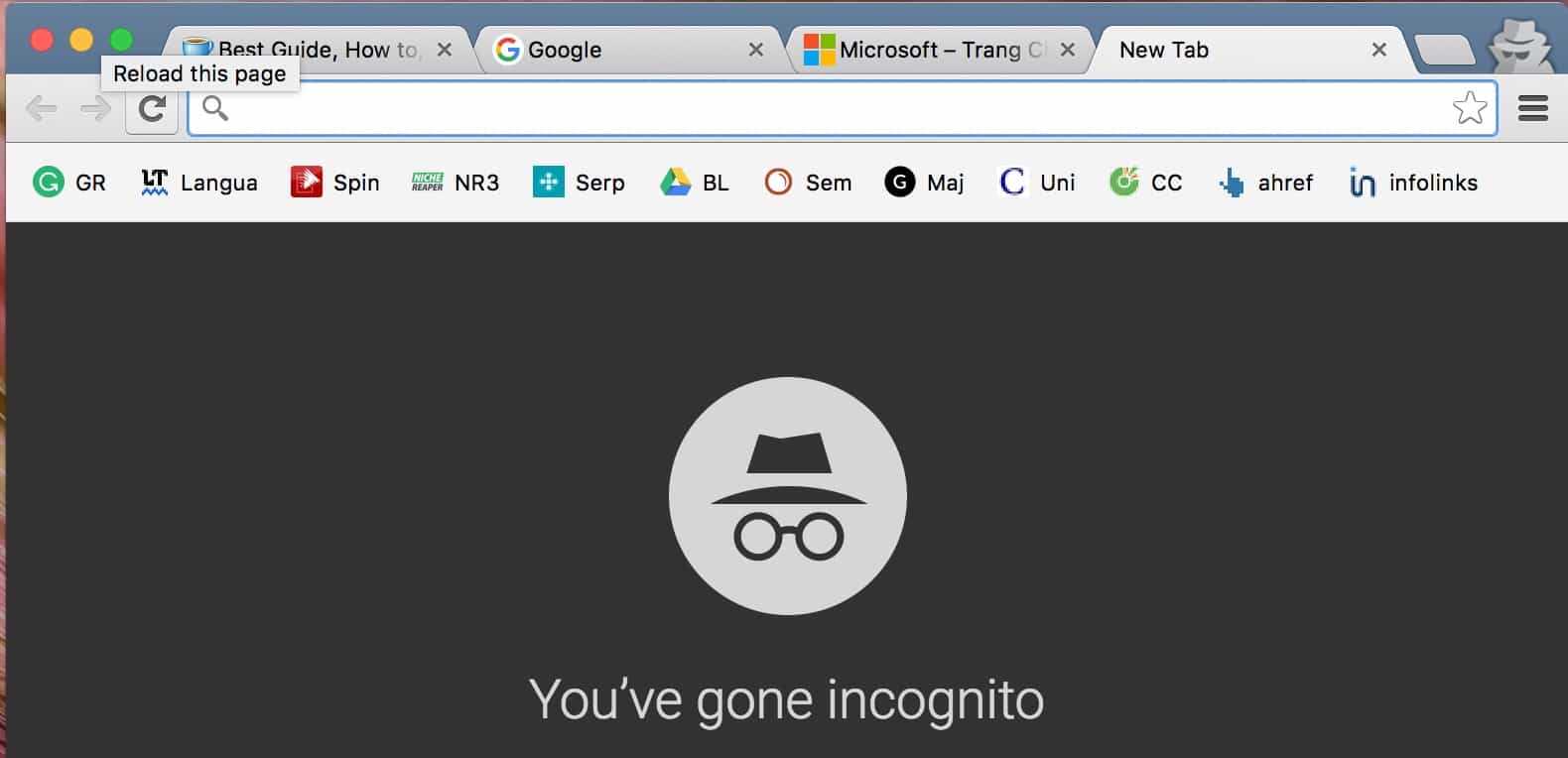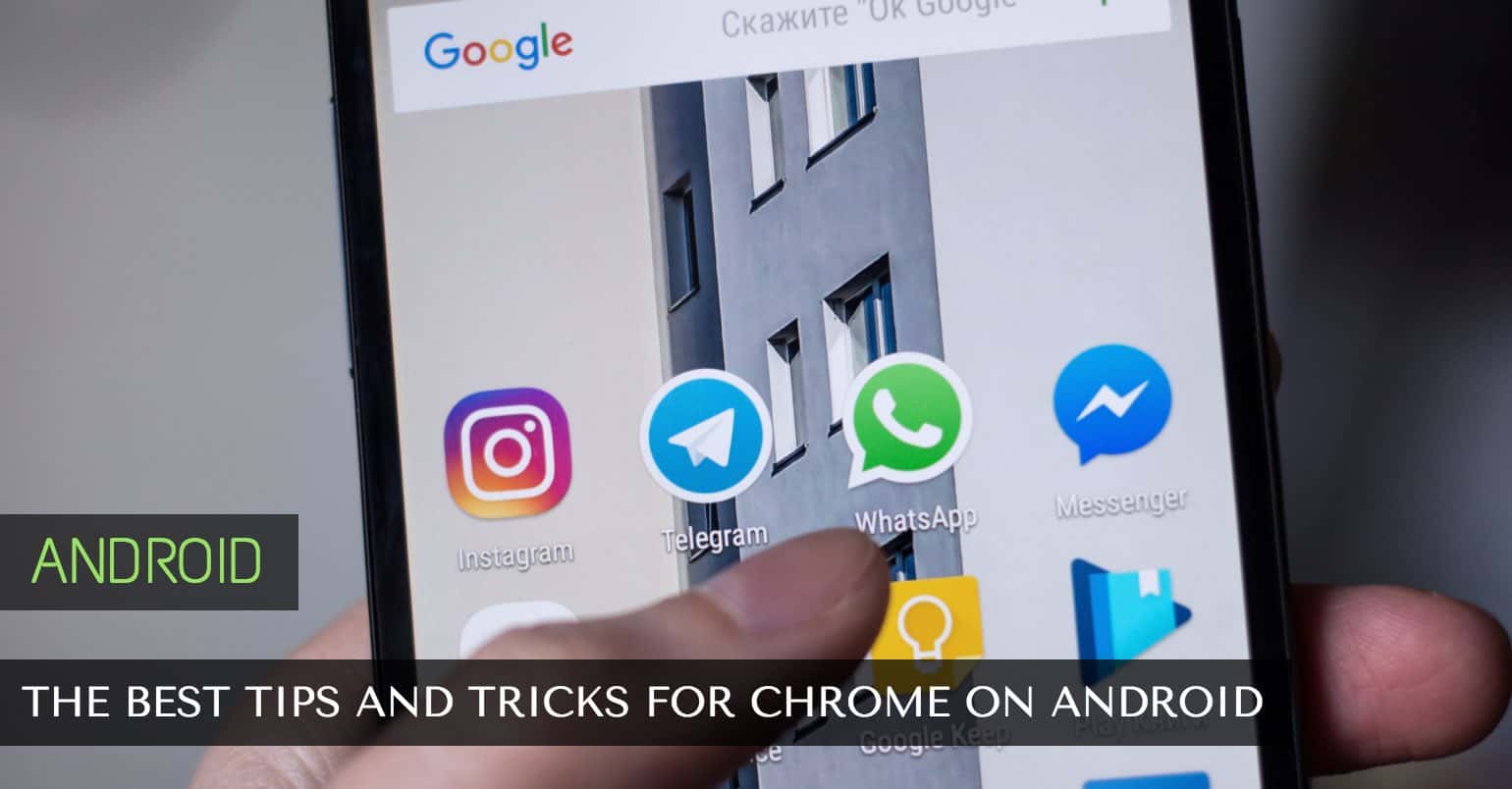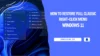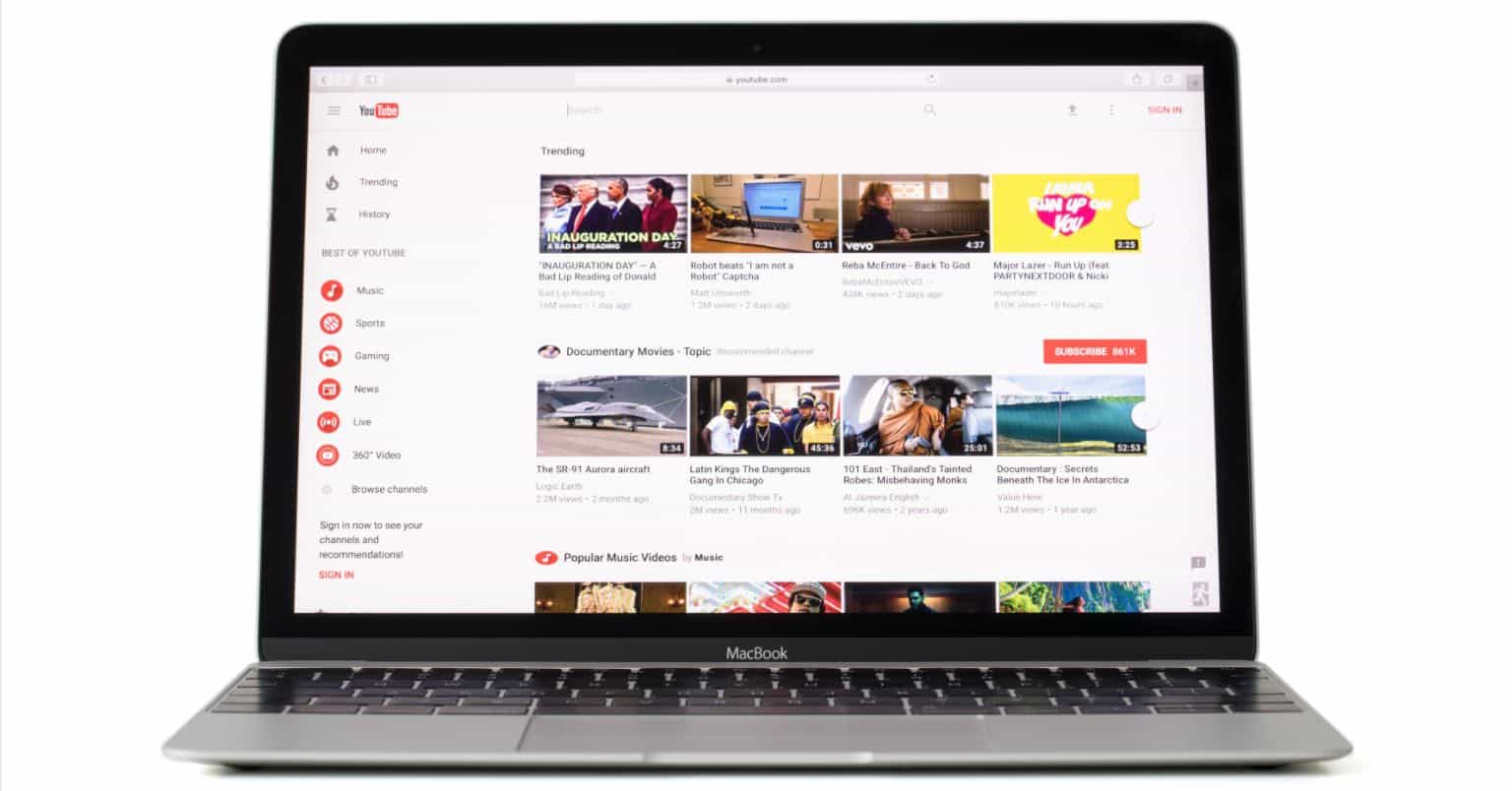There are times when you are working on something so important that even the smallest distraction can be devastating, with that in mind, Windows 10 users will be happy to know that there are settings in their operating system that will help them work distraction free, except for when your dog won’t stop tossing you the ball to play outside.
If you are using Windows 10 there is a feature called Quiet Hours or Do Not Disturb that will keep you distraction free, at least when it comes to notifications. This was a feature that was first introduced in Windows 8 and one that you can still enjoy in Windows 10 but with some changes.
In Windows 8, users were able to edit the hours they wanted it on but in Windows 10 we can only either turn it on or off. Hopefully, in that is going to be something that Microsoft will change in future updates.
How to Turn on Quiet Hours in Windows
Turning Quite Hours on and off in Windows is very easy, and if what you are looking for is the fastest and easiest way, that is the one I am going to start with. All you need to do is right-click on the Action Center Icon, and you should see Turn on Quiet Hours or off if you already have it on. That’s it! I told you it was easy and fast.
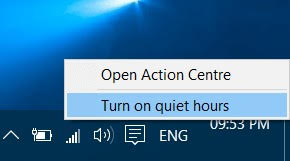
There is another way to activate Quiet Hours, and you can do it by also left-clicking on the Action Center Icon and clicking on the Quiet Hours option. If it’s not there, there’s no need to panic, all you have to do is click on expand on the bottom right-hand corner, and you are ready to go.
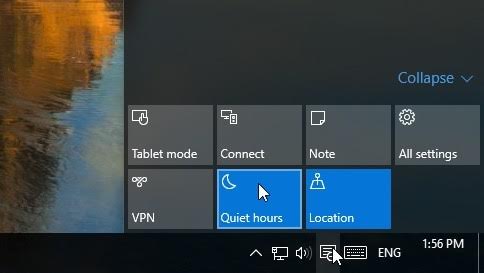
How to Turn Off Other Notifications
If you want to turn off all type of notifications, so you can concentrate on whatever it is you’re doing, you can go to Settings >> System >> Notifications and Actions and on the right-hand side you are going to see all of the notifications you can turn off.
You can either prevent Windows 10 from showing you tips about Windows, Show App Notifications, Show Alarms, reminders and incoming VOIP call on the lock screen.
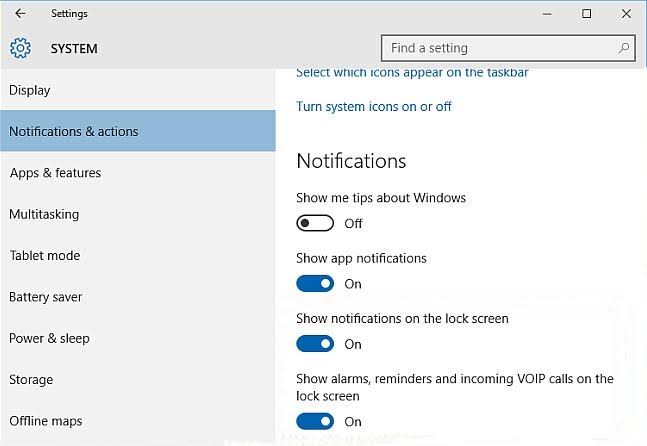
Let’s say that you’re at work, and you have to give a major presentation, and that last thing you want is to be interrupted by a notification, you can always turn on the Hide Notifications While Presenting feature.
All you have to do is just that, turn it on and when Windows 10 senses that you are connected to a projector or using PowerPoint, it will prevent any alert bubbles or sounds from interrupting you.
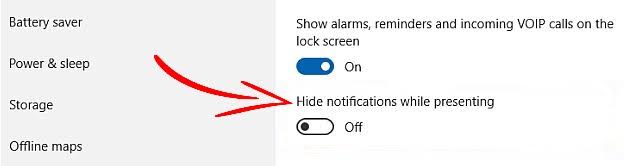
How to Turn Off Notifications from a Certain App
Is there an app that is getting annoying with so many notifications that you just don’t care if you get them? If you scroll all the way down you will see Show Notifications from These Apps. Here you can decide what apps can send you notifications and which ones can’t.
Locate that annoying app and toggle on. Until you manually turn it off. By clicking on a particular app, you can also see the different types of notifications you can turn off and on.
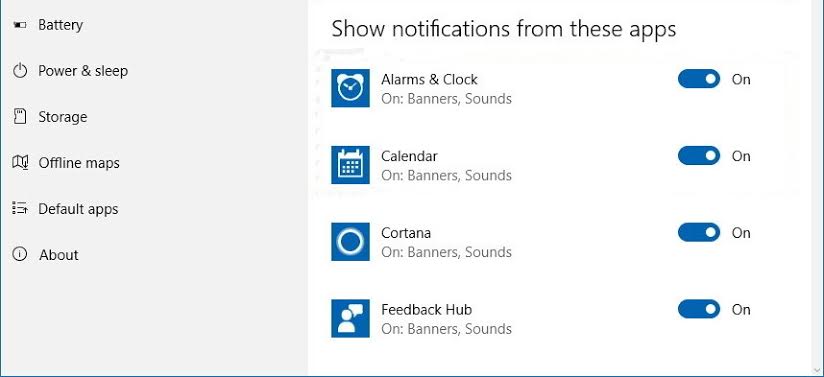
You can modify options such as:
- Notifications
- Show banner notifications
- Keep the private notifications on the lock screen
- Show in Action Center
- Play a sound when receiving a notification
There may be more or fewer options depending on the app you choose to modify.
Quiet Hours for Windows 10 Mobile
Are you using a Windows 10 mobile device? In that case, there is a free app in the Microsoft Store called precisely that, Quite Hours. One important thing to keep in mind is that this app is not compatible with Windows Phone 8.1, just in case you wanted to try it out. Quite Hours features added support for NFC tags writing and you can also set up program tag with volume level.
No app is perfect, and this one is no different. An important notice that you will if you decide to download the app is that the background task can only run once every 30 minutes, so that means that the scheduler won’t run to set the sound volume at the precise point of time. If you want to use the scheduler, I’m afraid that is only available in the full versions.
Conclusion
We all need some peace and quite when we are working on something important and thanks to this feature in Windows 10 it’s possible. Do you think that Quiet Hours is a feature you are going to be using? Let me what you think in the comments.
Read more like this
- How to Delete the Windows.old Folder in Windows 10
- How to Fix Start Menu Not Working In Windows 10
- How to Free Up Space in Windows 10