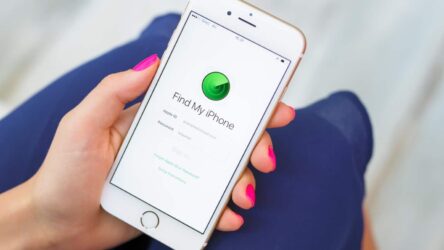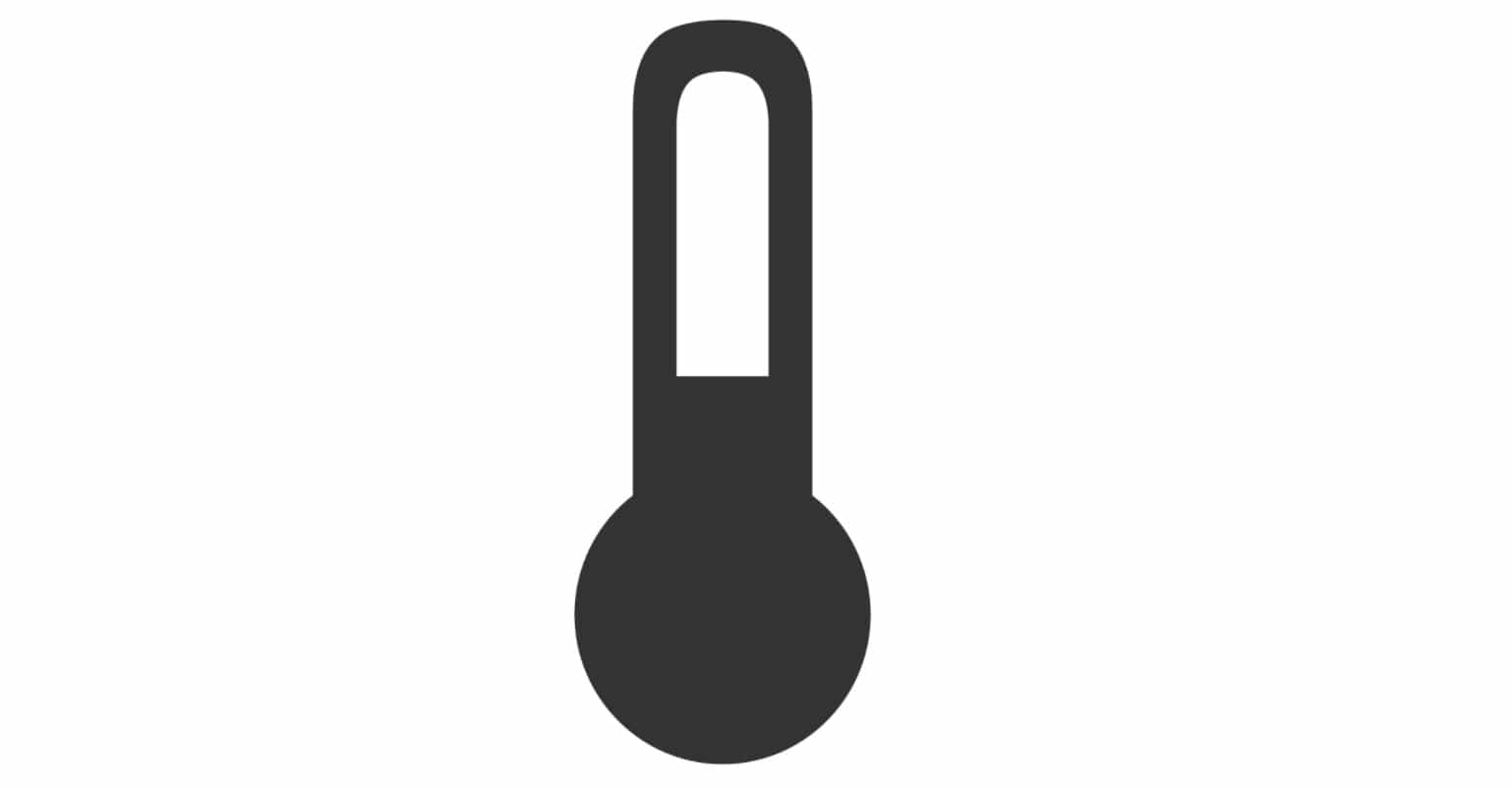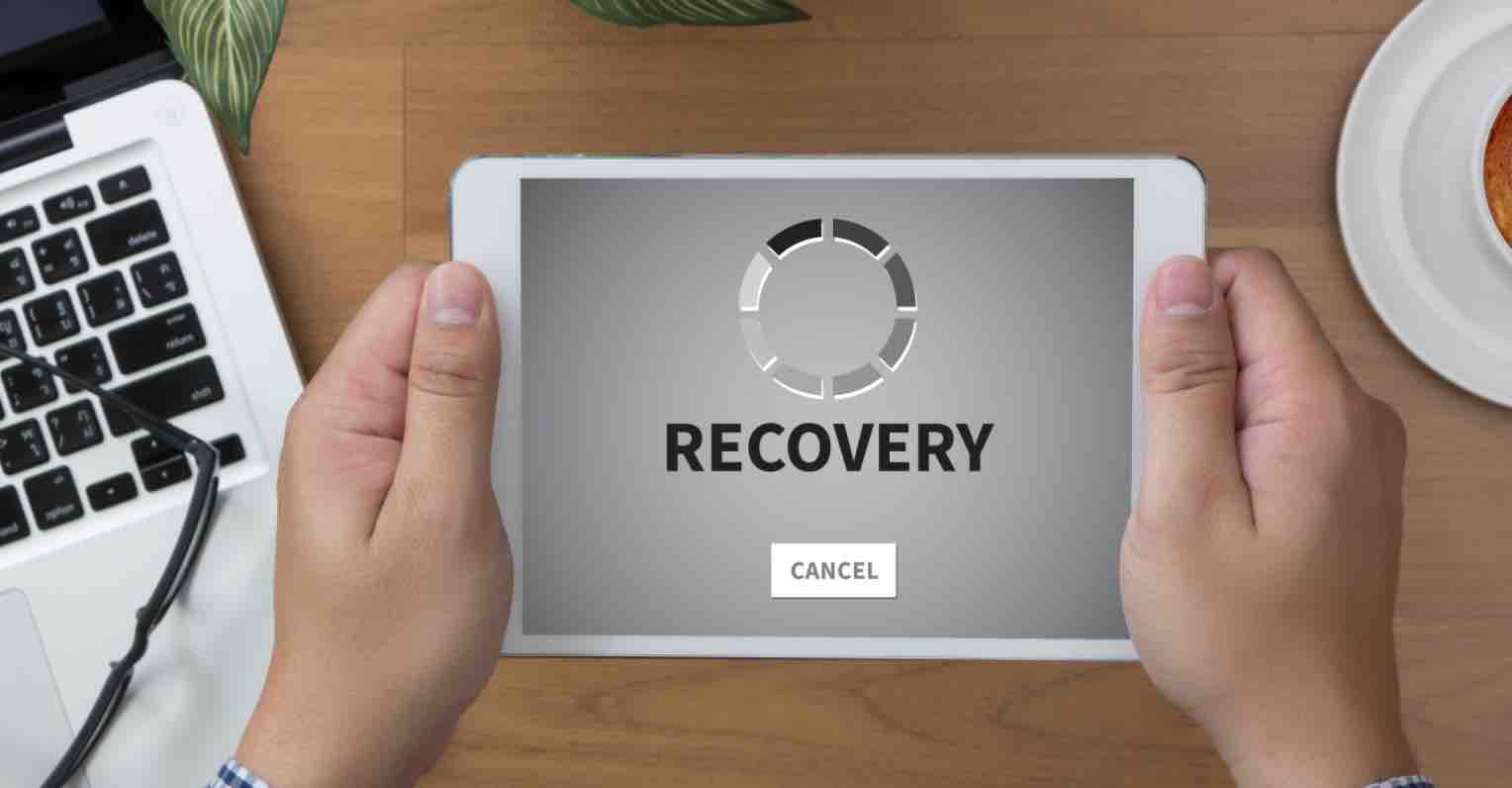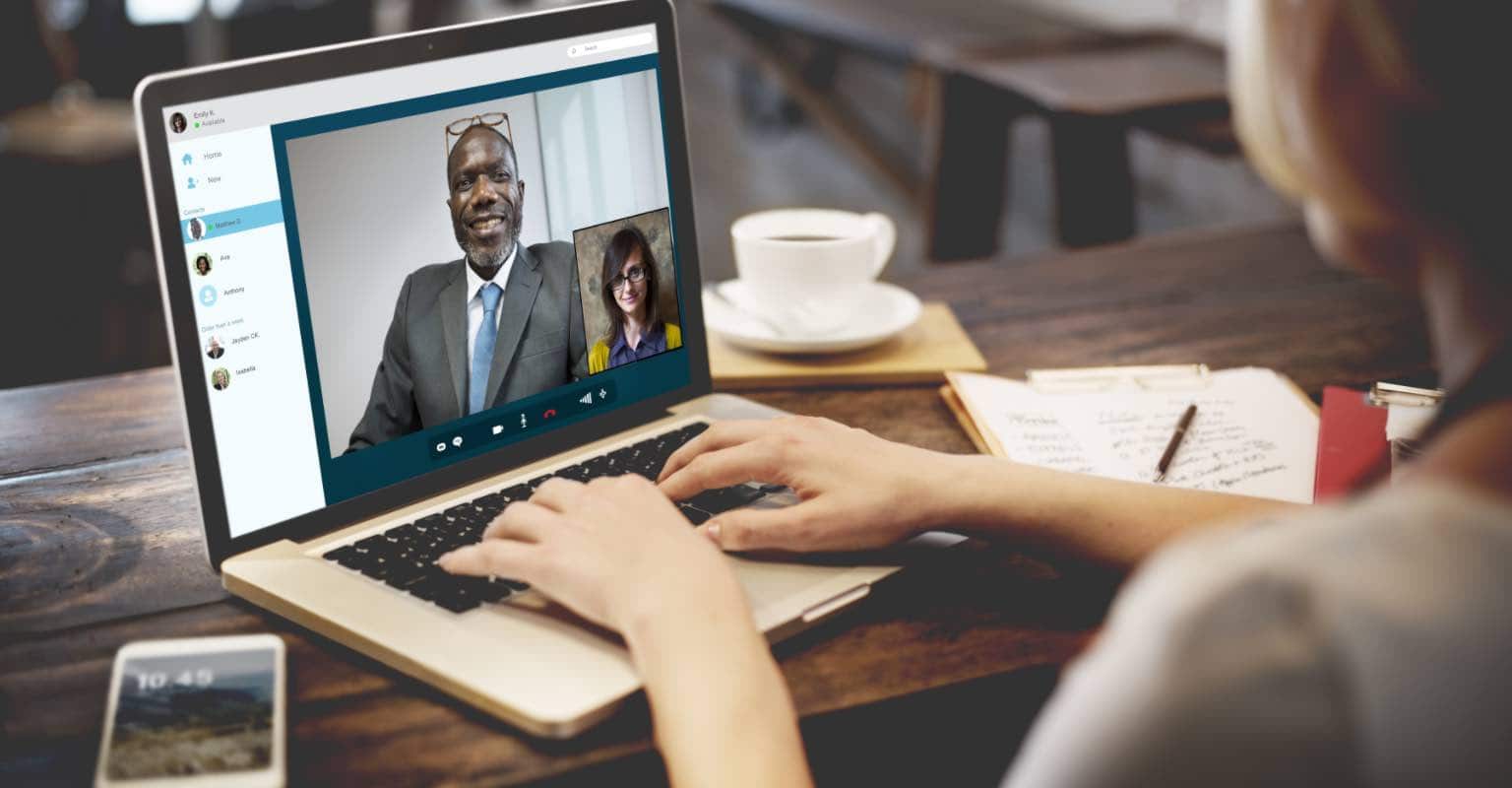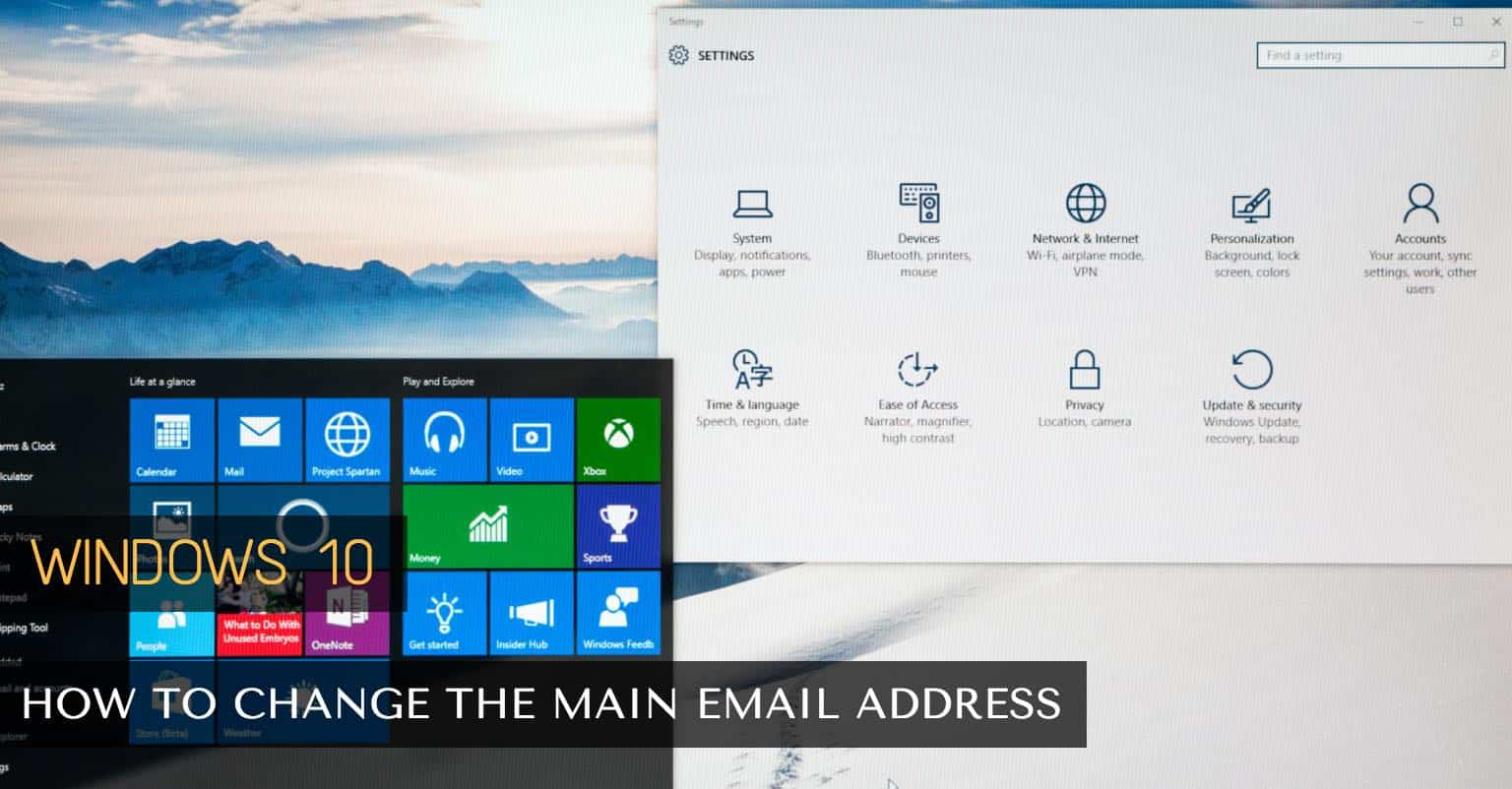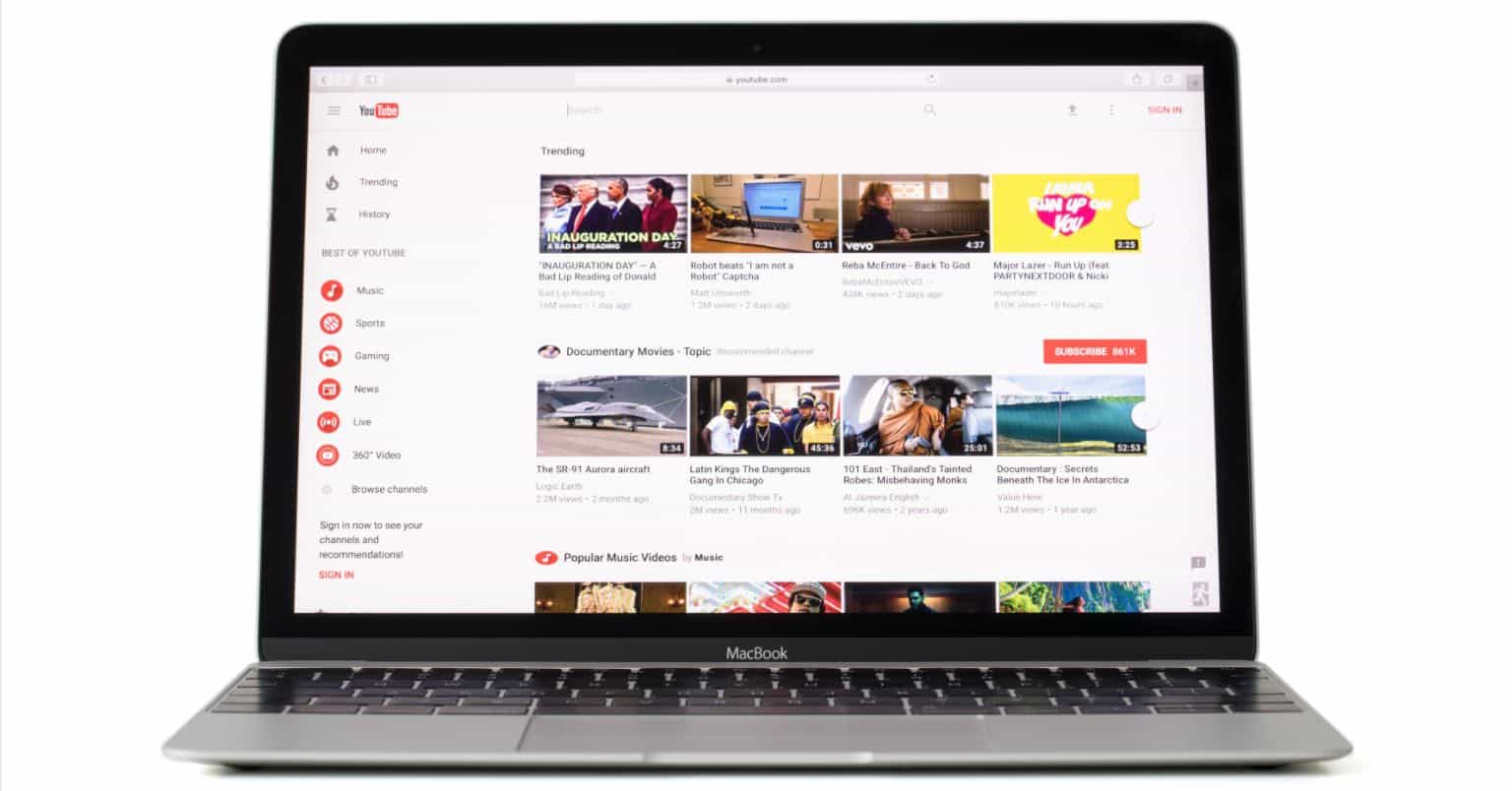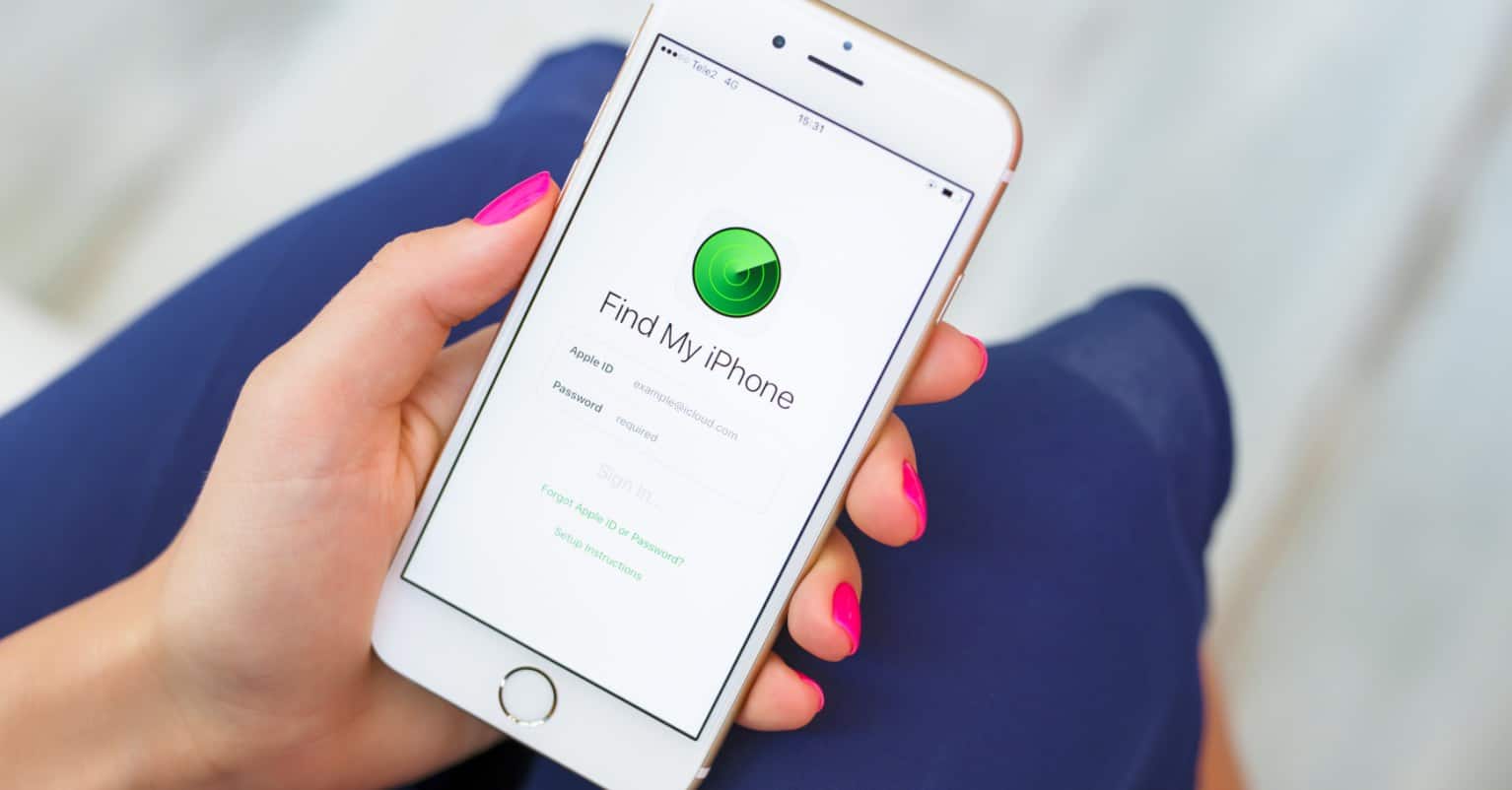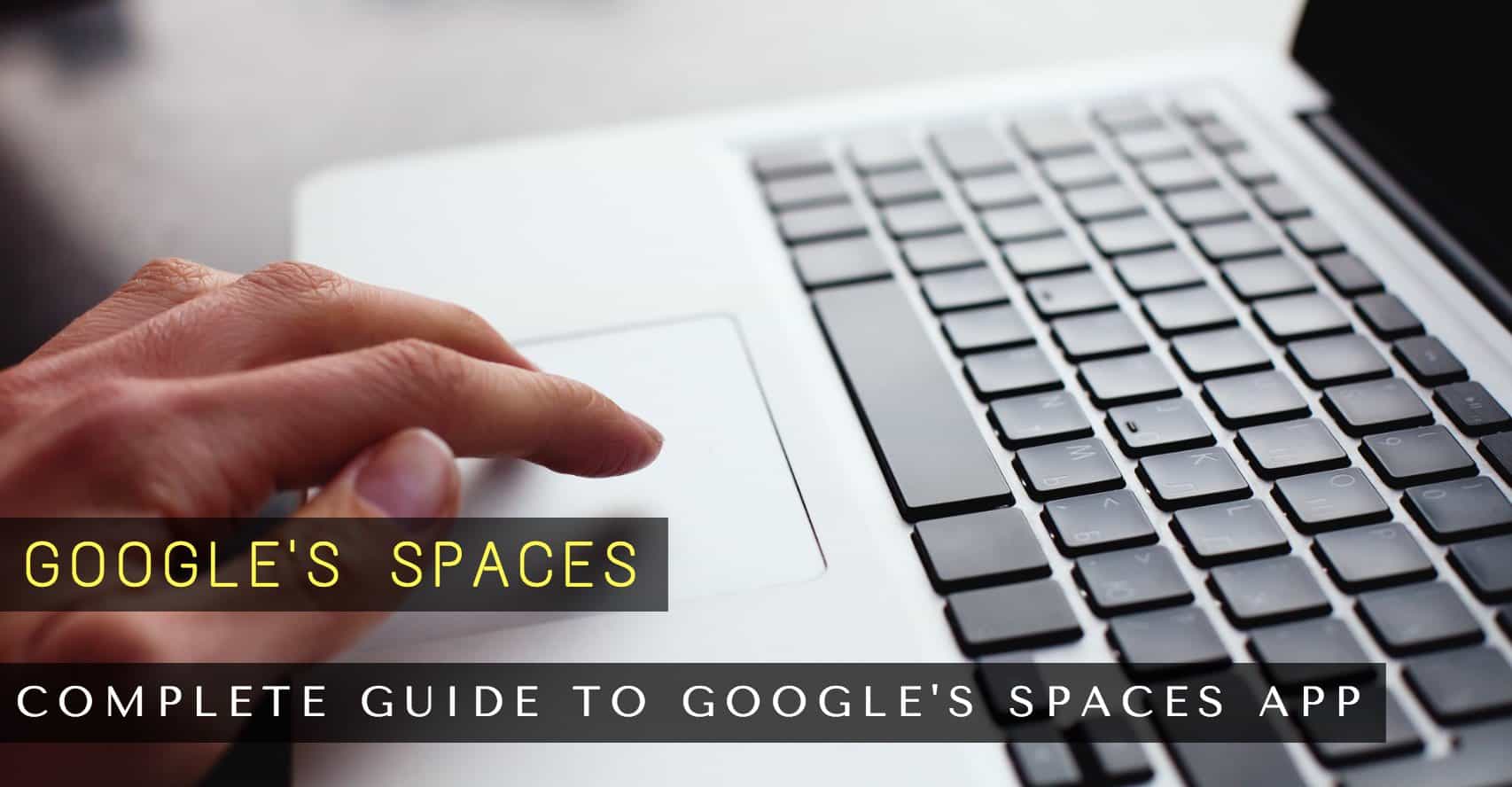Making Life With Technology More Fun.
Latest News
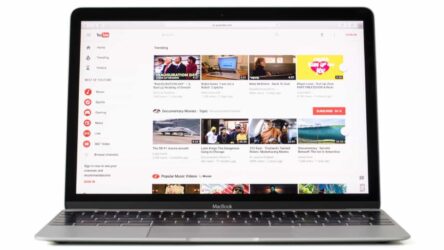
Become a YouTube Expert With These Tricks and Extensions
YouTube has become an indispensable platform that attracts millions of daily users. It's so ingrained in our routine that we often don't consider if ...
InternetWindows
How To Create Your Own Emojis in Windows 10 with Moji Maker
Emojis are compact images that have established their relevance in our everyday lives to ...
Android
How to Block Calls on Android [No Apps Needed]
Why does it invariably appear that despite your best efforts to restrict your phone ...
Windows
How to Turn Your Laptop Into a Wi-Fi Hotspot (Windows, macOS)
Were you aware that your macOS and Windows 10 could function as Wi-Fi hotspots? This ...
Internet
How to Use Snapchat Filters, Get Effects on Snapchat
Filters were initially launched on Instagram, but Snapchat elevated their use ...
Internet
How to Block Notifications from Certain Sites on Chrome
An increasing number of websites and web applications are utilizing Chrome's notification ...
Internet
Feedly Tips and Tricks: How to Get The Most Out Of It
Google made the decision to shut down their RSS reader, Google Reader, utilized by ...
Show next
About Me
It’s great to see you here, and thank you for spending your precious time reading this. My name is Solomen, and I am a young man who loves to write about Tech, WordPress, and much more. I am the founder of Mrhow.io, whose goal is to bring a comprehensive how-to guide to the Internet with content understandable for regular users.
If you have any inquiries about the software or the content on my site, please feel free to reach out at contact@omghowto.com.