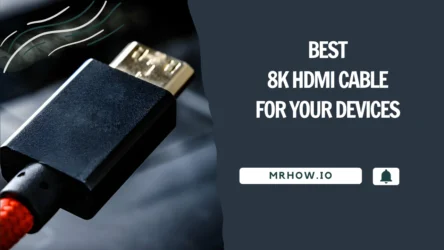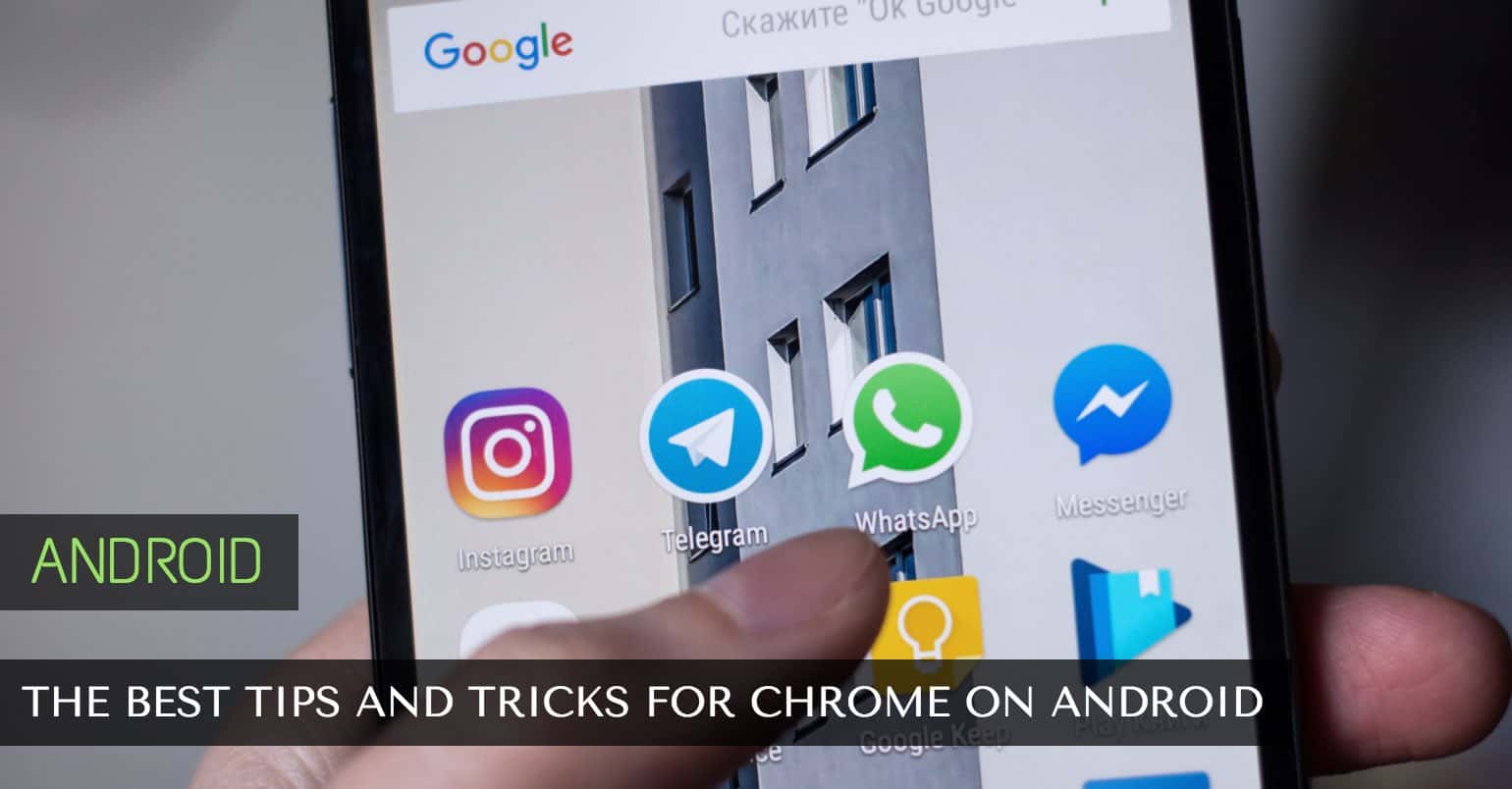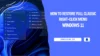Making Life With Technology More Fun.
Latest News

S.M.S.L AD18 Vs. SA300: Which Is The Better Amplifier?
The S.M.S.L AD18 and SA300 have proven themselves as top-notch stereo amplifiers, furnished with outstanding technology and hardware. With the ...
ElectronicsmacOS
Mackeeper Review 2020: Pros, Cons and Is it Safe?
First and foremost, we must question whether we actually require resources like those ...
iOS
Top 12 Best iPhone and iPad Games To Play [Updated]
The mobile gaming industry is unceasingly broadening its horizons as countless new games ...
Buyer’s Guide
Best Monitors For Mac Studio – Our Top 8 Picks
The Mac Studio was launched by Apple on March 18, 2022. This compact workstation is ...
Coupon
Wise Care 365 PRO Coupon Codes 40% Off | Free License
Wise Care 365 PRO is a comprehensive solution for optimizing your Windows PC. It offers ...
What is
Does DAC Work With Bluetooth? Can You Use DACs With Wireless Headphones?
Does a DAC (Digital-to-Analog Converter), which is vital for playing digital music of ...
Editor' Picks
Everything you need to Know About NFC Tag and How It Works
Those pesky acronyms that consistently show up in a device's spec list! Be it a phone, ...
Show next
About Me
It’s great to see you here, and thank you for spending your precious time reading this. My name is Solomen, and I am a young man who loves to write about Tech, WordPress, and much more. I am the founder of Mrhow.io, whose goal is to bring a comprehensive how-to guide to the Internet with content understandable for regular users.
If you have any inquiries about the software or the content on my site, please feel free to reach out at contact@omghowto.com.