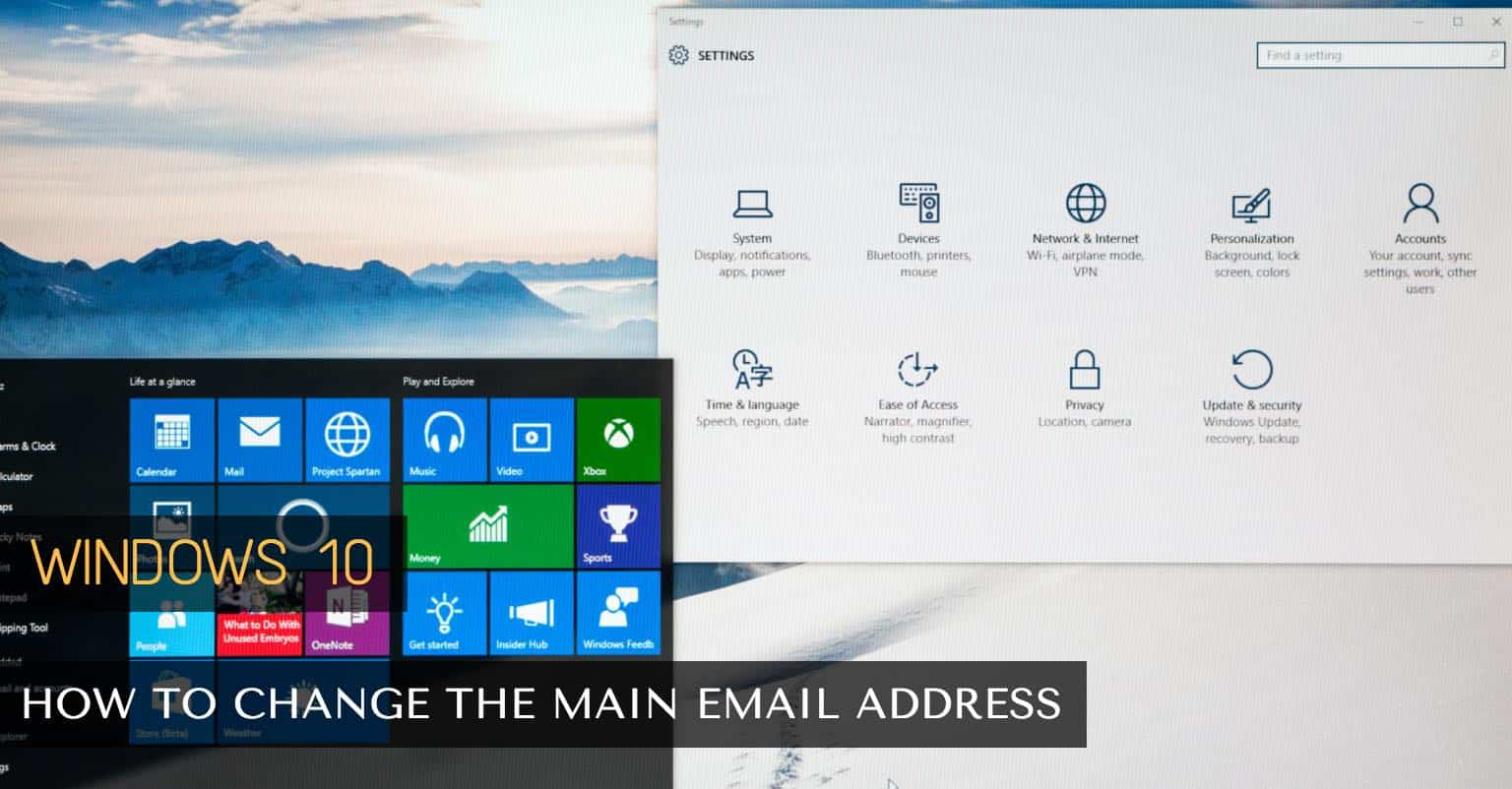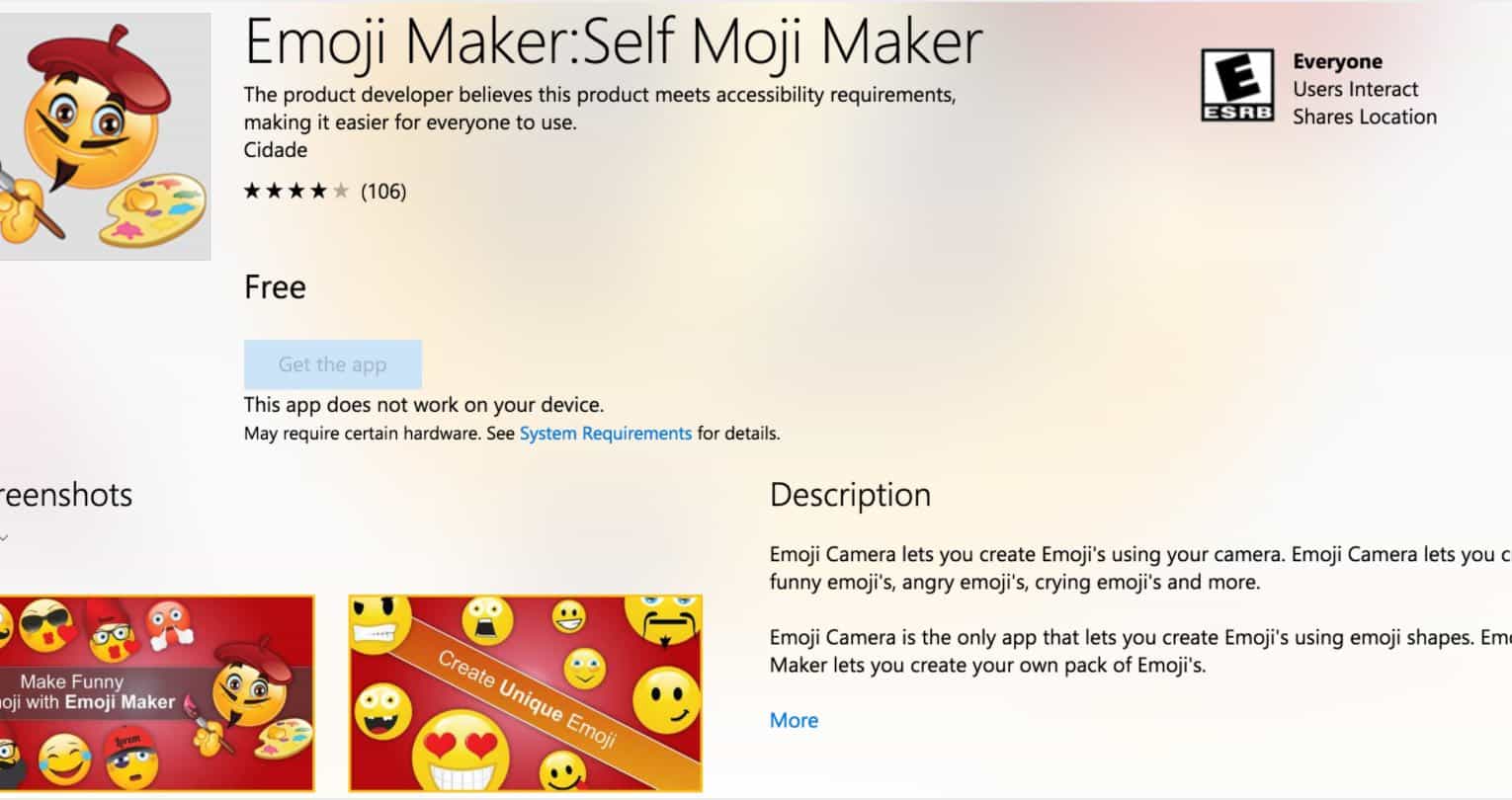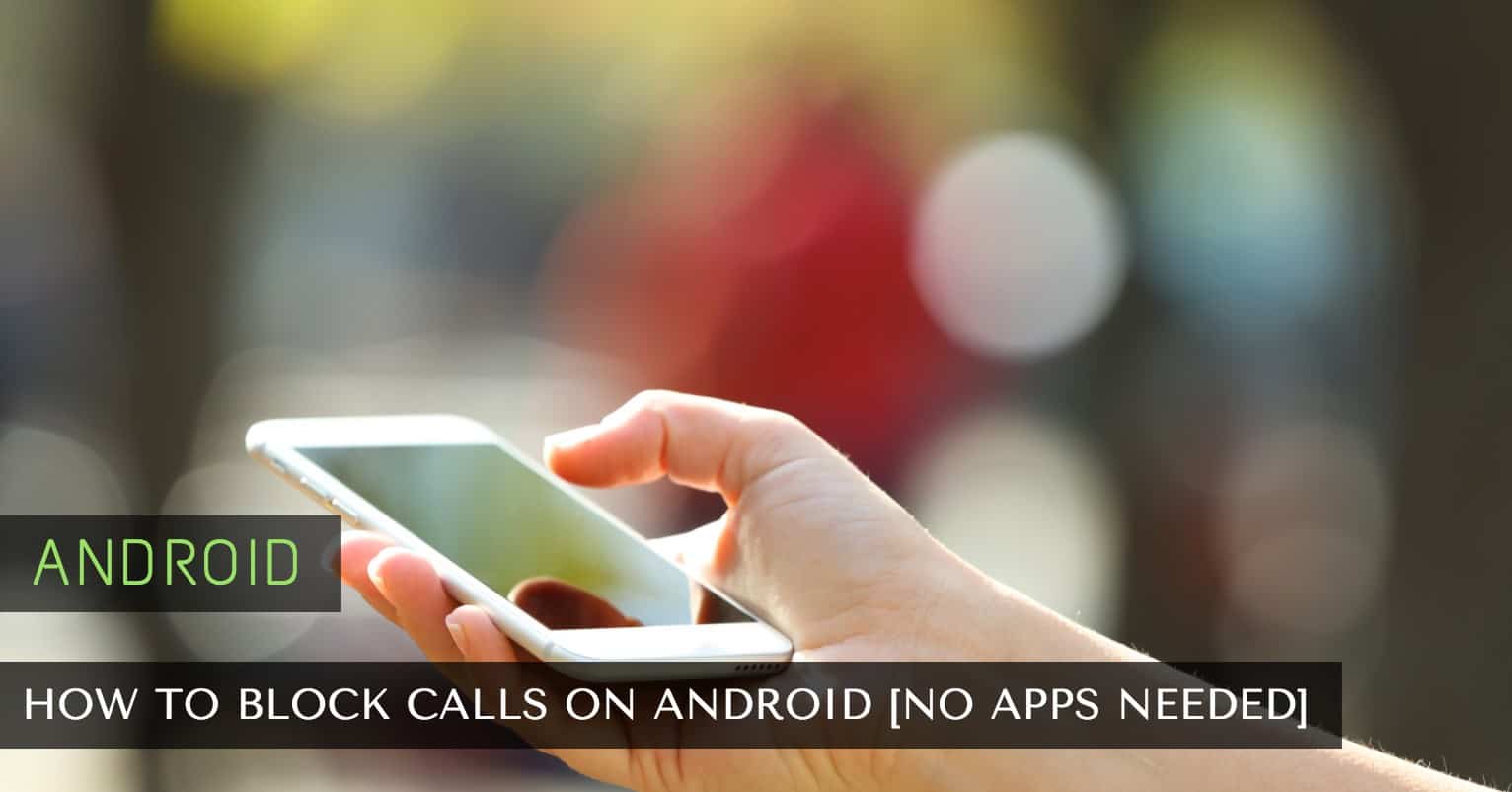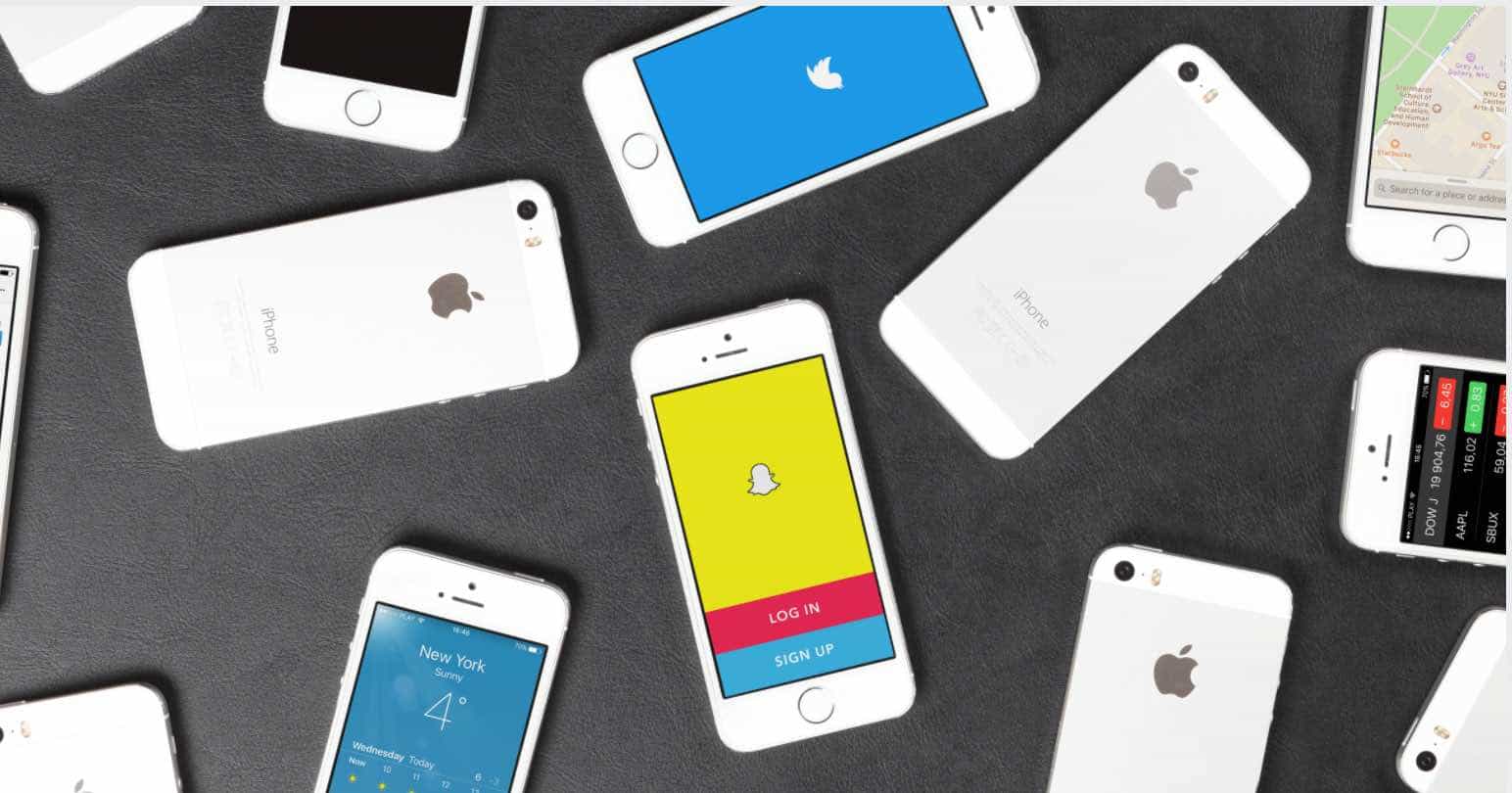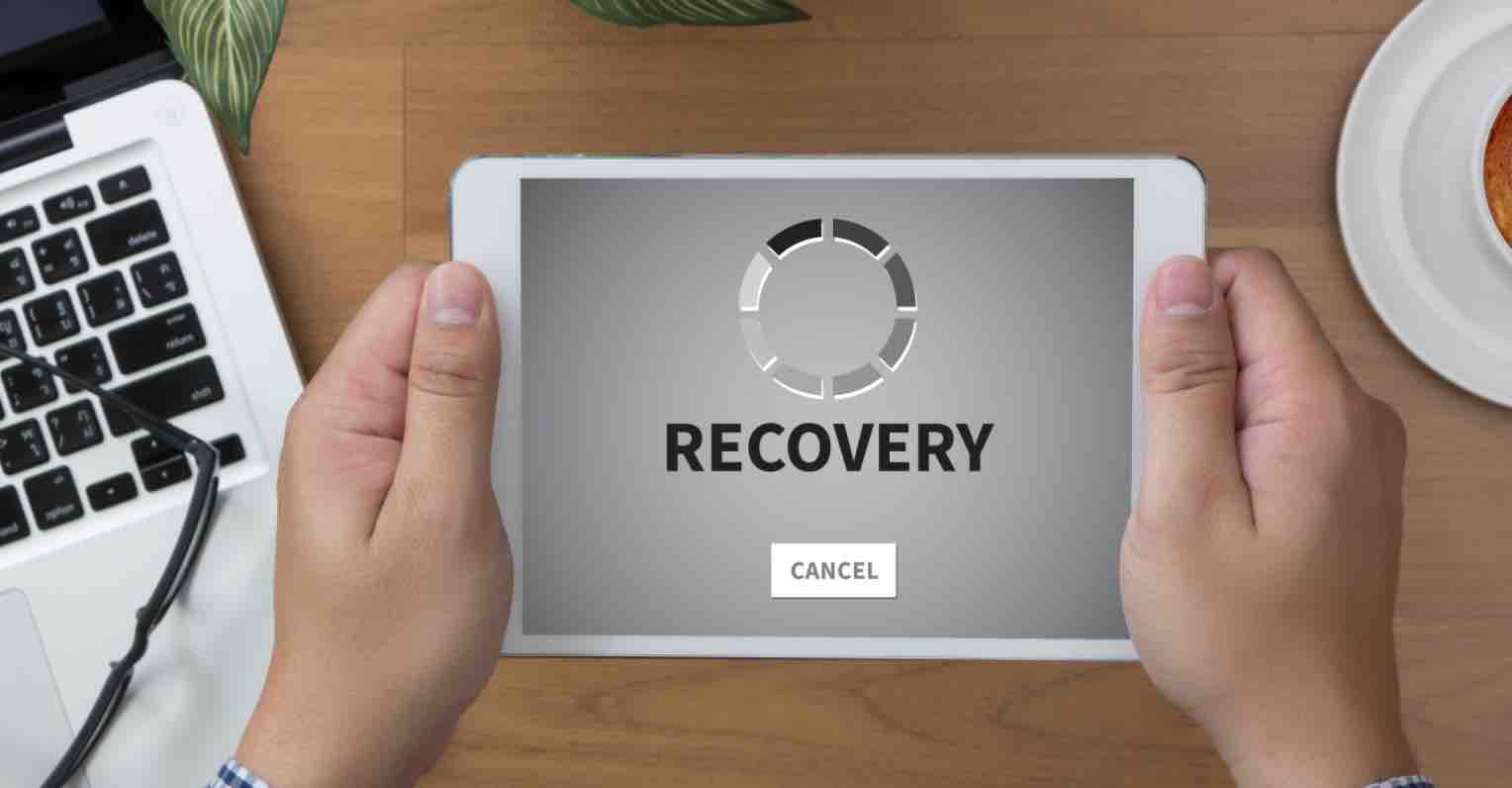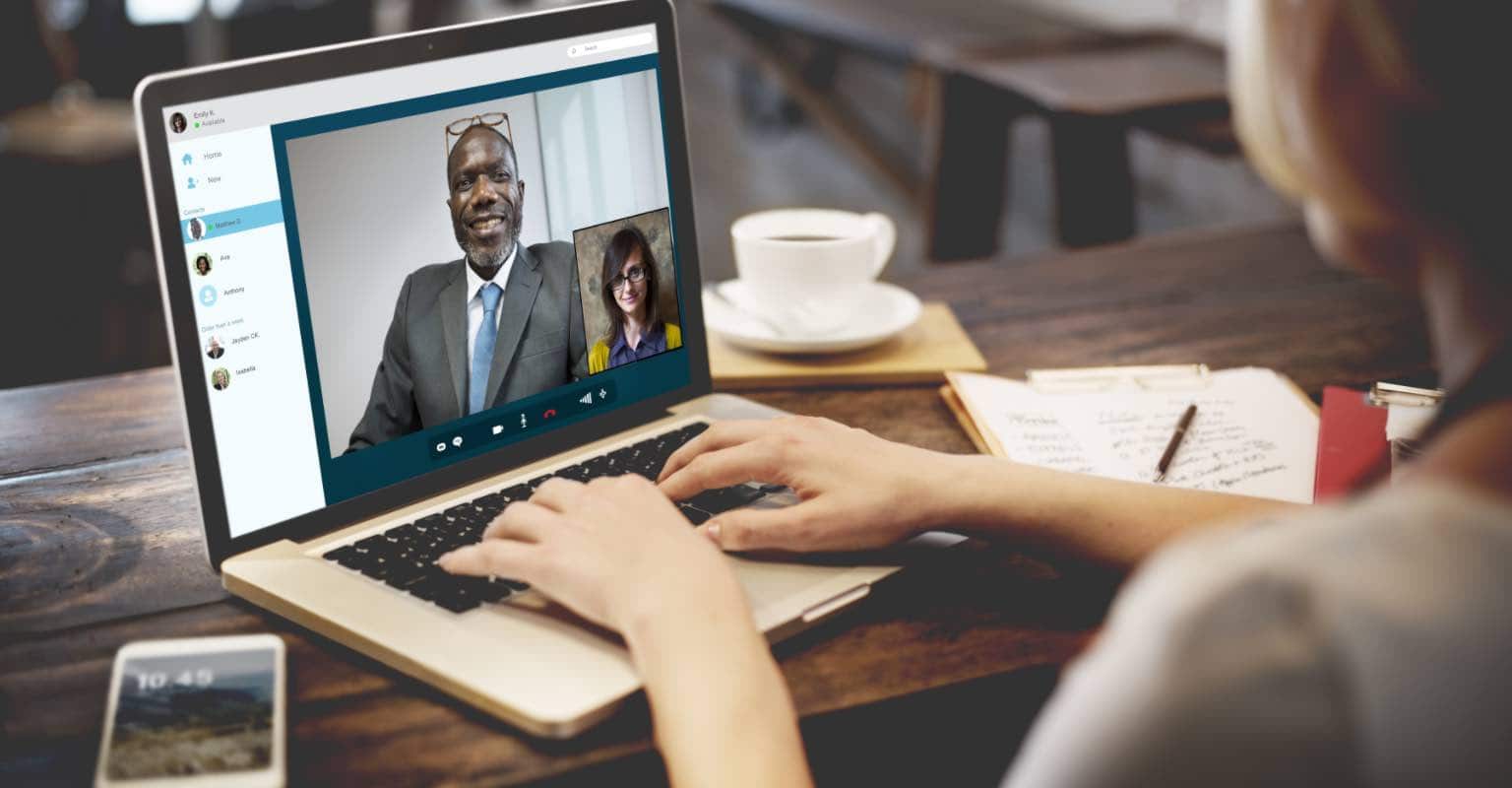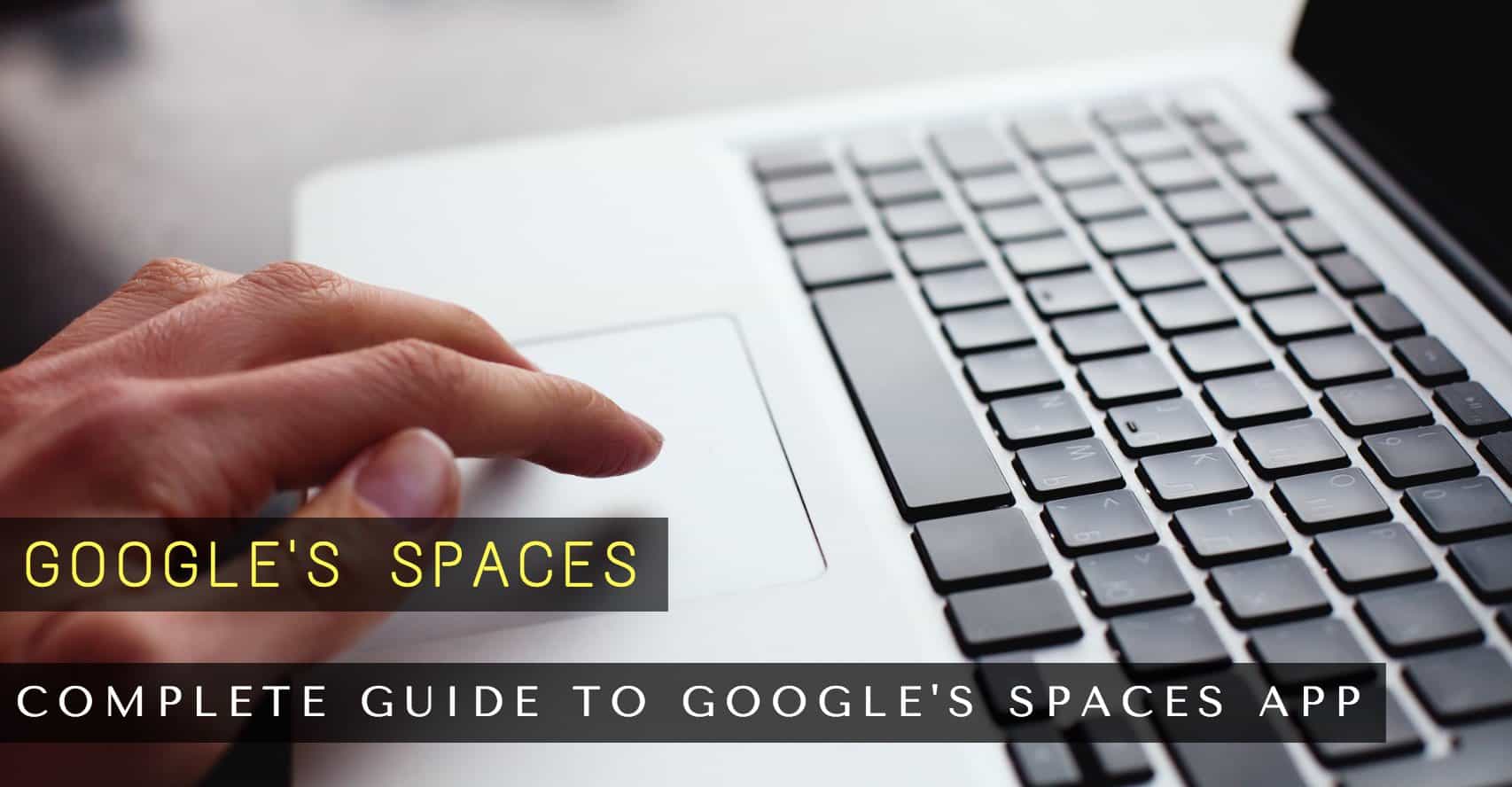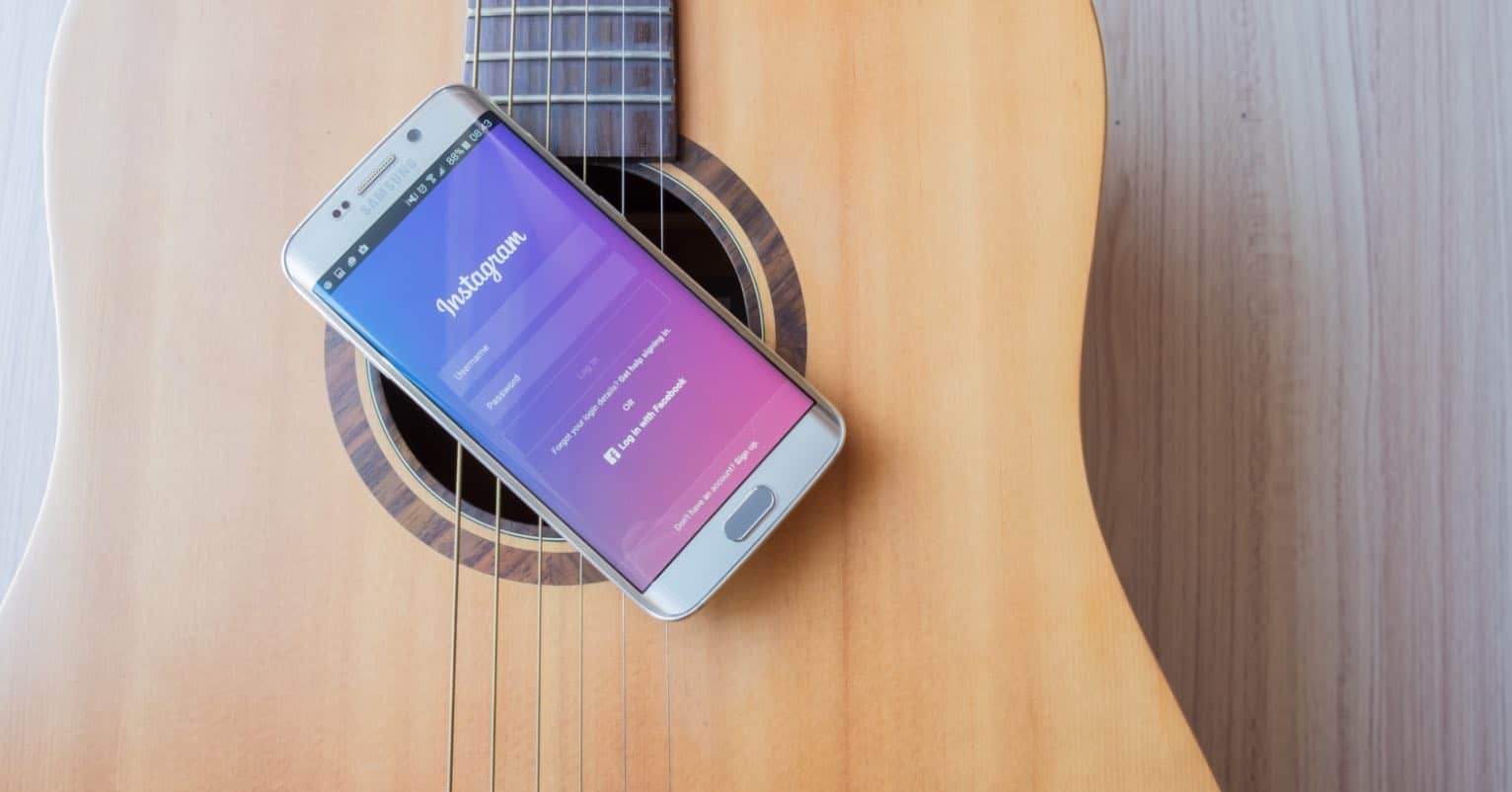Making Life With Technology More Fun.
Latest News

How to Speed Up a Slow iPhone With These 7 Tips & Tricks
When you first acquire a device, it operates at an impressive speed, comparable to the speed of light. However, over a period of weeks, you start ...
iOSInternet
How to Block Notifications from Certain Sites on Chrome
An increasing number of websites and web applications are utilizing Chrome's notification ...
Internet
Feedly Tips and Tricks: How to Get The Most Out Of It
Google made the decision to shut down their RSS reader, Google Reader, utilized by ...
iOS
Security Settings You Should Have on Your iOS 10 Device
It's undeniable; an iOS 10 device provides such an abundance of entertainment that it's ...
Android
How to Delete Google Plus+ Account on iOS/Android/Web
In 2011, Google introduced Google Plus as its contender against the leading social ...
iOS
How to Control Your Mac From iPhone/iPad with These Apps
Getting remote access to devices is now becoming a norm, all thanks to those wonderful ...
Internet
How to Use Face Swap on Snapchat (Face-Swap Feature)
Snapchat stands as one of the top instant messaging applications with countless active ...
Show next
About Me
It’s great to see you here, and thank you for spending your precious time reading this. My name is Solomen, and I am a young man who loves to write about Tech, WordPress, and much more. I am the founder of Mrhow.io, whose goal is to bring a comprehensive how-to guide to the Internet with content understandable for regular users.
If you have any inquiries about the software or the content on my site, please feel free to reach out at contact@omghowto.com.