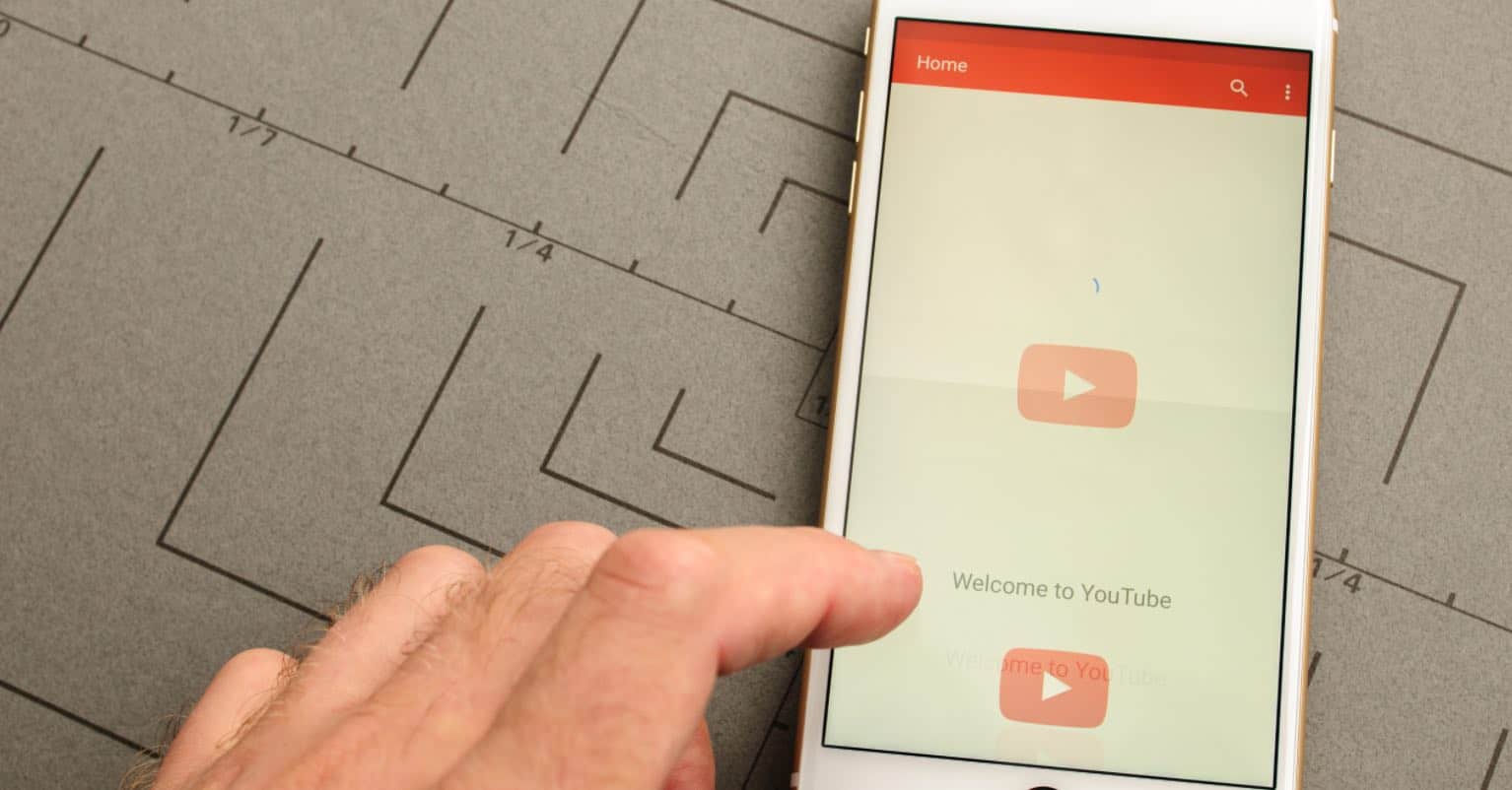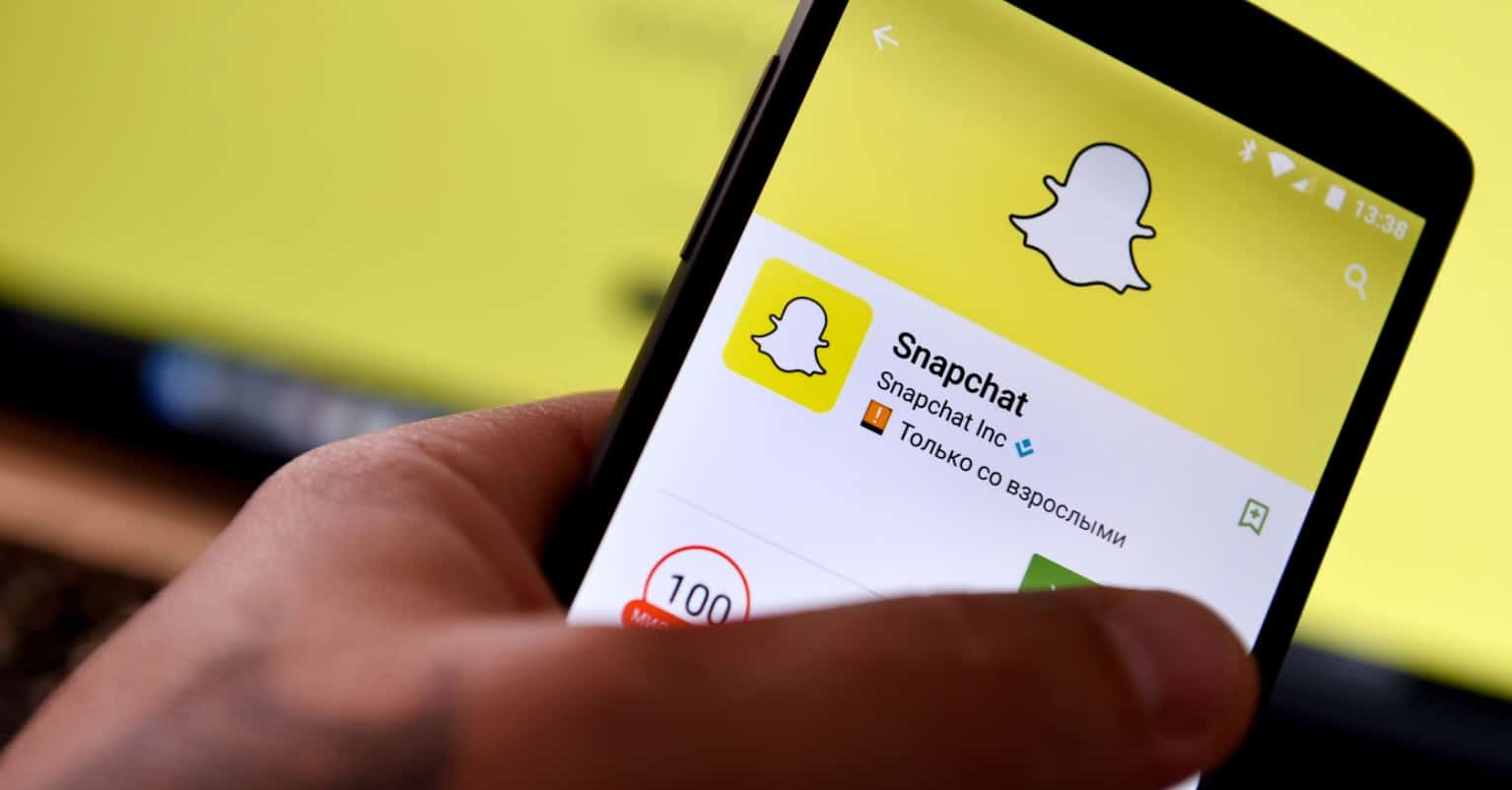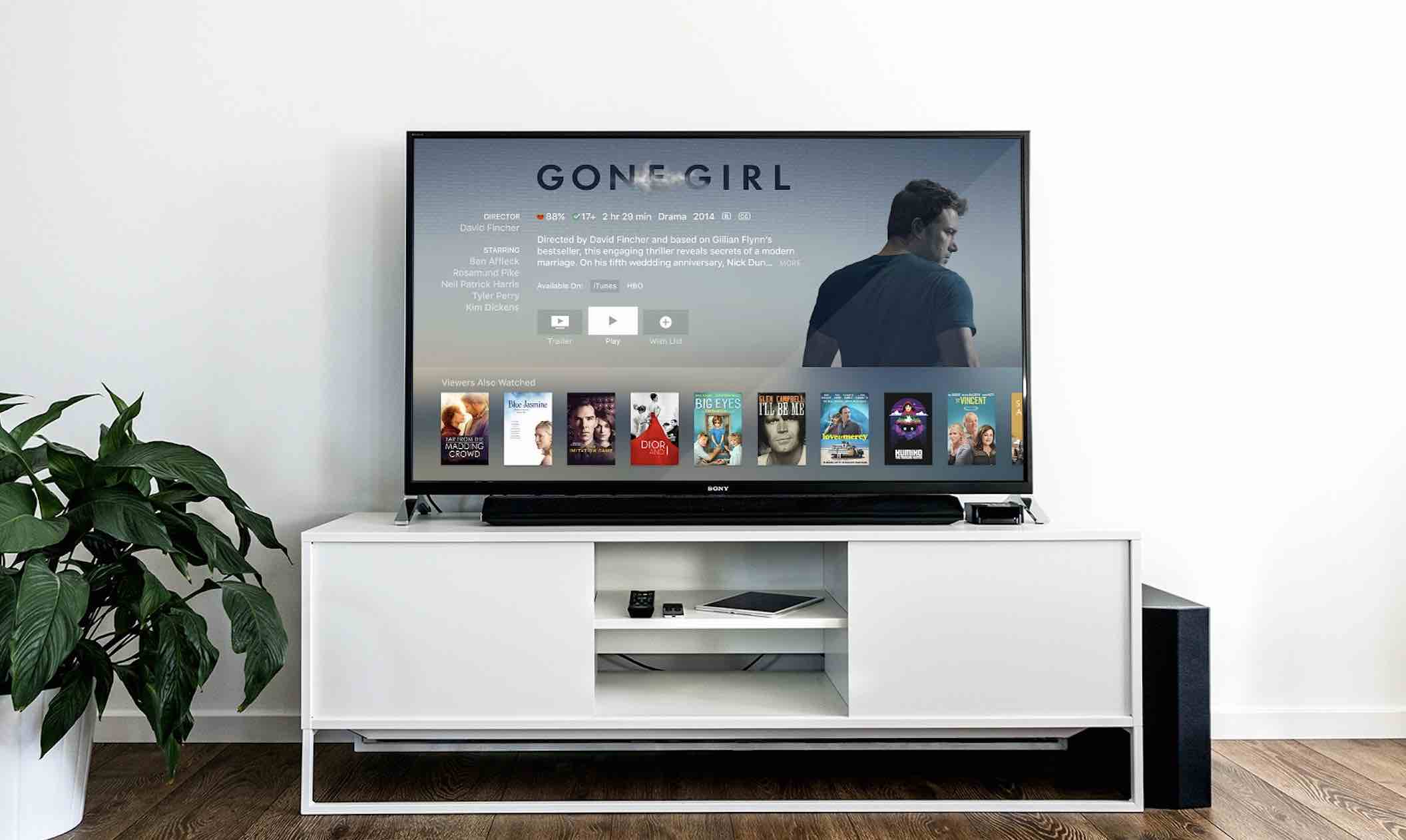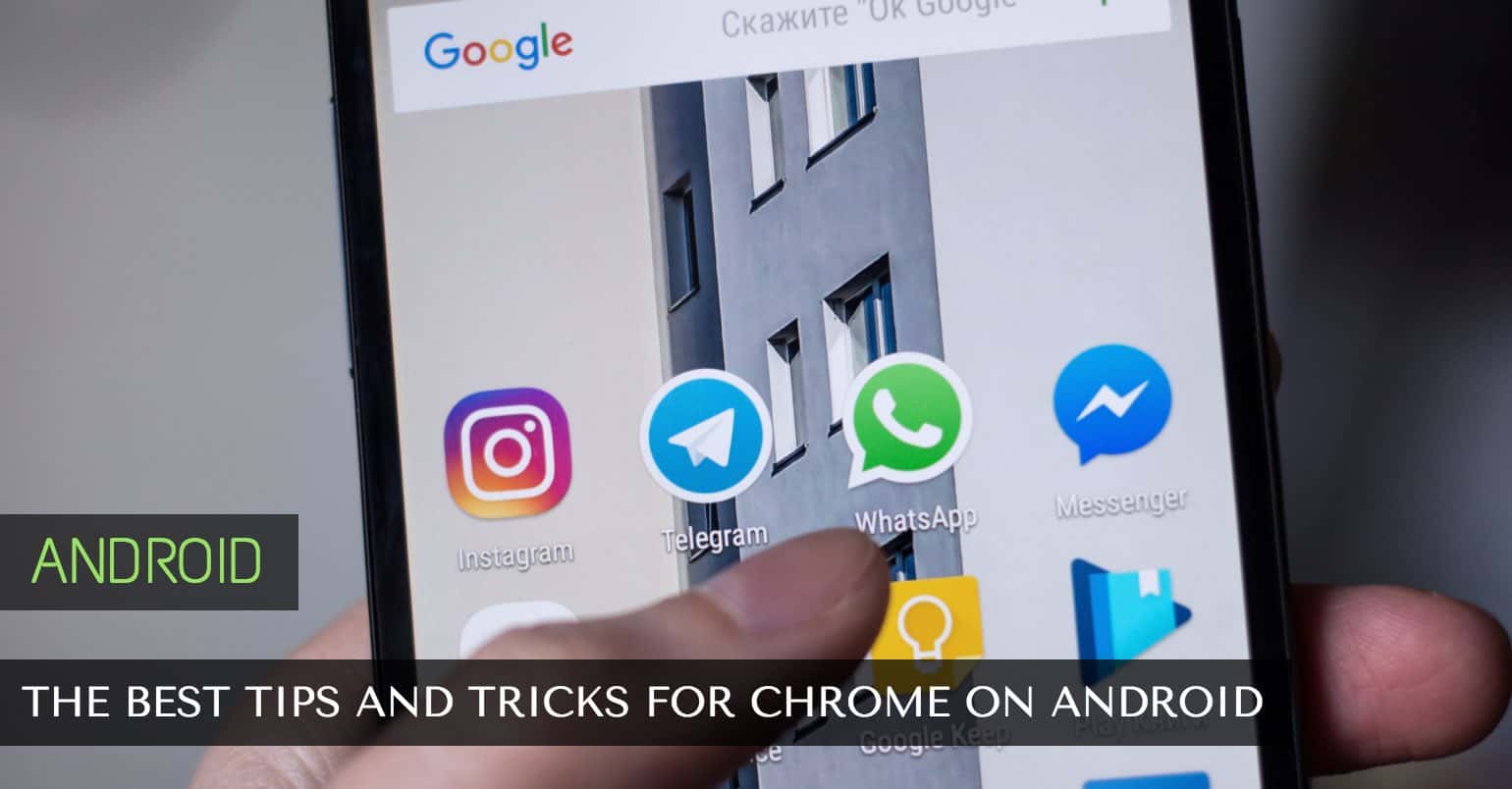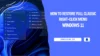Why does it invariably appear that despite your best efforts to restrict your phone number to trusted individuals, some strange person always happens to find it? It could even be a known person, whom you wish didn’t possess your number. Don’t despair; not everything is bleak. You have the simple option to block any calls on your Android device without the need to fetch an app. This comes significantly handy when your device is already cluttered with apps and storage space is dwindling.
How to Block Calls on Android without Installing Apps
You may have already tried to block calls by going to your Android’s settings. Even though that’s a logical place to start, where you need to go is your phone’s dialer. When it’s open, you’re going to see the More option on the top right. Tap on it and then select Settings.
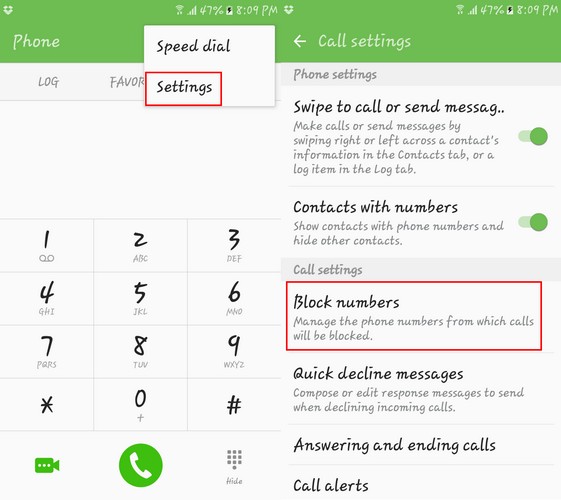
In Call Settings, you will have various options, but towards the middle, you will see the Block Numbers option. Tap on that, and you will be taken to where you can add the phone number you want to block.
You have three ways of adding the person that will go on your blacklist. You can either add the number manually, through your call log or via the contacts button. After you add the persons, they will appear in that same spot but with a red minus sign.
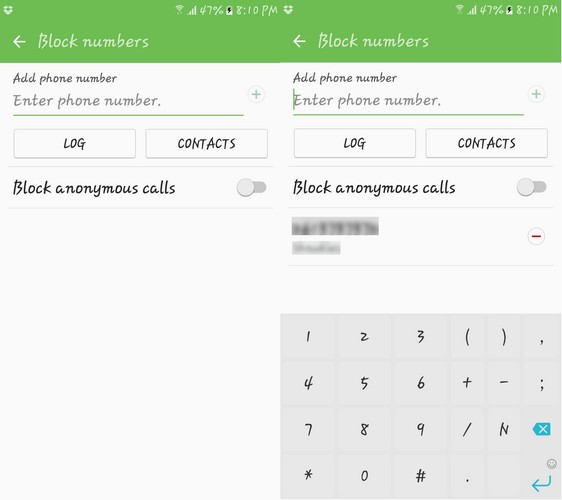
That minus sign is for whenever you decide to forgive that person and unblock them. Just follow the same steps you took to get here and tap on the red minus sign. Once you tap it, they will disappear from the blocked list. As you can see blocking calls on Android is very easy.
Block Call on Android with Calls Blacklist
That was the no app method, but if you are willing to install just one app, I would recommend you download Calls Blacklist – Call Blocker. It’s one of the most popular calls blocking apps on Google Play for Free.
Not only can you block calls with this app, but you can also block text messages. You can either block one or the other or both of them at the same time.
When you first open the app, you can toggle these two options on or off at the top. To block a particular number, tap on the blue circle at the bottom and choose how you want to add the contact.
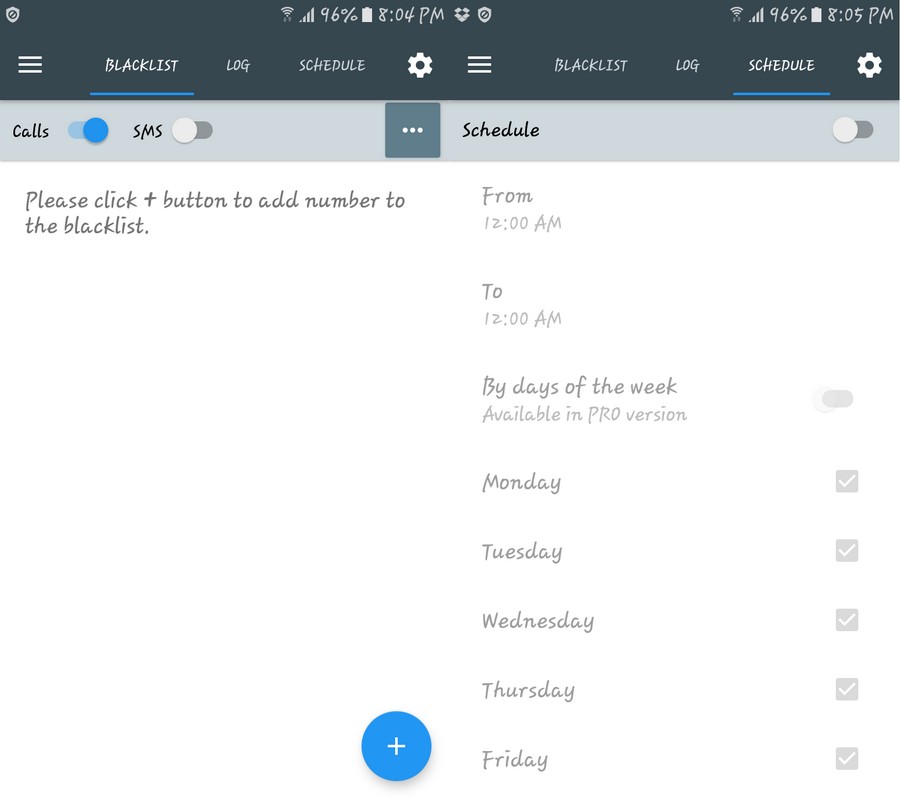
You can either add the person through the calls log, contacts, message log, input the number, and begins with. In the first method, you blocked all calls, whether you knew the person or not, but with the app, you can make exceptions.
For example, you can choose to block only private numbers, block all numbers except contacts, or all calls. The app even lets you schedule a time where the kind of calls you’ve set up are blocked. In the free version of the app, you can only set a time to block calls. In the paid version of the app, you can not only set the time but what days as well.
Conclusion
We all have to deal with solicitors or other annoying calls. Good thing there are different methods you can use to block them and get some peace. Now you know the call blocking method with and without an app. Which one do you think you are going to use? Let me know in the comments.
Read more like this
- How to Block Unknown Calls (Android vs iPhone)
- How to Block a Website (Android vs iPhone)
- How to Block Websites on macOS