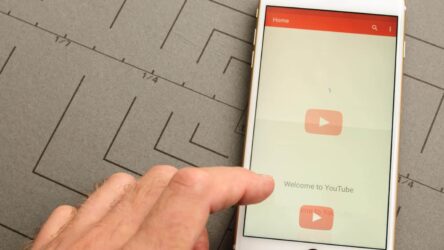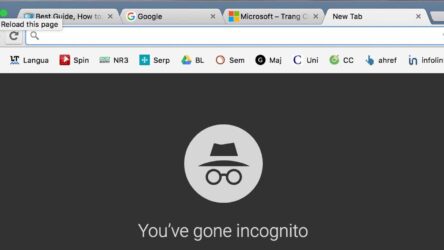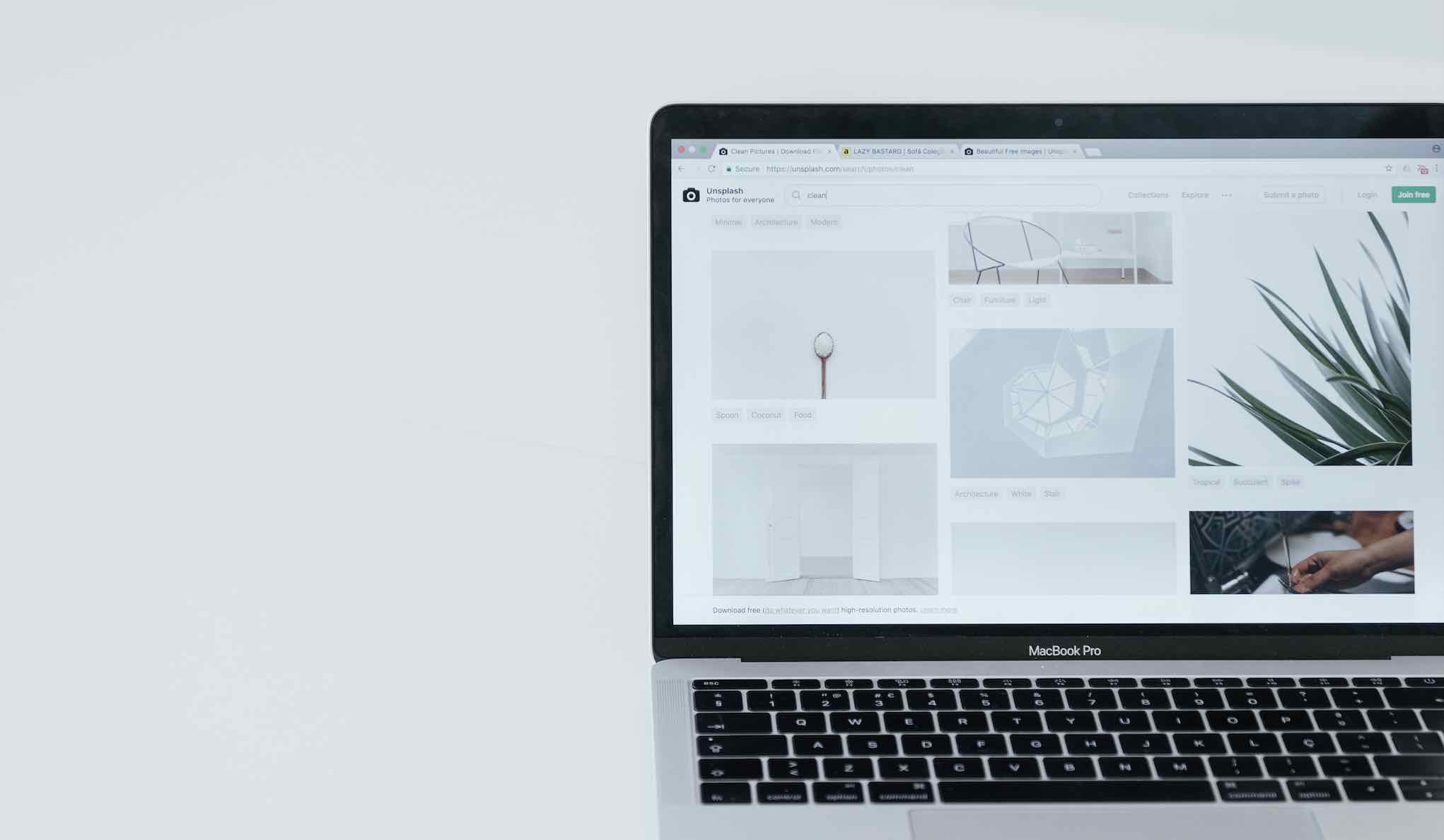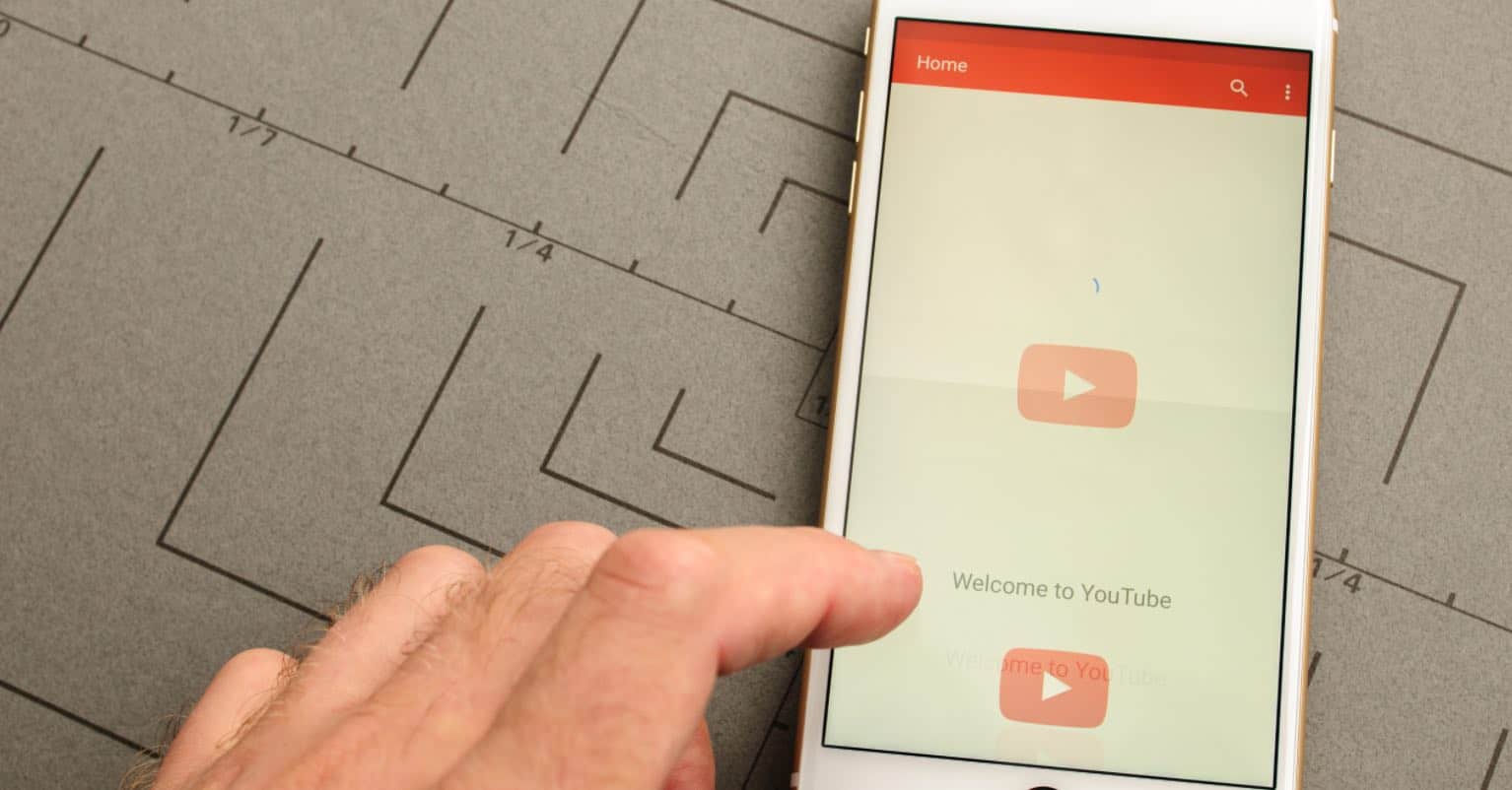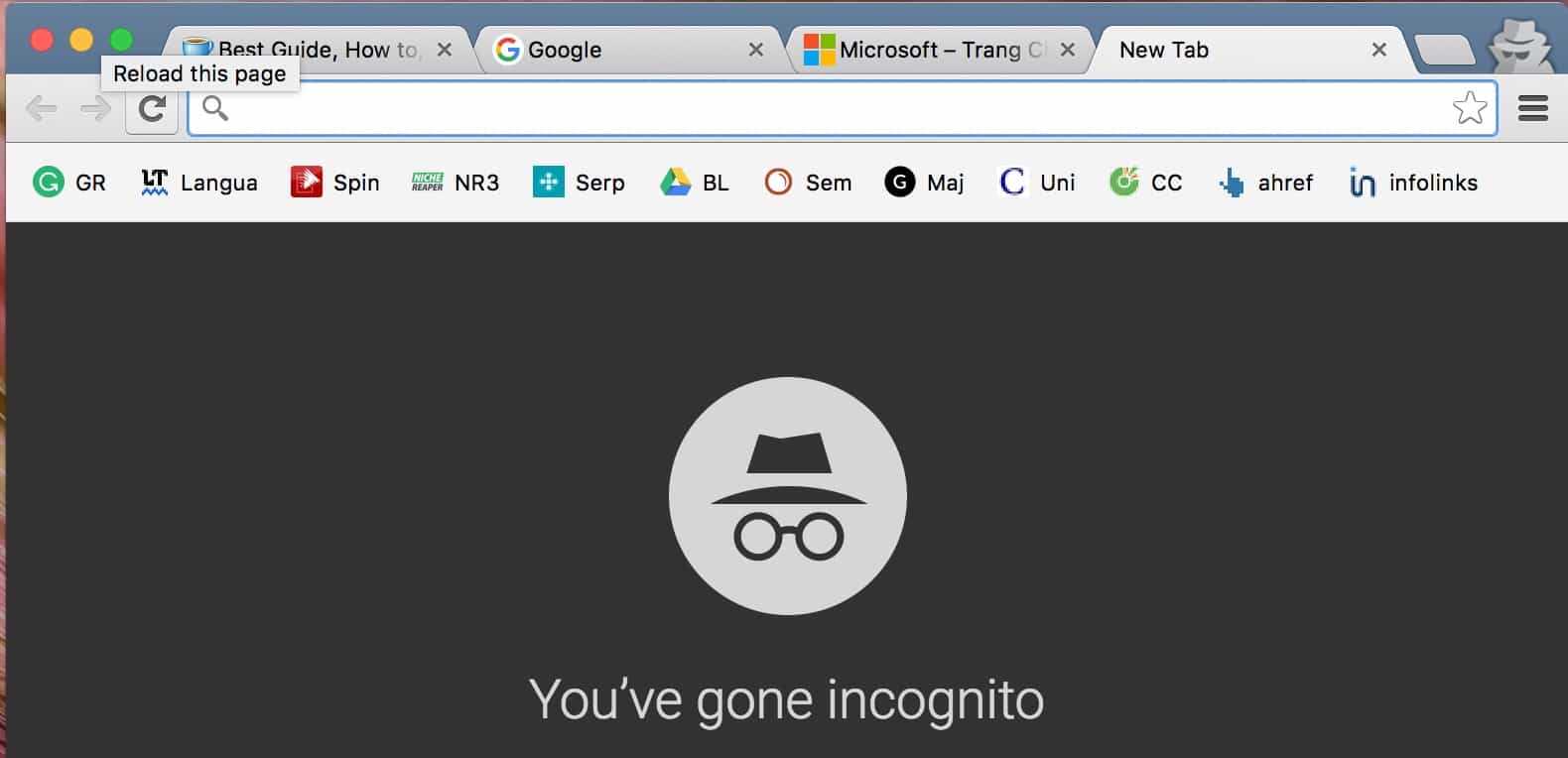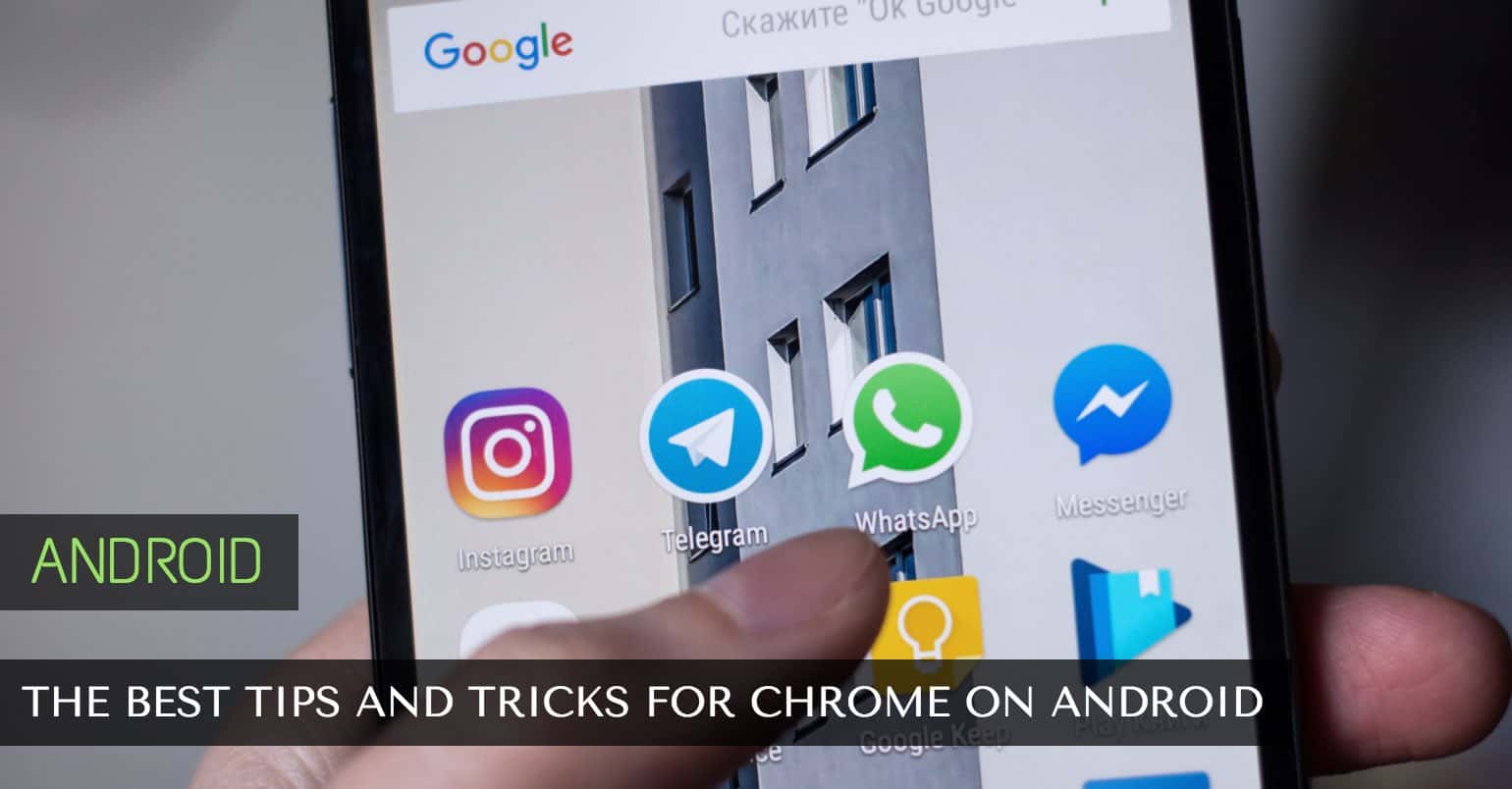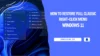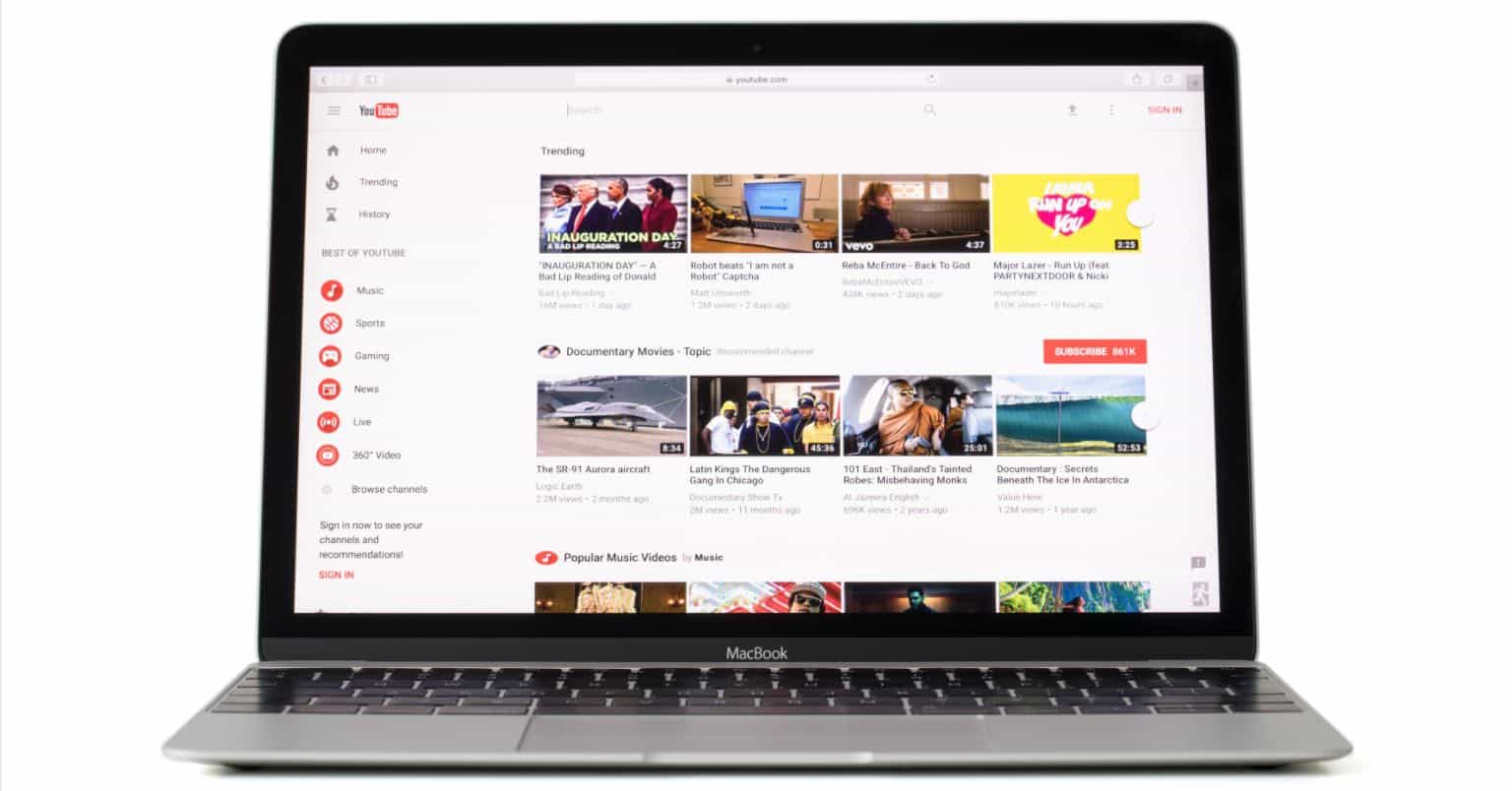Making Life With Technology More Fun.
Latest News
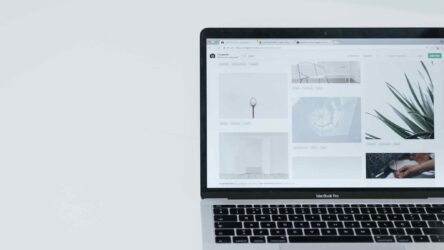
How to Download Install Google Chrome For Windows 10
There exists a multitude of browsers compatible with computer systems. Functioning as the primary tool, a browser enables interaction with the ...
WindowsWindows 11
How Change The Login Screen Background (Windows 11/10)
This article is ideal for those looking for a quick and simple method to alter the lock ...
Editor' Picks
The Best Tips and Tricks for Chrome on Android
The browser remains the same yet the layout can significantly differ. You may have the ...
Toplist
Where are Samsung TVs made? Top 10 Countries
Samsung, a pioneer among television producers, boasts a manufacturing process that's ...
Macbook
How to Open MSG Files on Mac (Multiple Ways)
If you're using a Mac, there might be times when you need to access an MSG file sent to ...
Android
How to Find and Add People/Someone on Snapchat
Snapchat, which is a top-ranking video messaging app available on the App Store and ...
Android
Top 10 Best PDF Reader Apps For Android [Free & Paid]
PDF files have become an essential aspect of our daily routines. Whether it's documents, ...
Show next
About Me
It’s great to see you here, and thank you for spending your precious time reading this. My name is Solomen, and I am a young man who loves to write about Tech, WordPress, and much more. I am the founder of Mrhow.io, whose goal is to bring a comprehensive how-to guide to the Internet with content understandable for regular users.
If you have any inquiries about the software or the content on my site, please feel free to reach out at contact@omghowto.com.