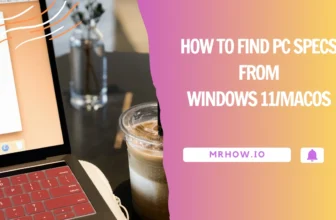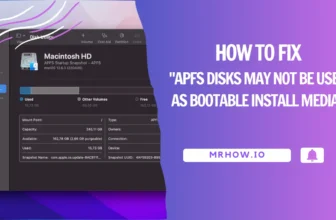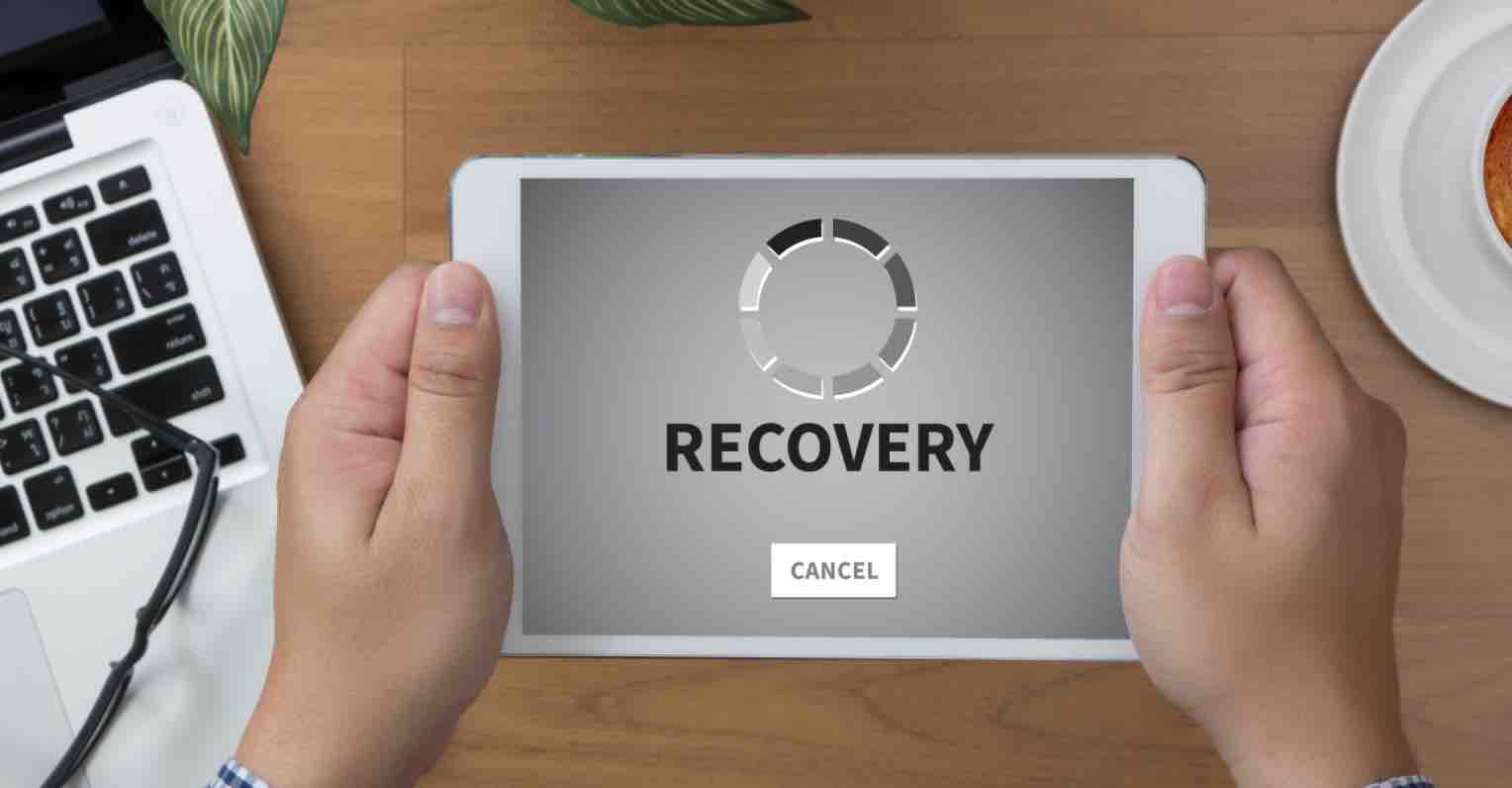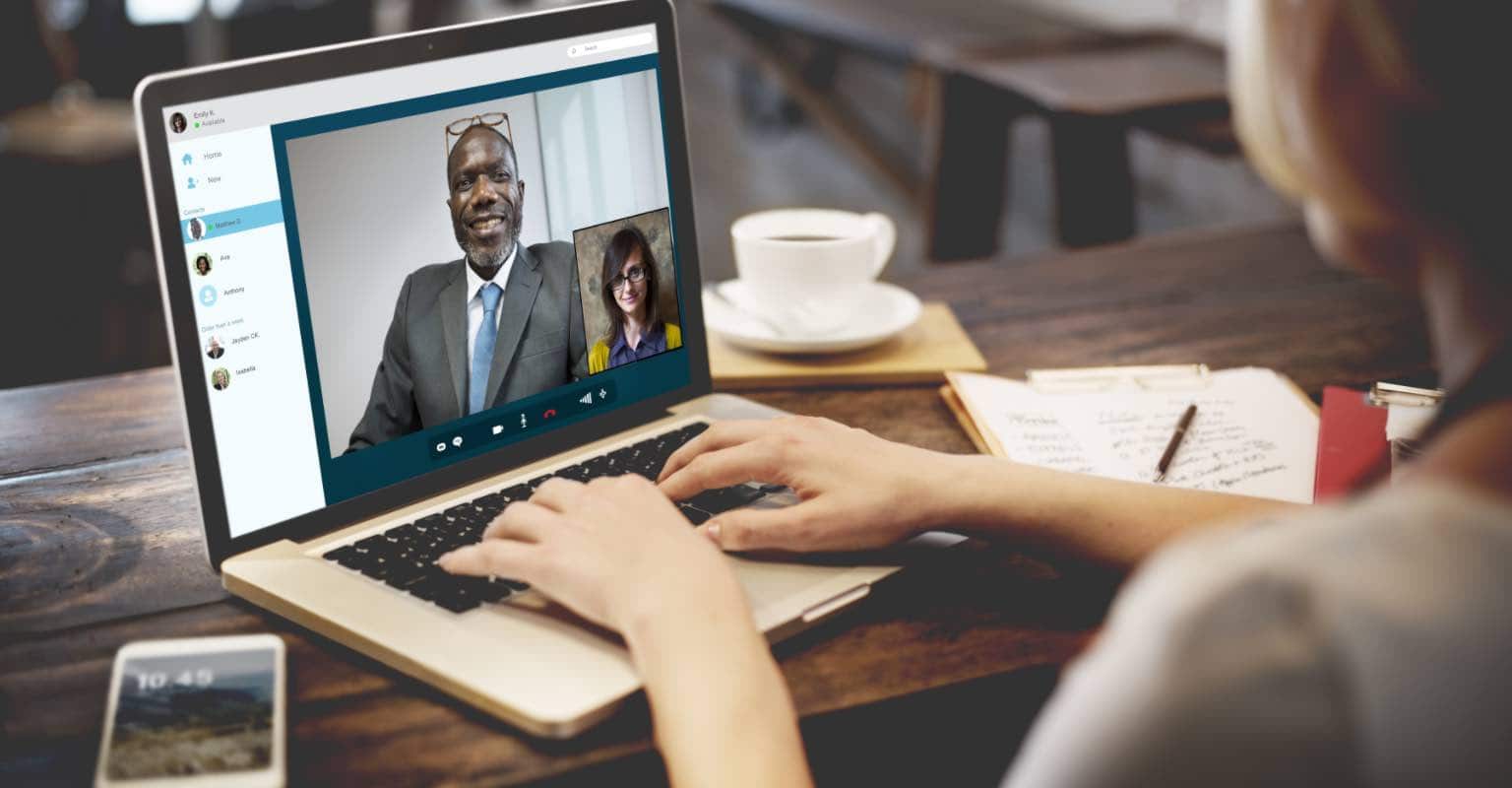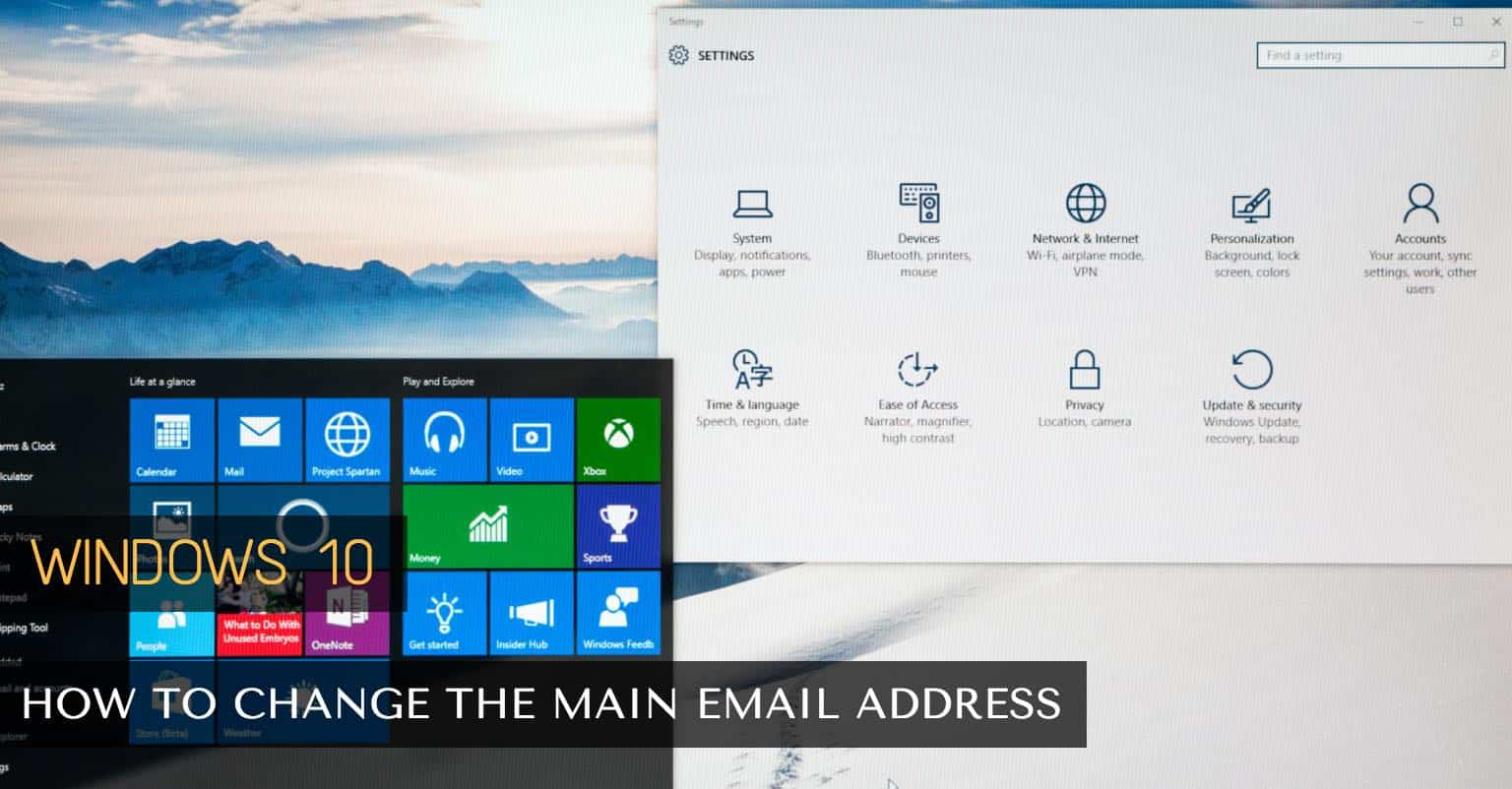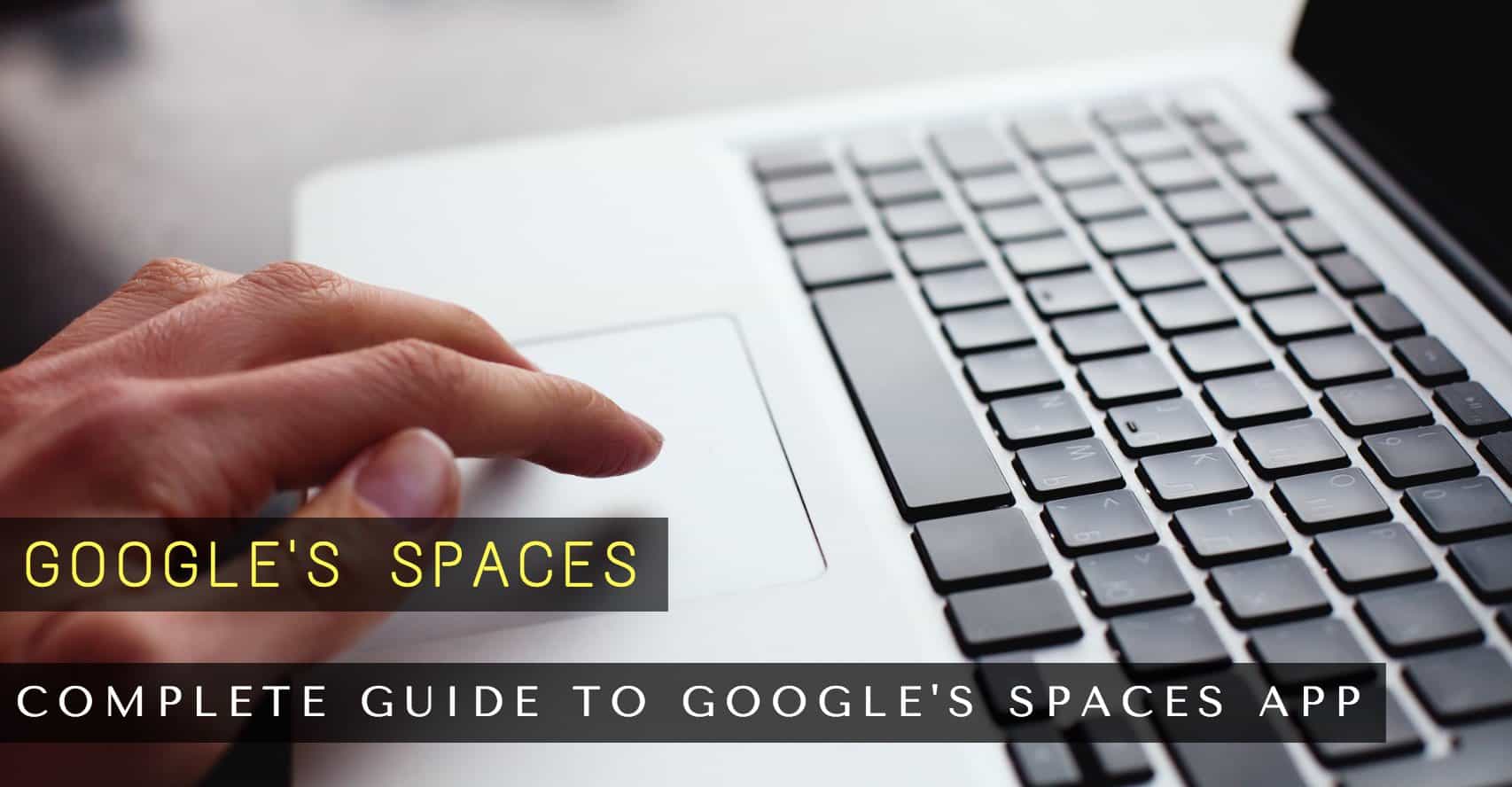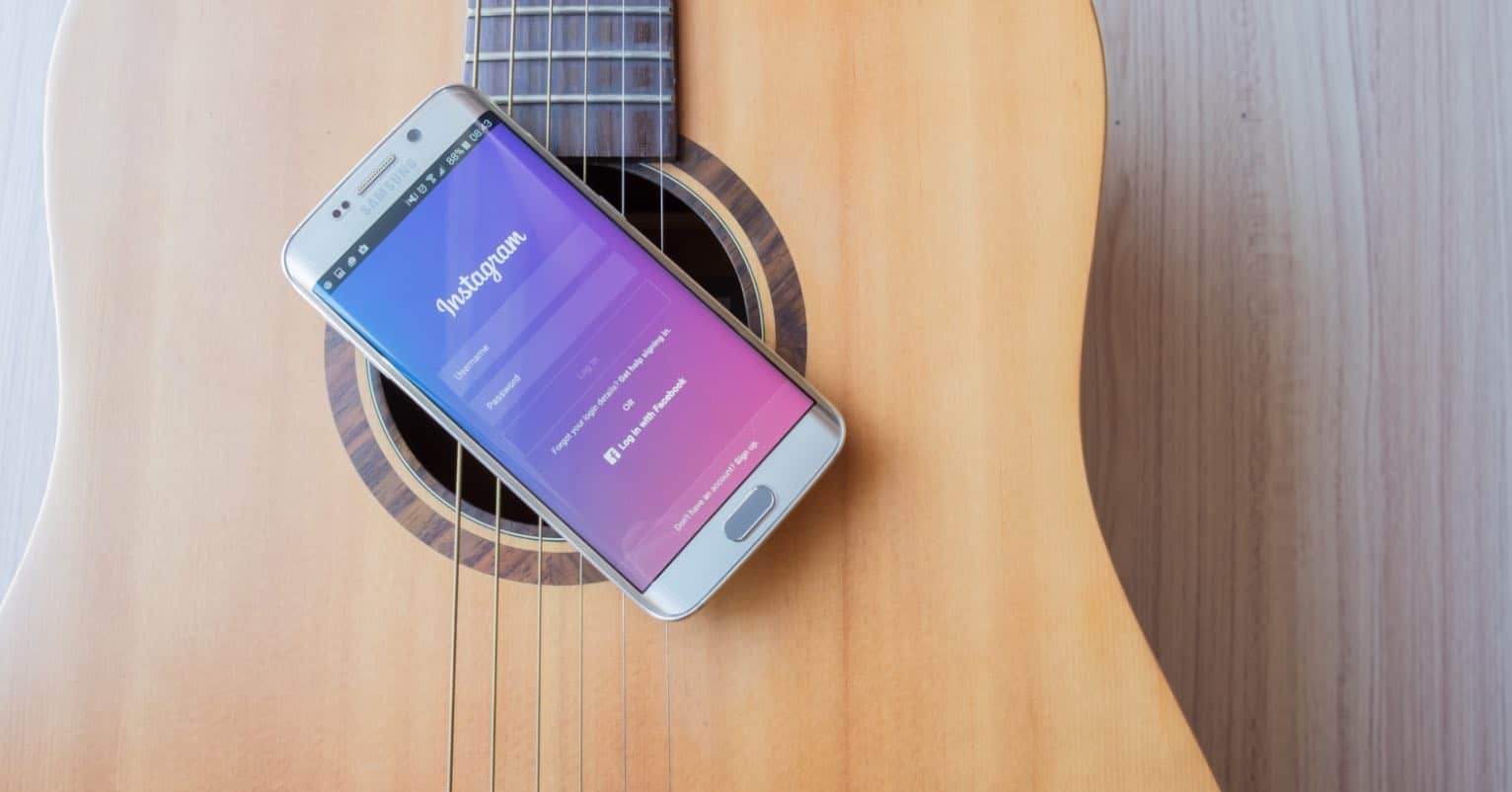Soundbars are becoming increasingly popular in recent years because they add powerful sound without taking up valuable space on your desk or home theater system. They also have added features such as Bluetooth connectivity and optical input for those who want more than just normal stereo sound.
The downside of course with these devices is that they cost considerably more than traditional speakers but if you’re looking for high quality sound at an affordable price then it might be worth considering purchasing one.
Are you looking for a soundbar to improve your audio experience when watching TV? If so, the Onn Soundbar is a great option to consider. This article will discuss how to connect the soundbar to your TV and what benefits you can expect from doing so.
How to Connect the Onn Soundbar to Your TV (Optical Cable, HDMI, and Bluetooth)
Onn offers a range of soundbars that are designed to improve the sound quality of your TV, regardless of its size or type. We will discuss the three most popular ways to connect the Onn Soundbar to the TV, Optical Cable, HDMI, and Bluetooth connection. We will mention the detailed steps that you have to follow in each connection method.
HDMI Connection

HDMI has been around for a long time and is one of the most popular ways to connect two devices. We’ll be going over how you can use an HDMI cable to connect your Onn Soundbar to your TV. Let’s take a look at the steps that need to be followed in order for this process to work seamlessly.
- The first step is to connect the HDMI cable. This cable should be in perfect condition, and you should make sure that it is plugged into the proper ports on both the soundbar and the TV.
- The next step is to change the audio settings on your TV. Usually, this can be done by pressing a button on the remote control. Most televisions have a menu page where you can change your Audio Settings.
- The audio settings will have different names depending on your television, but the most common setting is HDMI. If your television doesn’t have an HDMI output, you may need to use a wired connection. Refer to your television manual for more information. Once you’ve changed the audio output, your sound should be working properly!
And that’s it! You should now be able to enjoy better sound quality with your favorite movies and shows.
Digital Optical Cable

Digital optical cables are a great way to connect an Onn Soundbar to your TV. Most soundbars come with either a digital or an optical port and you can buy the correct cable from the store if it’s not included in the box. If you need help setting up this connection, here is how:
Look for the digital or optical port in both Soundbar and television. The ports must be labeled with either “digital” or “optical”. If there is no label on any of them, it will just have a 3.5mm audio jack which means that it’s analog only (see next step).
Take the appropriate cable that came with your soundbar but if there was no cable included, you can purchase one from Amazon Store. The cable should have a 3.5mm male end on one side and a 3.5mm female end on the other.
Connect the 3.5mm male end of the optical cable to the digital or optical port on the soundbar and then connect the 3.5mm female end of the cable to the optical port on the TV.
Now that the cable is connected, go to your TV’s audio settings and change the “output” to “optical” or “wired”. If you’re not sure how to do this, consult your TV’s owner’s manual.
Once you have everything set up, you’ll be able to enjoy great sound from your soundbar!
Bluetooth connection

If you’re having trouble connecting your Onn Soundbar to your TV, don’t worry – we’ve got you covered. We’ll walk you through the steps to connect your soundbar wirelessly via Bluetooth. So sit back, relax, and let’s get started!
To connect your Onn soundbar to your TV wirelessly via Bluetooth, you’ll need to follow a few simple steps. First, make sure both devices are turned on and that the distance between them is no more than 1.5 meter.
Next, switch on Bluetooth mode in the soundbar and look for it in the Bluetooth list on your TV. Select the name and press connect. In a few seconds, your TV will be connected to the soundbar – it’s that easy! If you have any questions, please don’t hesitate to ask in the comments section below.
Concluson
Which connection method should you use to connect your Onn Soundbar to your TV? That’s a question that we can help you answer. We’ve walked you through the steps for each of the three most common methods – HDMI, digital optical cable, and Bluetooth. So which one should you choose?
- If you’re looking for an easy way to connect your devices and don’t have any problems with wires, then Bluetooth is probably the best option for you. It’s simple to set up and doesn’t require any extra cables or equipment.
- If you want the best sound quality possible, then we recommend using an HDMI cable or a digital optical cable. Both of these methods will give you high-quality audio without any interference or lag.
Whichever connection method you choose, we’re sure you’ll be happy with the improved sound quality from your Onn Soundbar!